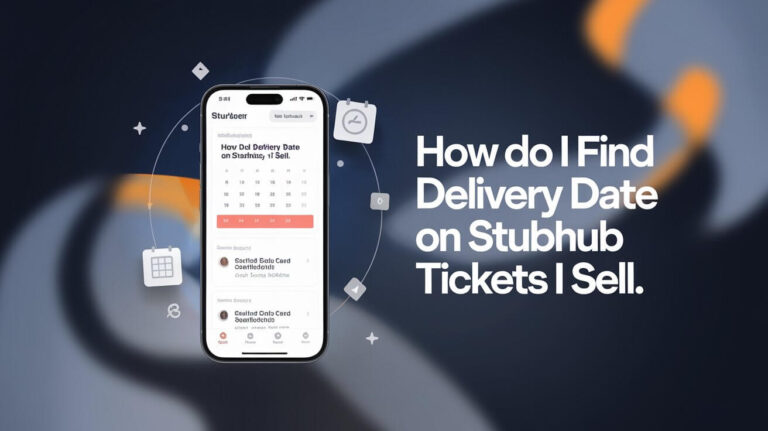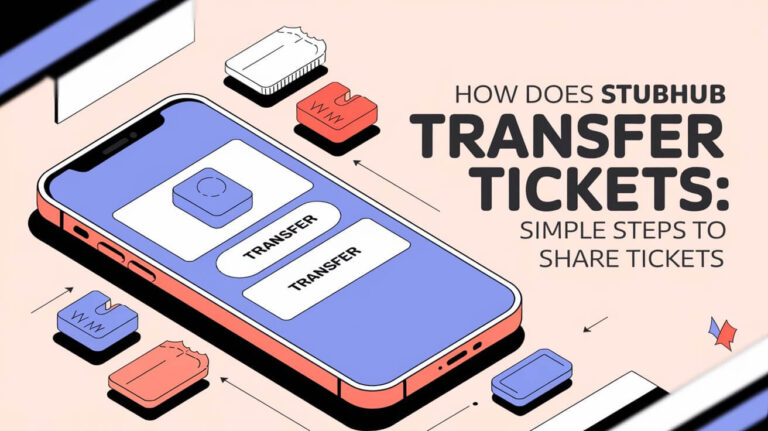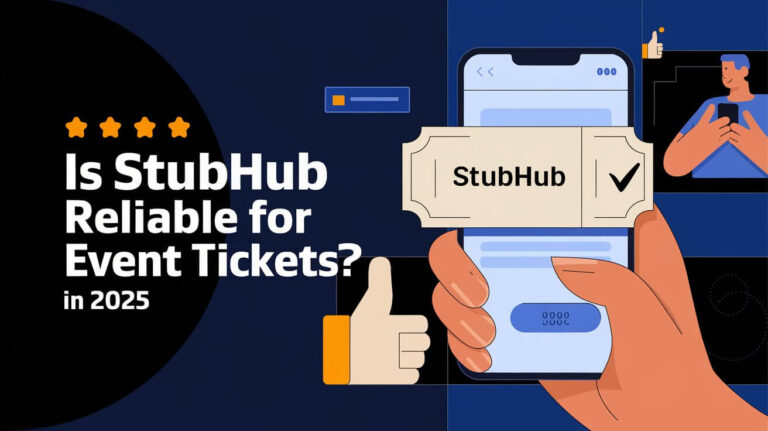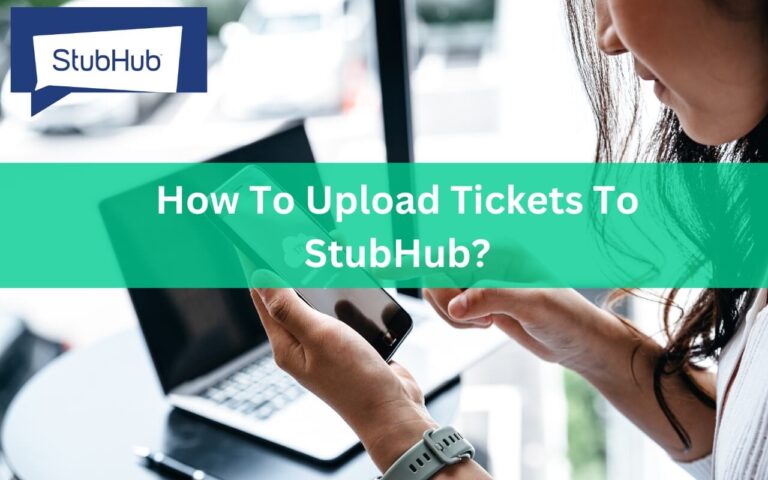Have you ever had extra tickets after friends back out last minute? Or maybe plans changed and you can no longer attend an upcoming event? It happens to all of us. Luckily, StubHub makes it incredibly easy to transfer and share any eligible tickets directly with friends.
The ticket transfer process only takes minutes right within your StubHub account. You can securely send mobile tickets to anyone in just a few clicks. StubHub conveniently tracks the entire ticket transfer process from start to finish.
This guide will walk through exactly how to share StubHub ticket purchases with friends, family or even buyers:
When To Transfer StubHub Tickets?
As a frequent StubHub user, you may encounter situations where transferring ticket purchases makes sense:
- You bought tickets for a group but now have extras as some friends can no longer attend.
- You can no longer go to an event and don’t want the tickets to go to waste.
- You purchased the wrong event date and want to sell tickets at face value.
- You want to share great seats for an event with friends interested in attending.
For all these cases, the ability to directly transfer StubHub tickets to others is invaluable.
Check If Your Tickets Are Transferrable
The first step is always to confirm if the tickets you purchased from StubHub allow transfers. Certain venues, teams or artists enforce restrictions around reselling and transfers.
But have no fear, it’s easy to check!
Simply view your purchased ticket order on StubHub and see if there is a “Manage Transfers” button shown. If visible, then you can securely transfer tickets directly to friends or buyers.
If no button displayed, unfortunately those particular tickets can’t be transferred. All you can do is request a refund or try to resell them if time allows.
Choose Friends To Transfer Tickets
Once you confirm transfers are allowed, it’s time to decide who gets the tickets! Think about friends, family and contacts who expressed interest in attending the event.
Also consider how tech savvy they are to accept mobile transfers. Less technical folks may prefer you print tickets than trying to walk them through digital transfers.
I always prioritize transferring tickets to close friends I know will use them over random buyers. It ensures no tickets go to waste!
Access Your StubHub Account
The ticket transfer process is handled entirely online within your StubHub account.
First, pull up StubHub on your mobile device or computer. If you don’t already have an account, you’ll need to create one first using your email and password.
Once setup, simply log into your StubHub account dashboard. Navigate to “My Tickets” and then select “Orders” to view previous purchases.
Locate The Specific Ticket Order
On the orders page, browse past StubHub purchases and upcoming events to find the order with the extra tickets you want to transfer.
Make sure you select the correct order if you have multiple similar events or ticket purchases. Failing to choose the right order will result in transferring random tickets!
Once located, select “Manage Transfers” next to the order listing. Then the transfer wizard will begin!
Enter Your Friend’s Email Address
After opening the transfer popup, first carefully enter the recipient’s email address two times. This ensures no typos sneak in.
Next, select exactly how many ticket(s) from that order you wish to send them. For example, if you purchased 4 tickets but only want to transfer 2, choose “2”.
Confirm whether the name and email address match who you intend to transfer the StubHub tickets to.
Review Transfer Details
Before completing the transfer, thoroughly review the details shown and ensure:
- Recipient name and email is accurate
- Number of tickets transferring matches intended amount
- The correct upcoming event and date displays
Finally, check the box confirming you understand the transfer terms and process.
When ready, click “Send” to finalize and process sending over the StubHub tickets!
Recipient Accepts The Transfer
After transferring StubHub tickets, your friend must complete a few quick steps to officially accept them:
- Ask them to look for an email from StubHub titled “You’ve Got Tickets!”
- They need to select the prominent “Accept Tickets” button shown.
- A StubHub login page appears. If they don’t have an existing account, they must create one first.
- Finally, under “My Tickets” in their account, they’ll see the order you transferred over!
Once your friend accepts the order, the StubHub tickets are permanently in their possession. They take full ownership at this point.
Log In To Accept Transfers
Let’s talk about the transfer process from the recipient’s perspective.
After receiving the “You’ve Got Tickets!” email from a sender, first open the email and select “Accept Tickets”. This brings you to StubHub’s login page.
If you already have a StubHub user account, simply enter your login email and password. But don’t have an account yet? No worries!
Follow the short wizard to create a new StubHub account using your email address. Make sure to pick a strong password you can remember.
View Transferred Tickets In Account
Right after accepting the transfer invite and gaining access to your StubHub account, you’ll see the new ticket order waiting under “My Tickets”!
Select the order to review specifics like the event name, venue, date, seats and more. You now officially own the tickets to use as you please!
Feel free to transfer them again to someone else, sell on StubHub if desired or directly use the mobile tickets to access the upcoming event.
Why Transfer Tickets On StubHub?
Beyond simply getting tickets to friends, conducting transfers directly within your StubHub accounts has some major perks:
Direct Mobile Ticket Delivery
Instead of needing to print and mail paper tickets which can get lost, StubHub ticket transfers instantly deliver mobile tickets directly to your recipient’s account.
Order Tracking From Start To Finish
The sender receives notifications when transfers are accepted. Your friend gets alerts when tickets reach their account. This transparency helps reduce fraud risk.
Full Receipient Account Control
Unlike forwarded screenshots or PDFs, your friend takes full ownership of the order in their StubHub account. They can resell or transfer again as they see fit!
Tips For Smooth StubHub Ticket Transfers
Follow these pro tips when sharing tickets to ensure no issues come up:
- Initiate transfers immediately to give friends sufficient time to accept before the event
- Only send tickets to trusted friends rather than random buyers
- Avoid making multiple transfers of the same tickets
- Carefully check all transfer details before confirming to prevent mistakes
Can Friends Resell Transferred Tickets?
Wondering what power friends have over transferred StubHub tickets?
Once a friend fully accepts your ticket transfer, the order moves to their StubHub account inbox. They take full control just like any other ticket buy.
At this point, they can:
- Resell or transfer the tickets to other friends
- Modify the sale price if reselling them
- Easily manage or share tickets since they reside safely right in their Stubhub account!
The tickets you transfer become their property to use as they desire.
Cancel A Pending Transfer If Needed
No need to panic if you make a mistake before your friend accepts the sharing invitation.
As the original buyer, you can cancel a pending StubHub ticket transfer with ease:
- Return back to the ticket order you initially transferred from
- Choose “Manage Transfers” again
- Select the “Cancel” button alongside the transfer
- Confirm you definitely want to cancel the tickets being sent
Once cancelled, it’s like the transfer never happened! But be fast – once a friend accepts your tickets into their account, the transfer is set in stone.
Troubleshooting StubHub Ticket Transfers
Ticket transfers should flow smoothly. But just in case, here is help with common hiccups:
What If My Friend Can’t Accept The Transfer?
First, confirm the original transfer email didn’t end up in their spam folder. Also share tips in this guide for creating and accessing their StubHub account.
If they still have issues, contact StubHub FanSupport to assist with ticket delivery or account troubleshooting.
What Causes Failed Transfers?
In rare cases, glitches cause ticket transfers to fail. Reach out to StubHub as soon as possible if transfers are stuck or simply not working successfully.
Their service team can override issues and manually help complete transfers. They may also provide replacement tickets as guaranteed under their FanProtect policy.
Share StubHub Ticket Purchases Seamlessly
Ticket transfers make it simple to securely get last minute tickets to friends in just minutes. Follow StubHub’s effortless mobile ticket sharing process:
- Verify the “Manage Transfers” button displays on your order
- Carefully enter recipient name and email address
- Select exact number of tickets to send
- Confirm details accurately before transferring
- Have friends accept invite to access shared tickets!
Before you know it, your extra tickets will be in the hands of smiling friends attending the big event thanks to seamless StubHub ticket transfers!
The Verdict
- StubHub transfers help securely deliver extra tickets directly friends who want them
- Recipients take full ownership of Shared tickets to resell or attend events
- Start the simple process through “Manage Transfers” in your Orders
- Review details meticulously before confirming ticket transfers
- Contact StubHub support for any troubleshooting help
Following these guidelines makes sharing StubHub purchases a total breeze! Rather than tickets going to waste, friendly transfers guarantee tickets end up with friends and fans excited to cheer on teams or singers at upcoming concerts.