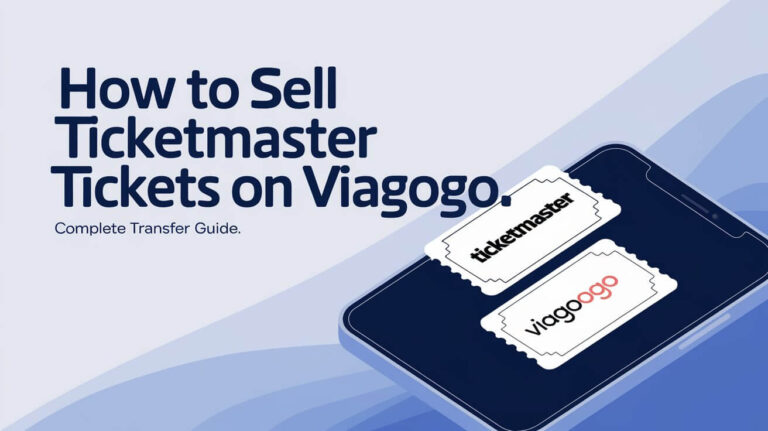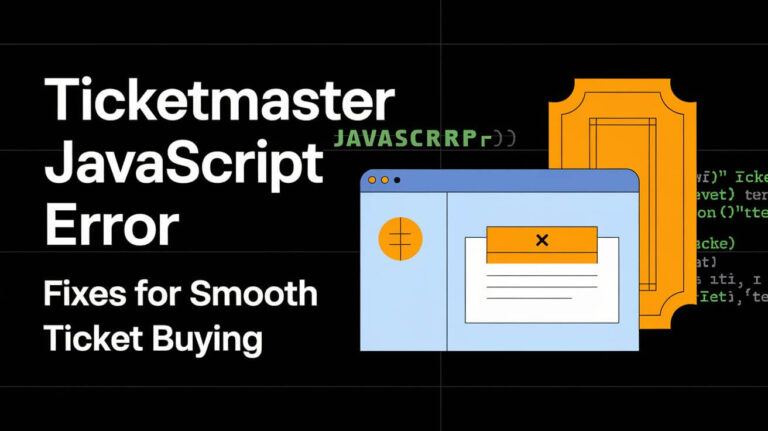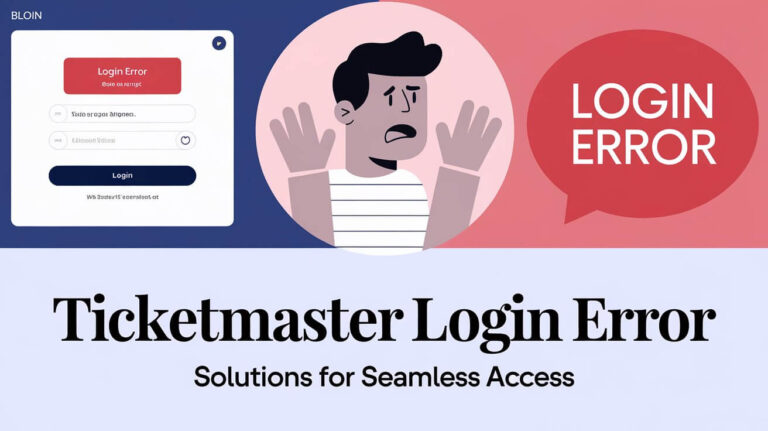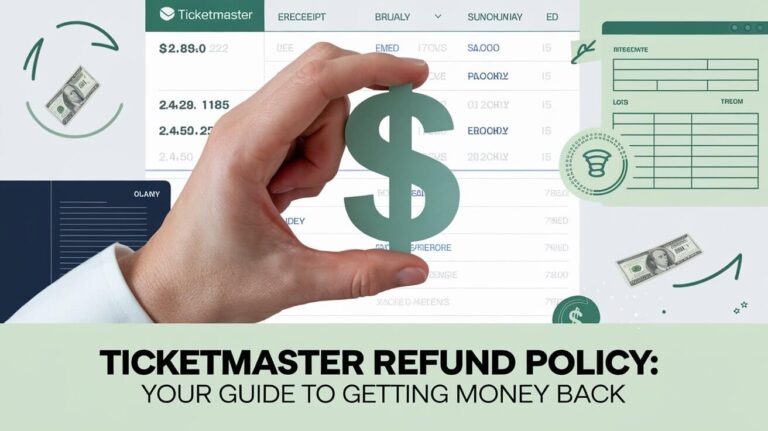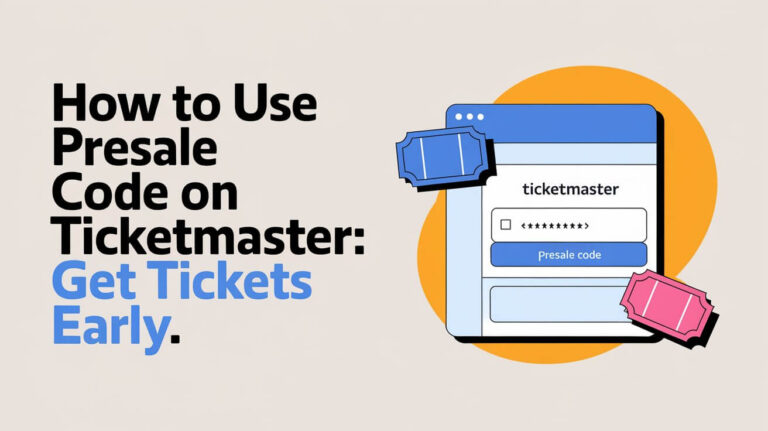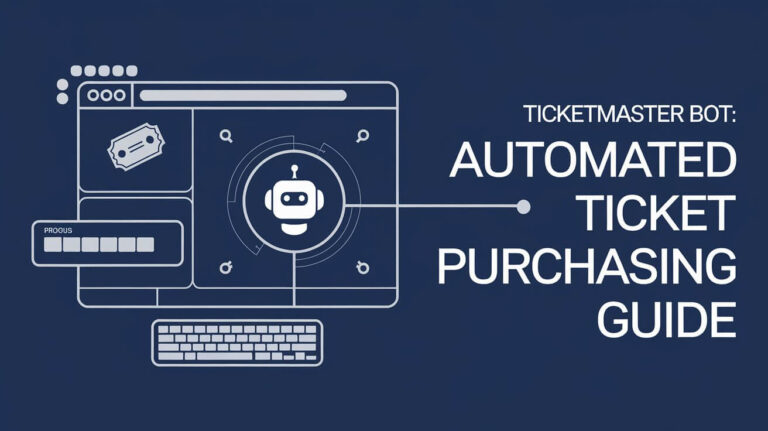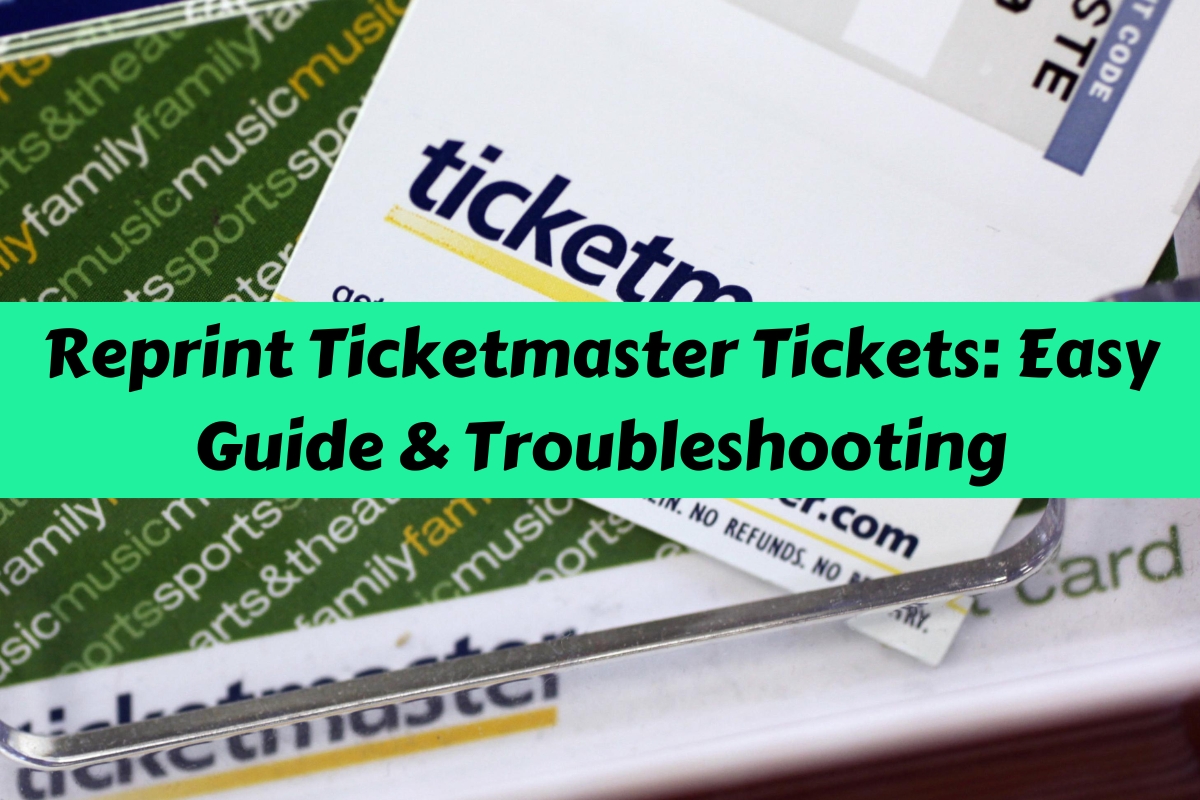
To reprint tickets from Ticketmaster, log into your account, find your order, click the “Print Tickets” button, and follow the on-screen instructions. This guide covers everything you need to know about reprinting Ticketmaster tickets, troubleshooting common issues, and exploring alternative options.
Ticketmaster is a leading ticket sales and distribution company. Whether you’re heading to a concert, sports event, or theater show, knowing how to manage your tickets is crucial. Sometimes, you might need to reprint your tickets. Don’t worry – we’ve got you covered.
Different Ticket Formats Offered by Ticketmaster
Ticketmaster offers several ticket formats to suit various needs:
- Mobile Entry tickets
- Print-at-Home tickets
- Traditional paper tickets
Mobile Entry tickets are digital and accessed through your smartphone. Print-at-Home tickets can be printed from your computer. Traditional paper tickets are mailed to you.
Step-by-Step Guide to Reprinting Ticketmaster Tickets
Let’s walk through the process of reprinting your Ticketmaster tickets.
Accessing Your Ticketmaster Account
First, visit the Ticketmaster website. Click on the “Sign In” button at the top right corner. Enter your email address and password.
Locating Your Order
Once logged in, find the “My Events” or “My Tickets” section. Look for the event you need tickets for.
Using the Print Tickets Button
If your tickets are ready to print, you’ll see a “Print Tickets” button. Click it to start the reprinting process.
Confirming Your Account
Ticketmaster might ask you to confirm your account. They’ll send a code to your email. Enter this code to proceed.
Printing Process
You’ll need Adobe Reader to print your tickets. If you don’t have it, download it from Adobe’s website. Once you have Adobe Reader, follow the on-screen instructions to print your tickets.
Solutions for Ticketmaster Ticket Reprinting Problems
Sometimes, you might run into issues when trying to reprint your tickets. Here are some common problems and their solutions:
Print Button Not Appearing
If you can’t see the “Print Tickets” button, your tickets might not be ready yet. Wait a bit and check again. If the problem persists, contact Ticketmaster support.
Missing Event and Seat Details
When printed tickets are missing event or seat information, try this:
- Open the ticket PDF in Adobe Reader
- Go to File > Print
- Click “Advanced”
- Check the “Print as Image” box
- Print again
Browser Compatibility Issues
Try using a different web browser. Some browsers work better with Ticketmaster’s system.
What to Do If Reprinting Isn’t Possible
Sometimes, you can’t reprint your tickets. Don’t panic! You have options.
Mobile Entry Options
Many events now use Mobile Entry tickets. These tickets live on your smartphone and can’t be printed. To use them:
- Download the Ticketmaster app
- Log into your account
- Find your event
- Show the ticket on your phone at the venue
Contacting Ticketmaster Support
If you’re still stuck, reach out to Ticketmaster’s customer support. They can help with specific issues and might have solutions you haven’t thought of.
Using the Ticketmaster App for Ticket Management
The Ticketmaster app is a handy tool for managing your tickets.
Downloading and Setting Up the App
Go to your device’s app store and search for “Ticketmaster”. Download and install the app. Open it and log in with your Ticketmaster account.
Accessing Your Tickets on the App
In the app, tap “My Events” to see your tickets. You can add them to your phone’s digital wallet for easy access.
Adding Ticketmaster Tickets to Your Digital Wallet
Digital wallets make ticket management easier.
Benefits of Using Digital Wallets
Digital wallets keep your tickets safe and easily accessible. They’re also eco-friendly, reducing paper waste.
Step-by-Step Process
To add your ticket to your digital wallet:
- Open the Ticketmaster app
- Find your event
- Tap “Add to Wallet”
- Follow the prompts to complete the process
Options for Printing Ticketmaster Tickets Without a Home Printer
No printer at home? No problem! You have several options:
Using Public Libraries
Most public libraries offer printing services for a small fee. Bring a USB drive with your ticket PDF or log into your Ticketmaster account on a library computer.
Print and Copy Centers
Stores like Staples or FedEx Office can print your tickets. Email the PDF to yourself and use their computers to access and print it.
Hotel Business Centers
If you’re traveling, check if your hotel has a business center. Many offer printing services for guests.
Protecting Your Ticketmaster Tickets
Keeping your tickets safe is important. Here’s what you need to know:
Understanding SafeTix Technology
Ticketmaster uses SafeTix technology for many events. This creates a unique, rotating barcode that prevents ticket fraud.
Avoiding Ticket Fraud
Never buy tickets from unofficial sources. Stick to Ticketmaster or its official partners to avoid fake tickets.
Managing Ticketmaster Tickets for International Events
Traveling abroad for an event? Here’s what you need to know:
Printing Requirements for International Travel
For international events, it’s often wise to have a printed backup of your ticket. Some venues might not be set up for mobile entry.
Using Mobile Tickets Abroad
If you’re using mobile tickets, make sure your phone will work at your destination. Consider downloading the ticket to your phone in case you don’t have internet access.
Common Queries About Reprinting Ticketmaster Tickets
Let’s address some frequently asked questions:
Can I screenshot my Ticketmaster ticket?
No, screenshots won’t work for entry. The barcode on mobile tickets changes regularly to prevent fraud.
How do I get proof of Ticketmaster ticket purchase?
Log into your Ticketmaster account and find your order. You can view order details and often print a receipt from there.
Can I change my e-ticket to a paper ticket?
Usually, no. Once you’ve chosen e-tickets, you can’t switch to paper tickets. However, you can often print e-tickets at home if needed.
Evolving Trends in Event Ticketing
The world of ticketing is always changing. Here’s what to expect:
Increased Digitalization
More events are moving towards mobile-only ticketing. This trend is likely to continue, making smartphone access increasingly important.
Environmental Impact of Digital vs. Printed Tickets
Digital tickets reduce paper waste, making them a more eco-friendly option. Many venues are encouraging this shift to lower their environmental impact.
Wrapping Up: Key Points to Remember
Reprinting Ticketmaster tickets is usually a straightforward process. Remember these key points:
- Log into your Ticketmaster account to access your tickets
- Use the “Print Tickets” button when available
- If you can’t reprint, check for mobile ticket options
- Always buy from official sources to avoid fraud
- Keep your tickets safe, whether digital or printed
By following these steps and tips, you’ll be well-prepared for your next event. Enjoy the show!