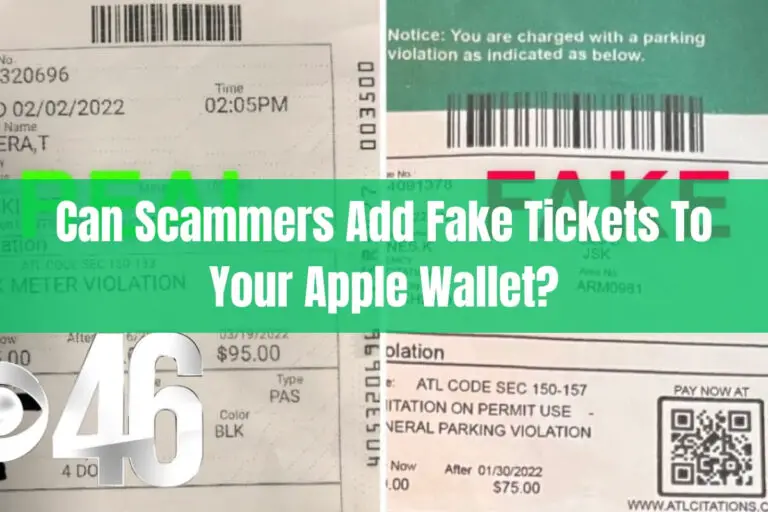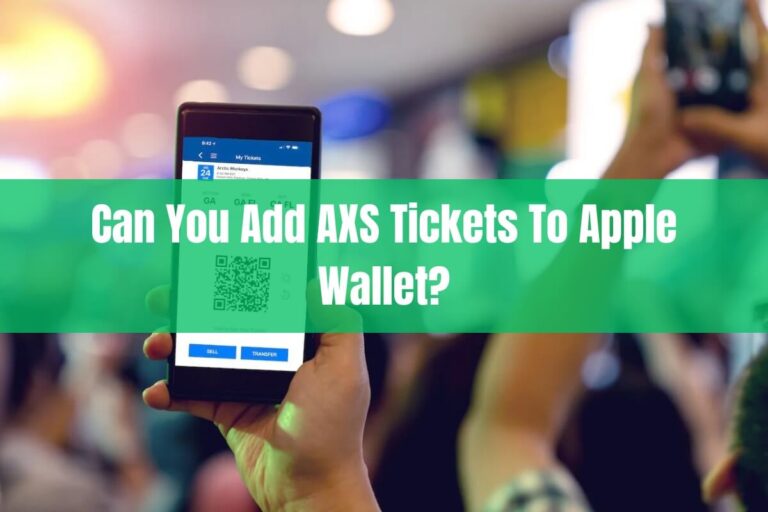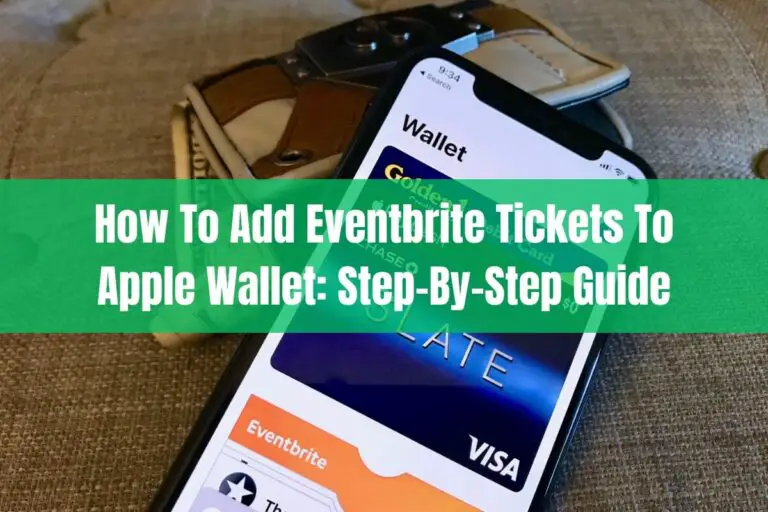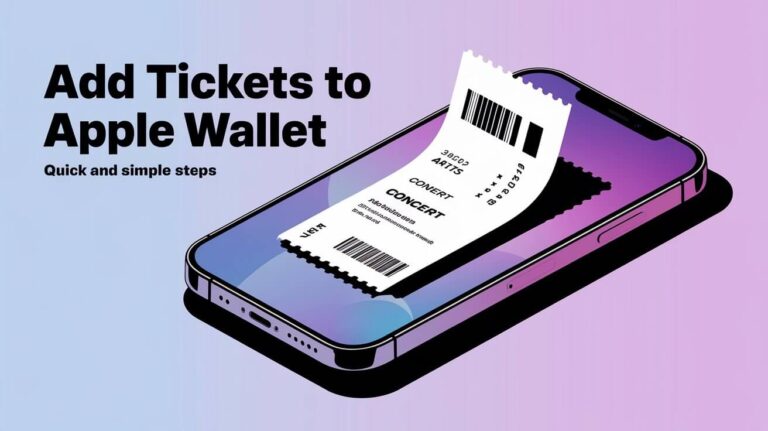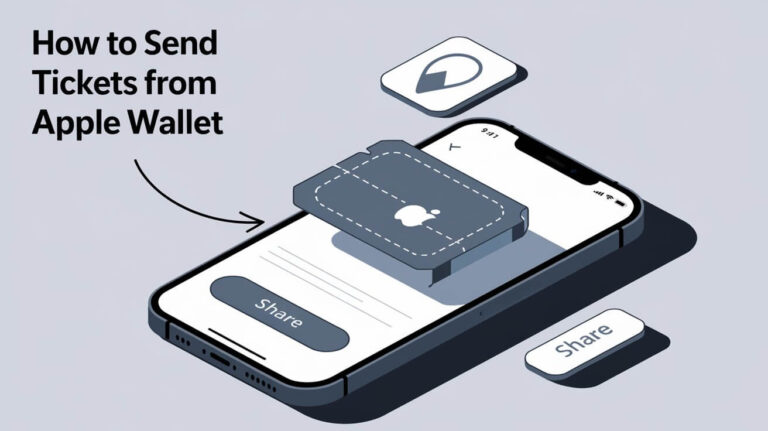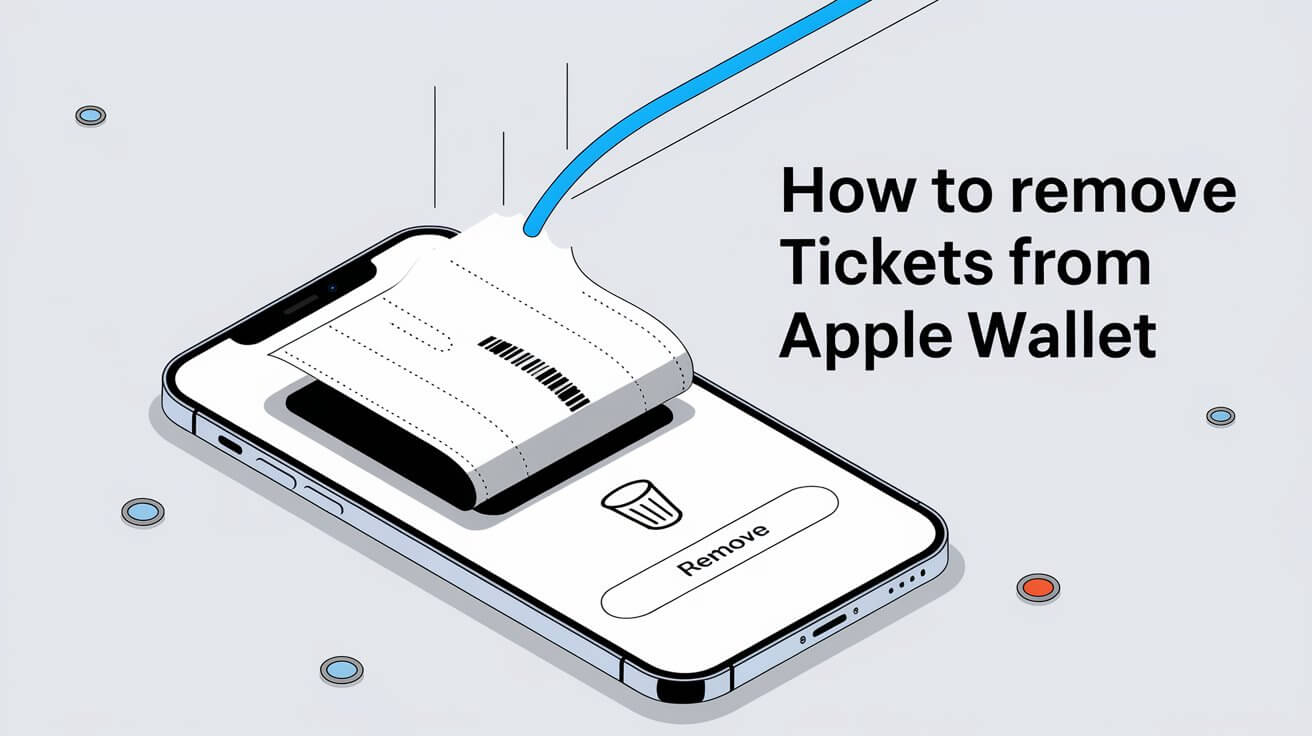
Managing your Apple Wallet can be tough, with lots of unused or expired passes and cards. Many users face clutter in Apple Wallet. It’s key to learn how to manage your Apple Wallet to stay organized.
To remove tickets, open the Wallet app on your iPhone. Pick the pass you want to delete and follow the instructions. This is a big part of keeping your Apple Wallet tidy.
Removing a pass from Apple Wallet on your iPhone and Apple Watch is easy. Just tap the three dots at the top right and choose “Remove Pass.” This will also clear the pass from your Apple Watch. By doing this, you keep your Apple Wallet clean on all devices.
By following these steps, you can easily get rid of unwanted tickets. This makes managing your Apple Wallet much better.
Apple Wallet Ticket Management Basics
Apple Wallet makes it easy to store and manage digital tickets. This includes event tickets and boarding passes. You can access and organize your tickets with Apple Wallet settings.
Apple Wallet hides expired passes automatically. This keeps your tickets organized. You can also remove expired tickets manually. Just open the Wallet app, tap on the item, and select Remove Pass.
Digital Ticket Types in Apple Wallet
Apple Wallet supports many digital ticket types. These include 2D barcodes like QR, Aztec, and PDF417. Tickets can be sent via app, email, or web. They appear on your device based on location and time.
Storage and Organization Features
Apple Wallet has features for organizing your digital tickets. You can use the Add to Wallet badge to share tickets. iCloud will update passes on all your devices.
Default Ticket Settings
By default, Apple Wallet hides expired passes. But you can change this in Wallet & Apple Pay settings. This lets you customize your ticket management and keep things organized.
| Device | Removal Process |
|---|---|
| iPhone/iPad | Open Wallet app, tap on item, select Remove Pass, confirm removal |
| Apple Watch | Launch Wallet app, select item, scroll to bottom, tap Remove, confirm removal |
| Mac | Go to System Settings, select Wallet & Apple Pay, click on ‘–’ sign next to cards to remove |
Quick Single Ticket Deletion Process
To delete a single ticket from Apple Wallet, open the Wallet app on your iPhone. Tap the pass you want to remove, and then tap the More button. This simple process lets you manage your digital tickets easily.
When you want to delete a ticket, tap the More button. Then, tap Pass Details, followed by Remove Pass, and confirm. This method is straightforward and keeps your Apple Wallet tidy.
Here are the steps to delete a pass from Apple Wallet:
- Open the Wallet app on your iPhone
- Tap the pass you want to remove
- Tap the More button
- Tap Pass Details
- Tap Remove Pass and confirm the removal
Following these steps, you can delete passes from Wallet app. This keeps your Apple Wallet free from clutter.
Deleting a pass or card from the Apple Wallet on iPhone also updates your Apple Watch. This ensures your digital tickets are current on all devices.
| Device | Deletion Process |
|---|---|
| iPhone | Open Wallet app, tap the pass, tap More, tap Pass Details, tap Remove Pass |
| Apple Watch | Deletion syncs with iPhone, no separate process required |
Knowing how to delete passes from Wallet app helps you keep your digital tickets organized. This makes them easy to access whenever you need them.
Batch Removal Options for Multiple Tickets
Managing multiple tickets in Apple Wallet is key. Batch removal options make it easy to delete many tickets at once. This saves a lot of time and effort.
To use batch removal, you can pick tickets one by one. This method takes longer but lets you choose which tickets to delete. Or, you can remove tickets by category or date, making it quicker to clean up.
Methods for Batch Removal
- Manual selection: Select individual tickets for deletion, providing control over the removal process.
- Category-based removal: Remove tickets based on their category, such as events or travel tickets.
- Date-based cleanup: Delete tickets that have expired or are no longer valid, helping to keep your Apple Wallet organized.
Using these batch removal options helps you manage your Apple Wallet better. It keeps your digital wallet tidy and easy to use. This makes it simpler to find and use the tickets you need.
| Method | Description |
|---|---|
| Manual Selection | Select individual tickets for deletion |
| Category-based Removal | Remove tickets based on their category |
| Date-based Cleanup | Delete tickets that have expired or are no longer valid |
How To Remove Tickets From Apple Wallet Through Settings
To manage your digital tickets, you can remove them from Apple Wallet through the Settings app on your iPhone. This is a simple way to get rid of passes you no longer need. Just go to Wallet & Apple Pay settings, pick the pass you want to delete, and tap Remove Pass.
Using Apple Wallet settings to remove tickets is easy and helps you keep your digital wallet tidy. You can also use this method for other passes like boarding passes or coupons. Just follow the same steps.
Here are the steps to remove a pass from Apple Wallet through settings:
- Open the Settings app on your iPhone.
- Tap on Wallet & Apple Pay.
- Select the pass you want to remove.
- Tap Remove Pass to confirm the deletion.
Removing tickets through settings, you can keep your digital wallet organized and free of clutter. This method is straightforward and makes managing your passes easy.
Expired Ticket Cleanup Methods
Apple Wallet makes it easy to clean up expired tickets. You can set it to automatically remove passes that have expired. This keeps your tickets organized and clutter-free.
You can also choose to manually archive or delete expired tickets. This lets you decide which passes to remove. It’s a way to keep your digital collection tidy without losing important passes.
Automatic Removal Configuration
To set up automatic removal, go to Wallet & Apple Pay Settings. Enable the “Hide Expired Passes” option. This hides expired passes, making your tickets easier to manage.
Manual Archive Process
To manually archive or delete expired tickets, look at your expired passes. Choose the ones you want to remove. This way, you control which passes go away, keeping your collection organized.
Using automatic removal or manual archive helps keep your Apple Wallet tidy. It makes your digital ticket collection easy to manage. This way, you can find and use your tickets without hassle.
Direct Ticket Modification Options
Need to change a ticket in Apple Wallet? You can use the direct ticket modification feature. It lets you edit pass details or remove the pass. Just open the Wallet app, tap the pass, and then tap the More button.
There are many reasons to modify a ticket. You might need to update the event name or date. Or, you might want to remove a ticket you no longer need. You can also transfer tickets to someone else or cancel them.
Here’s how to modify a ticket directly:
- Open the Wallet app and tap the pass you want to modify
- Tap the More button to access the pass details
- Make the necessary changes to the pass details or remove the pass
Direct ticket modification makes managing your Apple Wallet tickets easy. It’s a handy feature for anyone who needs to make changes to their tickets.
| Feature | Description |
|---|---|
| Direct Ticket Modification | Allows users to edit pass details or remove passes |
| Apple Wallet Ticket Editing | Enables users to transfer tickets or cancel tickets |
Third-Party App Ticket Management
Using third-party apps for digital tickets means understanding connected apps and permission controls. These apps connect to Apple Wallet, making it easy to manage tickets in one place. This makes ticket management faster and more convenient.
It’s important to check the permission controls for each app. This ensures only authorized access to Apple Wallet. It helps keep personal info safe and prevents unauthorized use.
Connected Apps Overview
Connected apps offer features like organizing tickets, setting reminders, and sharing. When picking a ticket management app, look for Apple Wallet compatibility and clear permission controls. A good app will tell you what data it uses and how.
Permission Controls
Permission controls are key in app management. Users should know what permissions they give to apps. This keeps Apple Wallet and personal data safe. Important permissions include:
- Access to ticket info
- Ability to edit tickets
- Sharing with others
Data Recovery After Ticket Deletion
Deleting a ticket from Apple Wallet by mistake can be upsetting. But, there are ways to get your data back. It’s key to back up your Apple Wallet data often to avoid losing important tickets. Apple offers backup options for Apple Wallet, helping you to restore deleted tickets.
To avoid losing tickets, understanding data recovery and ticket deletion in Apple Wallet is vital. Backing up your data keeps your tickets safe and easy to get back. Here are some important points:
- Backing up Apple Wallet is easy, done through iCloud.
- Regular backups help you get back deleted tickets and prevent data loss.
- Knowing how to use data recovery options saves time and stress.
Backing up your Apple Wallet data and knowing about ticket deletion, you keep your tickets safe. Always remember to prioritize data recovery and back up your Apple Wallet often to avoid losing important tickets.
| Backup Method | Description |
|---|---|
| iCloud Backup | Automatically backs up your Apple Wallet data to iCloud. |
| Manual Backup | Allows you to manually back up your Apple Wallet data to your computer. |
Common Deletion Error Solutions
When you try to delete tickets from Apple Wallet, you might face errors. These can stem from network problems, system permission issues, or storage conflicts. It’s key to find the main cause and fix it.
First, make sure your iPhone is connected to a stable network. This helps avoid network problems that might stop you from deleting tickets. Then, check Apple Wallet’s system permissions. Make sure it has the right permissions to work right.
Network-Related Issues
Network problems can block ticket deletion in Apple Wallet. Try restarting your iPhone or changing networks. This can fix connectivity issues and keep your connection stable.
System Permission Problems
Permission issues can stop you from deleting tickets. Go to your iPhone’s settings and check Apple Wallet’s permissions. Make sure it has the right access to your tickets and actions.
Storage Conflicts
Storage problems can happen if your iPhone’s storage is full or if other apps conflict. Try deleting files or apps you don’t need. This frees up space and helps Apple Wallet work smoothly.
Using these solutions, you can fix common problems with deleting tickets from Apple Wallet. Whether it’s network, permission, or storage issues, finding and fixing the root cause helps manage your tickets better.
| Issue | Solution |
|---|---|
| Network issues | Restart iPhone or switch to a different network |
| System permission problems | Review and update permissions for Apple Wallet |
| Storage conflicts | Delete unnecessary files or apps to free up storage space |
Final Verdict
Managing your digital tickets in Apple Wallet is easy. You can remove unwanted passes and keep your wallet tidy. Just follow the steps in this guide to delete tickets one by one or in batches. This way, your Apple Wallet stays organized and current.
Expired tickets can be archived automatically or manually. But, it’s key to regularly check and clean up your wallet. This ensures a smooth Apple Wallet ticket management experience.
You can also change ticket details and use third-party apps for better management. If you run into problems, the troubleshooting tips in this article can help. By being informed and proactive, you can have a smooth digital wallet experience.
Answered Queries
How do I remove a ticket from Apple Wallet?
Open the Wallet app on your iPhone. Tap the pass you want to remove. Then, tap More, Pass Details, and Remove Pass.
What types of digital tickets can I store in Apple Wallet?
You can store event tickets, boarding passes, and more in Apple Wallet.
How do I change the default settings for expired passes in Apple Wallet?
By default, Apple Wallet hides expired passes. To change this, go to Wallet & Apple Pay settings on your iPhone or Apple Watch.
How can I quickly delete a single ticket from Apple Wallet?
Open the Wallet app. Tap the pass you want to remove. Then, tap More, Pass Details, and Remove Pass.
How do I remove multiple tickets from Apple Wallet at once?
Use batch removal options in Apple Wallet. You can select passes manually, by category, or by date.
Can I remove tickets from Apple Wallet through the Settings app?
Yes, go to the Wallet & Apple Pay settings in your iPhone’s Settings app. Select the pass to remove and tap Remove Pass.
How do I modify a ticket directly in Apple Wallet?
Open the Wallet app. Tap the pass you want to modify. Then, tap More and edit the pass details or remove it.
Can I connect third-party apps to Apple Wallet to manage my digital tickets?
Yes, you can connect third-party apps to Apple Wallet. This lets you manage your tickets from one place. Just make sure to check the app’s permissions.
What if I accidentally delete a ticket from Apple Wallet?
If you delete a ticket by mistake, you might be able to get it back. Apple provides backup options for Apple Wallet.
How do I troubleshoot issues when deleting tickets from Apple Wallet?
To fix issues, make sure your iPhone is connected to a stable network. Check your system permissions for Apple Wallet. Also, look for storage conflicts that might stop ticket deletion.