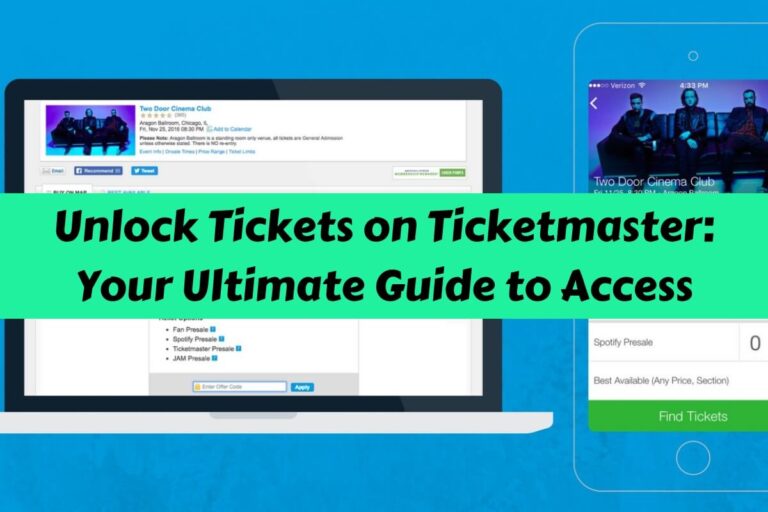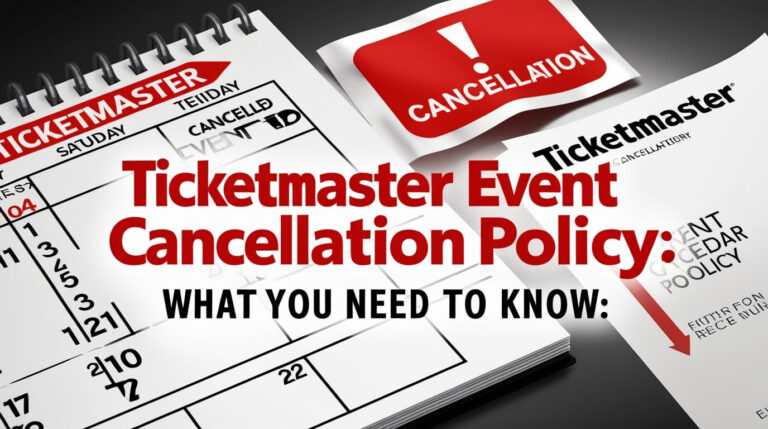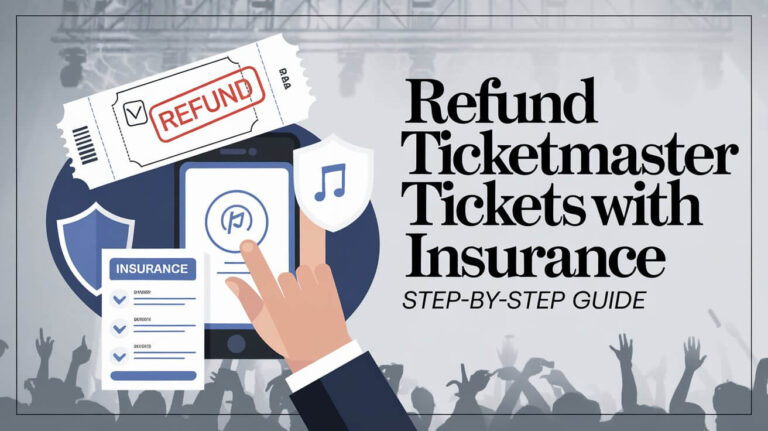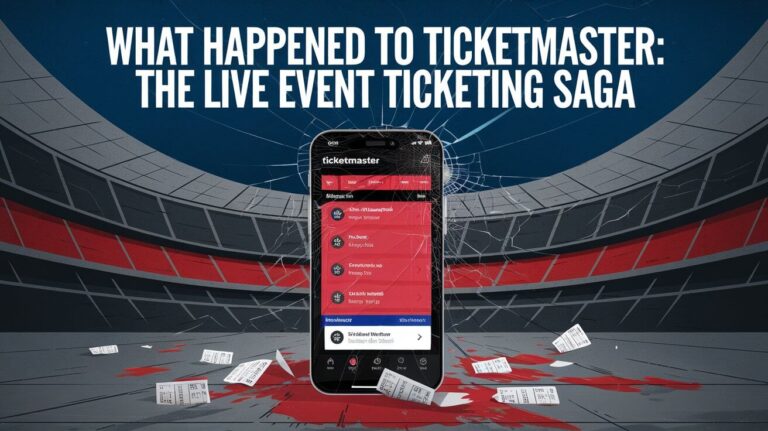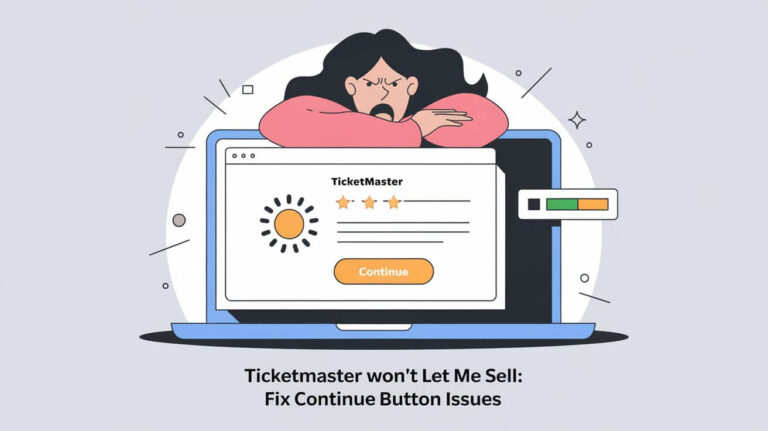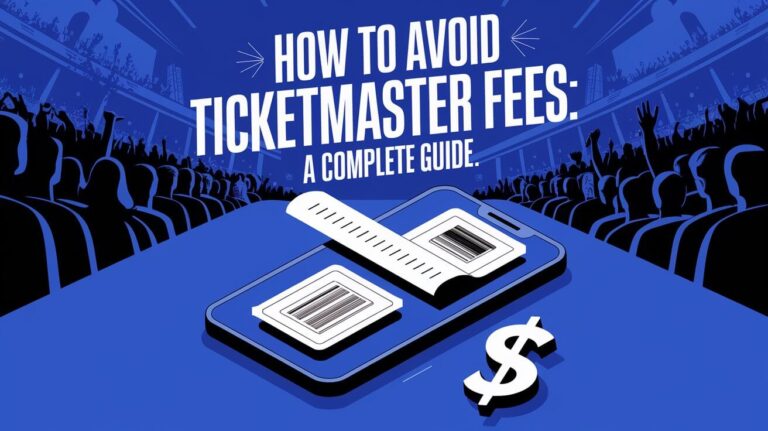How do you convert Ticketmaster mobile tickets to PDF? This is a common question for anyone who has purchased mobile entry tickets and needs a shareable or printable format. In this guide, we’ll explore how to convert Ticketmaster mobile tickets to PDF so you can easily transfer tickets or have a printed backup copy.
Mobile tickets offer several advantages, like instant access and an eco-friendly paperless experience. However, their digital nature also creates limitations when you need to share tickets with others or have a physical printed copy. Converting mobile tickets to PDF solves this problem.
Here’s what we’ll cover:
- What are Ticketmaster mobile tickets?
- Why convert mobile tickets to PDF?
- How to convert Ticketmaster mobile tickets to PDF
- Transferring mobile tickets without printing
- Tips for using mobile and PDF tickets
What are Ticketmaster Mobile Tickets?
Ticketmaster mobile tickets, also known as mobile entry tickets, are digital tickets stored in your Ticketmaster account. Instead of receiving traditional printed tickets, you access your mobile tickets through the Ticketmaster website or mobile app.
The main benefits of mobile tickets include:
- Convenience: No waiting for tickets to arrive by mail – they’re available immediately in your account.
- Easy Transfer: You can quickly forward or transfer mobile tickets to friends digitally.
- Eco-Friendly: Reducing paper waste by going digital.
Mobile tickets cannot be printed directly as PDF files from your account. This is when you need to convert mobile tickets to PDF format.
Why Convert Mobile Tickets to PDF?
There are several reasons why converting your Ticketmaster mobile tickets to printable PDF format may be useful:
Sharing Tickets: If you purchased mobile tickets for a group, having PDF files makes it easier to share and distribute the tickets via email or messaging.
Printed Backup: While mobile entry is convenient, many people like having a printed hard copy as a backup in case of phone issues or dead batteries.
Selling Tickets: If you need to resell your tickets on a platform outside of Ticketmaster, providing the PDF version is generally expected or required.
Record Keeping: Simply keeping PDF copies of your ticket purchases for your own records and organization.
Mobile entry is convenient, but having tickets in PDF format provides more flexibility and assurance.
How to Convert Ticketmaster Mobile Tickets to PDF
The good news is that for many events, Ticketmaster does provide an option to download and print your mobile tickets as PDFs directly from your account. Here are the key steps:
Check if Your Event Allows Printing
Not all events have the same ticket policies. Before you can print PDF tickets, you need to verify if your specific event allows this delivery method.
To check, log into your Ticketmaster account online and view the order details for your event. Look for a “Print Tickets” button or similar option to appear.
Some events that may not allow PDF printing include:
- Concerts or shows using Ticketmaster’s Mobile Entry system
- VIP packages or special admission tickets
- Resale tickets purchased through Ticketmaster’s marketplace
Event organizers have restricted printed PDFs. Mobile tickets are accessible only through an app or website.
Log in to Your Ticketmaster Account
Assuming your event does permit printing tickets, the next step is to log into your Ticketmaster account on the website (not the mobile app).
Once logged in, find the upcoming event and go to the order details page. The “Print Tickets” button should be visible when your tickets are ready to print, which is typically a few days before the event date.
Download and Print the PDF Tickets
When you click the “Print Tickets” button, you may be prompted to enter a code sent to the email address on your Ticketmaster account. This is an extra verification step.
After entering the code, your ticket PDFs should download or appear in a new browser window/tab. You can then open those PDF files and print them on standard 8.5″x11″ paper using any PDF viewer like Adobe Acrobat Reader.
Be sure to print the PDFs before the event, as they often become locked before the start time. Double check that all barcodes and ticket info printed correctly.
If the “Print Tickets” option is not available on your order, unfortunately you won’t be able to convert those mobile tickets to PDF format for that event. Your only option is to access them through the Ticketmaster app or account.
Transferring Mobile Tickets Without Printing
What if you want to transfer or sell your Ticketmaster mobile tickets but don’t have printable PDFs? You still have a couple options:
Ticketmaster Transfer: Through your Ticketmaster account, you can transfer mobile tickets directly to another person’s account for many events. The recipient just needs to accept the transferred tickets.
Resale Marketplaces: Certain resale platforms like StubHub or SeatGeek may be integrated with Ticketmaster’s system to facilitate selling your mobile entry tickets digitally on their sites.
While PDFs make transferring easier, you can still resell or send mobile-only tickets using the authorized methods without a printable version.
Tips for Using Mobile and PDF Tickets
Whether you’re using mobile entry or printed PDF tickets from Ticketmaster, keep these final tips in mind:
Adhere to Ticket Transfer Rules
If you plan on transferring or reselling your Ticketmaster tickets, whether mobile or PDF versions, make sure to strictly follow the allowed methods. Unauthorized transfer or duplication of tickets is not permitted and could lead to denied entry.
Ticketmaster has secure transfer processes built into their platform that verify legitimate ticket ownership. Going through approved resale marketplaces is also recommended when reselling tickets. Avoid transferring screenshots, photos, or duplicating PDF files, as this violates most ticket policies.
Keep Tickets Safe and Secure
Just as you would protect traditional paper tickets, take steps to keep your mobile tickets and PDF files safe from loss or unauthorized access. Don’t share barcode screenshots that could be screenshotted and duplicated.
For mobile tickets, use a secure lockscreen on your device. Consider uploading PDF tickets to a secure cloud storage service as a backup. When transferring PDFs, use encrypted email or file transfer methods.
Access Tickets from Multiple Devices
The Ticketmaster app and website allow you to access your mobile tickets from multiple devices using the same account. This gives you flexibility to have tickets available on different phones or tablets.
If you’ve printed out PDF versions, keep copies available across various devices as well through cloud storage services. Having access across devices ensures you always have your tickets handy when needed.
Print Extra Copies as Backup
While Ticketmaster PDF tickets are sanctioned by the event organizer, it doesn’t hurt to print out multiple copies, just in case. Scenarios like printer malfunctions, lost files, or smudged barcodes could be solved by having extra printed backups.
Just be sure to keep all printed copies secure and treat each one as an official, transferable ticket. Don’t give away or distribute extra copies freely, as that could enable unauthorized duplication.
Have Other Accepted ID Ready
Many venues not only want to see valid event tickets, but also require an accepted form of ID that matches the name on the tickets. Check the venue’s policies, but common forms of ID include:
- Driver’s license
- State/government-issued ID card
- Student ID
- Passport
Having proper identification to present along with your mobile or PDF tickets ensures a smoother, quicker entry process into the event.
By keeping these additional tips in mind, you can utilize mobile tickets and PDF tickets from Ticketmaster with confidence and ease. Proper preparation allows you to focus on enjoying the event itself!