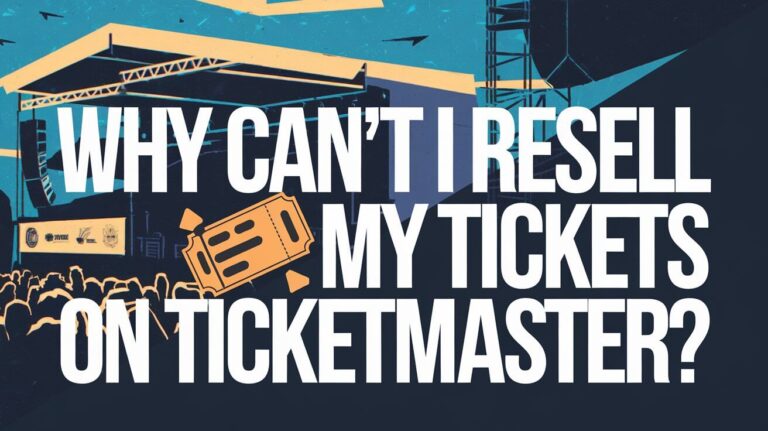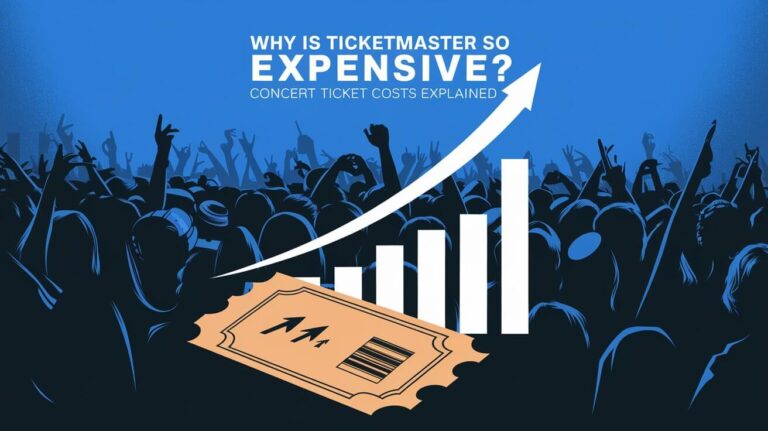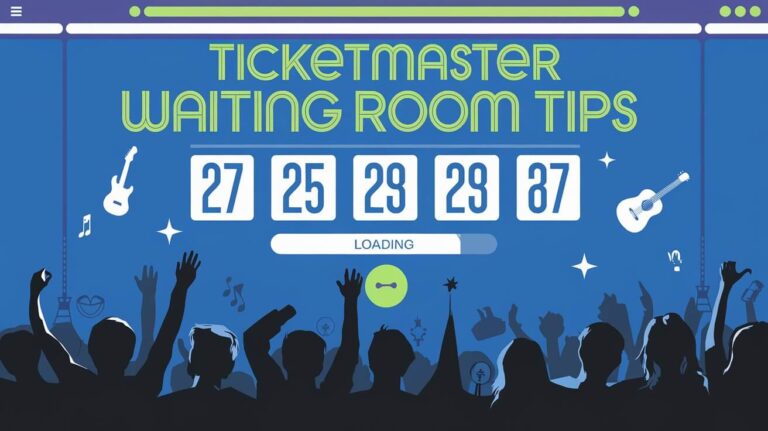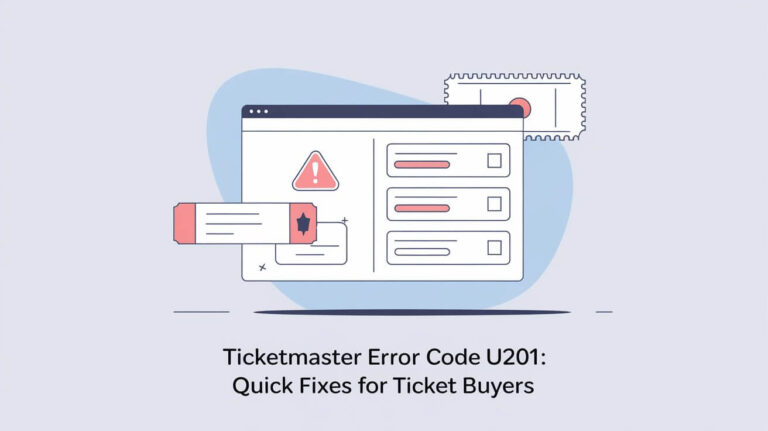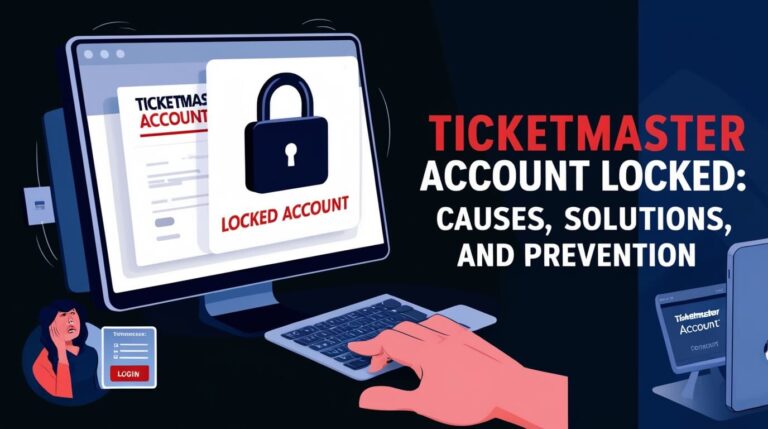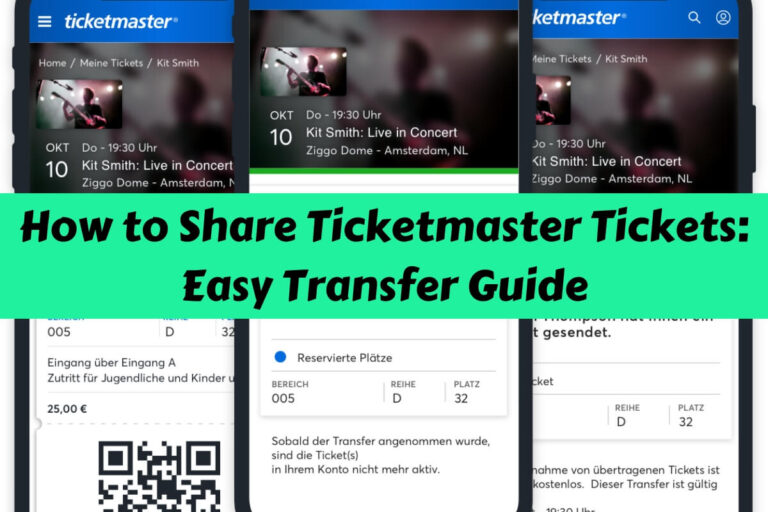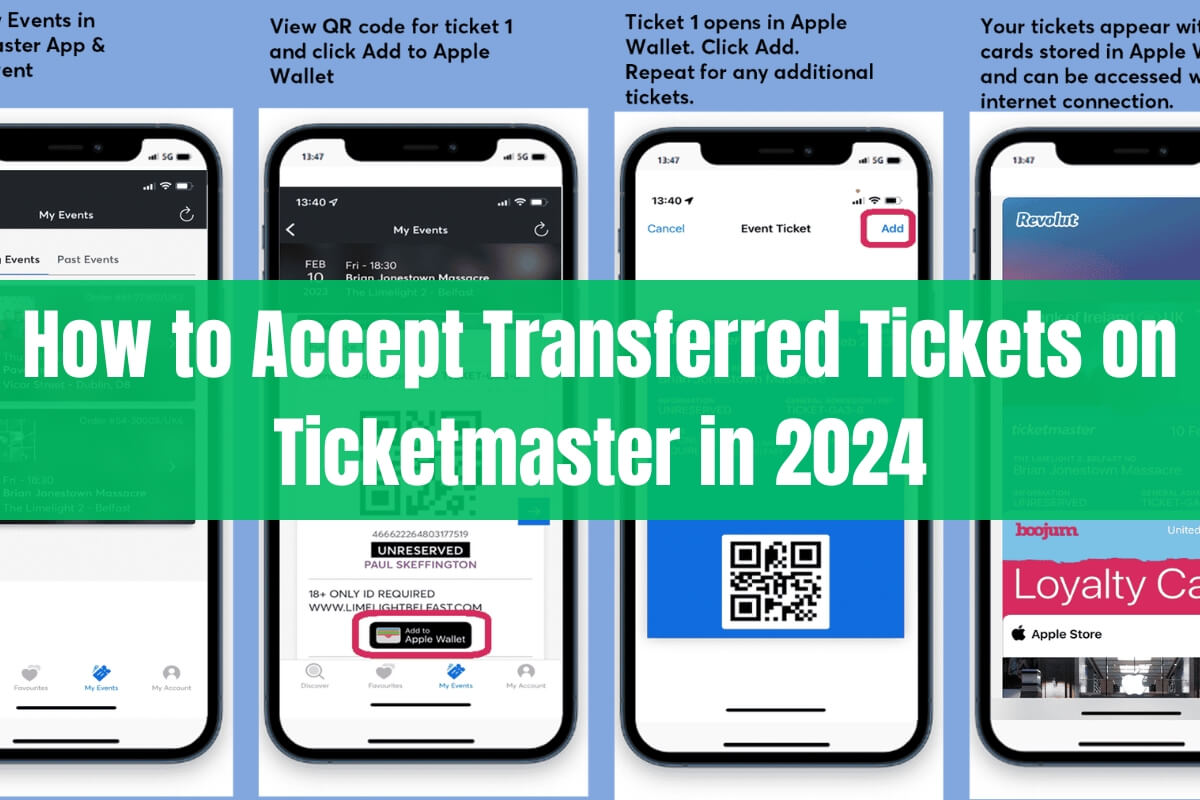
Are you struggling to figure out how to accept tickets that have been transferred to you on Ticketmaster? Don’t worry, this inclusive guide will walk you through the process step-by-step, making it a breeze to access your transferred tickets.
In this article, we’ll cover:
- What is a ticket transfer on Ticketmaster and its benefits
- How to accept transferred tickets via text message or email
- Troubleshooting common issues like lost transfer links
- Adding your accepted tickets to a digital wallet for convenience
- Tips for a smooth ticket transfer experience
- Frequently asked questions about accepting Ticketmaster transfers
So, let’s dive right in!
Understanding Ticket Transfers on Ticketmaster
Before we get into the nitty-gritty of accepting transferred tickets, let’s first understand what a ticket transfer is on Ticketmaster.
A ticket transfer is a feature that allows Ticketmaster users to securely send some or all of their tickets to friends, family, or anyone else. This can be particularly useful if you’ve purchased extra tickets or if your plans have changed, and you need to transfer the tickets to someone else.
Transferring tickets is a simple process, and the recipient can easily accept the transferred tickets by following a few straightforward steps.
One of the biggest benefits of using Ticketmaster’s ticket transfer feature is the added security and peace of mind it provides. When you transfer tickets through Ticketmaster, you can be confident that the process is safe and secure, reducing the risk of fraud or scalping.
Step-by-Step Guide to Accepting Transferred Tickets
Now that you understand the concept of ticket transfers let’s dive into the step-by-step process of accepting transferred tickets on Ticketmaster.
There are two primary ways to accept transferred tickets: via text message or via email. We’ll cover both methods in detail.
Accepting Transferred Tickets via Text Message
- Locate the Transfer Link: When someone transfers tickets to you, you’ll receive a text message with a link. Tap or click on this link to initiate the acceptance process.
- Sign In or Create an Account: You’ll be prompted to sign in to your Ticketmaster account. If you don’t have one, you can create a new account during this step.
- Access Transferred Tickets: Once you’ve signed in or created an account, you can view your transferred tickets by navigating to the “My Events” section of the Ticketmaster app or website.
Accepting Transferred Tickets via Email
- Find the “Accept Tickets” Link: Check your inbox for an email from Ticketmaster with the subject line “Ticket Transfer.” Within the email, there will be an “Accept Tickets” link.
- Log In with Correct Email: Click the “Accept Tickets” link and log in to the Ticketmaster account associated with the email address to which the transfer was sent. If you don’t have an account linked to that email, you can create a new one.
- View Transferred Tickets: After logging in, you can view your transferred tickets by selecting “View Tickets” or navigating to the “My Events” section.
When purchasing season tickets or a ticket series, you may be redirected to the team or venue’s Account Manager site rather than Ticketmaster’s website.
Troubleshooting Common Issues
While the process of accepting transferred tickets is generally straightforward, you may encounter a few common issues along the way. Here’s how to troubleshoot them:
Lost the Transfer Email/Text
If you’ve misplaced the original transfer email or text message, don’t panic! Simply reach out to the person who transferred the tickets to you and ask them to cancel the original transfer and initiate a new one.
Alternatively, you can try searching your email inbox using keywords like “transfer,” the event name, or the artist’s name to see if you can locate the original transfer.
Tickets Not Showing in Account
If the transferred tickets aren’t showing up in your Ticketmaster account, there could be a few possible explanations:
- Check Other Linked Accounts: It’s possible that the tickets are linked to another Ticketmaster account you may have or an account with the team or venue’s official site or app.
- Search for Transfer Email: Try searching for the ticket transfer email again, as it may have ended up in your spam folder or elsewhere.
- Contact Ticketmaster Support: If you’ve exhausted all other options, it’s best to reach out to Ticketmaster’s customer support team for further assistance.
Adding Tickets to a Digital Wallet
For added convenience and to avoid any potential connectivity issues at the event venue, you can add your accepted tickets to a digital wallet on your smartphone.
For iOS Devices (Apple Wallet)
- Open the Ticketmaster app and sign in to your account.
- Navigate to “My Events” and locate the order with your transferred tickets.
- Tap on the order to view your tickets.
- Select “Add to Apple Wallet” to transfer your tickets to your iOS device’s Apple Wallet app.
For Android Devices (Google Pay)
- Open the Ticketmaster app and sign in to your account.
- Go to “My Events” and find the order with your transferred tickets.
- Tap on the order to view your tickets.
- Select the “Save to Google Pay” button to add your tickets to the Google Pay app.
Having your tickets in a digital wallet can streamline the entry process at the event venue, as you won’t need to worry about internet connectivity or locating the tickets in your email or Ticketmaster account.
Tips for a Smooth Ticket Transfer Experience
While accepting transferred tickets on Ticketmaster is generally a straightforward process, there are a few tips that can help ensure a smooth and hassle-free experience:
- Only Accept from Trusted Sources: For your own security, it’s advisable to only accept ticket transfers from people you know and trust.
- Check Transfer Details Carefully: Before accepting the transferred tickets, double-check that the event details, such as the date, time, and venue, are correct.
- Arrive Early at the Venue: To avoid any last-minute hiccups, it’s always a good idea to arrive at the event venue with plenty of time to spare.
- Ensure Your Device is Charged: If you’ve added your tickets to a digital wallet, make sure your smartphone is fully charged before heading to the event.
- Have a Backup Plan: While digital tickets are convenient, it’s always a good idea to have a backup plan, such as printing out your tickets or having them readily available in your email or Ticketmaster account.
Frequently Asked Questions
Will the person who transferred the tickets know if I’ve accepted them?
Yes, once you accept the transferred tickets, the sender will receive a notification from Ticketmaster confirming that the transfer was successful.
Can I transfer tickets that were previously transferred to me?
In most cases, Ticketmaster does not allow you to re-transfer tickets that were initially transferred to you. However, it’s best to check the specific event’s transfer policies.
How long do I have to accept a transferred ticket?
There is no set time limit for accepting transferred tickets on Ticketmaster. However, it’s advisable to accept them as soon as possible to ensure a smooth experience at the event.
Can I accept transferred tickets for events happening in different cities or states?
Yes, Ticketmaster’s ticket transfer feature works for events happening anywhere, regardless of your location or the event’s location.
The Bottom Lines
Accepting transferred tickets on Ticketmaster is a straightforward process that can save you time, money, and hassle. By following the steps outlined in this guide, you’ll be able to seamlessly accept tickets transferred to you via text message or email.
Remember to troubleshoot any issues that may arise, such as lost transfer links or tickets not showing up in your account. Additionally, taking advantage of digital wallets can streamline the entry process at the event venue.
With a little preparation and the tips provided in this article, you’ll be able to enjoy a smooth and stress-free experience when accepting transferred tickets on Ticketmaster.