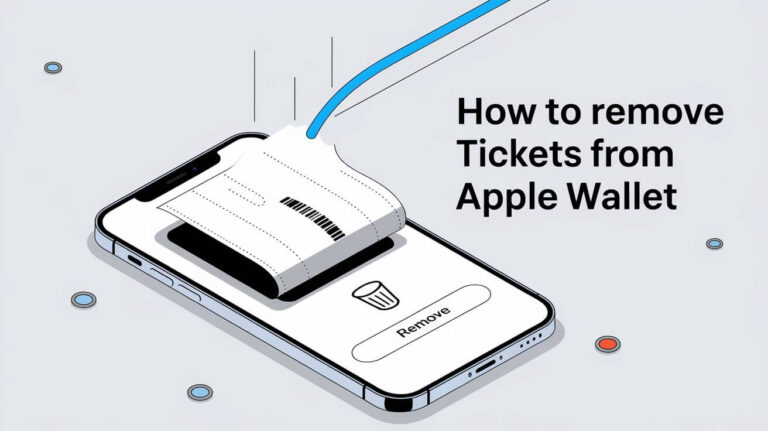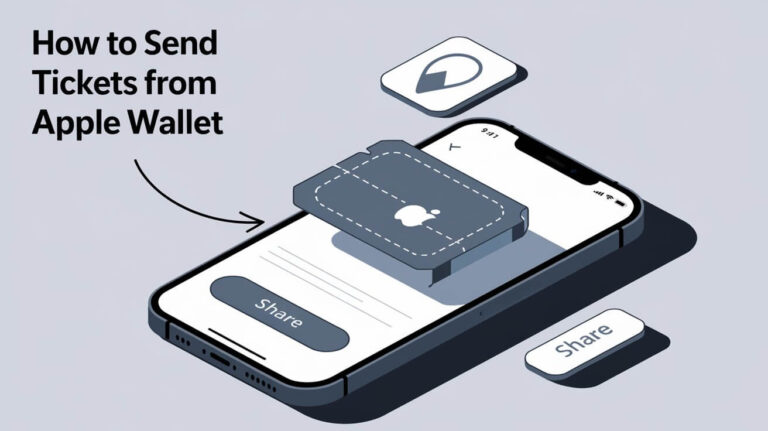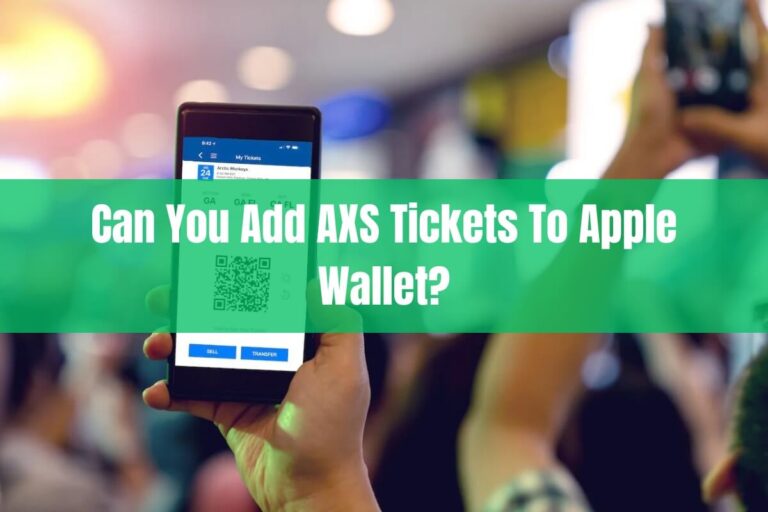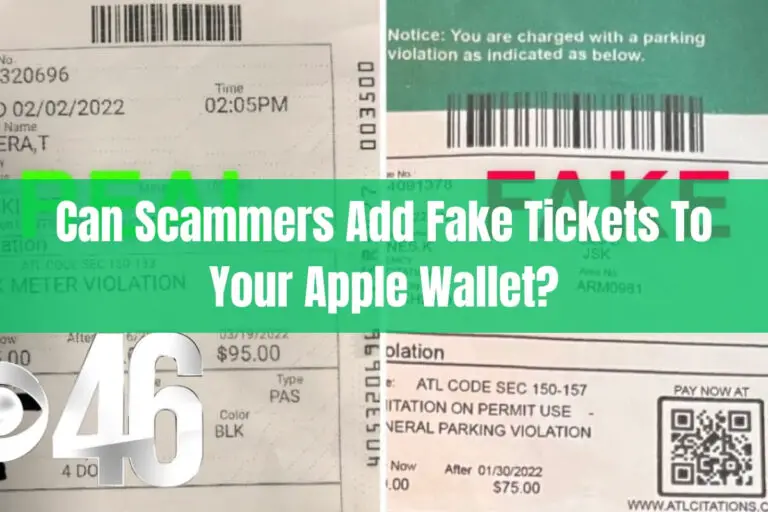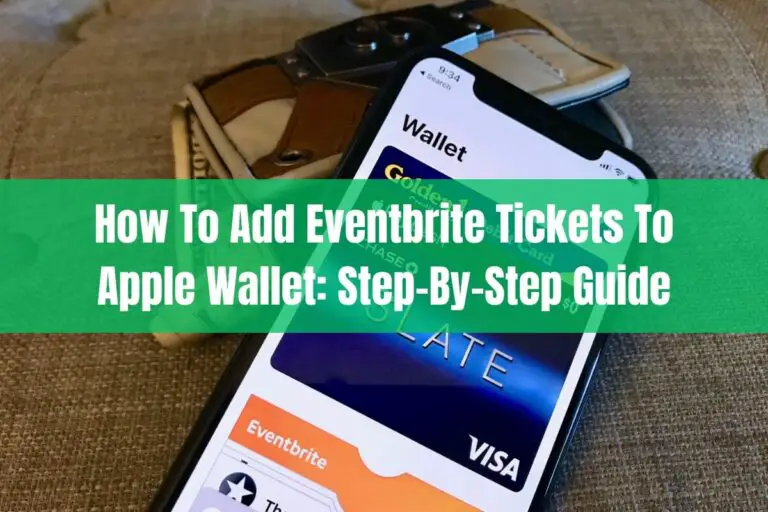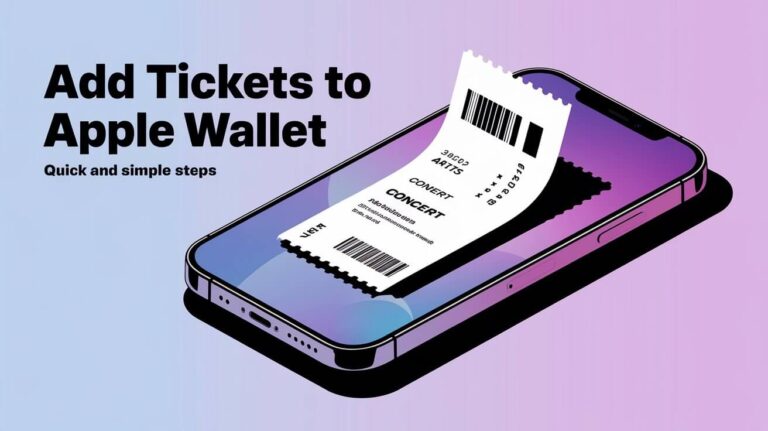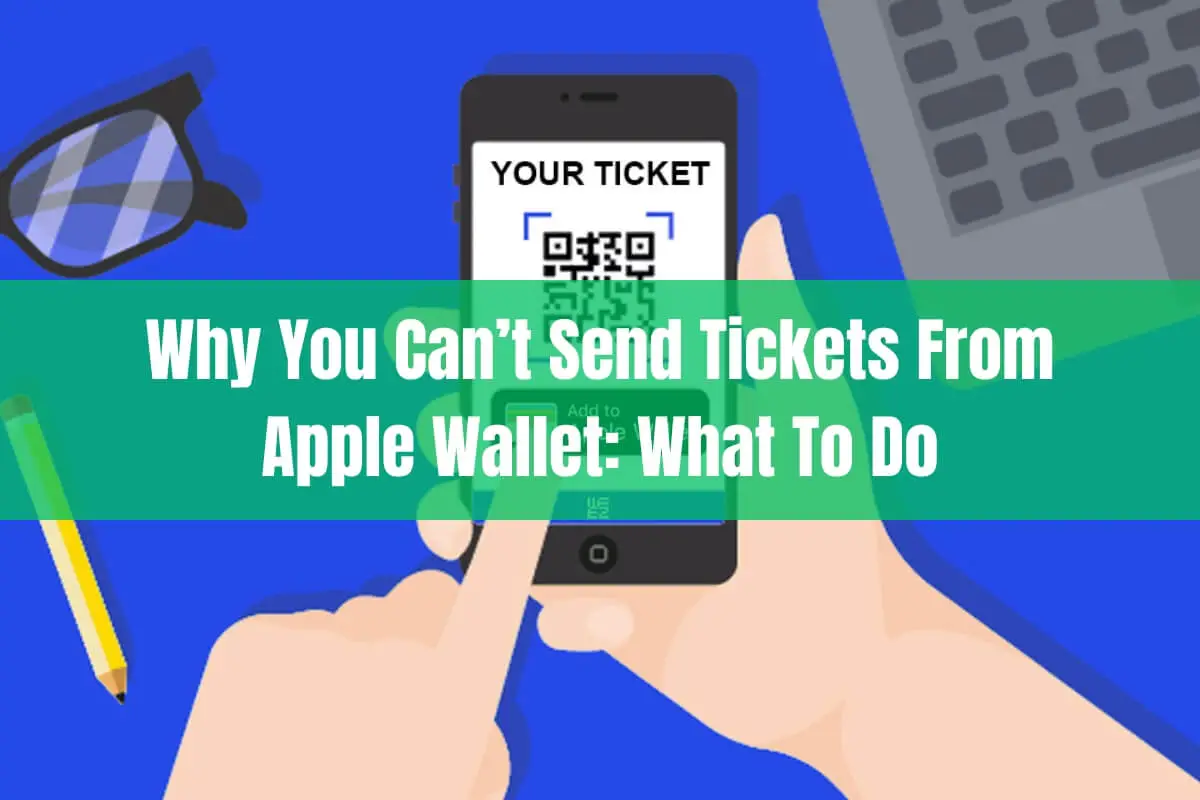
Have you ever tried to transfer tickets from your Apple Wallet only to find there’s no option to send them to someone else? It’s a common frustration for iPhone users.
When you want to share event passes with friends or sell tickets you no longer need, not being able to forward them from the Wallet app can be confusing and annoying.
This guide will explain the main reasons you can’t send tickets from Apple Wallet and provide troubleshooting tips to resolve the issue. We’ll also look at the best way to transfer tickets when the Wallet app won’t cooperate.
Is Ticket Sharing Supported For Your Pass?
The first thing to check is whether the ticket issuer allows transfers through Wallet in the first place.
While Apple Wallet enables users to share boarding passes and other passes, not all types of tickets can be forwarded to another person using the iPhone app.
How To Tell If Sharing Is Enabled
To see if a ticket can be shared via Wallet:
- Open the Apple Wallet app
- Select the ticket pass
- Tap the more options button
- Look for the Share icon – if visible, sharing is enabled. If not, transfers may not be possible.
Sometimes there will be an Info button instead of Share. If the Share icon isn’t showing, that merchant or event organizer has likely disabled sharing through Apple Wallet.
What To Do If Sharing Isn’t Supported
If sharing isn’t enabled for a pass stored in your iPhone Wallet, you have a few options:
- Check if the ticket provider allows transfers directly via their website or mobile app instead
- View the ticket account online to see if there is a forwarding option
- Contact the merchant who issued the tickets to ask about send options
- Remove and delete the Wallet pass if transfers aren’t possible at all
While not ideal, deleting unshareable passes can allow you to free up Wallet storage space if needed.
Just keep in mind that removing a ticket from Apple Wallet doesn’t necessarily cancel that ticket or void its barcode. But this will depend on the specific event and organizer policies.
Have You Already Added Tickets To Your Wallet?
Another common roadblock is trying to transfer tickets that are already associated with your Apple Wallet or locked to your Apple ID.
Limits With Tickets On Your Wallet
In most cases, tickets purchased under one person’s account cannot be shared if they have already been added to another user’s iPhone Wallet app.
Ticketmaster addresses this directly, noting that any tickets downloaded from a specific Ticketmaster account can only link to one Apple ID.
So if you added tickets to Wallet yourself first before trying to send them to a friend, the transfer simply won’t work.
What To Do If Tickets Are Stuck In Your Wallet
If you want to forward tickets that are stuck in your Apple Wallet, you have a couple options:
- Remove the passes from your Wallet first
- Then attempt to re-add tickets using recipient’s iPhone and Apple account
- Alternatively, log into the original ticket account and transfer directly from there
- Or list the tickets for resale via the ticket seller platform
When tickets are tied to just one Wallet, deleting passes to clear your own Wallet is necessary.
But keep in mind – simply removing passes does not necessarily cancel, invalidate, or re-enable transfers for that underlying ticket. Additional steps with the ticket provider are likely needed if tickets are already in an Apple Wallet.
Are You Using Latest iOS and App Versions?
Outdated iPhone software or app versions can also cause problems when you’re trying to send event tickets from Apple Wallet.
Update Software To Enable Transfers
If you’re getting errors trying to view or transfer Wallet-stored tickets, make sure:
- Your iPhone is upgraded to the latest iOS available
- The accompanying ticket app is also updated
- Apple Wallet is running most recent release
Ticketmaster specifically calls out using supported mobile software as key for accessing and sending on tickets in Apple Wallet.
Having an older or unsupported iPhone model can also cause compatibility issues with Wallet ticket storage and sharing.
So it’s worth upgrading your devices before trying again to forward any passes.
Does “Pass Disabled” Appear When Accessing?
Seeing a “pass disabled” notification is another common barrier users face when trying to view or share Apple Wallet tickets.
Why Pass Disabled Appears
There are a few reasons you may get a disabled pass error:
- Purchased ticket from unofficial third-party site
- Stored ticket already claimed by someone else
- Outdated iPhone software/Wallet app causing conflicts
- Tickets expired or barcode previously scanned
If none of those apply, there’s likely an issue between that vendor’s system and the Wallet platform.
Fixes To Resolve Disabled Passes
To troubleshoot a disabled pass error:
- Contact the ticket seller to verify status
- Use the rotating barcode via ticket account instead of Wallet
- Try re-adding tickets through issuer’s app to refresh Wallet pass
- Update iOS and apps to avoid any version mismatches
- Try editing pass details to trigger a refresh
This forces a sync between the two systems which often resolves any verification errors.
If these steps don’t work, reaching out to the ticket organizer themselves is the next best approach to troubleshoot disabled passes.
You Purchased From Third-Party Reseller
Trying to transfer or even view tickets sourced from unauthorized third-parties can also cause Apple Wallet headaches.
Issues With Informal Resellers
While buying tickets resale often saves money, there are downsides to consider:
- No guarantees tickets are legitimate and will scan
- Restrictions transferring tickets again to others
- Lack of support for troubleshooting problems
If tickets don’t display properly in Apple Wallet, that likely indicates invalid passes sold by an unofficial reseller.
Best Practices With Resale Sites
To avoid problems:
- Only use reputable, authorized ticket exchanges like StubHub
- Review seller ratings and real customer reviews
- Confirm any ticket resale guarantees before purchasing
- Understand that saved fees comes with more risks
If you bought from an individual seller like Craigslist with issues, unfortunately there is little recourse. Always vet ticket resale platforms for legitimacy and buyer protection assurances first.
What To Do If Third-Party Tickets Don’t Work
If Wallet tickets bought from an online exchange or informal seller end up invalid, reach out to their customer support for help.
For unofficial sellers that don’t provide support, you’ll likely need to:
- Dispute the charges if payments aren’t refunded
- Chalk it up to an overly-good-to-be-true deal
- Be more selective choosing authorized resale exchanges only
While appealing tickets that don’t scan is an option, there is low likelihood of success from unlicensed sources. Researching ticket legitimacy should be step one before ever completing that type of purchase.
Still Need Help? Contact Support
If you still cannot send or even view your Apple Wallet tickets after trying all troubleshooting tips, reaching out for assistance is the next best step.
Contact The Ticket Seller
The event organizer, venue, or ticket retailer themselves are best equipped to handle issues accessing or sharing tickets stored in Apple Wallet.
Provide any order information and they can verify why passes may not work as expected. Support can also facilitate transfers if that third-party enables it.
Be aware that unauthorized resellers likely won’t provide assistance though.
Apple & Community Support
You can also ask the Apple Support Communities forum or contact Apple Support directly.
Other iPhone users often share helpful advice to commonly seen Apple Wallet issues. So starting a thread detailing your specific problem could reveal a solution.
And Apple can also assist better optimizing your devices and software for ideal Wallet performance.
Common Mistakes To Avoid
To recap, some of the most frequent user errors when trying to send Apple Wallet tickets include:
- Attempting to transfer tickets already added to another person’s iPhone Wallet
- Outdated iOS or companion app software blocking Wallet access
- Buying tickets via unauthorized resellers without protections
- Not contacting seller first for ticket issues or transfer support
Avoiding these simple missteps can prevent most problems people encounter.
Key Takeaways: Sharing Tickets From Apple Wallet
To quickly summarize the core lessons for sending event tickets stored in Apple Wallet:
- Always verify ticket transfers are enabled for that specific pass
- Be sure you have not already added tickets to your personal iPhone Wallet
- Maintain updated iOS and accompanying app
- Resolve any disabled pass errors by contacting seller or re-adding tickets
- Only buy from authorized ticket exchanges, never unofficial scalpers
- Seek help from ticket retailer support for any transfer issues
What To Do If You Can’t Send Tickets At All
If you still can’t share a ticket out of your Apple Wallet after exhausting all typical troubleshooting methods, there are still a few options:
List tickets for sale on a resale site. Even if you can’t directly transfer Apple Wallet passes, you may be able to sell them legally via a licensed ticket exchange platform. Most will handle transfer automatically after purchase.
Use alternative transfer options. See if the event or venue allows mailing tickets instead. Printable PDF tickets can usually be forwarded even if mobile versions don’t support it.
Adjust expectations for last minute transfers. Understand that transferring digital tickets gets harder leading up to event dates as systems lock them down for security. Leave buffer time for any sends.
While inconvenient and occasionally costly, reselling or overnight shipping tickets are still ways to relinquish passes that won’t cooperate in Apple Wallet sharing.
Can iPhone Tickets Transfer to Android Devices?
Given Apple ecosystem constraints, it’s natural to wonder – can Wallet passes be shared cross-platform from iPhone to Android devices?
Unfortunately iOS to Android Wallet sharing has limitations. The underlying NFC and barcode technology works differently across operating systems.
But…third-party messaging apps often enable transfers between platforms. Solutions like emailing PDF tickets, WhatsApp, Facebook Messenger, etc. can bridge the iOS and Android barrier.
So while Apple-based Wallet pass sharing only works iPhone-to-iPhone, open standards support can fill ecosystem gaps. Rely on ubiquitous tools everyone uses to send tickets.
Conclusion
Not being able send event tickets from Apple Wallet can ruin plans or require expensive changes. But in most cases, this frustrating issue boils down to just a few common missteps.
As covered in this guide, problems sharing and transferring passes typically stem from:
- Restrictions imposed by the ticket issuer
- Failing to update iPhone software versions
- Trying to re-send tickets already added to an Apple Wallet
- Purchasing from unverified third-party resellers
Following best practices outlined here for managing Wallet tickets can eliminate almost all transfer problems.
But even if you still cannot send a pass out after troubleshooting, alternatives like reselling or overnight delivery offer solutions too.
The key is knowing the likely culprits causing tickets to get stuck. Hopefully this breakdown empowers you to get any show or event passes flowing freely out of Apple Wallet when needed!