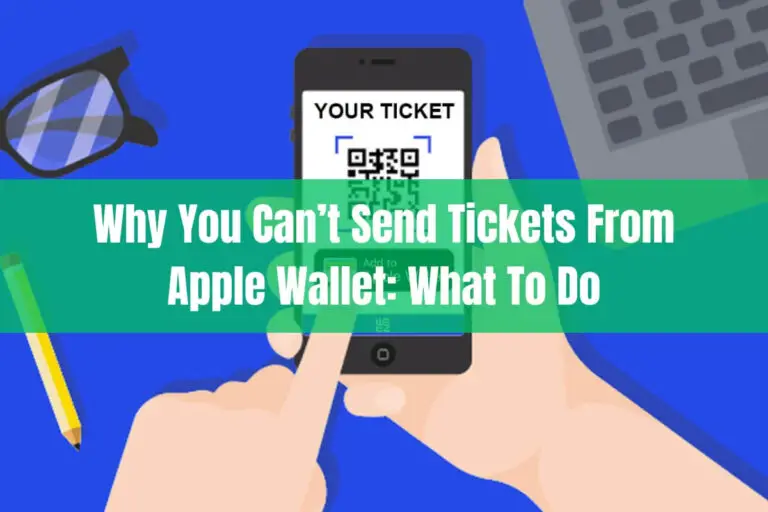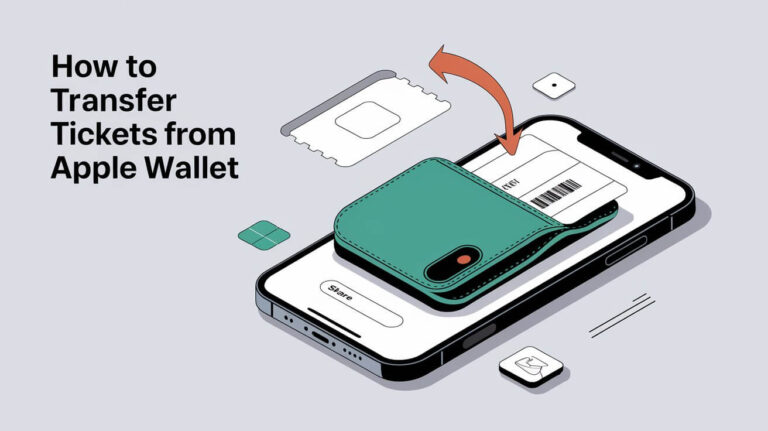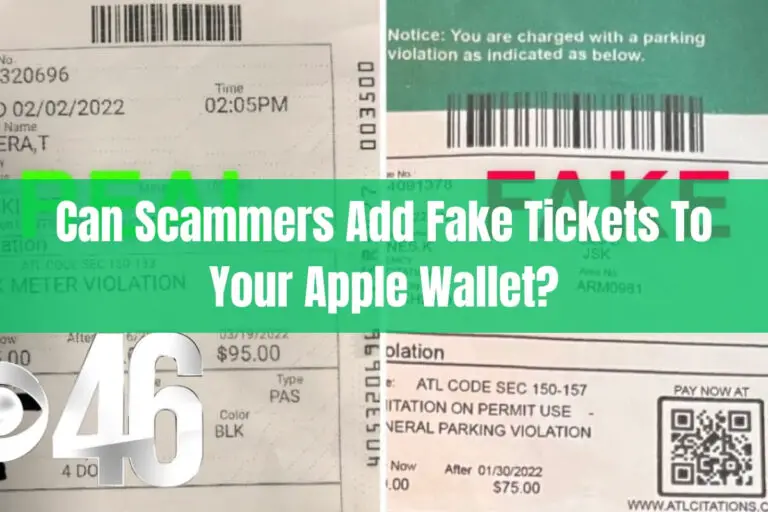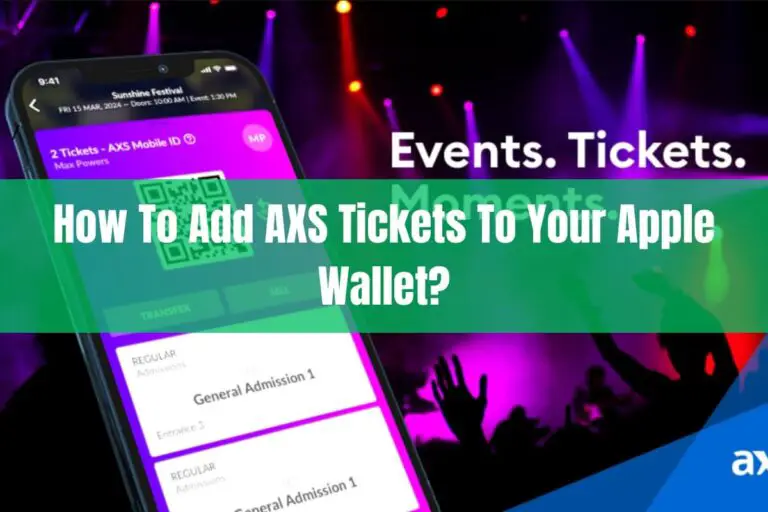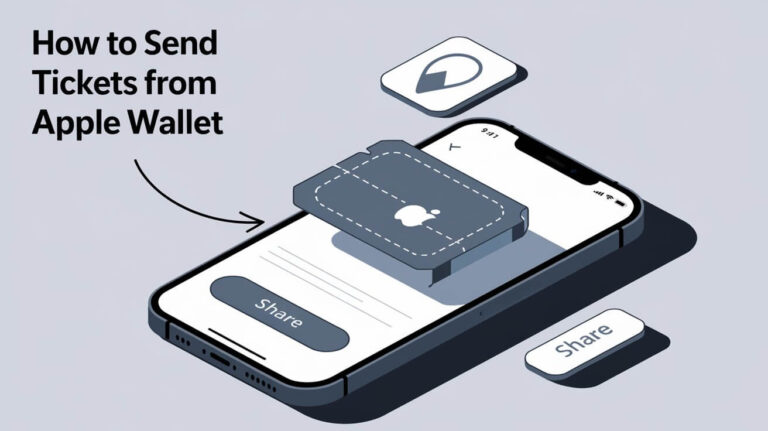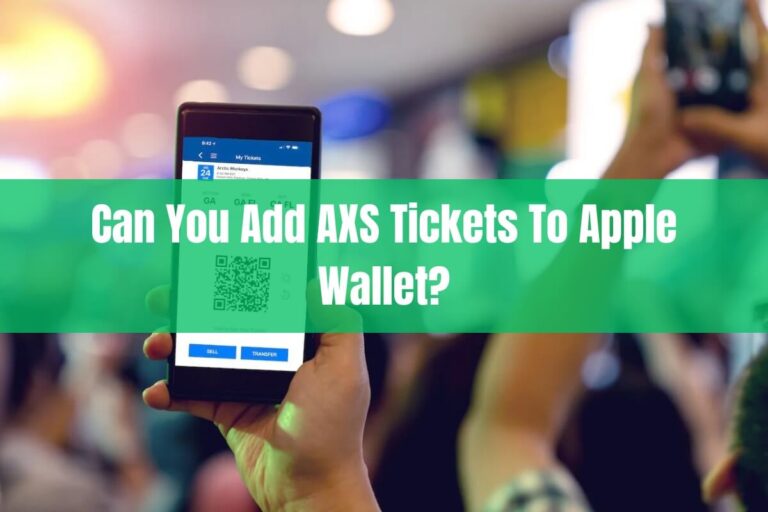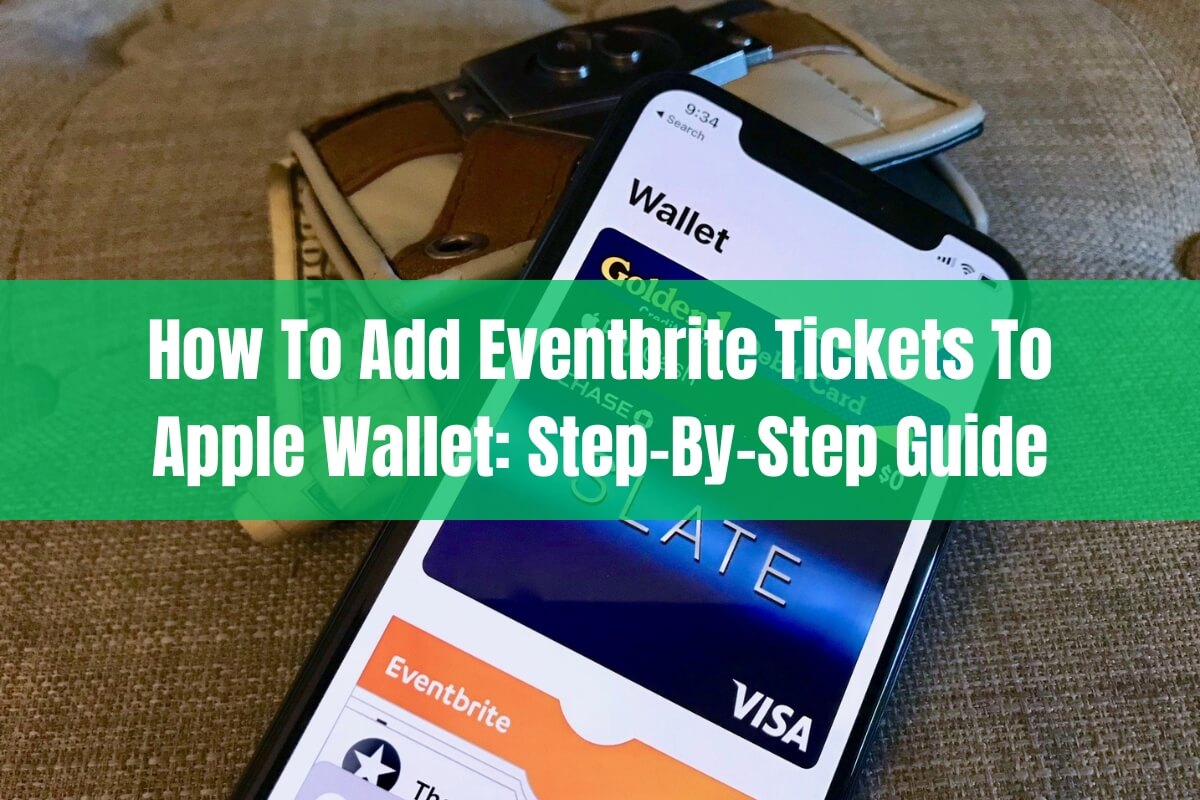
Have you ever shown up to a concert or event only to realize you left your ticket sitting on your desk at home? We’ve all been there. Fortunately Apple Wallet provides an easy solution – you can now digitize your Eventbrite tickets and always have them handy right on your iPhone.
In this comprehensive guide, you’ll learn how to seamlessly add both digital and physical Eventbrite tickets to Apple Wallet for simplified access anytime. We’ll cover everything from prerequisites and step-by-step instructions to troubleshooting and expert tips for getting the most out of this handy iPhone feature.
What Are Eventbrite Tickets?
For those unfamiliar, Eventbrite is a popular online event management and ticketing platform. It allows event organizers to create free listings, promote events, customize registration options, and sell tickets.
Eventbrite offers both digital and physical ticket options. Digital tickets are delivered via email or the Eventbrite app and contain a scannable barcode or QR code. Physical tickets are standard paper tickets mailed to attendees.
Once you purchase Eventbrite tickets for a concert, festival, conference, or other event, you’ll receive a confirmation email with ticket delivery details. This brings us to the advantages of digitizing these tickets in Apple Wallet.
Why Add Eventbrite Tickets to Apple Wallet?
Adding your Eventbrite tickets to the Apple Wallet app provides several key benefits:
- Easy access – Tickets are stored directly on your iPhone for instant availability anytime. No more digging through emails searching for your confirmation with ticket barcode.
- Organization – Wallet neatly stores all your tickets, boarding passes, loyalty cards, etc in one place rather than scattered across apps and inboxes.
- Contactless entry – For venues with supported hardware, you can scan your iPhone to enter rather than fumbling with paper tickets.
- Shareability – Securely share tickets with friends right from Wallet if needed.
- Customization – Add notes, alerts, and other metadata to digital tickets for quick reference.
- No internet required – Wallet tickets are safely stored on your device so no need for an internet connection to access.
For these reasons, every Eventbrite ticket holder should take advantage of digitizing their passes in Apple Wallet. It takes just minutes to set up and will save you hassle and headaches in the long run.
Prerequisites for Using Apple Wallet
Before we get into the steps for adding tickets, there are a few requirements for utilizing Apple Wallet on your iPhone:
- Compatible iPhone model – Wallet is supported on iPhone 6 and newer models.
- Minimum iOS version – You’ll need iOS 10 or later.
- Set up Apple Pay – Wallet leverages Apple Pay, so you’ll need to have this configured with a supported payment card.
- Valid tickets – Obviously you’ll need a valid Eventbrite ticket purchase or reservation to add to Wallet. Both paid and free tickets work.
As long as you meet these prerequisites, you’re ready to start adding your Eventbrite tickets to Apple Wallet. Both digital and physical tickets are supported.
How to Add Digital Eventbrite Tickets to Apple Wallet
If you received digital Eventbrite tickets via email or the Eventbrite app, follow these steps to easily add them to Apple Wallet:
- Open the confirmation email or Eventbrite app on your iPhone. Locate the digital ticket barcode.
- Tap the “Add to Apple Wallet” button. This will have a wallet icon on it.
- Follow the on-screen prompts to finish adding the ticket. You may be asked to customize notifications or location access.
- The ticket will now be safely stored in your Wallet app! Repeat for any other digital tickets.
This process should take less than a minute per ticket. The key is looking for and tapping that “Add to Apple Wallet” button near the ticket barcode.
Some important caveats:
- If the button is missing, contact the event organizer. Not all digital tickets support wallet integration.
- Make sure you’re using the same email as your Eventbrite ticket purchase.
- Check spam folders if you can’t find the confirmation email with your tickets.
Adding digital tickets is the easiest option since it’s just a few quick taps. Next let’s go over how to add physical Eventbrite tickets.
How to Add Physical Eventbrite Tickets to Apple Wallet
If you received standard paper ticket stubs in the mail, you can still digitize these in Apple Wallet by scanning the barcode/QR code printed on them. Here’s how:
- Open the Camera app on your iPhone.
- Position the ticket flat on a surface with the barcode/QR code visible.
- Scan and capture the code with your iPhone camera.
- If it’s a supported Wallet ticket type, it will automatically save to your Wallet app.
- Follow any additional prompts to customize the ticket details.
The scanning process is quick and easy. Just steady your phone camera over the ticket barcode and it will add the pass to Wallet automatically after scanning.
If the ticket doesn’t automatically save, it likely isn’t configured as an official Wallet-supported ticket type. You may need to follow up with the event organizer to determine if they allow physical ticket integration.
Now that your tickets are added to Apple Wallet, it’s time to put them to use!
Using Eventbrite Tickets in Apple Wallet
Accessing and redeeming your digitized tickets is simple:
- Open the Apple Wallet app on your iPhone.
- Tap the Eventbrite ticket. This displays the full ticket details.
- Hold your iPhone near the event venue’s contactless scanner.
- The ticket will scan and display on their end, granting you entry!
For venues without contactless scanners, you may need to show your iPhone to an attendant to scan the barcode visually or enter manually.
The key is opening your specific ticket in Wallet when it’s time for redemption. You’ll also want to have your iPhone charged up and ready to display the moving barcode for easy scanning.
Sharing Eventbrite Tickets from Apple Wallet
Need to transfer an Eventbrite ticket to a friend last minute? You can easily share tickets directly from Apple Wallet with a few taps:
- Open Wallet and select the Eventbrite ticket.
- Tap the more actions ellipses button (…).
- Choose Pass Details.
- Tap the Share button.
- Select the sharing method – Message, Mail, etc.
- Send the ticket to your friend!
The recipient will receive the ticket in Wallet format so they can instantly add it to their own iPhone Wallet for entry. Super convenient for transferring tickets.
Some important fine print:
- You can only share tickets that you purchased yourself. Transfers must originate from the original buyer.
- Recipients must have an iPhone with Wallet set up to receive ticket transfers.
- Shared tickets are removed from the original buyer’s Wallet once transferred.
Troubleshooting Problems Adding Eventbrite Tickets to Apple Wallet
In most cases, adding Eventbrite tickets to Apple Wallet is quick and seamless. But occasionally issues pop up. Here are some common problems and fixes:
Missing add button – If you don’t see the “Add to Apple Wallet” button, contact the event organizer to make sure the tickets support Wallet integration.
Incorrect email – Double check you’re logged into the same Eventbrite account that purchased the tickets.
Expired tickets – Wallet removes redeemed/expired tickets automatically. You’ll need to contact the organizer for help recovering unredeemed tickets.
Error adding – Try restarting your iPhone and ensure you’re on the latest iOS version. Enable Wallet permissions when prompted.
Transfer issues – Only original ticket purchasers can initiate transfers from Wallet due to verification requirements.
As always, you can contact the specific event organizer for troubleshooting help if you run into a problem adding tickets to Wallet. They have access to ticket records and purchase details for verification.
Extra Features for Managing Eventbrite Tickets in Apple Wallet
Beyond just storing tickets, Apple Wallet provides some powerful features for managing Eventbrite passes:
- Proximity alerts – Set an alert to automatically appear on your lock screen when nearing the event location.
- Custom notes – Add custom notes to an Eventbrite ticket for quick reference like seat number.
- Lost ticket recovery – Login to your Eventbrite account to recover lost Wallet tickets.
- Calendar integration – Automatically add Events to your iCalendar when adding Eventbrite tickets.
- Contact information – Store relevant contact details like organizer phone number right on the ticket.
Take advantage of these capabilities for the best Wallet experience. Having event details and alerts right on your lock screen makes it easier to stay on top of your Eventbrite tickets. Notes empower you to capture important event information. And robust account integration enables self-service recovery of any lost passes.
Enable these bonus features when adding each Eventbrite ticket to get more out of Apple Wallet. Seamlessly incorporating your tickets into existing productivity tools like Calendar and Contacts eliminates the need to juggle apps.