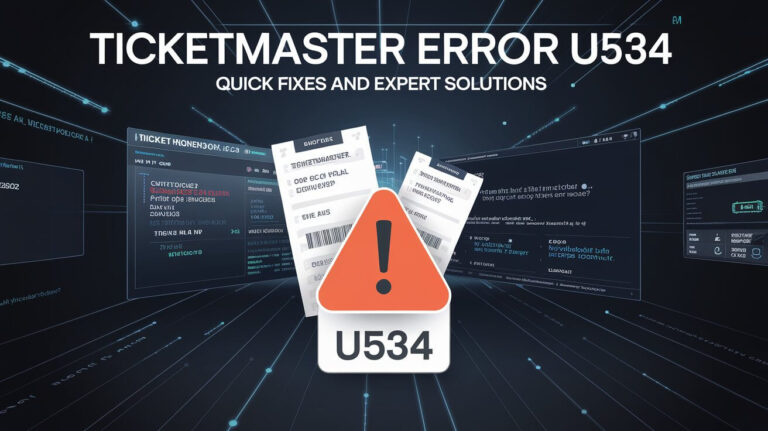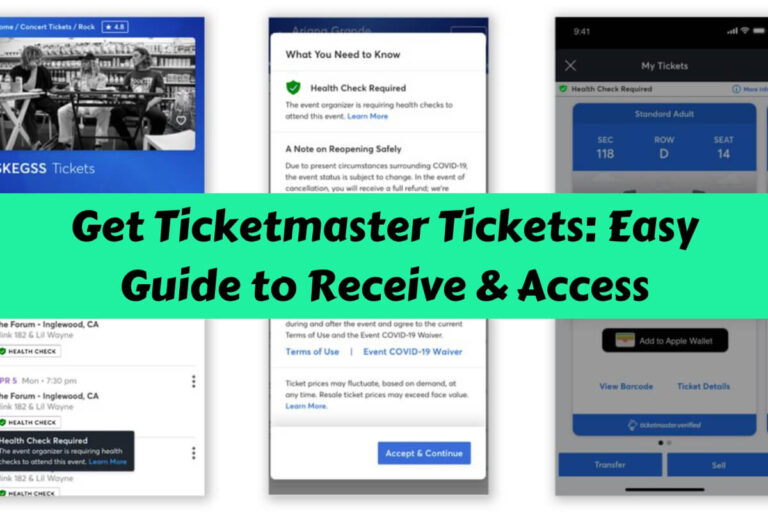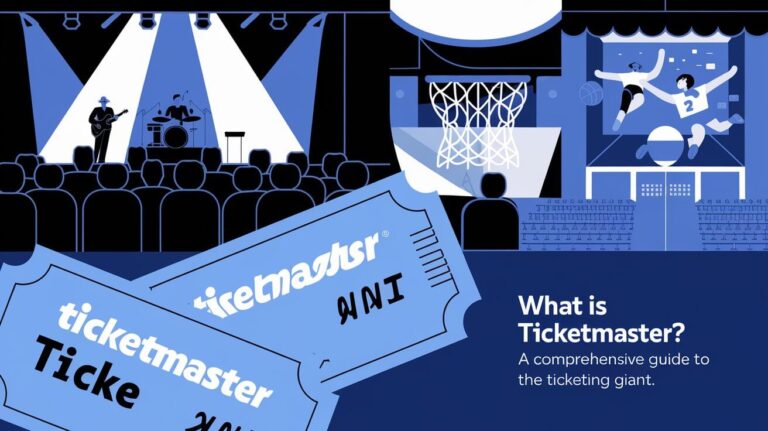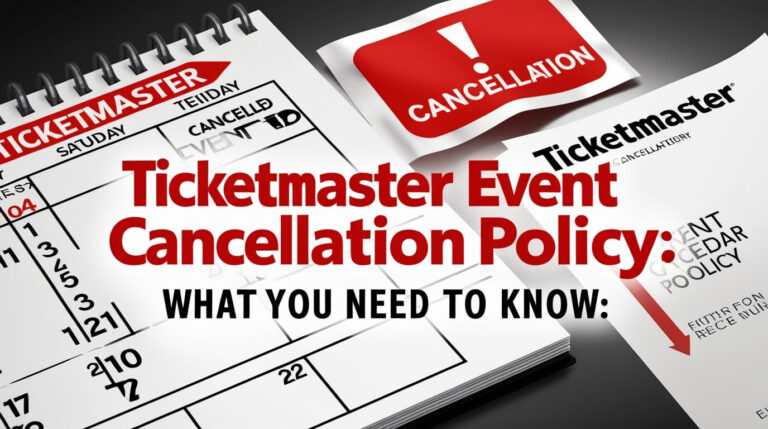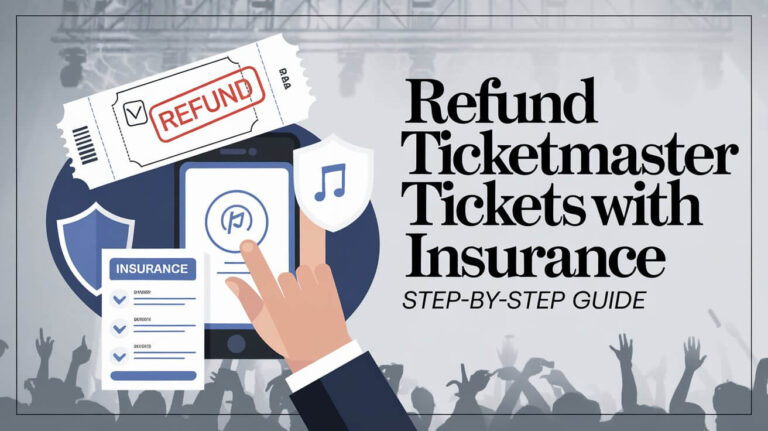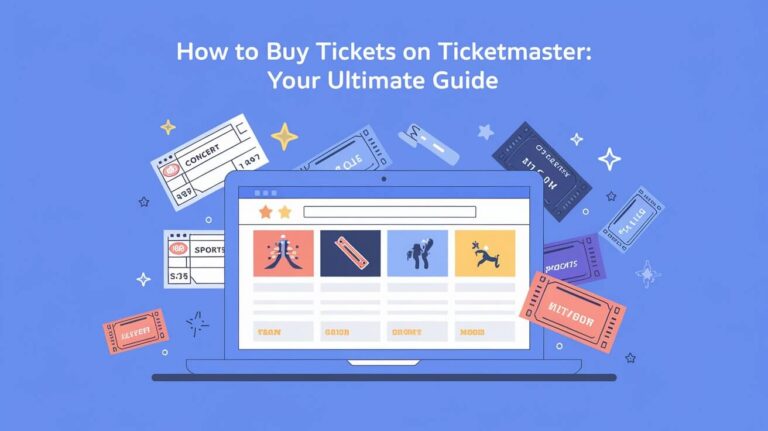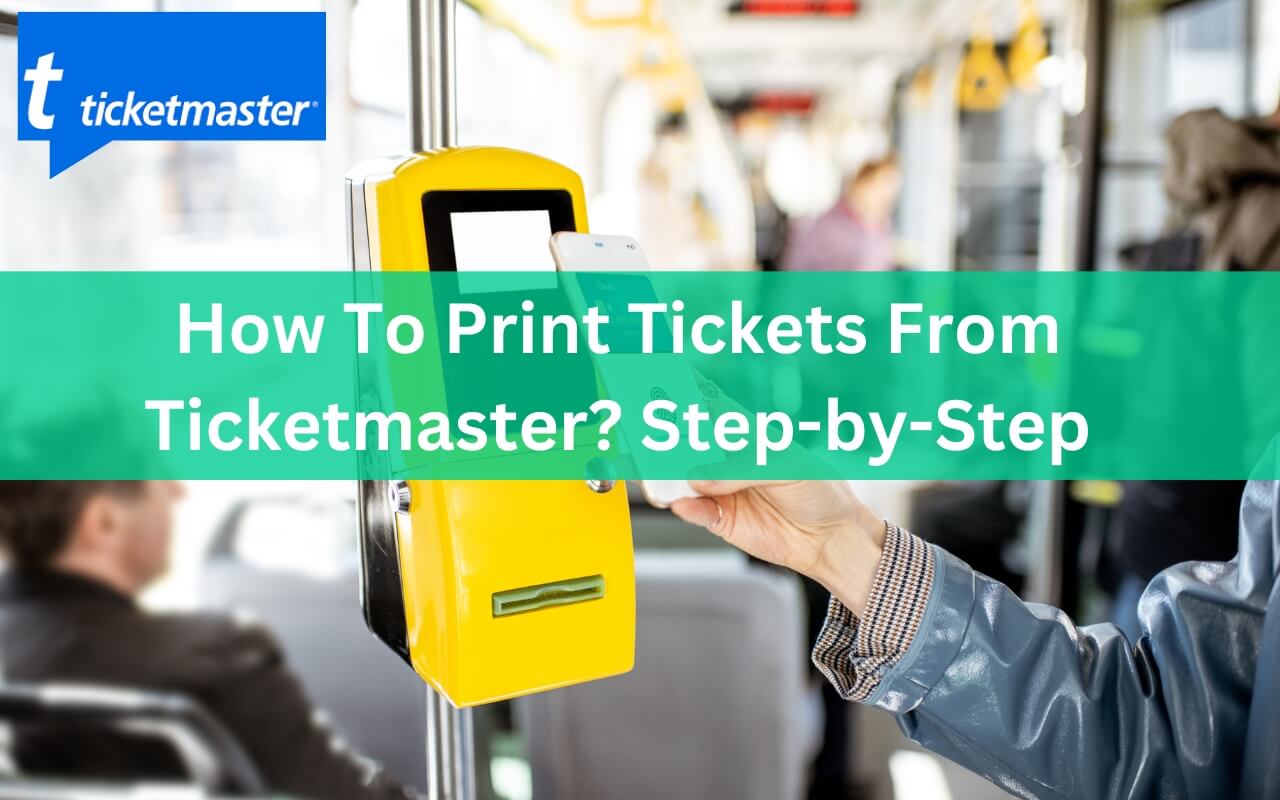
Have you ever panicked because your concert is just hours away and you still haven’t figured out how to access your Ticketmaster tickets? We’ve all been there.
Trying to print event tickets when you’re already packed and out the door is stressful. But it doesn’t have to be.
With mobile tickets rising in popularity, you may be wondering if you even can or need to print Ticketmaster tickets anymore.
The answer is yes, you still can print tickets from Ticketmaster for most events if you selected print-at-home delivery.
In this detailed guide, we’ll cover everything you need to know, including:
- Checking if your Ticketmaster ticket order allows printing
- Accessing your Ticketmaster account online or via the mobile app
- Locating your specific ticket order to print
- Troubleshooting common print issues
- Keeping your printed tickets safe until showtime
- Exploring alternate delivery options for tickets
- Getting help from Ticketmaster support if you need it
Let’s start at the beginning and go through the process step-by-step.
Step 1: Check If Your Ticketmaster Tickets Allow Printing
Before trying to access and print tickets you’ve purchased on Ticketmaster, first check to see if the tickets you bought even allow printing or if they are mobile-only.
There are 2 ways to check:
- Log into your Ticketmaster account and locate the specific event under “My Tickets”. View the Ticket Delivery details for information.
- Check your Ticketmaster order confirmation email. The delivery method chosen at checkout should be shown here.
If you see “Mobile Entry” as the delivery option, then you will not be able to print tickets and can only access them on your phone.
Mobile entry Tickets cannot be printed or emailed to you. Your smartphone acts as your ticket with a unique barcode to scan for entry.
If you chose “Print At Home” delivery during checkout, then you can download and print your Ticketmaster tickets as PDF files. This is the option we’ll focus on from here.
Step 2: Log Into Your Ticketmaster Account
Start by accessing your Ticketmaster account online through their website or via the mobile app if you have it installed.
You’ll need to log into your account using your email and password credentials either way to view and print tickets later.
Here are the steps to access your account:
On Desktop:
- Go to Ticketmaster.com
- Click “My Account” in top right
- Enter your email and password
- Click sign in
Via Mobile App:
- Launch the Ticketmaster app
- Tap “Sign In”
- Enter your email and password
- Tap sign in
If you have any trouble signing in, select “Forgot Password” to reset or contact Ticketmaster support.
Step 3: Locate Your Ticket Order
After accessing your Ticketmaster account, it’s time to locate the specific event and ticket order you want to print:
On Ticketmaster.com:
- Under “My Tickets” section, you will see all your orders
- Find the event you need tickets for
- Confirm “Print At Home” listed under delivery method
On Mobile App:
- Tap “My Events”
- Locate the event
- Tap for ticket delivery details
If the print option is not showing or you only see “Mobile Entry”, your tickets do not allow printing from your account (see step 1).
Otherwise, get ready to print next!
Step 4: Click “Print Tickets”
On the page with your ticket order details, look for a “Print Tickets” button. This will only appear once the tickets are ready for printing. If you don’t see it, try again later.
When ready, click the “Print Tickets” button to start the process.
Step 5: Verify Your Account
Before Ticketmaster lets you access and download tickets to print, you need to verify your account ownership through email as a security measure.
Here’s how it works:
- After clicking “Print Tickets“, Ticketmaster will email you a verification code
- Check your inbox for the email and verification code
- Enter the emailed code on Ticketmaster when prompted
- Click submit to complete verification
You need this verification code to progress and print the tickets from your account.
If you run into any trouble getting the verification email from Ticketmaster, check spam folders. If it’s still missing, you’ll need to contact support to resend it before you can continue.
Step 6: Open PDF Ticket File
Once your account is verified, Ticketmaster will email your event tickets to you as a PDF file or display them directly on the page to download.
You’ll need to open the PDF in order to print tickets. Most browsers and devices have built-in PDF readers, but you can also download Adobe Acrobat Reader if needed.
The ticket PDF from Ticketmaster will include key event details like:
- Venue
- Event name
- Date & time
- Seat assignments
- Unique barcode per ticket
Review all the ticket info to make sure it matches what you purchased and is valid for entry.
Step 7: Select Print
Finally, with the ticket PDF open, you’re ready for the last step – printing!
Use the “Print” option in your software interface to send the PDF to your printer device.
Here’s how to print from a few common programs:
Adobe Acrobat Reader
- Click the printer icon or File > Print
Google Chrome
- Click the 3-dot menu > Print
Windows
- CTRL + P on your keyboard
Mac OS
- CMD + P keys
Just like that, you’ll have hard copy tickets from Ticketmaster ready for the big event!
Ensure Tickets Print Clearly
Before heading out the door with your freshly printed Ticketmaster tickets, take a quick look over them:
- Check for missing info or cut-off barcode
- Make sure details like seat numbers printed clearly
- If fuzzy or faded, try printing again
Blurry tickets can get rejected at venue entry if the barcode won’t scan. So print them clearly the first time or adjust settings like choosing a darker print mode.
As long as all vital ticket details show legibly, even black & white printouts without color are usually fine for admission scanning.
Keep Printed Tickets in a Safe Place
It’s recommended to store printed event tickets in a secure, protected place where they won’t get lost, damaged or destroyed. Here are some tips:
- Place tickets in a cabinet, drawer, or envelope for safekeeping
- Consider laminating tickets for waterproofing protection
- Avoid keeping tickets somewhere too hot like a garage or near windows with sun exposure over time
Also be very careful not to misplace or accidentally throw away your printed Ticketmaster tickets! It’s impossible to reprint the same tickets if lost or ruined.
Having backup digital copies of the tickets can provide peace of mind if any accident does happen to the paper tickets.
Troubleshooting Common Ticketmaster Print Issues
While getting ready to print Ticketmaster tickets, you may run into common printing problems like:
- Printer connectivity issues or errors
- Poor print quality and readability
- Ticket PDF not displaying properly
Here are some tips for troubleshooting and fixing the most common Ticketmaster print problems:
Printer trouble:
- Confirm printer is powered on and connected
- Check that paper tray has enough sheets
- Clear any paper jams stuck inside
- Reinstall printer software and drivers if needed
Low quality prints:
- Use heavier print paper instead of thin sheets
- Switch to high resolution print settings
- Try grayscale mode for sharper barcode
- Clean out clogged ink cartridges
PDF issues:
- Download Adobe Reader
- Update browser or reinstall it
- View PDF on different device
- Clear browser cache and cookies
If you continue having trouble printing Ticketmaster tickets after trying these troubleshooting tips, you’ll need to reach out for customer service assistance.
Alternate Ticketmaster Ticket Delivery Options
While convenient, printing tickets is not the only way to receive and access tickets for the events you buy on Ticketmaster.
Here are a few popular alternate delivery methods to consider:
Mobile Entry
This digital-only option allows you to access tickets on your smartphone anytime. Just open your Ticketmaster account and scan your unique barcode from your phone screen at the event entrance.
Ticket Transfers
If plans change after buying tickets, you can electronically transfer them to someone else using Ticketmaster’s ticket transfer feature. No printing required for the recipient either.
Sell on Ticketmaster Resale Marketplace
With Ticketmaster’s fan-to-fan resale marketplace, you can safely sell extra tickets you aren’t able to use. This also bypasses the need for buyers to print tickets.
Transferable tickets and a resale marketplace provide more flexibility if printing doesn’t work for your situation.
Get Additional Help from Ticketmaster Support
If you have any trouble accessing your account, locating your ticket order, getting verification emails, printing tickets, or anything else along the way, Ticketmaster has customer support available to assist you.
Here are the best ways to get help:
Ticketmaster Contact Form:
- Navigate to Ticketmaster “Contact Us”
- Choose a help topic like “I need help with my order”
- Fill in the online form details
- Submit and a rep will follow up
By Phone:
- 1-800-653-8000 (US & Canada)
- You’ll need to provide order details like email used, event, section, row and seat info
Explain your specific issue with printing Ticketmaster tickets when you reach out to their team for the fastest resolution.
Whether you forgot your password, need the verification code resent, or something isn’t displaying properly to print, their customer service agents can investigate and troubleshoot just about any Ticketmaster account and ticket issue.
Conclusion
And there you have it – a straightforward, step-by-step walkthrough on how to access and print tickets from Ticketmaster before the big event!
To recap, you learned:
- How to check if tickets are eligible for printing
- Steps to access your Ticketmaster account and ticket order
- Where to find the “Print Tickets” option
- What the email verification process is for
- How to open the PDF ticket file and select print
- Tips for legible printing and safe storage
- Troubleshooting suggestions for common print issues
- Alternate delivery options besides printed tickets
- How to get help from Ticketmaster customer support
So don’t panic if you’re down to the wire before a show and haven’t sorted out your Ticketmaster tickets.
Just follow this advice and you’ll have properly printed, valid tickets in hand in no time. Enjoy the concert, game, or event!