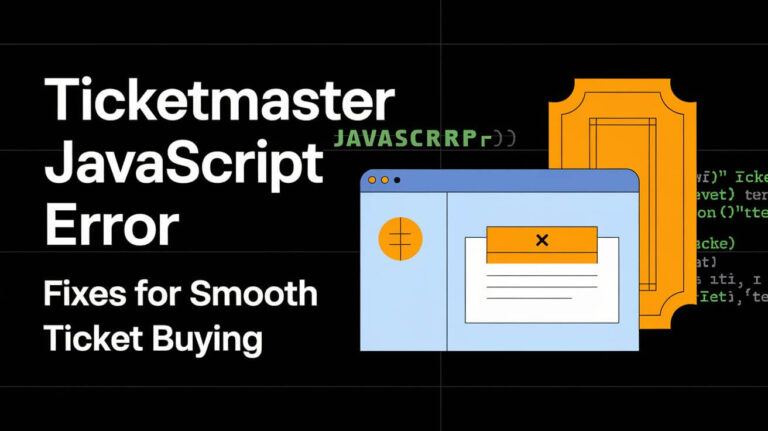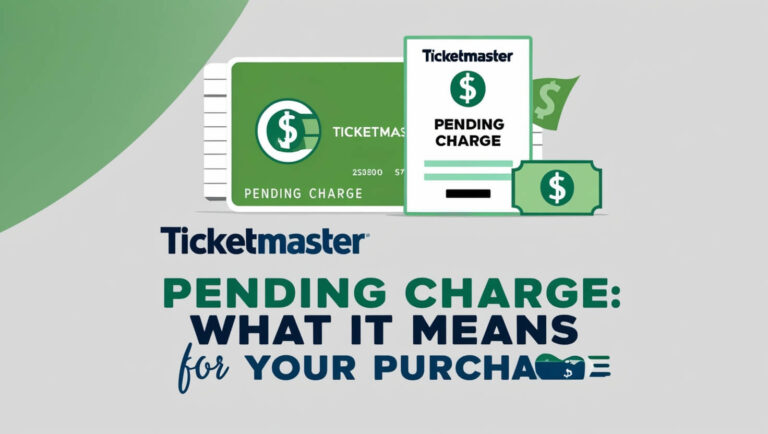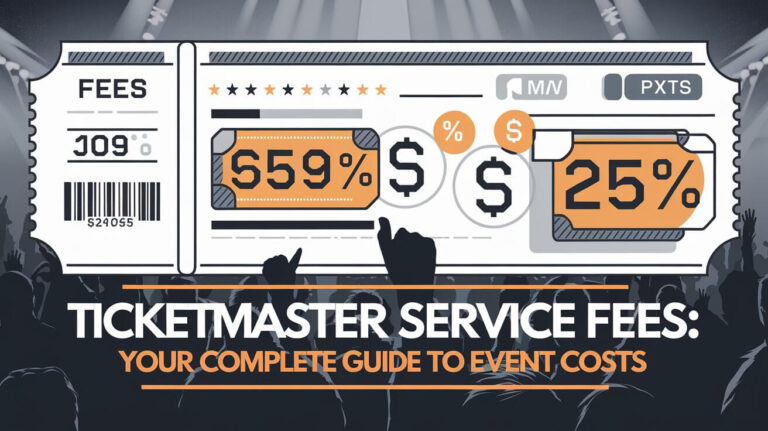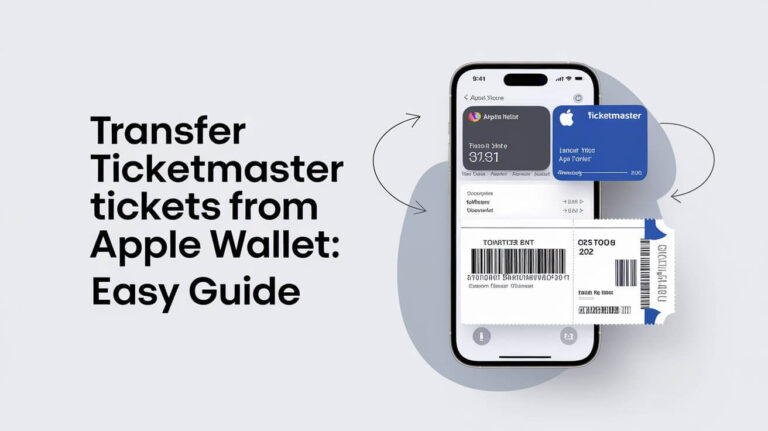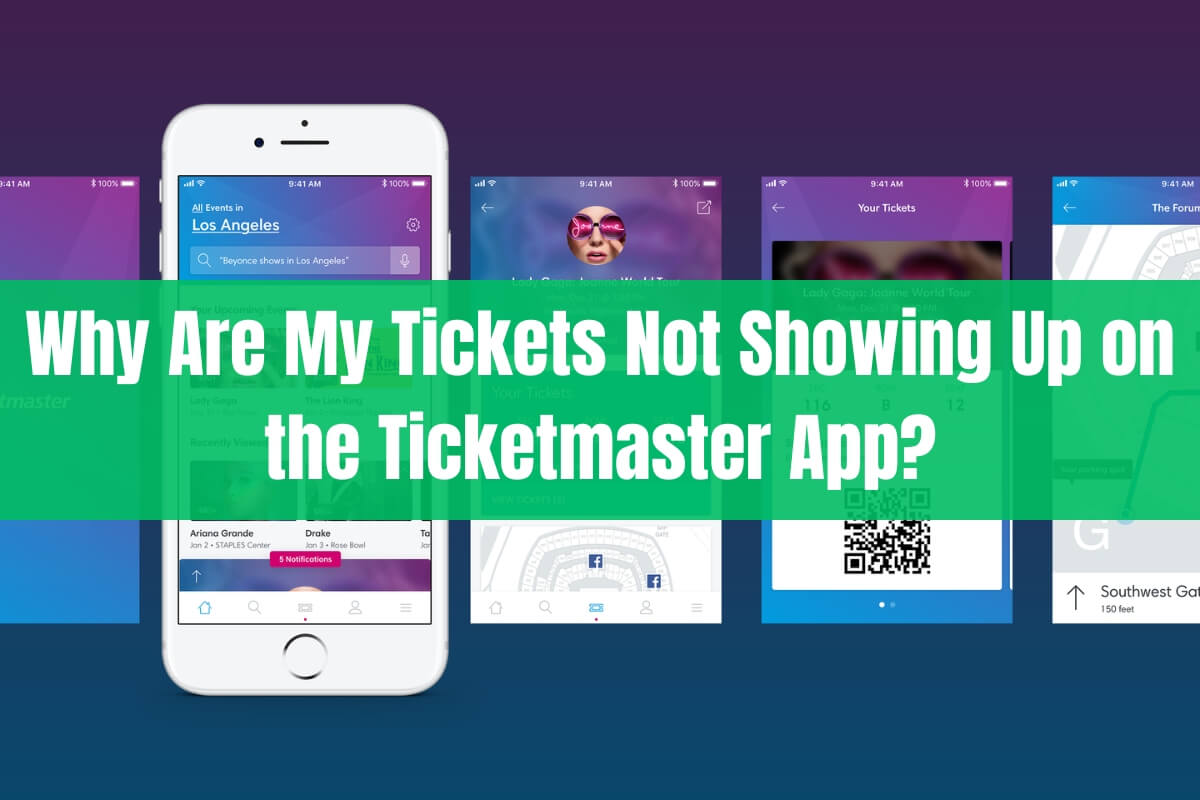
Purchased tickets for an upcoming event on Ticketmaster but can’t find them in the app? You’re not the only one facing this frustrating issue. Many users wonder why their Ticketmaster tickets aren’t appearing on the app.
This guide explores the common reasons behind this problem and provides solutions to access your tickets smoothly. We’ll cover ticket delivery methods, specific issues, and tips for a hassle-free ticketing experience.
The main reasons your tickets might be missing from the Ticketmaster app include delays in delivery, tickets being associated with another account, email address errors, and event organizers’ ticket delivery delays. We’ll explain each reason and share troubleshooting steps to resolve the issue.
Let’s ensure you can access your tickets without any trouble!
Common Reasons Why Tickets Might Not Appear on the Ticketmaster App
Before we delve into the solutions, understand the potential reasons for tickets not appearing in the Ticketmaster app. Common causes:
1. Delay in Sending the Tickets
In some cases, there might be a delay in sending the tickets to your Ticketmaster account. This can happen due to various reasons, such as high demand for the event or additional security measures implemented by the event organizers.
Wherever you’ve paid through a digital wallet like Vipps, it can take up to 60 minutes for the tickets to appear in your account and be sent to your email.
2. Tickets Are on Another Ticketmaster Account
In case that you have multiple email addresses associated with Ticketmaster, your tickets might be linked to an account connected to a different email address. This can also happen if you’ve purchased the tickets in someone else’s name, such as a family member or friend.
To access your tickets, you’ll need to log in with the correct email address and account details.
3. Email Address Error
During the ticket purchasing process, it’s possible to accidentally misspell or enter the wrong email address. If this is the case, your tickets will be sent to an incorrect email address, making them inaccessible through your Ticketmaster account.
If you suspect an email address error, you can contact Ticketmaster support to rectify the situation.
4. Ticket Delivery Delay
Some performers, teams, and venues implement a ticket delivery delay as an added security measure. This prevents tickets from being accessed until Ticketmaster can confirm that everyone has adhered to the ticket limits and hasn’t used unfair ticket technology.
The delivery information will be provided in your purchase confirmation email, on your order in your Ticketmaster account, or on the event page. If you haven’t received your tickets two days (48 hours) before the event, it’s recommended to contact Ticketmaster’s Fan Support.
Troubleshooting Steps to Access Your Tickets
On the occasion that you’re facing issues accessing your tickets on the Ticketmaster app, here are some troubleshooting steps you can try:
1. Update the Ticketmaster App
Using an outdated version of the Ticketmaster app can sometimes cause issues with displaying tickets. To avoid any problems, make sure you have the most up-to-date version of the app installed on your phone.
2. Clear Browser Data/Cache
In case that you’re trying to access your tickets through a web browser, clearing the browser’s data and cache can sometimes resolve the issue. This process varies depending on the browser you’re using, but it generally involves going to the browser settings and finding the “Clear browsing data” or “Clear cache” option.
3. Try Accessing Tickets on the Website
Conceding that the Ticketmaster app is giving you trouble, you can try accessing your tickets through the Ticketmaster website. Simply log in to your account on the website, and you should be able to view and manage your tickets there.
4. Contact Ticketmaster Support
If you’ve tried all the above steps and are still unable to access your tickets, it’s time to reach out to Ticketmaster’s Fan Support. They can assist you with any specific issues you’re facing and provide further guidance.
Understanding Ticket Delivery Methods
Ticketmaster offers various ticket delivery methods, and understanding these can help you better manage your tickets. Here’s an overview of the different options:
Electronic Tickets (eTickets)
An electronic ticket, or eTicket, can be either a Mobile Entry or a Print-at-Home ticket.
Mobile Entry
Mobile Entry tickets are the easiest and safest way to access events. If the event is Mobile-only or if you selected Mobile Entry at checkout, your phone becomes your ticket. These tickets cannot be printed, so you’ll need to have your phone with you to gain entry.
Print-at-Home
If you prefer to have a physical copy of your tickets, you can choose the Print-at-Home option. Simply log in to your Ticketmaster account, locate your order, and print your tickets before the event.
US Mail
For those who prefer a more traditional method, you can opt to have your tickets delivered via USPS First Class Mail. The tickets are printed within seven days of purchase and should arrive at your address within 7-14 business days.
Will Call
With the Will Call option, your tickets are held at the venue’s Will Call counter. To collect them, the cardholder needs to present the credit card used for purchase and a valid photo ID with a signature.
UPS Standard Tickets
You can choose to have your tickets delivered via UPS Standard shipping, with the option to select two-day or three-day shipping. However, this option is only available in the United States, and tickets cannot be shipped to P.O. Boxes or APO/FPO addresses.
UPS Resale Tickets
Similar to UPS Standard Tickets, you can have resale tickets delivered via UPS with two-day or three-day shipping options. This option is available in the United States, Canada, and internationally, but tickets cannot be shipped to P.O. Boxes or APO/FPO addresses.
Ticket Transfer
Supposing that you’ve received tickets through Ticketmaster’s Ticket Transfer feature, you’ll receive an email with instructions on how to accept the tickets. Follow the steps provided, and the tickets will be added to your Ticketmaster account.
Specific Issues and Resolutions
While the previous sections covered general troubleshooting steps, there are some specific issues that users might encounter when trying to access their tickets on the Ticketmaster app. Let’s explore these issues and their resolutions:
Tickets Not Appearing in the Apple Wallet
If you’re having trouble adding your Ticketmaster tickets to your Apple Wallet, there could be a few reasons behind it:
- Third-party platform issue: If you purchased your ticket from a third-party platform, the transfer might not have been done correctly.
- Outdated software: You might not be using the latest version of iOS or the Ticketmaster app, which is required to add tickets to your wallet.
- Incompatible device: Your phone might not support the latest iOS version, which is necessary for adding tickets to your wallet.
- Duplicate tickets: You might be attempting to add tickets that are already in someone else’s wallet. Tickets purchased from an individual Ticketmaster account can only be linked to one Apple ID.
To resolve this issue, ensure you’re using the latest versions of iOS and the Ticketmaster app. If the problem persists, try re-adding the tickets to your Apple Wallet by following these steps:
- Open the Ticketmaster app and find your ticket.
- Press the “Add to Wallet” button.
- Verify your Apple ID, and you should be good to go!
If tickets are not visible in the app or rotating entry token, contact the seller.
Errors During Ticket Transfer or Acceptance
When transferring or accepting tickets, you might encounter various errors. Here are some common ones and their solutions:
“Oops Something Went Wrong” Error
Penguin error indicates processing issue. Sign in, check for tickets. If not visible, wait 15-20 minutes, try accepting tickets again.
“These Tickets Have Been Accepted by Another Email Address”
This error means you were signed in to Ticketmaster with a different email address at the time of acceptance. Check for your tickets in Ticketmaster using any email address previously signed in on your device, as it could be an older email address or one belonging to someone in your household.
Ticket Links Sent via Text Messages
In some cases, you might receive ticket links via text messages instead of a traditional ticket transfer email. If this happens, you’ll need to tap on the individual links to pull up the barcodes for your tickets.
With ticket links sent via text, your tickets will not populate in your Ticketmaster account, and you won’t receive a transfer email. Instead, you’ll need to scan directly into the event using the barcodes provided by the links.
It’s essential to keep these text messages handy and have your phone ready to present the barcodes at the venue’s entrance.
Digital Wallet Issues
If you’ve chosen to save your tickets in your digital wallet, you might encounter some issues accessing them. Here’s what you need to know:
Once you’ve moved your tickets to your digital wallet, you won’t be able to view them in your Ticketmaster account anymore. Additionally, some tickets might not show a barcode after being transferred to the wallet. However, don’t worry; these are considered mobile Safetix tickets and will still scan at the event.
Tips for a Smooth Ticketing Experience
While the above sections cover various solutions to common issues, there are some general tips you can follow to ensure a smooth ticketing experience:
- Check the event page and purchase confirmation: Before the event, make sure to check the event page and your purchase confirmation for any delivery information or special instructions.
- Ensure correct email address and account details: Double-check that you’ve entered the correct email address and account details during the ticket purchase process. This will help avoid any issues with ticket delivery or access.
- Allow sufficient time for ticket delivery: Depending on the delivery method you’ve chosen, allow enough time for your tickets to arrive or become accessible. Check the estimated delivery times and plan accordingly.
- Use the latest version of the app and operating system: Keep your Ticketmaster app and device’s operating system up-to-date to ensure optimal performance and compatibility.
- Contact support if needed: If you’re still experiencing issues after trying all the troubleshooting steps, don’t hesitate to contact Ticketmaster’s Fan Support for further assistance.
Following these tips can help minimize the likelihood of encountering issues with your tickets and ensure a hassle-free event experience.
The Bottom Lines
Not being able to access tickets on the Ticketmaster app can be frustrating. However, you can resolve the issue by understanding common reasons like delays, incorrect account associations, and delivery timing.
Update the app, clear browser data, access tickets on the website, or contact support. Learn about Ticketmaster’s ticket delivery methods like Mobile Entry and Print-at-Home to manage tickets better.
Follow these tips for a smooth ticketing experience and enjoy the event.