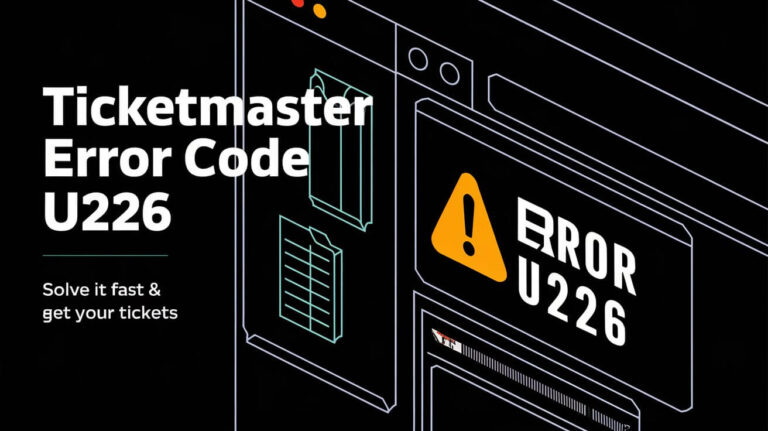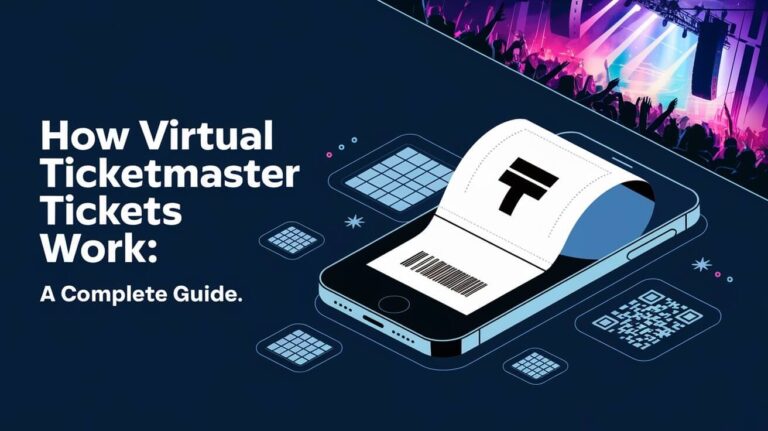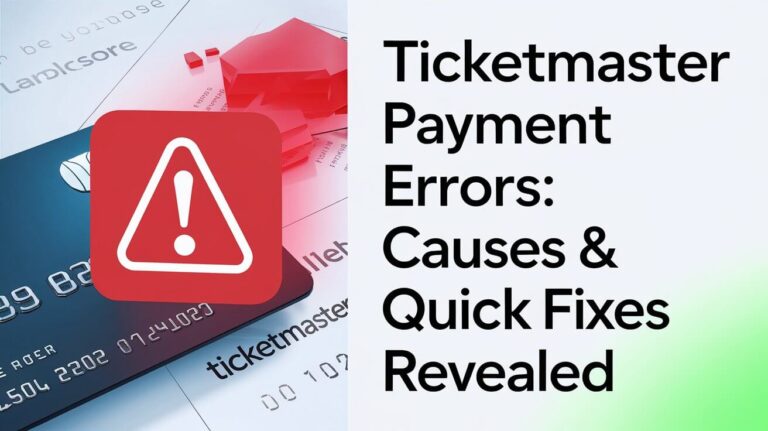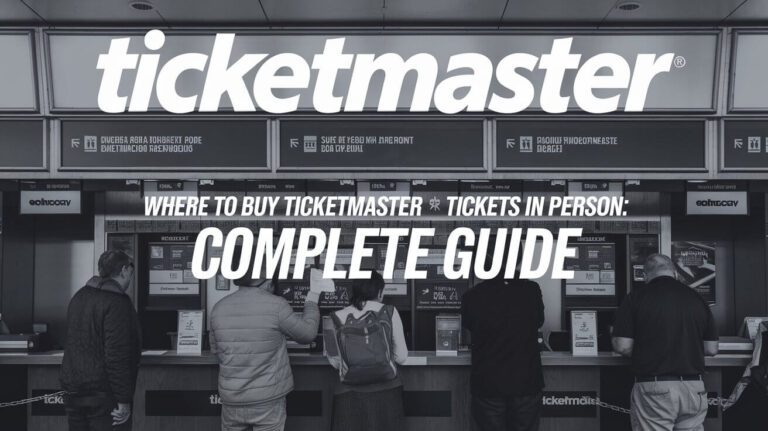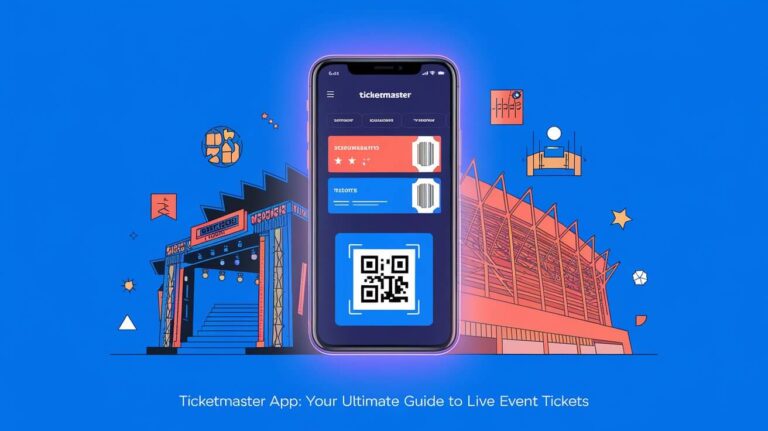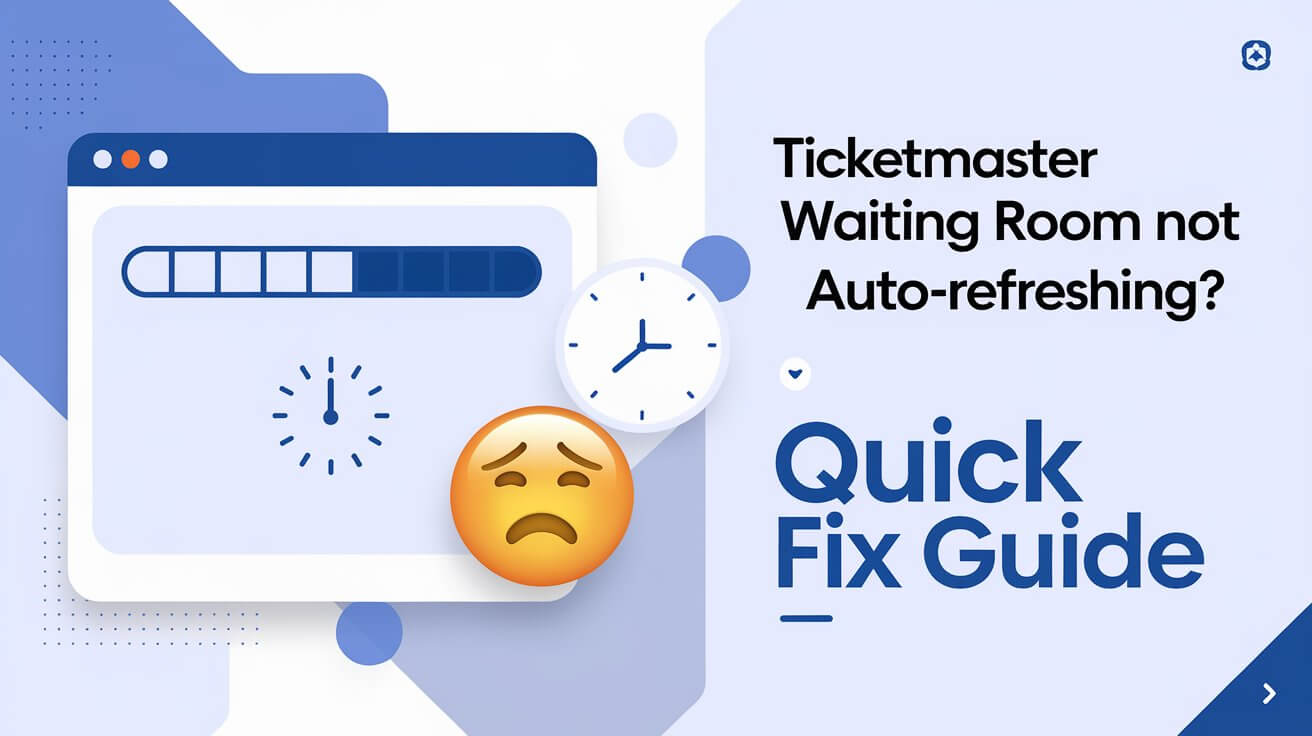
The Ticketmaster waiting room doesn’t automatically refresh reliably, despite the platform’s claims. Recent tests and user experiences confirm manual refreshing often works better for securing tickets. Here’s the complete breakdown of how to handle the refresh system and boost your chances of getting tickets.
The Truth About Ticketmaster’s Waiting Room Refresh System
Recent tests reveal a crucial gap between Ticketmaster’s stated auto-refresh functionality and real-world performance. Users report waiting up to 5 minutes without any automatic refresh moving them into the queue. This delay can mean the difference between scoring great seats and missing out entirely.
Real User Experiences with Auto-Refresh
Concert-goers consistently report better results with manual refresh strategies. One buyer secured floor tickets by manually refreshing instead of relying on the auto-refresh system. Others found themselves stuck in the waiting room while manual refreshers moved ahead in line.
Testing the Auto-Refresh Claims
Multiple tests across different events show:
- Auto-refresh often takes 10+ seconds to activate
- Manual refresh puts users in queue faster
- Some waiting rooms never auto-refresh at all
- Mobile apps seem to refresh quicker than desktop browsers
Official vs Reality: What Really Happens
Ticketmaster states their system automatically refreshes waiting room pages. However, real-world testing reveals:
- Delayed refresh times
- Inconsistent queue placement
- Better results with manual intervention
- No guarantee of automatic placement
Manual Refresh Strategy That Works
A proven manual refresh approach beats waiting for auto-refresh. Start refreshing 10 seconds before sale time for optimal results.
Pre-Sale Timeline:
9:30 AM – Open Ticketmaster site
9:45 AM – Join waiting room
9:59:50 AM – Begin manual refresh sequence
10:00:00 AM – Continue refreshing until queue number appears
10:00:XX AM – Stop refreshing once placed in queue
Key Actions:
- Refresh every 1-2 seconds starting at 9:59:50
- Stop immediately when you see a queue number
- Don’t refresh after getting a queue position
- Keep original tab open if using multiple devices
When to Stop Refreshing
Once you see a queue number, stop refreshing immediately. Further refreshes won’t improve your position and might cause issues. Your queue number signals successful placement in line.
Common Refresh Mistakes to Avoid
- Refreshing after getting a queue number
- Opening multiple tabs in the same browser
- Using the same account on multiple devices
- Closing the original waiting room tab
Best Device and Connection Setup
Your device and internet connection choices significantly impact queue success rates.
Browser Performance Comparison
Chrome and Firefox typically perform best for Ticketmaster queues. Safari users report more frequent issues with automatic refresh.
Mobile vs Desktop Results
Mobile apps often outperform desktop browsers because:
- Faster queue placement
- No CAPTCHA requirements
- Smoother checkout process
- Better connection stability
Internet Connection Impact
Ethernet connections provide the most reliable results. For wireless options, prioritize:
- Ethernet connection
- Phone carrier data
- Separate WiFi network
- Shared WiFi network
Multi-Device Strategy
Using multiple devices increases success chances, but requires proper setup.
Managing Multiple Queues
Set up different devices with:
- Separate Ticketmaster accounts
- Different internet connections
- Varied browsers or apps
- Unique payment methods
Device Priority Order
- Computer with ethernet
- Phone with ethernet adapter
- Computer on WiFi
- Phone on cellular data
- Additional devices on separate networks
Account Requirements
Each device needs:
- Unique Ticketmaster account
- Saved payment information
- Updated billing address
- Valid email confirmation
Time-Tested Queue Tactics
Success requires more than just refresh strategy.
Pre-Queue Preparation
Complete these steps before joining:
- Clear browser cache
- Update payment details
- Sign in to account
- Test internet speed
- Close unnecessary apps
Critical Time Windows
Most important timing points:
- 15 minutes before: Join waiting room
- 10 seconds before: Start manual refresh
- First 10 minutes: Highest ticket availability
- 20-minute mark: Cancelled orders return
After Queue Placement
Once in queue:
- Don’t refresh
- Keep device awake
- Turn up volume for notifications
- Watch for error messages
- Stay ready to act
Queue Position Recovery
Lost your spot? Don’t give up – tickets often return to the system.
What to Do If You Lose Your Spot
- Rejoin queue immediately
- Keep trying for 20+ minutes
- Watch for returned tickets
- Try different ticket quantities
Backup Plans That Work
- Switch to single tickets
- Try different price levels
- Check alternate show dates
- Monitor for released holds
Time Window for Returns
Peak return times:
- 10 minutes: Payment failures
- 15 minutes: Cart abandonment
- 20 minutes: Failed transactions
- 30 minutes: Held ticket releases
Expert Tips for Queue Success
Years of experience reveal key strategies for better results.
Proven Refresh Techniques
- Use keyboard shortcuts
- Time refreshes carefully
- Watch for system lag
- Adapt to error messages
Connection Optimization
- Test speed beforehand
- Clear network congestion
- Disable VPNs
- Close bandwidth-heavy apps
Last-Minute Opportunities
Persistence often pays off:
- Keep trying for 30+ minutes
- Watch for ticket drops
- Try different quantities
- Check regularly for releases
Auto-refresh isn’t reliable for Ticketmaster success. Manual refreshing works better when paired with proper device setup and timing. Stay persistent – tickets are often purchased long after sales begin.