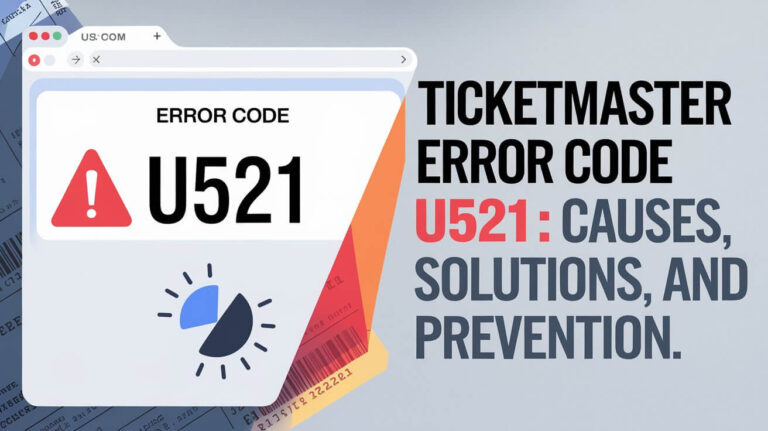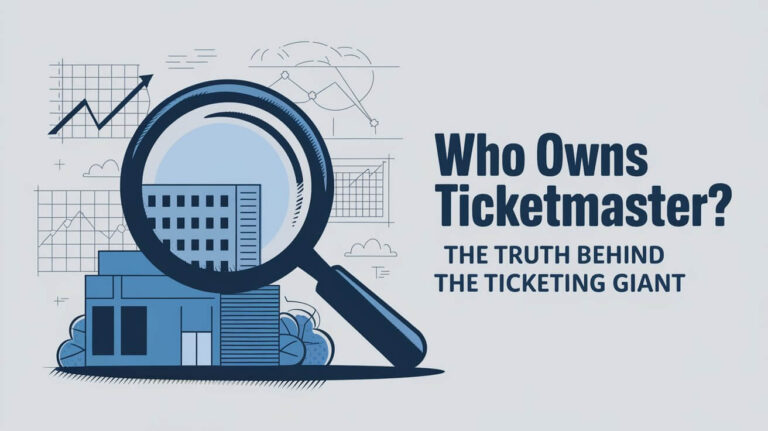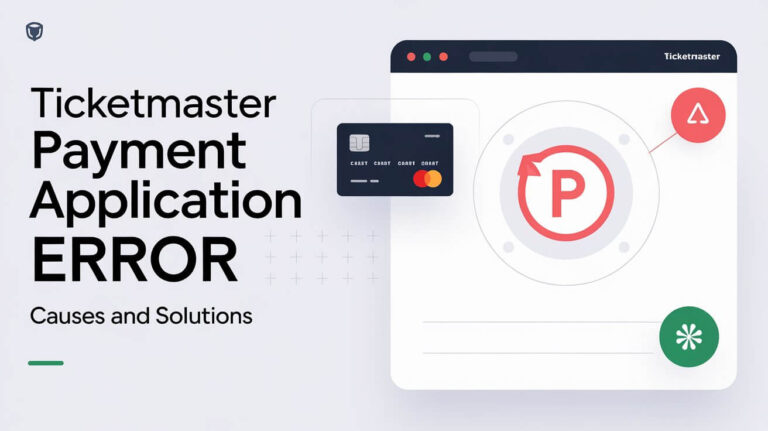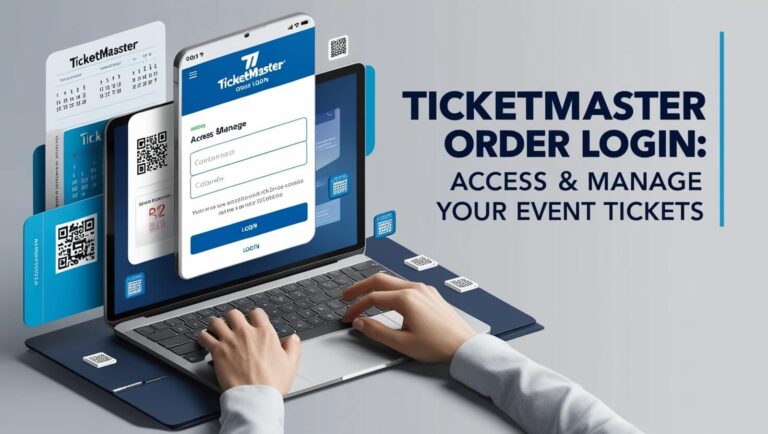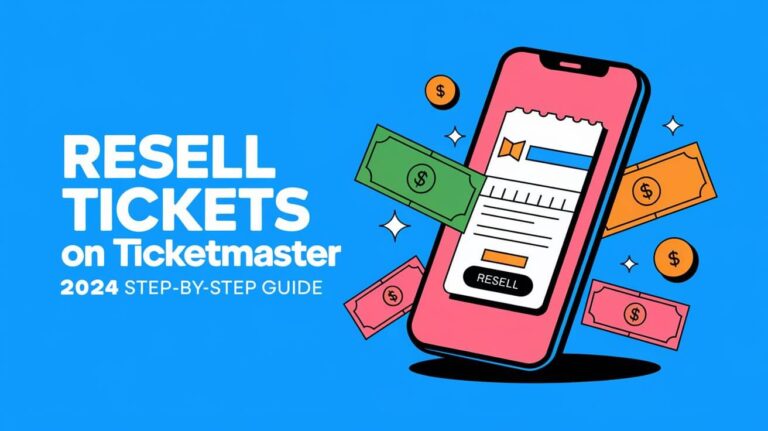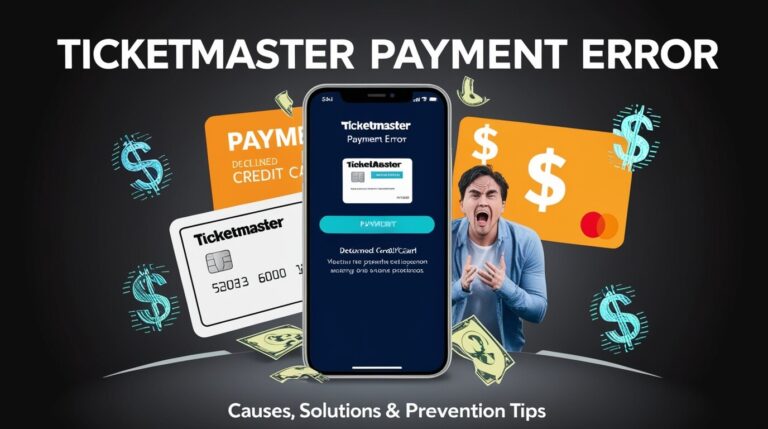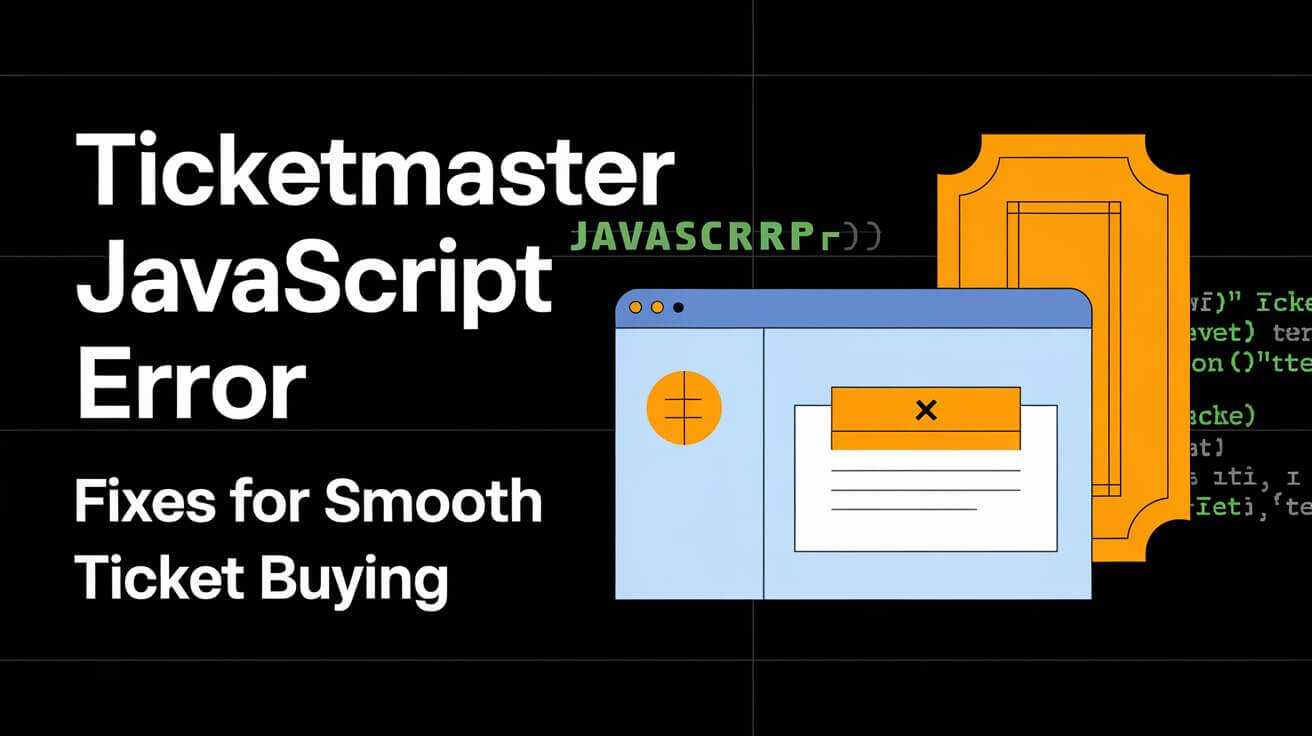
Ticketmaster JavaScript errors can ruin your chance to buy tickets to events you love. These annoying bugs often show up right when you’re trying to get seats. But there’s hope. We’ll explain why these errors happen and how to deal with them. You’ll also learn tricks to stop them before they start.
What is a Ticketmaster JavaScript Error
When you’re trying to buy tickets on Ticketmaster and suddenly hit a wall, it might be due to a JavaScript error. JavaScript is a programming language that websites use to make pages interactive and dynamic. Ticketmaster relies heavily on JavaScript to handle ticket purchases, seat selection, and more.
Common symptoms
You might be facing a JavaScript error if you see messages like:
- “You’ve disabled JavaScript in your web browser”
- “Pardon the interruption”
- “As you were browsing, something about your browser made us think you were a bot”
These errors can stop you from completing your purchase or even accessing the site at all.
Why JavaScript matters for Ticketmaster
JavaScript is crucial for Ticketmaster because it:
- Manages real-time ticket availability
- Handles the countdown timer during checkout
- Processes payments securely
- Updates seating charts dynamically
Without JavaScript, much of Ticketmaster’s functionality would grind to a halt.
Top Reasons for Ticketmaster JavaScript Errors
Let’s dig into why you might be seeing these errors in the first place.
Disabled JavaScript in browser settings
Sometimes, JavaScript gets turned off in your browser settings. This can happen accidentally or due to security settings.
Outdated browser versions
Old browsers might not support the latest JavaScript features that Ticketmaster uses.
Conflicting browser extensions
Some extensions, like ad-blockers or privacy tools, can interfere with JavaScript.
VPN or proxy interference
Using a VPN or proxy can sometimes trigger Ticketmaster’s anti-bot measures.
Network connectivity issues
Poor internet connections can prevent JavaScript from loading properly.
How to Fix Ticketmaster JavaScript Errors
Now that we know what might be causing the problem, let’s roll up our sleeves and fix it.
Enabling JavaScript in different browsers
Here’s how to turn on JavaScript in popular browsers:
- Chrome: Go to Settings > Privacy and security > Site settings > JavaScript
- Firefox: Open Options > Privacy & Security > Permissions > Enable JavaScript
- Safari: Click Safari > Preferences > Security > Enable JavaScript
Updating your browser
Always use the latest version of your browser. Here’s how to update:
- Chrome: Click the three dots > Help > About Google Chrome
- Firefox: Open the menu > Help > About Firefox
- Safari: Apple menu > App Store > Updates
Disabling problematic extensions
Try turning off extensions one by one to see if that solves the problem. In Chrome:
- Click the puzzle piece icon
- Toggle off each extension
- Refresh Ticketmaster after each change
Adjusting VPN settings
If you’re using a VPN:
- Try connecting to a different server
- Temporarily disable the VPN to see if that fixes the issue
- Check if your VPN has a “split tunneling” feature to exclude Ticketmaster
Troubleshooting network problems
To rule out network issues:
- Restart your router
- Try a different network (like your mobile data)
- Run a speed test to check your connection
Advanced Troubleshooting for Persistent Errors
If you’re still hitting a wall, it’s time to try some more advanced fixes.
Clearing browser cache and cookies
Stored data can sometimes cause conflicts. Here’s how to clear it:
- Open your browser settings
- Find the option to clear browsing data
- Select ‘Cached images and files’ and ‘Cookies’
- Click ‘Clear data’
Using incognito/private browsing mode
This mode disables extensions and uses a fresh cache:
- Chrome: Click the three dots > New Incognito Window
- Firefox: Click the menu > New Private Window
- Safari: File > New Private Window
Trying alternative devices
If possible, try accessing Ticketmaster on:
- A different computer
- Your smartphone or tablet
- Another browser you don’t usually use
Contacting Ticketmaster support
If nothing else works, it’s time to reach out to the pros:
- Visit Ticketmaster’s help center
- Look for live chat or phone support options
- Explain the steps you’ve already taken
Preventing Future Ticketmaster JavaScript Errors
An ounce of prevention is worth a pound of cure. Here’s how to avoid future headaches.
Regular browser maintenance
- Update your browser weekly
- Clear cache and cookies monthly
- Run periodic malware scans
Keeping extensions in check
- Only use essential extensions
- Keep them updated
- Disable extensions before big ticket sales
Using trusted networks
- Avoid public Wi-Fi for ticket purchases
- Use a reliable home or mobile network
- Consider a dedicated network for important online transactions
Staying updated on Ticketmaster announcements
- Follow Ticketmaster on social media
- Check their blog for tech updates
- Join fan forums for insider tips
Impact of JavaScript Errors on Ticket Purchases
JavaScript errors aren’t just annoying – they can have real consequences.
Missing out on high-demand events
When tickets are scarce, every second counts. A JavaScript error could mean the difference between front-row seats and watching from home.
Delayed transactions
Even if you eventually get through, delays can push you to the back of the virtual line.
Account access issues
Persistent errors might lead to account lockouts or flagging, requiring extra steps to prove you’re human.
Ticketmaster’s Anti-Bot Measures and JavaScript
Ticketmaster uses JavaScript as part of its defense against ticket-buying bots.
How JavaScript helps detect bots
- It checks for human-like behavior
- Monitors the speed of interactions
- Verifies that your browser can execute complex tasks
Balancing security and user experience
Ticketmaster has to walk a fine line between:
- Keeping out bots and scalpers
- Ensuring real fans can buy tickets easily
- Maintaining site performance during high-traffic events
FAQs About Ticketmaster JavaScript Errors
Let’s tackle some common questions about these errors.
Can JavaScript errors affect my account?
While rare, repeated errors might flag your account for unusual activity. If you’re concerned, contact Ticketmaster support to explain the situation.
Are mobile apps less prone to JavaScript errors?
Generally, yes. Mobile apps are more controlled environments and less likely to have conflicting extensions or settings. However, they can still encounter other types of errors.
How often should I update my browser?
Set your browser to update automatically. If you can’t do that, check for updates at least once a week.
in Conclusion
Ticketmaster JavaScript errors can be frustrating, but they’re not insurmountable. By keeping your browser up-to-date, managing your extensions wisely, and following the troubleshooting steps we’ve outlined, you’ll be well-equipped to tackle any errors that come your way.
Remember, the goal is to get you to your favorite events without the tech drama. So next time you’re gearing up for a big ticket release, take a few minutes to check your browser settings and clear your cache. A little preparation can go a long way in making sure you’re ready when those tickets drop.