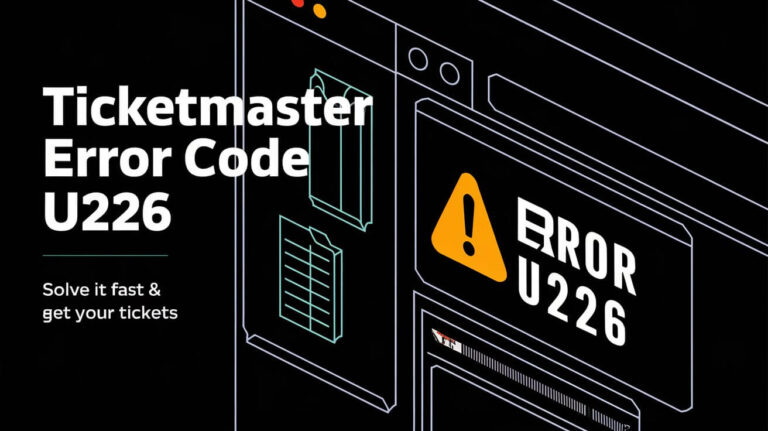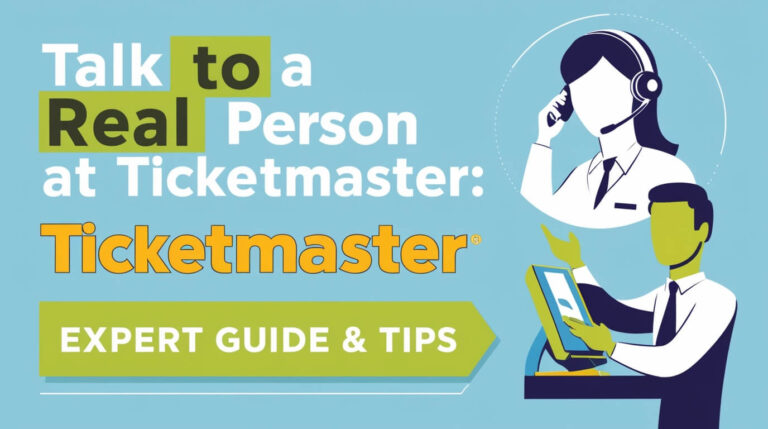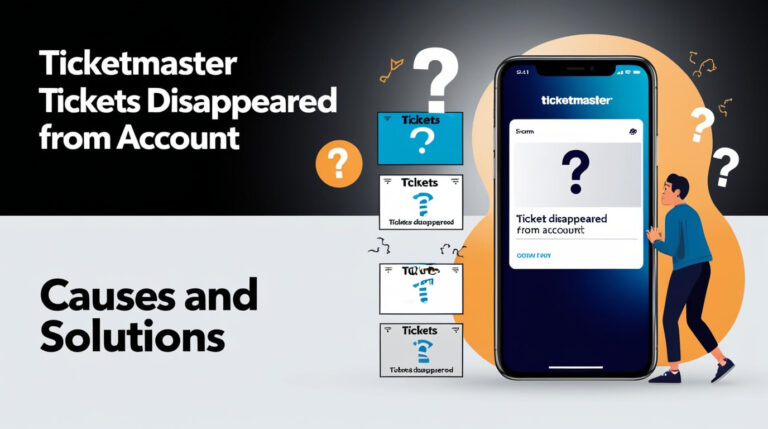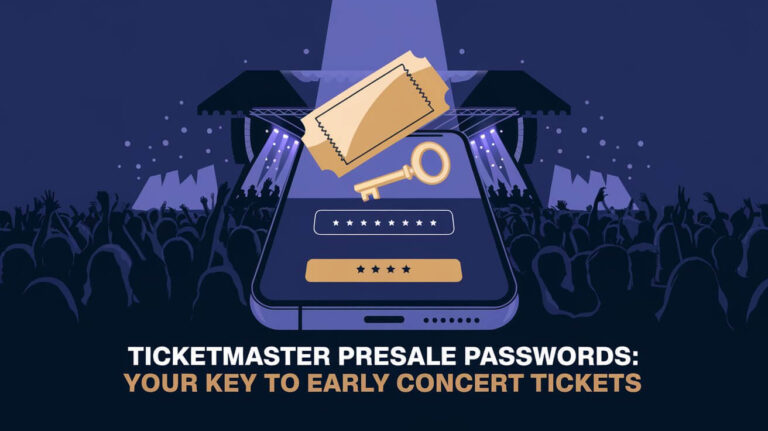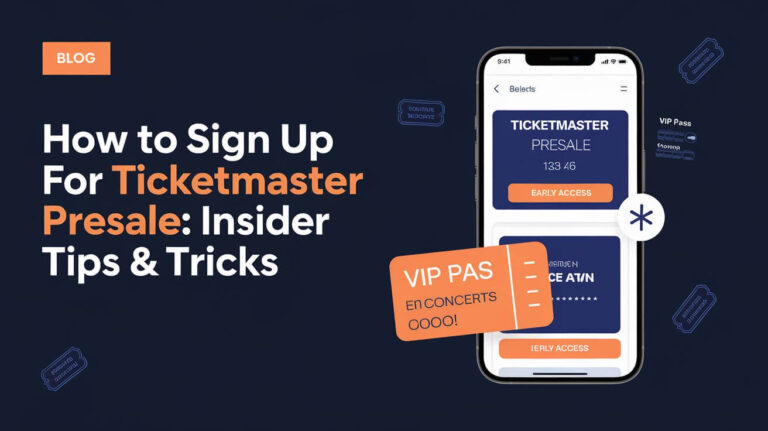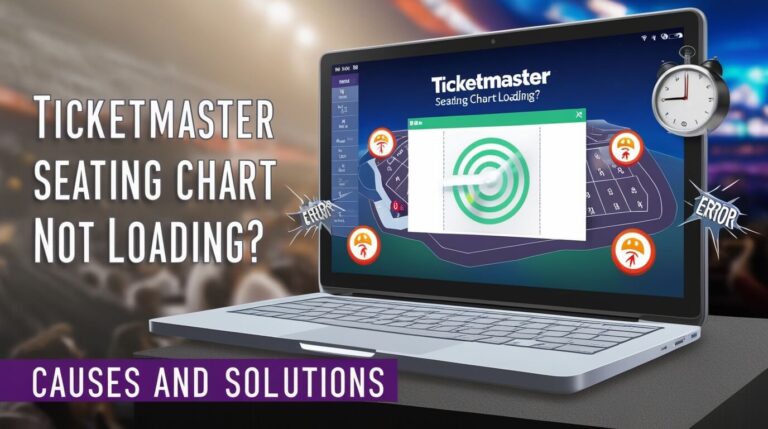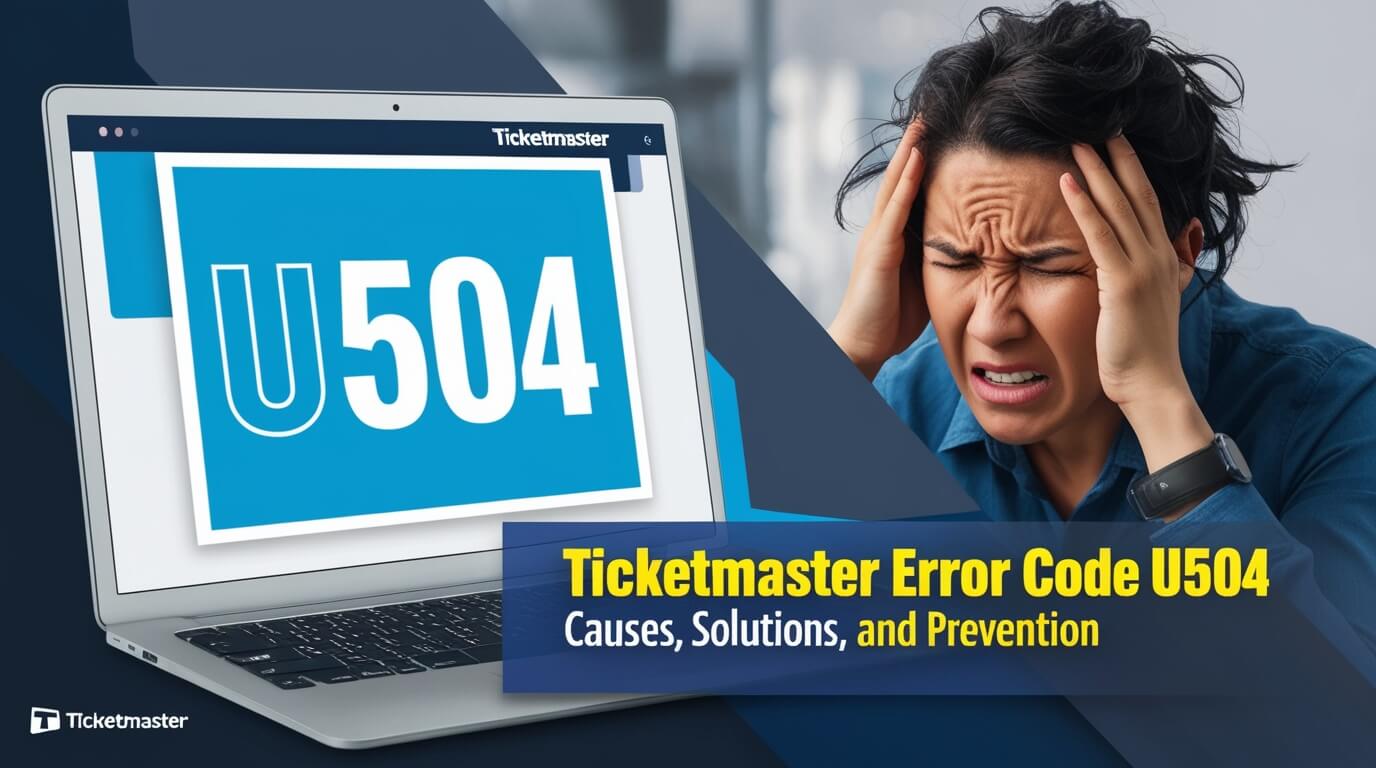
Are you struggling with Ticketmaster error code U504? This frustrating issue can prevent you from purchasing tickets to your favorite events, but don’t worry – there are solutions. In this comprehensive guide, we’ll explore the causes of U504 errors, provide step-by-step fixes, and share tips to prevent future occurrences.
Understanding Ticketmaster Error Code U504
What is Ticketmaster Error Code U504?
Ticketmaster error code U504 is a common problem that pops up when trying to buy tickets online. It often appears during the checkout process, stopping you from completing your purchase. This error can be super annoying, especially when you’re trying to snag tickets to a hot event.
Common scenarios when U504 occurs
You might run into the U504 error in several situations:
- During high-demand ticket sales
- When the site is experiencing heavy traffic
- If there are issues with your internet connection
- When using multiple devices to access Ticketmaster
Impact on ticket purchases
The U504 error can really mess up your plans. It might make you lose the tickets you’ve selected or kick you out of the virtual queue. In some cases, you could even miss out on the event entirely if tickets sell out while you’re dealing with the error.
Causes of Ticketmaster Error Code U504
Understanding why U504 happens can help you fix it faster. Let’s break down the main causes:
Server-side issues
Sometimes, the problem is on Ticketmaster’s end. Their servers might be:
- Overloaded with traffic
- Experiencing technical glitches
- Undergoing maintenance
Client-side problems
Your device or browser could be the culprit. Common issues include:
- Outdated browsers
- Corrupted cache or cookies
- Conflicting browser extensions
Network connectivity concerns
Your internet connection plays a big role. U504 errors can pop up due to:
- Slow or unstable internet
- Network timeouts
- Firewall or security software interference
Account-related factors
Sometimes, the problem is with your Ticketmaster account:
- Multiple logins on different devices
- Account verification issues
- Payment method problems
Step-by-Step Solutions to Fix U504 Error
Now that we know what causes U504, let’s dive into how to fix it:
Refreshing the page and retrying
The simplest fix is often the most effective:
- Wait a few seconds
- Hit the refresh button on your browser
- Try the purchase again
This can solve temporary glitches without much fuss.
Clearing browser cache and cookies
Old data in your browser can cause U504 errors. Here’s how to clear it:
- Open your browser settings
- Find the option to clear browsing data
- Select ‘Cookies’ and ‘Cached images and files’
- Click ‘Clear data’
After clearing, restart your browser and try again.
Checking internet connection
A weak internet signal can trigger U504 errors. To check your connection:
- Open a new tab and try loading a different website
- If it’s slow, try resetting your router
- Consider switching to a more stable connection, like ethernet
Using incognito/private browsing mode
Incognito mode can bypass some browser-related issues:
- Open an incognito or private browsing window
- Log into Ticketmaster
- Attempt your purchase again
This method sidesteps problems caused by extensions or cached data.
Trying a different device or browser
If the error persists, switch it up:
- Try using a different browser (e.g., Chrome instead of Firefox)
- If possible, use another device like your smartphone or tablet
This can help isolate whether the issue is device-specific.
Logging out and back into your account
Sometimes, a fresh login does the trick:
- Sign out of your Ticketmaster account
- Close all Ticketmaster tabs
- Reopen Ticketmaster and log back in
- Attempt your purchase again
This refreshes your session and can resolve account-related glitches.
Advanced Troubleshooting for Persistent U504 Errors
If the basic fixes don’t work, it’s time to dig deeper:
Disabling browser extensions
Extensions can interfere with Ticketmaster’s functionality:
- Open your browser’s extension settings
- Disable all extensions
- Try your purchase again
- If successful, re-enable extensions one by one to identify the culprit
Checking for software conflicts
Antivirus or firewall software might block Ticketmaster:
- Temporarily disable your antivirus
- Add Ticketmaster to your firewall’s allowed list
- Try your purchase with the security software off
Remember to re-enable your security software after testing!
Verifying payment method details
Outdated payment info can cause U504 errors:
- Log into your Ticketmaster account
- Check your saved payment methods
- Update any expired cards or incorrect details
- Try the purchase with the updated information
Using a different internet connection
Your network might be the problem:
- Switch from Wi-Fi to mobile data (or vice versa)
- Try using a public Wi-Fi spot (be cautious with sensitive data)
- Use a VPN service to change your IP address
A new connection can bypass network-specific issues.
Preventing Future Occurrences of Error Code U504
An ounce of prevention is worth a pound of cure. Here’s how to avoid U504 errors:
Keeping your browser and app updated
Regular updates fix bugs and improve compatibility:
- Set your browser to update automatically
- Check for Ticketmaster app updates weekly
- Restart your devices after updates
Maintaining a stable internet connection
A solid connection is crucial for smooth ticket purchases:
- Use a wired connection when possible
- Keep your router in an open area
- Consider upgrading your internet plan for better speeds
Avoiding multiple device logins
Stick to one device when buying tickets:
- Log out of Ticketmaster on all devices
- Use only your most reliable device for purchases
- Avoid sharing your login info with others
Regular account maintenance
Keep your Ticketmaster account in top shape:
- Update your personal info regularly
- Remove old payment methods
- Change your password periodically for security
Other Common Ticketmaster Error Codes
U504 isn’t the only error you might encounter. Let’s look at some related issues:
U201, U219, and U534 errors
These errors are cousins to U504:
- U201: Often related to payment processing
- U219: Can indicate a problem with ticket availability
- U534: Might suggest an account verification issue
Similarities and differences with U504
While these errors have different codes, they often share common causes:
- Server overload during high-demand sales
- Issues with payment processing
- Problems with user account status
Quick fixes for related error codes
Many solutions for U504 work for these errors too:
- Refresh the page
- Clear browser data
- Check your internet connection
- Verify payment details
When to Contact Ticketmaster Support
Sometimes, you need expert help. Here’s when and how to reach out:
Escalation process for unresolved U504 errors
If you’ve tried everything and still can’t buy tickets:
- Document all the steps you’ve taken
- Note any error messages you’ve seen
- Contact Ticketmaster support through their website or app
What information to provide to support
Be prepared with:
- Your account email
- Event details (name, date, venue)
- Screenshots of the error message
- A list of troubleshooting steps you’ve tried
Expected resolution timeframes
Support response times can vary:
- During high-demand sales: Expect longer wait times
- For general inquiries: Usually within 24-48 hours
- For urgent issues: Look for live chat or phone support options
Tips for Smooth Ticket Purchasing on Ticketmaster
Avoid U504 and other errors with these pro tips:
Best practices for high-demand events
- Create your account well before the sale date
- Save your payment info ahead of time
- Log in early and join the waiting room if available
- Use only one browser tab or device
Utilizing Ticketmaster’s queue system
The queue helps manage high traffic:
- Join the queue as soon as it opens
- Don’t refresh the page once you’re in line
- Be ready to purchase as soon as it’s your turn
Alternative purchasing methods (mobile app vs. website)
Try different platforms:
- Mobile app: Often faster and more stable
- Website: Gives a full view of seating charts
- Phone sales: A backup for technical issues
The Technology Behind Ticketmaster’s Error Codes
Understanding the tech can help you troubleshoot better:
How Ticketmaster’s ticketing system works
Ticketmaster uses a complex system to handle millions of transactions:
- Virtual waiting rooms manage traffic
- Real-time inventory updates prevent overselling
- Security measures protect against bots and fraud
The role of error codes in troubleshooting
Error codes like U504 are diagnostic tools:
- They help identify specific problems
- Allow for quicker, more accurate solutions
- Guide users and support staff in resolving issues
Ongoing improvements to reduce errors
Ticketmaster constantly works to enhance their system:
- Regular software updates
- Server capacity improvements
- New features to streamline the buying process
Conclusion: Mastering Ticketmaster Error Code U504
Dealing with U504 errors can be frustrating, but armed with the right knowledge, you can overcome them. Remember these key points:
- Stay calm and try simple fixes first, like refreshing the page
- Keep your browser and app updated to prevent future errors
- Use a stable internet connection for the best experience
- Don’t hesitate to contact support for persistent issues
By following the tips and solutions in this guide, you’ll be better prepared to handle U504 errors and snag tickets to your favorite events. Happy ticket hunting!