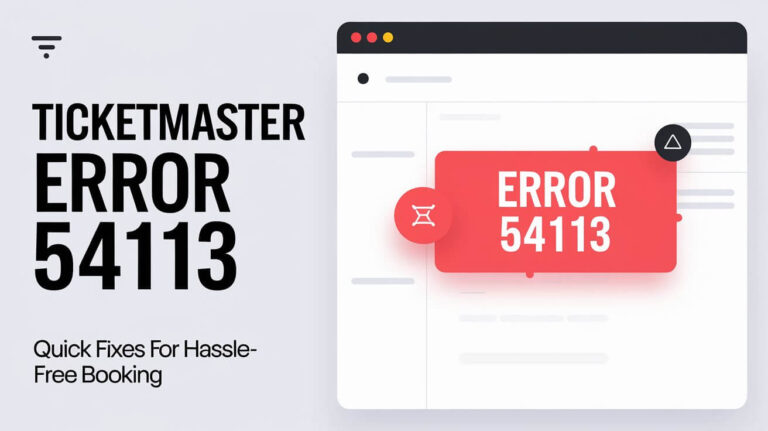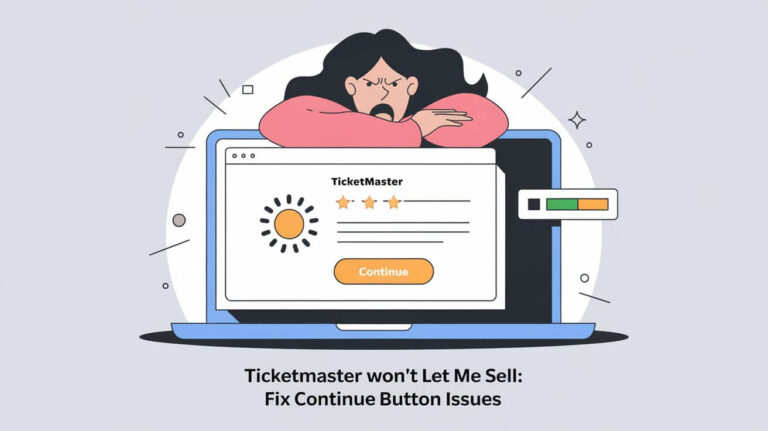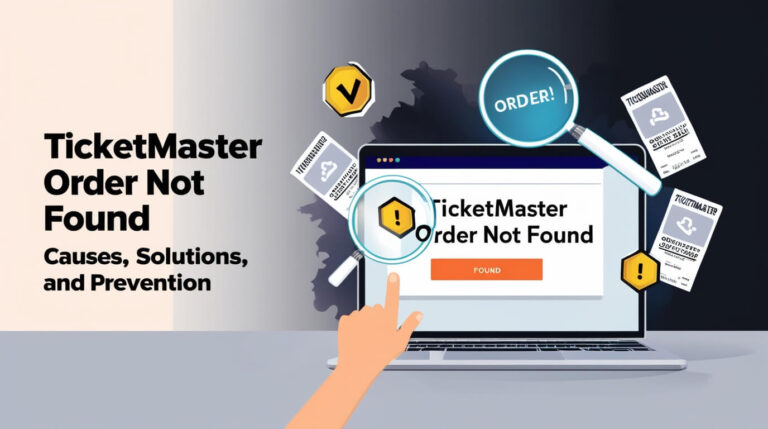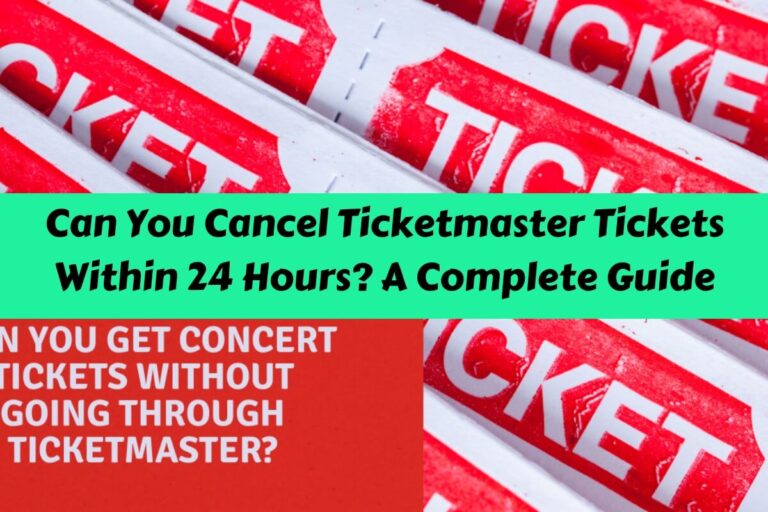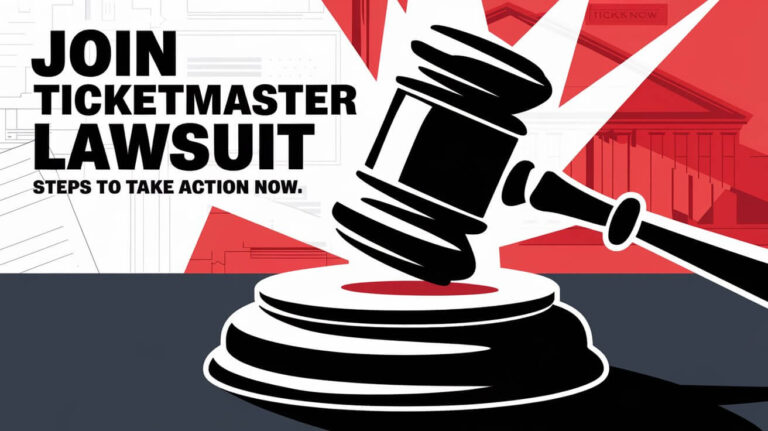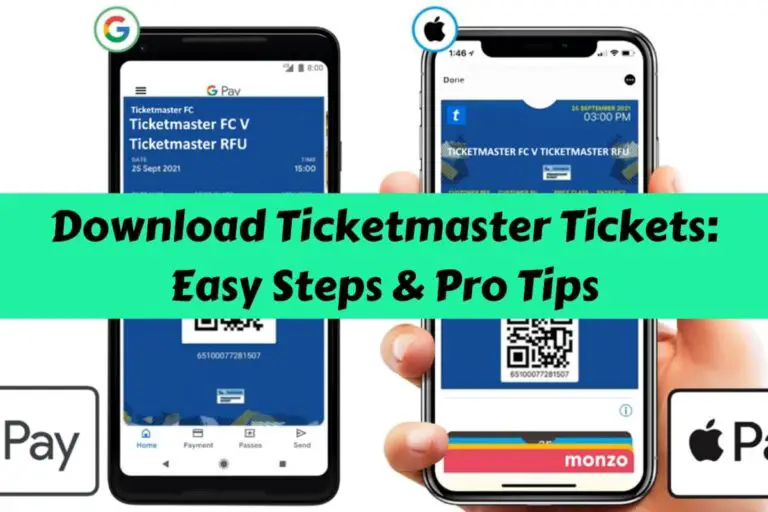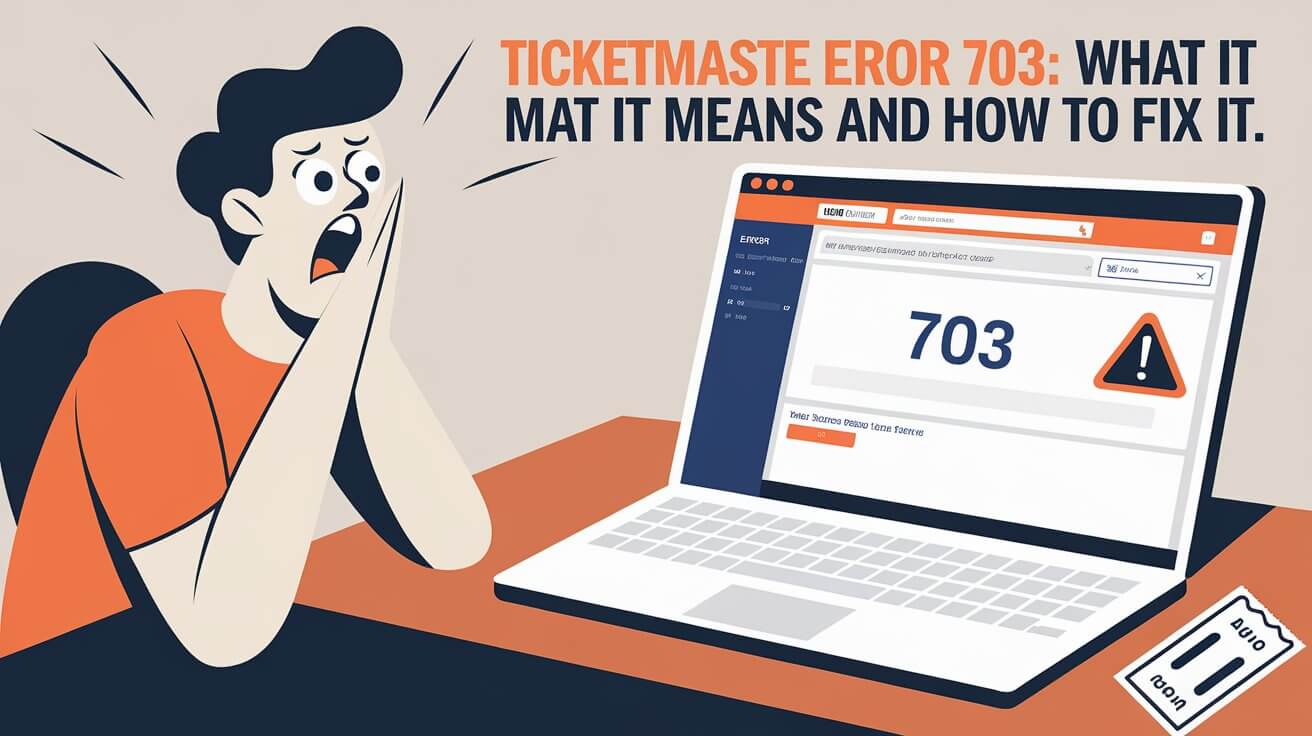
Ticketmaster error 703 stops audio from playing in the app or on the website. This means you can’t hear key details about events or listen to performance snippets. We’ll tell you why this error happens, how to fix it, and ways to stop it from coming back.
What is Ticketmaster Error 703?
Ticketmaster error 703 is a specific issue that occurs when the platform can’t play a requested audio file. This error often pops up unexpectedly, leaving users frustrated and confused about why they can’t access certain features or content.
Common causes of Error 703
Several factors can trigger Ticketmaster error 703:
- Outdated app or browser
- Corrupted audio files
- Network connectivity issues
- Device compatibility problems
- Server-side glitches
Why Error 703 occurs on Ticketmaster
Ticketmaster’s complex system manages millions of transactions and user interactions daily. Sometimes, the sheer volume of data and requests can lead to errors like 703. It’s not always a problem on your end – Ticketmaster’s servers might be experiencing issues or undergoing maintenance.
Recognizing Ticketmaster Error 703
Knowing how to spot error 703 can help you address it quickly and get back to planning your event experience.
Symptoms of Error 703
Look out for these signs:
- An error message mentioning “703” or “unable to play sound”
- Audio previews not working
- Silent video content where sound should play
- App crashes when trying to access audio features
How Error 703 affects your ticket purchasing experience
While error 703 doesn’t directly stop you from buying tickets, it can impact your decision-making process. Without audio previews or important announcements, you might miss crucial information about the event you’re interested in.
Troubleshooting Ticketmaster Error 703
Don’t let error 703 ruin your plans. Try these solutions to get things working again.
Quick fixes for Error 703
- Refresh the page
- Clear your browser cache
- Update the Ticketmaster app
- Check your internet connection
- Restart your device
Step-by-step guide to resolving Error 703
- Close the Ticketmaster app or browser tab
- Clear your device’s cache and cookies
- Ensure your internet connection is stable
- Update your app or browser to the latest version
- Disable any ad-blockers or VPNs temporarily
- Try accessing Ticketmaster on a different device
- If the problem persists, contact Ticketmaster support
Preventing Ticketmaster Error 703
An ounce of prevention is worth a pound of cure. Here’s how to avoid error 703 in the future.
Best practices to avoid Error 703
- Keep your apps and browsers updated
- Regularly clear cache and cookies
- Use a stable internet connection
- Avoid using Ticketmaster during peak hours
- Don’t overload the app with multiple requests
Maintaining your Ticketmaster account to prevent errors
A well-maintained account is less likely to encounter errors:
- Regularly update your personal information
- Review your payment methods
- Check for any account restrictions or warnings
- Log out of unused devices
- Enable two-factor authentication for added security
Ticketmaster Error 703 on Different Devices
Error 703 can show up on various platforms. Here’s how to tackle it on different devices.
Fixing Error 703 on mobile devices
For smartphones and tablets:
- Force stop the Ticketmaster app
- Clear the app’s cache in your device settings
- Uninstall and reinstall the app
- Check for system updates on your device
- Try using the mobile website instead of the app
Resolving Error 703 on desktop computers
For laptops and desktops:
- Try a different browser
- Disable browser extensions
- Clear browser data, including cached images and files
- Update your computer’s audio drivers
- Check your computer’s sound settings
When to Contact Ticketmaster Support
Sometimes, you need expert help. Here’s when to reach out to Ticketmaster.
Scenarios where customer support is necessary
Contact support if:
- The error persists after trying all troubleshooting steps
- You’re experiencing the error across multiple devices
- The problem is time-sensitive (e.g., presale about to end)
- You suspect the issue is on Ticketmaster’s end
- You need help with account-specific problems
How to reach Ticketmaster for Error 703 assistance
- Visit the Ticketmaster Help Center
- Use the live chat feature during business hours
- Send an email detailing your problem
- Check Ticketmaster’s social media for widespread issues
- Call their customer service line for urgent matters
Alternatives to Ticketmaster When Facing Error 703
If Ticketmaster isn’t cooperating, you have options.
Other ticket purchasing platforms
Consider these alternatives:
- StubHub
- SeatGeek
- Vivid Seats
- AXS
- Eventbrite
Weighing your options during persistent errors
Factors to consider when choosing an alternative:
- Event availability
- Pricing and fees
- User reviews and platform reliability
- Customer support quality
- Refund and exchange policies
Ticketmaster Error 703 and Your Event Plans
Don’t let technical hiccups derail your plans. Here’s how to stay on track.
Managing time-sensitive purchases during errors
- Set reminders for on-sale times
- Have backup devices ready
- Prepare alternative payment methods
- Join fan clubs or mailing lists for presale access
- Consider authorized resale options if you miss out
Securing your tickets despite technical issues
- Stay calm and patient during the buying process
- Keep trying – errors often resolve quickly
- Use Ticketmaster’s ticket alert feature
- Check for additional show dates or venues
- Consider weekday shows which may have less traffic
Conclusion: Overcoming Ticketmaster Error 703
Ticketmaster error 703 can be a bump in the road to your next great event experience. By understanding what causes this error and how to fix it, you’re better equipped to handle any technical issues that come your way. Remember, persistence and patience are key when dealing with online ticketing systems.
Keep your apps updated, maintain a stable internet connection, and don’t hesitate to reach out for help when needed. With these tips in mind, you’ll be well-prepared to tackle error 703 and any other obstacles between you and your next unforgettable live event.
Happy ticket hunting, and may your next Ticketmaster experience be error-free and filled with the excitement of scoring seats to your must-see show!