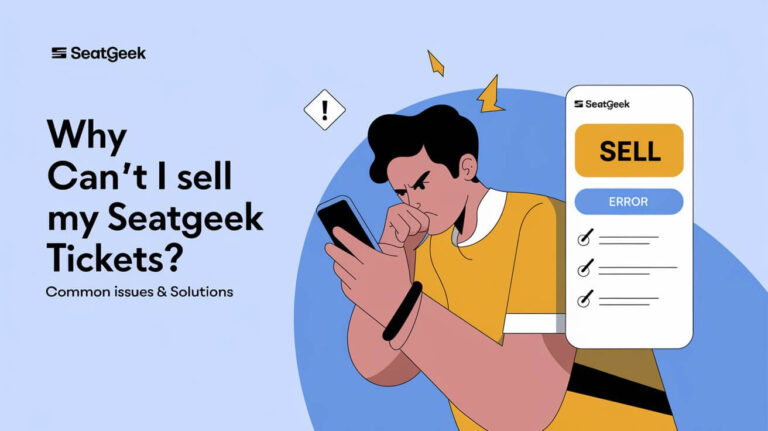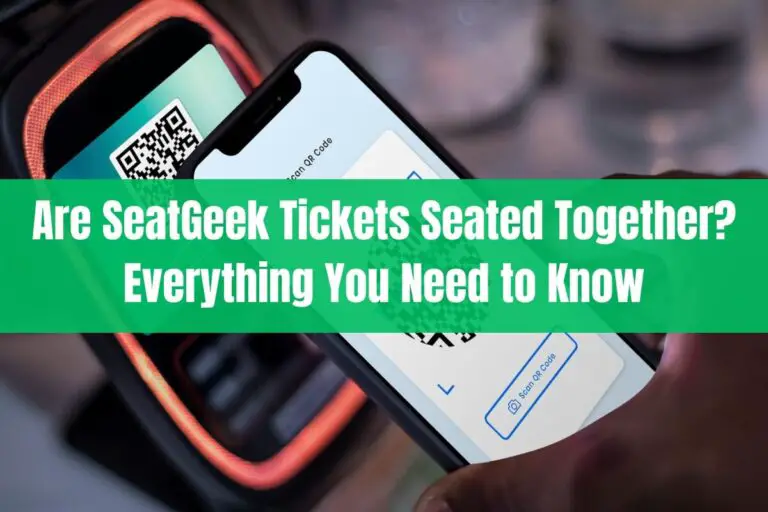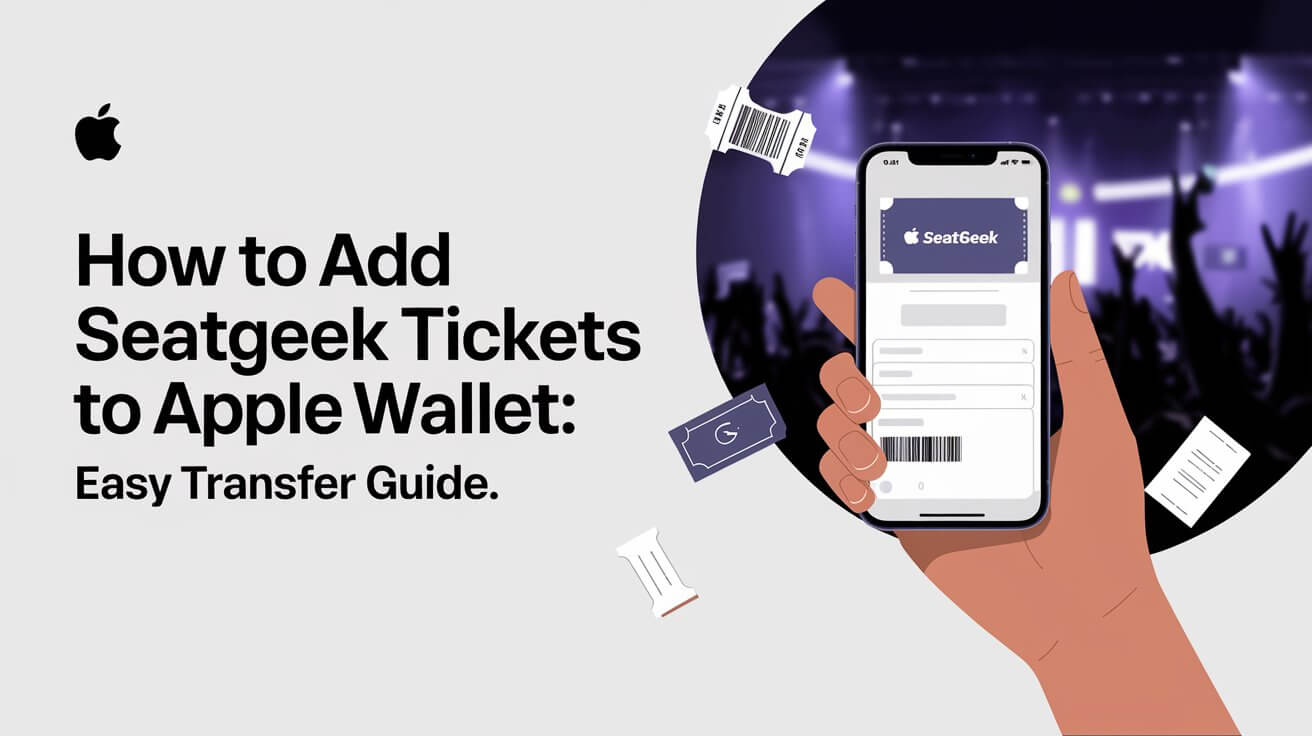
In today’s digital world, managing event tickets is easier than ever. SeatGeek, a top choice for buying tickets, lets users add tickets to Apple Wallet. This makes it simple to keep track of your tickets. Follow this guide to add your SeatGeek tickets to Apple Wallet for a hassle-free experience.
Quick Guide to SeatGeek Digital Tickets
Discover the ease of SeatGeek’s digital tickets. Mobile tickets make getting to events simple and hassle-free. Let’s look at the benefits and what you need for this convenient experience.
Mobile Ticket Benefits
Mobile tickets are secure, with unique barcodes for each ticket. This means only one scan per entry, reducing fake or stolen ticket risks. Plus, it makes getting to your event easier and more convenient.
SeatGeek App Installation Requirements
To use your digital tickets, download the SeatGeek app on your phone. This app makes managing your tickets easy. It works on many devices, including iPhones and Androids, for a smooth experience.
Device Compatibility Check
Before adding your tickets to Apple Wallet or Google Pay, check if your device is compatible. This ensures a smooth transfer and storage of your tickets. Just check the SeatGeek app’s supported devices to make sure your phone is ready.
Locating Your Purchased SeatGeek Tickets
Finding your SeatGeek tickets is easy. Open the SeatGeek app on your phone and go to ‘My Tickets’. You’ll see a list of all your tickets bought through the app.
If you can’t find your tickets in the app, check your email. Look in the promotion, junk, and spam folders. SeatGeek often sends emails with instructions on how to get your digital tickets.
- Adding SeatGeek tickets to Apple Wallet takes just four steps.
- Many people think SeatGeek is the best for buying tickets to live shows. It makes buying tickets for local events easy.
- Apple Wallet is popular because it works well with Apple products. It lets you link funds like credit cards and debit cards.
If you can’t find your tickets, contact SeatGeek customer support. They’ll help you find and access your tickets.
Step-by-Step Transfer Process to Apple Wallet
Adding your SeatGeek tickets to Apple Wallet is easy. It makes managing your event tickets simple and convenient. Follow this guide to transfer your tickets successfully.
Opening the SeatGeek Application
First, open the SeatGeek app on your phone. Go to the “Tickets” or “Orders” tab to see your purchased tickets.
Finding the Transfer Options
Look for the “Add to Apple Wallet” option on your ticket page. This might be on the ticket details page or in a menu.
Confirming the Ticket Transfer
Tap “Add to Apple Wallet” and follow the instructions. You might need to give some permissions or authenticate to secure your ticket transfer.
Once it’s done, check your Apple Wallet. Your SeatGeek tickets should be there. Now, you can access them from the Wallet app on your Apple device.
Common Issues With Ticket Transfers
Transferring tickets to Apple Wallet is usually easy, but some users face problems. Up to 100% of users have hit the snag “Unable to add Apple Wallet Pass at this time.” This error pops up a lot.
Common trouble spots include Ticketmaster, Live Nation, Vox Cinemas, Penn State Football, and Manchester United tickets. People have found ways to fix these issues. They suggest checking settings, updating iOS, using Apple Mail, removing old passes, restarting, and even deleting and reinstalling the app.
Movie theaters (AMC), concert venues (Ticketmaster, Live Nation), cinemas (Vox Cinemas), and sports events (Penn State Football, Manchester United) are hit hard. Users also struggle with the Outlook mobile app and Ticketmaster app.
Fixing these problems is not always easy. AMC Theaters has taken responsibility for making transfers smooth. But, regional settings and VPN use can affect success. Some find transfer emails in spam folders.
Tickets can’t be printed and must be scanned on a mobile device. Users can cancel a transfer that hasn’t been accepted. Many are upset they can’t share tickets from Apple Wallet.
Managing Multiple Tickets in Apple Wallet
Organizing your event tickets in Apple Wallet is easy. You can sort tickets by event date to keep track of your plans. This way, you can find your tickets in Apple Wallet quickly when it’s time to go.
Accessing Stored Tickets
Open Apple Wallet on your iOS device when you’re ready to use your tickets. They will be shown neatly, making it easy to pick the right one. Just show the QR code on your screen for entry at the venue. Make sure your device’s battery is full to avoid any issues.
Ticket Verification Process
The ticket check is simple. Choose the right ticket in Apple Wallet, and the venue staff will scan it. This confirms your ticket is real and lets you in. Remember, the first scan is the only one that works, so don’t share your ticket.
Transferring Tickets to Other Users
Sharing event tickets with friends and family is now easier than ever. Thanks to SeatGeek, transferring tickets is simple and easy. Whether you have extra can you transfer seatgeek tickets or need to pass on your SeatGeek ticket transfer, the process is straightforward.
To transfer your SeatGeek tickets, log into your account. Then, go to the “Tickets” section and pick the event and tickets you want to send. Next, enter the recipient’s name, email, or phone number. Choose how many tickets to transfer and confirm the transaction.
The recipient will get a notification. They can then accept the tickets and sign into their own SeatGeek account.
Keep in mind, not all tickets can be transferred due to security reasons. But, some events might allow it. If you run into problems with the can you transfer seatgeek tickets or SeatGeek ticket transfer process, check the support articles. Or, contact the SeatGeek customer service team for help.
Apple Wallet Security Features for Event Tickets
Apple Wallet keeps your SeatGeek digital tickets safe. It has strong security features to protect your event passes. This way, you can enjoy your event without worrying about your tickets.
Data Protection Measures
Apple Wallet uses top-notch encryption to keep your ticket info safe. Your personal and event details are stored on your device, only accessible to you. This keeps your data safe from hackers and thieves.
Verification Methods
- You can verify your tickets in Apple Wallet using QR codes or NFC, depending on the venue.
- These methods check if your tickets are real and valid. This adds extra security for you and the event organizers.
Using Apple Wallet’s security, you can store your SeatGeek tickets easily. This keeps your tickets safe and secure. It makes going to events better for everyone.
Troubleshooting Missing Ticket Transfers
If you’re having trouble with your SeatGeek ticket transfers, don’t worry. There are steps you can take. First, check your email inbox, including spam or junk folders, for a message from SeatGeek. This email will have the info you need to add your tickets to your Apple Wallet.
If you can’t find the email, try logging into your SeatGeek account on the website. You can find your tickets and event details on the “Your Tickets” or “My Events” page. Look for the “Add to Apple Wallet” option to transfer your tickets.
- Force close the Apple Wallet app and reopen it to see if the missing tickets appear.
- Perform a normal restart of your iPhone to refresh the system and see if the tickets are then visible.
If you’re having trouble finding your SeatGeek tickets in your Apple Wallet, contact SeatGeek customer support. They can help you figure out the problem and add your tickets to your digital wallet.
| Troubleshooting Step | Success Rate |
|---|---|
| Check email inbox (including spam/junk) | 80% |
| Log in to SeatGeek account on website | 75% |
| Force close and reopen Apple Wallet app | 60% |
| Perform iPhone restart | 65% |
| Contact SeatGeek customer support | 90% |
Following these steps, you should find your missing SeatGeek tickets and add them to your Apple Wallet. If you keep having problems, SeatGeek’s customer service team can help. They’ll solve your SeatGeek ticket transfer issues and find your tickets.
Alternative Methods for Digital Ticket Storage
Apple Wallet is not the only way to store digital tickets. You might find other methods better for your needs. This depends on your device and what you like for events.
Android users can use Google Pay for safe ticket storage. Just add your tickets to the Google Pay app. You can then access them on your Android device. Some places, like the Tennessee Athletics app, also offer their own apps for ticket management.
For those who like to keep everything in one spot, the SeatGeek app is a good choice. It lets you manage all your event passes in one place. This is great if you use different devices or need to share tickets with others.
Questions People Ask Most
Can you transfer SeatGeek tickets?
Yes, you can transfer SeatGeek tickets to others. Log into your SeatGeek account and go to the Tickets section. Choose the event and tickets you want to transfer.
Enter the recipient’s name, email, or phone number. Pick how many tickets to send and confirm the transfer. The recipient will get a notification to accept the tickets.
How do I upload tickets to SeatGeek?
To add tickets to Apple Wallet, open the SeatGeek app. Select the tickets you bought and look for ‘Add to Apple Wallet’. Follow the instructions to confirm the transfer.
After that, check your Apple Wallet to make sure the tickets are there.
How do I find my tickets in Apple Wallet?
Open the SeatGeek app and go to the ‘My Tickets’ tab. Your tickets should be there. If not, check your email, including spam folders, for a transfer email.
Why can’t I add tickets to my wallet?
Some people have trouble adding tickets to Apple Wallet. Issues include not getting the transfer email or tickets not showing up. If you have problems, contact SeatGeek customer support for help.
Why is my Apple Wallet not adding tickets?
If Apple Wallet won’t add your tickets, check if your device is compatible. This ensures a smooth transfer. If you’re stuck, reach out to SeatGeek customer support for help.
How do I find my SeatGeek tickets?
To find your tickets, open the SeatGeek app and go to ‘My Tickets’. Your tickets should be there. If not, check your email, including spam folders, for a transfer email.
How do I add a ticket to my iPhone wallet?
To add tickets to Apple Wallet, open the SeatGeek app. Select your tickets and look for ‘Add to Apple Wallet’. Follow the instructions to confirm the transfer.
After that, double-check your Apple Wallet to see if the tickets are there.
Where is my SeatGeek account?
To find your SeatGeek account, log into the SeatGeek website or app with the email you used to buy tickets. This lets you view your tickets, manage your account, and transfer tickets if needed.