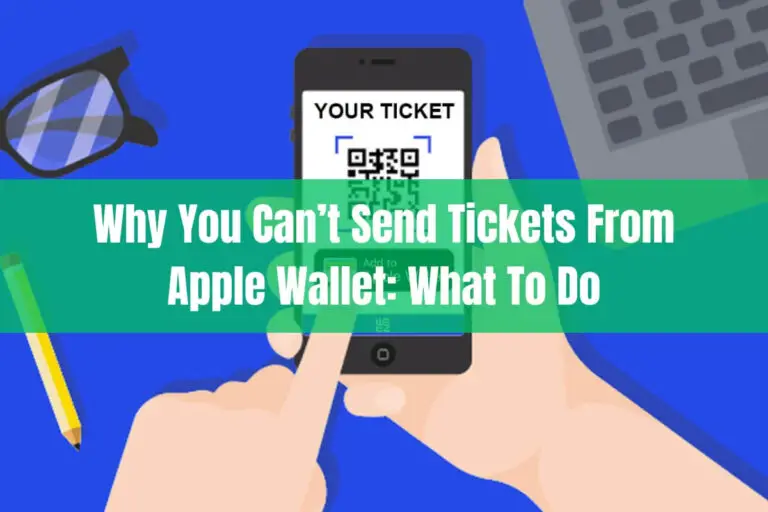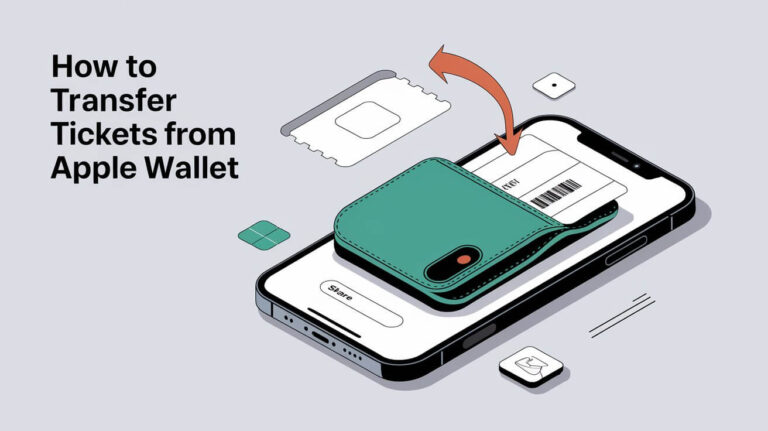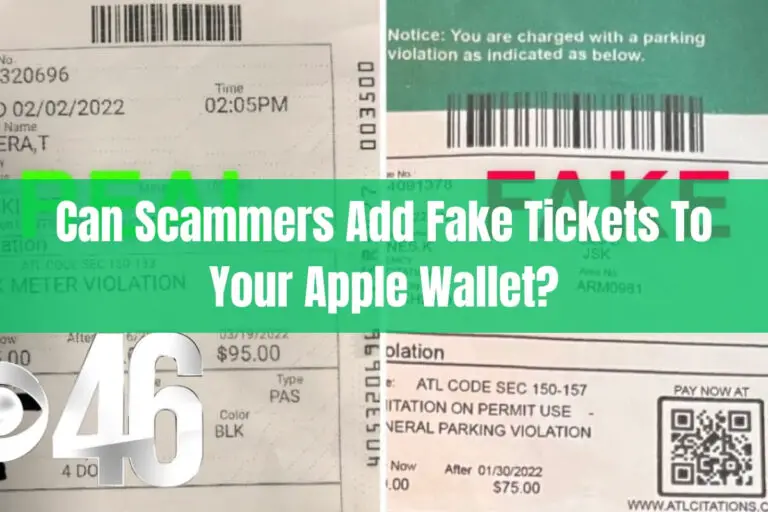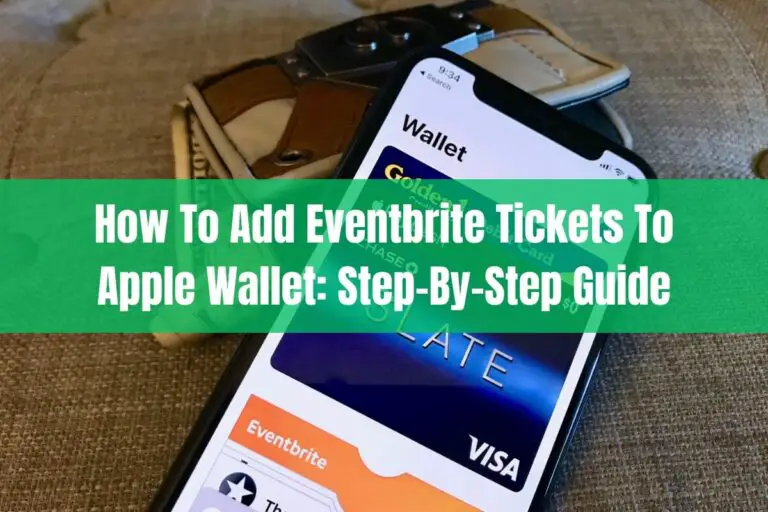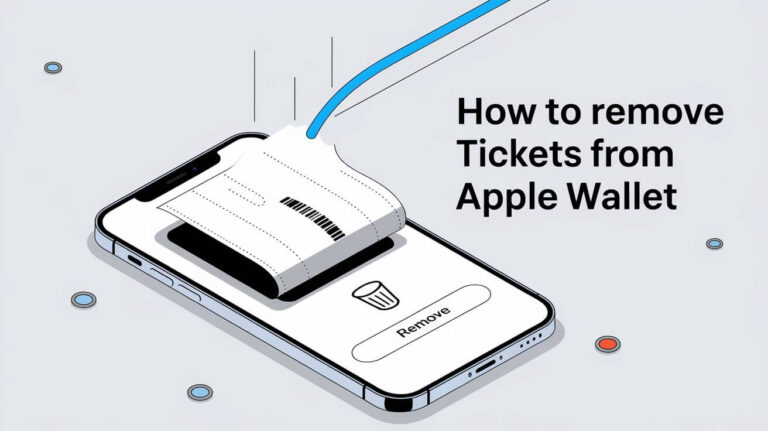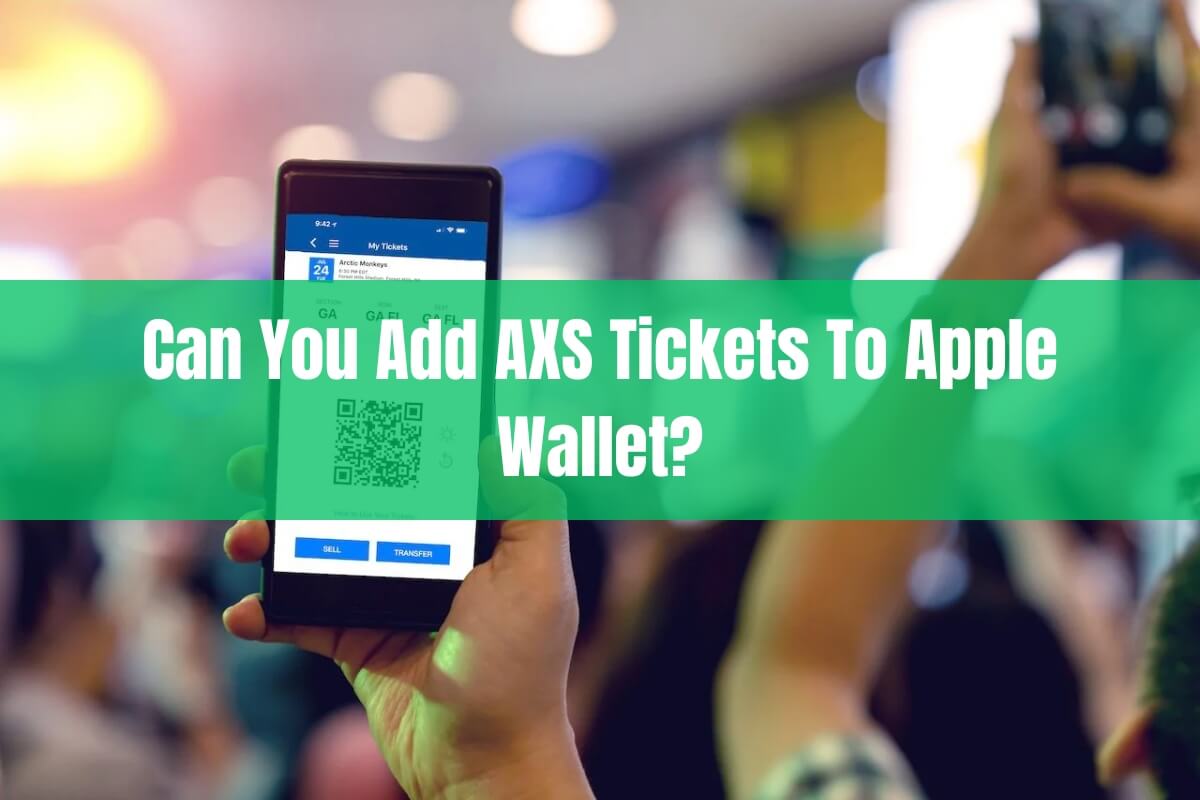
Have you ever tried to add AXS tickets to your Apple Wallet only to find that it doesn’t work? Many concert, sports, and event goers want the convenience of having their tickets easily accessible on their iPhone. But the technology behind AXS’ anti-counterfeiting measures makes it impossible to directly store their tickets in Apple Wallet.
In this guide, we’ll explain why you can’t add AXS tickets to Apple Wallet, how to securely access AXS tickets on your iPhone, and tips for a smooth experience using AXS ticketing.
Why AXS Tickets Are Incompatible with Apple Wallet?
AXS leverages a unique rotating barcode technology to prevent duplication and counterfeiting of tickets. Each AXS ticket barcode changes every 59 seconds. This means the barcode is constantly refreshing, rather than being static like most barcoded tickets.
The problem is that Apple Wallet relies on static barcodes in order to store and access tickets. When you add a ticket with a standard non-changing barcode to Apple Wallet, it saves that specific barcode to present at the venue.
But with AXS tickets, the barcode is different every minute. Apple Wallet has no way to save a constantly changing barcode like that. It can only store static barcodes that stay the same.
So due to the fundamentally different barcode technology, AXS tickets cannot be directly added to or accessed using Apple Wallet. But that doesn’t mean you can’t still easily use AXS tickets on your iPhone.
How to Securely Access AXS Tickets on Your iPhone?
While Apple Wallet is not an option, the AXS app provides a secure way to access your AXS tickets on your iPhone or Android device.
The AXS app is specifically designed to continually refresh and display the latest version of the rotating barcode associated with your AXS ticket purchase.
To access your AXS tickets in the app:
- Download the AXS app from the App Store on your iPhone.
- Open the app and log in using the same email address your AXS tickets were purchased or transferred with.
- View your upcoming events and tap on your show or event.
- Your AXS ticket with rotating barcode will display.
When you get to the venue, simply open your ticket in the AXS app and scan the barcode. You must have the app open and logged into your AXS account for the barcode to be valid for entry.
Unlike Apple Wallet, the AXS app dynamically generates the proper barcode needed to securely verify your ticket. Just make sure to have the app ready when it’s time to enter!
Transferring AXS Tickets to Friends
One of the conveniences of digital ticketing is the ability to easily transfer tickets to your friends or family members also attending the event.
Rather than having to physically meet up to hand off printed tickets, AXS makes it easy to transfer tickets directly to other people through your AXS account.
Here is the process:
- Log into your AXS account, either on the app or the website.
- Find the upcoming event and select the tickets you want to transfer.
- Enter the recipient’s name and email address.
- Click “Transfer” to send the tickets to the recipient’s email.
The person you transferred to will receive an email from AXS instructing them to accept the tickets into their own AXS account. Once accepted, they will have full access to the transferred tickets in their account.
AXS allows unlimited free transfers, so you can send tickets to multiple people all from the convenience of your phone or computer.
Purchasing Resale AXS Tickets
In addition to primary tickets sold directly through AXS, there is also an Official AXS Resale marketplace where resellers can list their tickets for sale.
All resale AXS tickets are verified, so you can ensure authenticity when purchasing through AXS Resale. Sellers are also capped at setting prices only 10% above face value, helping prevent ridiculously inflated resale prices.
If you purchase resale AXS tickets, you will need to create an AXS account using the buyer email address the tickets were transferred to. Once claimed in your account, you can access the tickets just like any other AXS ticket.
Having tickets distributed across multiple accounts is inconvenient. Whenever possible, try to purchase all your group’s tickets in one AXS account to simplify management and transfers.
Troubleshooting Tips for AXS Tickets
Here are some troubleshooting tips in case you have issues accessing AXS tickets on your iPhone:
- Make sure to download the latest version of the AXS app.
- Log in using the exact same email address that the tickets were purchased or transferred to.
- If you can’t reset your password, reach out to AXS Customer Support.
- Temporarily disable VPN or switch from WiFi to cellular data.
- Try using a different device not connected to company servers.
- Contact AXS Customer Service if you still can’t access your tickets.
Following these tips should help you correctly access your AXS tickets in nearly all situations. But in the rare case something still isn’t working, you can contact the AXS Help Center.
Conclusion
While AXS’ anti-fraud ticket technology prevents adding them directly to Apple Wallet, you can still conveniently access tickets using the AXS app. As long as you download the app and log in with the same email address associated with your ticket purchase, you’ll be able to view your rotating barcode and securely enter the event.
The ability to easily transfer tickets and purchase verified resale tickets also streamlines the experience for you and your group. Enjoy the show knowing you have instant access to your tickets on your iPhone, even without Apple Wallet!