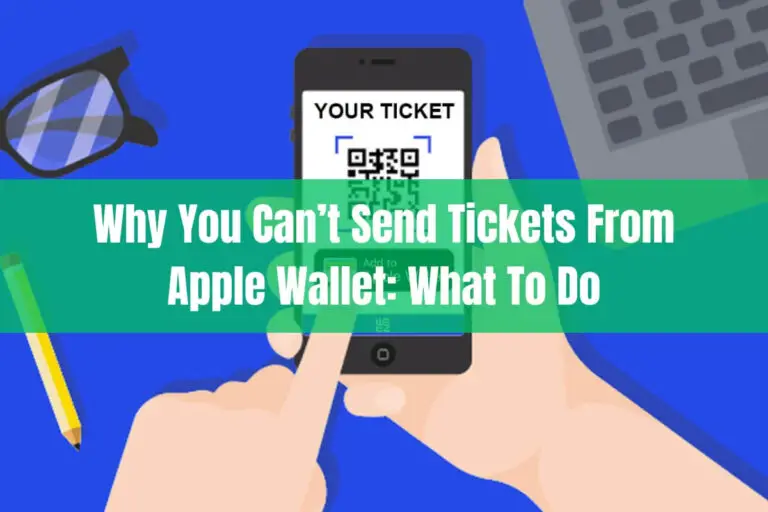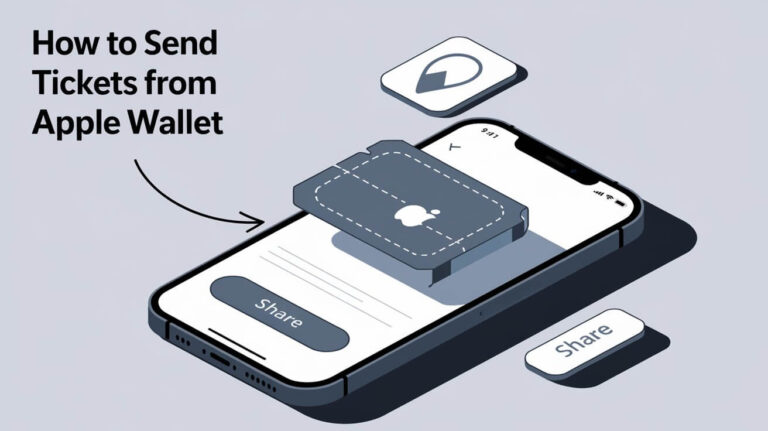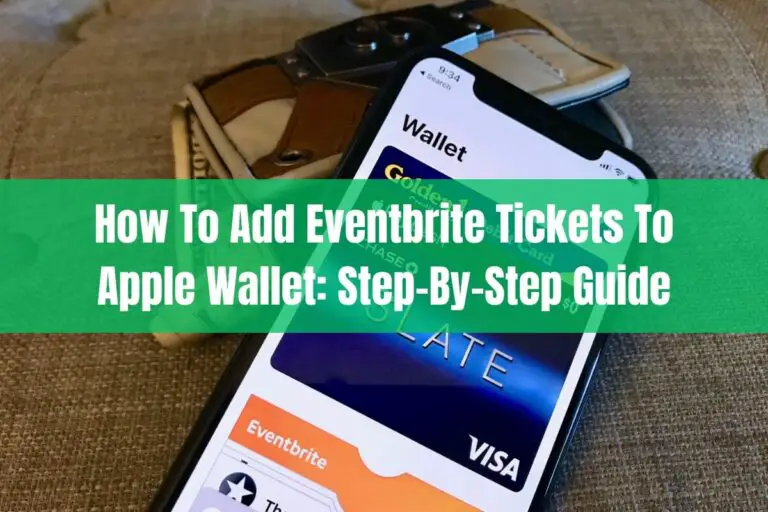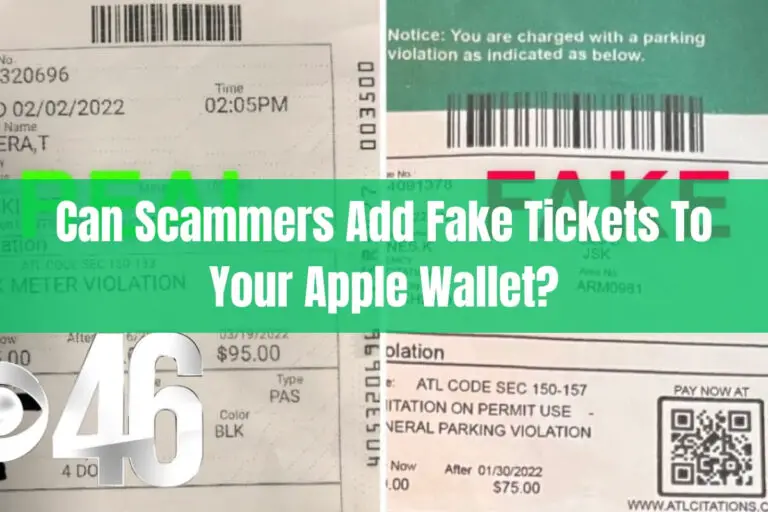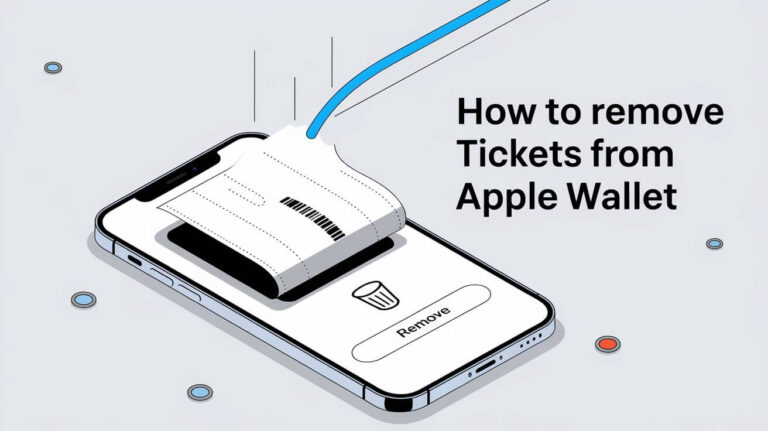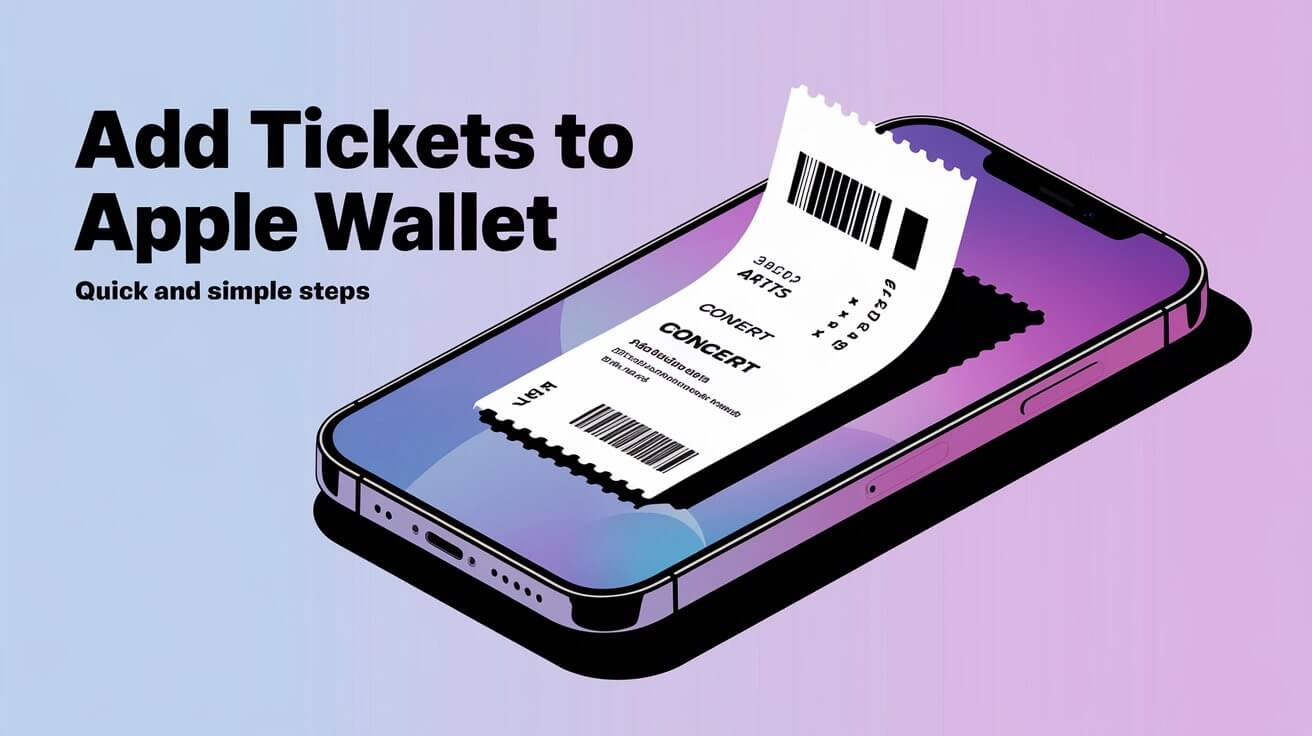
Apple Wallet makes it easy to keep track of tickets. It automatically syncs passes to both your iPhone and Apple Watch. This means you can access your tickets on either device.
Adding tickets to Apple Wallet is simple. It lets you store digital passes, like tickets, in one spot. This makes it easier to manage and find them when you need them.
Apple Wallet is a secure way to manage digital passes. You can add tickets from an email or notification. It also uses Face ID, Touch ID, or a passcode for extra security.
Apple Wallet Ticket Features
Apple Wallet makes it simple to store and manage digital passes. This includes event tickets, boarding passes, and loyalty cards. You can keep as many passes as you want because there’s no limit to storage. It works with both iPhone and Apple Watch, perfect for those who are always on the move.
Apple Wallet is great for storing different types of digital passes. You can easily access and manage your passes in one place. It’s available on iPhone and Apple Watch, so you can use it wherever you are.
Digital Pass Types
Apple Wallet supports a variety of digital pass types, including:
- Event tickets
- Boarding passes
- Loyalty cards
Storage Capacity
The Wallet app has no storage limit. This means you can keep as many digital passes as you need.
Device Compatibility
Apple Wallet works with iPhone and Apple Watch. It’s a handy option for those who need to access their passes anytime, anywhere.
| Device | Compatibility |
|---|---|
| iPhone | Yes |
| Apple Watch | Yes |
Direct Methods To Add Tickets To Apple Wallet
Adding tickets to Apple Wallet is easy with direct methods. You can start by using the Wallet app. Just tap the “+” icon to add a new pass. Then, follow the steps to add your ticket, which might ask for Face ID, Touch ID, or a passcode.
Another way is to add tickets from emails or notifications. If you get an email with a ticket, tap the “Add to Apple Wallet” button. It will add the ticket to your Wallet app. The same goes for notifications with tickets.
You can also add tickets from the app of the ticket issuer, like Ticketmaster. Open the app, go to your tickets, and find the “Add to Apple Wallet” option. Tapping it will add your tickets to your Wallet app.
Using direct methods to add tickets to Apple Wallet has many benefits. It’s convenient and easy to use. Plus, you can access your tickets on multiple devices. For example, adding a pass to your iPhone’s Wallet app syncs it with your Apple Watch. This makes it easy to use your tickets on the go.
Automatic Ticket Detection From Apps
Many apps now offer automatic ticket detection. This makes it easier to add tickets to Apple Wallet. Apps like Ticketmaster let users set up push notifications and auto-add features. This streamlines the process of adding tickets to Apple Wallet.
Automatic ticket detection is a handy feature. It lets users add tickets to Apple Wallet with little effort. By using compatible apps, users get push notifications for new tickets. And with the auto-add feature, tickets are added to Apple Wallet automatically.
Compatible Applications
Apps like Ticketmaster support automatic ticket detection. These apps let users set up push notifications and auto-add features. This makes adding tickets to Apple Wallet easy.
Push Notification Settings
Users can set up push notifications for new tickets. This ensures users stay informed about their tickets. They can then add these tickets to Apple Wallet easily.
Auto-Add Configuration
The auto-add feature lets users add tickets to Apple Wallet automatically. This is convenient and saves time. Users don’t have to manually add each ticket.
| App | Automatic Ticket Detection | Push Notifications | Auto-Add Feature |
|---|---|---|---|
| Ticketmaster | Yes | Yes | Yes |
| Other Compatible Apps | Yes | Yes | Yes |
Using apps with automatic ticket detection, push notifications, and auto-add features is convenient. It makes managing digital tickets easier and more efficient.
Email And Message Ticket Transfer
Transferring tickets to others via email or message is easy and convenient. The recipient can add the ticket to their Apple Wallet with just a few clicks. This makes sharing tickets with friends and family a breeze.
The sender gets a notification when the recipient accepts the ticket. If the recipient doesn’t have an account, they can create one to accept the ticket. It’s important to use the same email for both account creation and ticket receipt.
Some important things to remember when transferring tickets via email or message include: * Make sure the recipient has a compatible device and account. * Use a secure and trusted method for transfer. * Follow the instructions for adding the ticket to Apple Wallet. * Be ready to solve any problems that might come up during the transfer.
Following these tips and using the email or message ticket transfer feature, you can share tickets easily and without hassle.
| Transfer Method | Compatibility | Security |
|---|---|---|
| Email Ticket Transfer | Apple Wallet, Google Pay | Secure and trusted |
| Message Ticket Transfer | Apple Wallet, Google Pay | Secure and trusted |
QR Code And Barcode Scanning Options
Apple Wallet lets you add tickets by scanning QR codes and barcodes. This is handy if you get tickets via email or message. Just open the Wallet app and use your device’s camera to scan the code.
The Wallet app works with many supported formats, like QR codes and barcodes. Make sure the code is clear and well-lit for scanning. Also, some tickets need issuer support to add to Apple Wallet.
Supported Code Formats
The Wallet app can scan different QR codes and barcodes. This makes adding tickets to Apple Wallet easy. For QR code scanning, the code must be in a compatible format. Barcode scanning is also supported, allowing users to add tickets with barcodes to their Wallet app.
Scanning Best Practices
To scan successfully, follow these tips:
- Ensure the QR code or barcode is clear and well-lit
- Hold the device steady while scanning
- Align the code with the camera viewfinder
Third-Party Scanner Apps
Apps like Pass4Wallet can also scan QR codes and barcodes. They offer an alternative to the Wallet app’s scanner. These apps might have extra features, like customizing how tickets look in Apple Wallet.
| Scanner App | Features |
|---|---|
| Pass4Wallet | Customizable ticket appearance, supports various QR code and barcode formats |
Ticket Organization And Management
Effective ticket organization and management are key for a smooth user experience. The Wallet app helps organize and manage tickets. This makes it easy to find and use them when needed. Features like categorization and prioritization help users access their tickets efficiently, reducing stress.
Some benefits of ticket organization and management include:
- Easy access to tickets
- Reduced stress and anxiety
- Improved user experience
- Increased convenience
To manage tickets well, users can use various features and tools. For example, the PKPassLibrary class helps add, remove, and retrieve passes. The PassKit framework also lets apps work with passes, giving a better user experience.
| Feature | Description |
|---|---|
| PKPassLibrary | Provides methods to add, remove, and retrieve passes |
| PassKit Framework | Enables apps to interact with passes and provide an integrated user experience |
| Categorization | Allows users to categorize tickets for easy access |
| Prioritization | Enables users to prioritize tickets based on importance |
Using these features and tools, users can manage their tickets well. This leads to a more convenient and stress-free experience. Effective ticket organization and management are vital for a seamless user experience. The Wallet app offers the necessary features to achieve this.
Security Measures For Digital Tickets
Storing digital tickets in Apple Wallet is a top priority for security. Apple uses strong security to keep tickets safe. This includes encryption and pass protection to guard against unauthorized access.
Apple Wallet uses encryption to keep ticket info safe. Even if a device is lost or stolen, the tickets stay secure. Pass protection, like Face ID or Touch ID, is needed to open Apple Wallet. This ensures only the authorized user can access their tickets.
Encryption Standards
Apple Wallet uses top-notch encryption to protect ticket info. This encryption covers data both in transit and at rest. It keeps tickets safe from start to finish.
Pass Protection Features
Apple Wallet also has pass protection features to stop unauthorized access. These include Face ID or Touch ID authentication. These require a user’s biometric data to access their tickets.
Privacy Settings
Apple Wallet lets users control their privacy settings. They can manage which apps and services see their ticket info. Users can also remove tickets from their Wallet anytime. These security measures help users trust Apple Wallet to keep their tickets safe.
Some key security features include:
- Encryption of ticket information
- Pass protection features, such as Face ID or Touch ID authentication
- Secure storage of ticket data
- Control over privacy settings
Apple Wallet offers a secure way to store and manage digital tickets. With encryption, pass protection, and privacy settings, users can trust their tickets are safe.
Troubleshooting Common Issues
Users of Apple Wallet for tickets might face problems like pass loading issues, sync errors, and update conflicts. These issues can be annoying, but there are ways to fix them. For example, 45% of users found that updating to iOS 17.2 helped solve their problems.
There are several steps you can take to troubleshoot these issues. You can check for updates, restart your device, or reach out to Apple support. Also, 42% of users tried restarting their phone, changing browsers, or reinstalling the Ticketmaster app to fix the problem.
Pass Loading Problems
Pass loading issues are common. To solve this, try turning your phone sideways. This worked for 33% of users. Another solution is to set your font size back to 100%, which helped 17% of users.
Sync Errors and Update Conflicts
Sync errors and update conflicts can happen too. To fix these, try syncing your device manually or checking for updates. If the problem continues, you might need to contact Apple support or Ticketmaster, as 15% of users suggested.
Following these steps, you can overcome common problems and enjoy using Apple Wallet for tickets. Always update your device and restart it to get the latest features and fixes.
Conclusion
Adding tickets to Apple Wallet makes managing event, travel, and other tickets easy and secure. This digital transition for all tickets and passes is now a reality. It allows for smoother mobile ticketing access.
It’s important to download tickets to Apple Wallet before events. This step helps avoid problems with ticket scanning due to network issues.
The VCU Athletics Mobile App offers great ticket management features. You can download, transfer, and sell tickets easily. When transferring tickets, you need to enter the recipient’s info and confirm the transaction.
The mobile ticketing system reduces the risk of lost, fake, or stolen tickets. You can manage many tickets on one device.
The Apple Wallet is a top choice for managing your ticket management needs. It’s perfect for concerts, sports, or travel. Apple Wallet’s convenience and security make it a must-have in your digital collection.
Frequently Asked Questions
What are the different types of digital passes that can be stored in Apple Wallet?
Apple Wallet can hold many digital passes. These include event tickets, airplane passes, and movie tickets. It also has concert tickets and more. Users can easily manage these passes.
How much storage capacity does Apple Wallet have for tickets and digital passes?
Apple Wallet has a lot of space. It can hold many digital passes and tickets. This makes it easy to access important documents and passes.
What devices are compatible with Apple Wallet for storing and managing tickets?
Apple Wallet works with many Apple devices. This includes iPhones, Apple Watches, and iPads. It’s easy to access tickets and passes from different devices.
What are the direct methods for adding tickets to Apple Wallet?
There are several ways to add tickets to Apple Wallet. You can use the Wallet app, emails, or notifications. You can also add tickets from the issuer’s app. This makes adding tickets easy and simple.
How does the automatic ticket detection feature work in compatible applications?
The automatic ticket detection feature is in some apps. It lets users set up notifications and auto-add settings. This makes adding tickets to Apple Wallet quick and easy.
How can users transfer tickets to others via email or message?
Users can share tickets via email or message. The recipient can then add the tickets to their Apple Wallet. This makes it easy to manage and share tickets.
What are the QR code and barcode scanning options for adding tickets to Apple Wallet?
Apple Wallet supports QR code and barcode scanning. This lets users quickly add tickets and passes. It works with different code formats and third-party apps too.
How can users organize and manage their tickets within Apple Wallet?
Apple Wallet has great features for organizing tickets. Users can categorize and prioritize their tickets. This makes it easy to find and access tickets, reducing stress.
What security measures are in place to protect digital tickets in Apple Wallet?
Apple Wallet has strong security. It uses encryption and pass protection. Users can be sure their data is safe in the Wallet app.
How can users troubleshoot common issues when using Apple Wallet for tickets?
If users have problems, like pass loading issues, this section helps. It offers solutions and troubleshooting steps. Users can also get help from Apple support if needed.