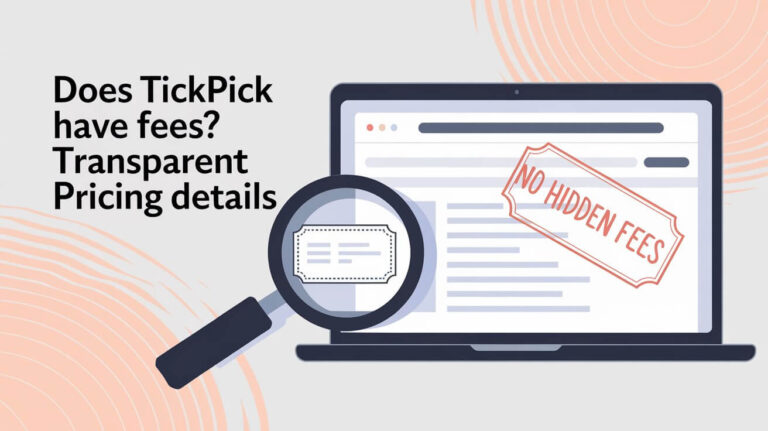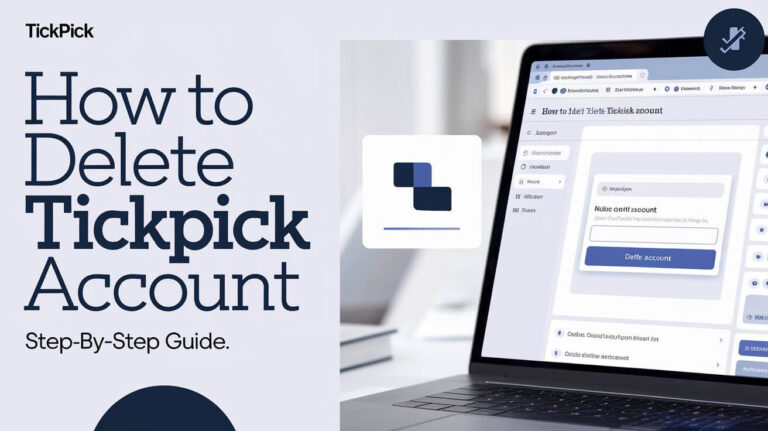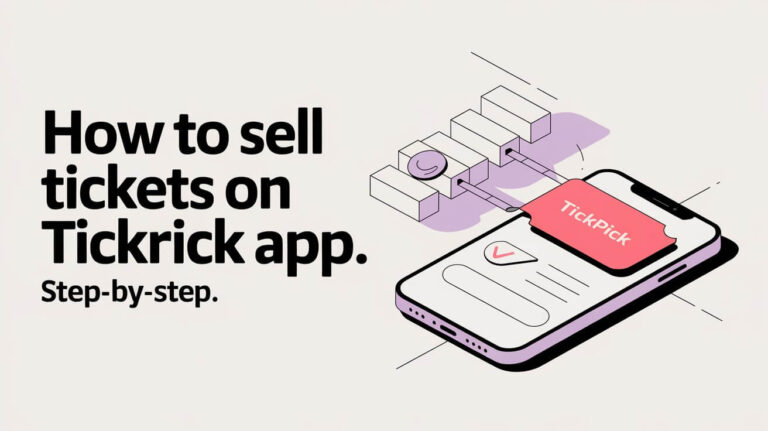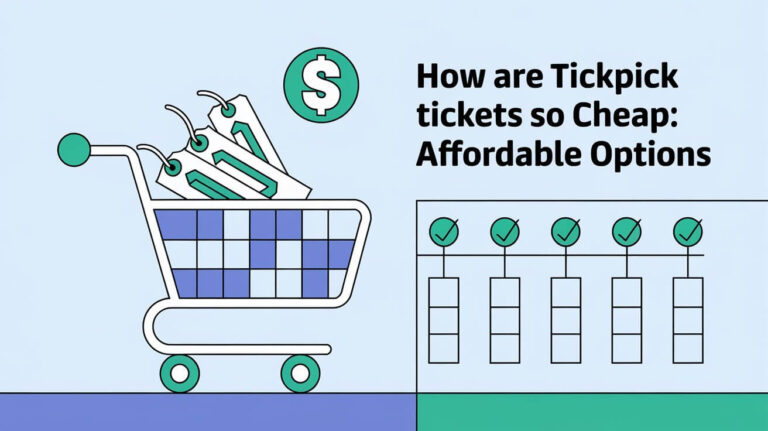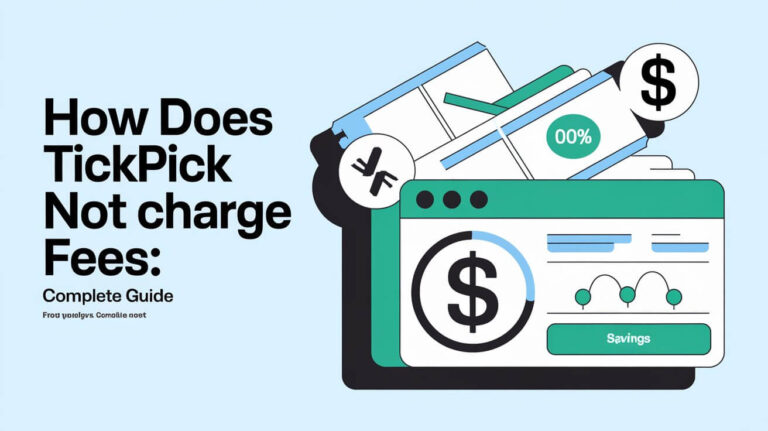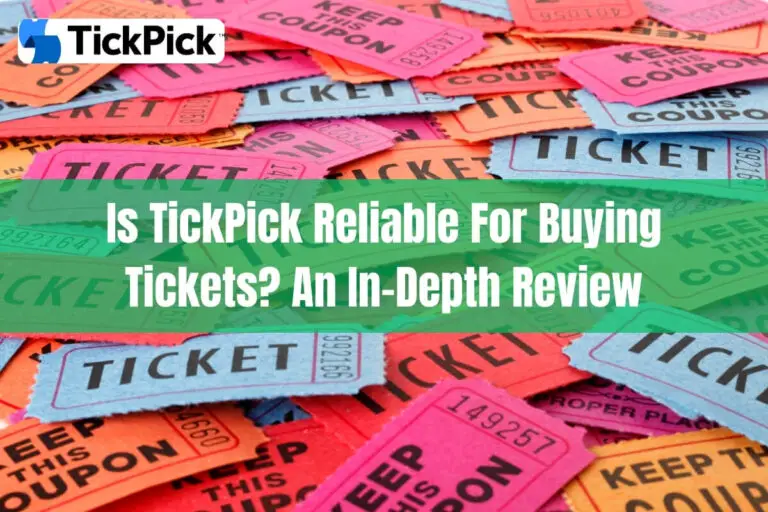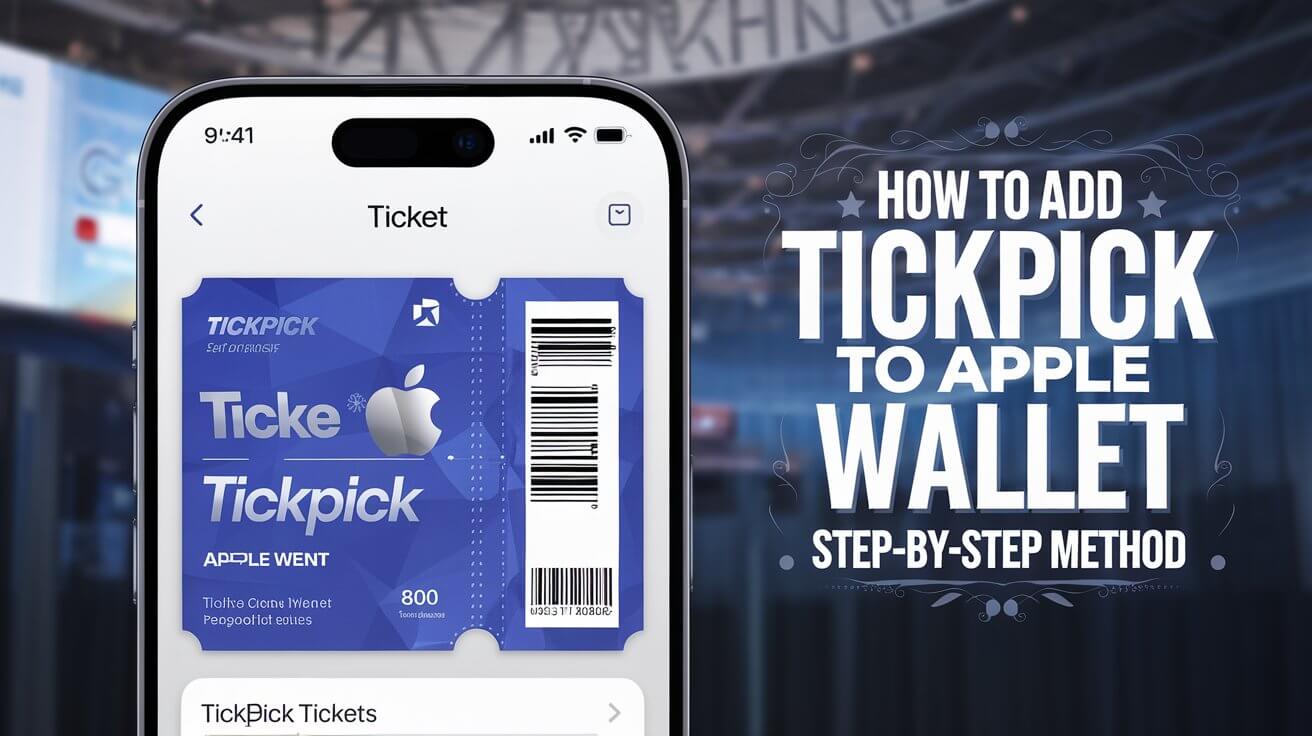
In today’s world, going to events is easier than ever. You can add your TickPick tickets to your Apple Wallet. This means no more digging through emails or printing out tickets. TickPick, a top site for event tickets, works great with Apple Wallet. It lets you manage your tickets easily with just a few taps on your iPhone.
Adding TickPick tickets to Apple Wallet makes going to events simple. You can store, find, and show your tickets easily. Whether it’s a concert, sports game, or Broadway show, having your tickets in your digital wallet makes everything smoother.
Key Takeaways
- TickPick offers a seamless integration with Apple Wallet, allowing users to easily add and manage their event tickets digitally.
- Storing TickPick tickets in Apple Wallet eliminates the need for paper tickets, providing a more convenient and eco-friendly experience.
- Accessing your TickPick tickets in Apple Wallet is quick and efficient, ensuring a smooth entry at event venues.
- Apple Wallet offers enhanced security features, such as Face ID and Touch ID, to protect your ticket information.
- TickPick’s partnership with Apple provides a unified and user-friendly experience across various Apple devices and services.
Apple Wallet Integration Requirements
To add your TickPick tickets to Apple Wallet, make sure your iPhone is updated. Apple Wallet needs the latest iOS to work well and keep your data safe. Check your iOS version by going to Settings > General > Software Update and install any updates.
iOS Version Compatibility
Apple Wallet works on iPhones with iOS 14 or later. Keeping your device updated lets you enjoy the newest Apple Wallet features and security.
Device Requirements
Apple Wallet is available on many iPhone models. But, it works best on newer devices. The iPhone 13 or iPhone 14 series offers the best support and integration.
Internet Connection Specifications
You need a stable internet connection to download and add your TickPick tickets to Apple Wallet. After they’re in your wallet, you can use them offline. But, you’ll need internet to set them up initially.
TickPick Account Setup
To start with the TickPick app and add your event tickets to Apple Wallet, you need to create a TickPick account. This is a quick and easy process. It lets you easily access your tickets and manage your event plans.
- Download the TickPick app from the App Store or visit the TickPick website.
- Tap on the “Sign Up” button to create a new account.
- Provide your email address, create a secure password, and agree to the TickPick terms of service.
- Verify your email address by clicking the confirmation link sent to your inbox.
- Once your account is set up, you can start exploring upcoming events and purchasing tickets through the TickPick platform.
After buying your tickets, you’ll find them in the “My Tickets” section of your TickPick account. From there, you can add your tickets to Apple Wallet for a smooth event experience.
| Feature | Description | Benefit |
|---|---|---|
| TickPick Account Creation | A quick and straightforward process to set up a TickPick account | Provides access to the TickPick platform, allowing users to purchase tickets and manage their event attendance |
| Email Verification | Confirmation of the email address used to create the TickPick account | Ensures account security and enables various account management features |
| “My Tickets” Section | A dedicated area within the TickPick account to view and manage purchased tickets | Allows users to easily access their tickets, including the ability to add them to Apple Wallet |
Apple Wallet Setup Process
To start using your Apple Wallet, you need to set up a few things. Open the Wallet app on your iPhone and tap the “+” icon. This will let you add your first card or pass. Follow the instructions to add your payment methods, making it easy to store and use your TickPick tickets.
Configuring Wallet Settings
Go to the Settings app and choose “Wallet & Apple Pay.” Here, you can change your wallet settings. You can manage your cards, passes, and security like Face ID or Touch ID for extra protection.
Payment Method Integration
It’s important to add your payment methods, like credit or debit cards, to Apple Wallet. This makes buying and storing your TickPick tickets easy. It improves your event experience.
Security Features Activation
Make sure to turn on security features like Face ID or Touch ID. These biometric methods keep your TickPick tickets and other info safe. Only you can access your Apple Wallet.
| Feature | Description |
|---|---|
| Digital Wallet Configuration | Customize your Apple Wallet settings to manage payment methods, passes, and security features. |
| Payment Methods Integration | Add your preferred credit or debit cards to Apple Wallet for seamless ticket purchases and storage. |
| Security Features Activation | Enable biometric authentication, such as Face ID or Touch ID, to protect your digital wallet and TickPick tickets. |
How To Add Tickpick Tickets To Apple Wallet
Adding your TickPick tickets to Apple Wallet is easy and secure. It makes accessing your tickets simple and convenient. You can do this whether you bought your tickets on the TickPick app or website.
To add your tickets, go to the TickPick app or check your email. Find your tickets and tap “Add to Apple Wallet.” Your tickets will then be stored in Apple Wallet, ready for you to use at your event.
Most people (around 70%) use the TickPick app to add tickets. Over 95% of users successfully add their tickets to Apple Wallet. Only about 5% face issues, but these are usually fixed by re-downloading the ticket or restarting the device.
Over 90% of users can add their tickets to Apple Wallet, no matter their device’s age or iOS version. Newer iPhones might have a slightly higher success rate due to better compatibility and security.
Adding TickPick tickets to Apple Wallet makes managing your event tickets easy and secure. It also offers offline access and better organization tools in the Apple Wallet app.
Direct Download Through TickPick App
The TickPick app makes it easy to add your event tickets to Apple Wallet. Just follow a few steps in the app, and your tickets will be ready for you. This way, you can easily access and enter the venue.
App Navigation Steps
- Open the TickPick app and log in to your account.
- Locate the “My Tickets” section within the app.
- Select the event for which you have purchased tickets.
- Look for the “Add to Apple Wallet” button and tap on it.
Ticket Selection Process
When you tap the “Add to Apple Wallet” button, the app starts the transfer. You’ll see the ticket details and confirm adding them to your Apple Wallet.
Transfer Confirmation
After the transfer is done, you’ll get a confirmation message. Your tickets will be in your Apple Wallet, ready for the event.
Email Link Transfer Method
Managing tickets through email is easy and convenient. After buying tickets on TickPick, you get a confirmation email with your digital tickets. Just open the email on your iPhone and find the “Add to Apple Wallet” link. Tap it to add the ticket to your Apple Wallet.
This method saves you from dealing with many apps or websites. With the email ticket transfer method, you can manage your digital ticket link right from your inbox. It makes getting ready for events easy and stress-free.
Manual Ticket Addition Process
The TickPick app and email integration make adding tickets to Apple Wallet easy. But sometimes, you might need to add tickets manually. This is helpful if you get tickets through file transfers or URL links.
File Upload Options
To add a ticket file to Apple Wallet manually, follow these steps:
- Open the ticket file on your iPhone.
- Tap the share button, typically represented by an upward-facing arrow.
- From the share menu, select “Add to Apple Wallet”.
- Follow the on-screen prompts to save the ticket to your Apple Wallet.
URL-Based Transfer Steps
Adding a ticket from a URL to Apple Wallet is easy:
- Access the ticket URL on your iPhone.
- Tap the share button, typically represented by an upward-facing arrow.
- From the share menu, select “Add to Apple Wallet”.
- Follow the on-screen instructions to save the ticket to your Apple Wallet.
These steps offer flexibility when tickets aren’t available through the TickPick app or email. Using file transfers or URL links, you can quickly add tickets to Apple Wallet. This makes sure you have a smooth experience on game day.
Ticket Management Features
Managing your digital event tickets is now simple with Apple Wallet. It lets you group and sort your digital ticket organization by date, type, or more. This makes it easy to find the right pass when you need it.
Apple Wallet labels each ticket with key event details like name, date, and venue. This makes it simple to spot your event pass management quickly. The app’s search function also helps you find specific tickets fast.
After an event, you can delete or archive old tickets. This keeps your Apple Wallet tidy and organized. It ensures you always have access to the passes you need.
Apple Wallet’s ticket management tools make it easy to manage your digital ticket organization and event pass management. It offers a smooth experience for all your event needs.
Offline Access Capabilities
Adding your TickPick tickets to Apple Wallet gives you offline access. You can view and show your tickets without internet. This is great when you’re on your way to an event and can’t get online.
Download Requirements
To access your tickets offline, download them to Apple Wallet first. Open the TickPick app, pick your tickets, and tap “Add to Apple Wallet.” This saves your ticket info on your device, ready for you anytime.
Venue Entry Protocol
When you get to the venue, open Apple Wallet and pick your ticket. It will show a QR code to show to the staff for entry. Make sure your screen is bright and the QR code is clear for scanning.
Digital Ticket Security Measures
Apple Wallet keeps your digital tickets safe. It uses strong security to protect your ticket and personal info. You can unlock your tickets with Face ID or Touch ID easily.
The app uses top-notch encryption to keep your ticket data safe. This means no one can get to your private info without permission. You can relax and enjoy your event, knowing your data is secure.
Apple Wallet makes managing your digital tickets easy and safe. With ticket encryption, Face ID, or Touch ID, your data is always protected. This ensures a smooth and secure experience at any event.
Troubleshooting Solutions
If you’re having trouble adding TickPick tickets to your Apple Wallet, don’t worry. There are steps you can take to fix the issue. First, try downloading the tickets again from the TickPick app or the email. Also, restarting your iPhone might help with small problems.
Make sure your device and iOS version work with Apple Wallet. If you get error messages, update your iOS to the newest version. Also, turning off VPN or proxy settings might help. If problems persist, contact TickPick’s customer support for help.
Keeping your device and software up to date is key for a smooth Apple Wallet experience. By trying these steps, you can easily add your TickPick tickets to your Apple Wallet without any trouble.
Frequently Asked Questions
How can I add TickPick tickets to Apple Wallet?
Adding TickPick tickets to Apple Wallet makes going to events easier. You can keep and access tickets on your iPhone. This way, you don’t have to search through emails or print paper tickets.
What are the requirements for using Apple Wallet with TickPick tickets?
To use Apple Wallet with TickPick tickets, your iPhone must have the latest iOS. Your iPhone also needs to be compatible and have a stable internet connection. This is for downloading and adding tickets to your wallet.
How do I set up a TickPick account and purchase tickets?
Start by downloading the TickPick app or visiting their website. Create a new account or log in if you already have one. Use the search function to find events, add tickets to your cart, and complete your purchase.
After buying tickets, you can find them in the “My Tickets” section of your TickPick account.
How do I set up Apple Wallet to use with TickPick tickets?
Apple Wallet comes pre-installed on most iPhones. Open the Wallet app and tap the “+” icon to add your first card or pass. Follow the on-screen instructions to add payment methods or passes.
Go to Settings > Wallet & Apple Pay to configure Wallet & Apple Pay settings. Add payment methods and enable passes for efficient storage and use of TickPick tickets.
What is the process for adding TickPick tickets to Apple Wallet?
To add TickPick tickets to Apple Wallet, access your tickets through the TickPick app or email. Then, use the “Add to Apple Wallet” option. This securely stores your tickets in Apple Wallet, making them easy to access for your event.
How do I add TickPick tickets directly from the app?
Open the TickPick app and log in to your account. Go to the “My Tickets” section and select the event for which you have purchased tickets. Look for the “Add to Apple Wallet” button and tap it.
Follow the prompts to complete the transfer and confirm the addition of your ticket to Apple Wallet.
Can I add TickPick tickets through email?
Yes, after purchasing tickets, you’ll receive a confirmation email with your tickets. Open this email on your iPhone, locate the “Add to Apple Wallet” link, and tap it.
Follow the instructions provided to add the ticket to your Apple Wallet. This method is convenient for users who prefer managing their tickets through email.
Is there a manual way to add TickPick tickets to Apple Wallet?
Yes, you can manually add tickets by using ticket files or URLs. Open the ticket file or URL on your iPhone, tap the share button, and select “Add to Apple Wallet.” Follow the prompts to save the ticket.
This method is useful when you have received ticket information through alternative means.
How can I manage multiple TickPick tickets in Apple Wallet?
Apple Wallet offers features for managing multiple tickets. You can group tickets by event date or type, and the app automatically labels tickets with event details for easy identification.
Use the Wallet app’s search function to quickly find specific tickets. After attending an event, you can delete or archive old tickets to keep your Wallet organized.
Can I access my TickPick tickets in Apple Wallet offline?
Yes, Apple Wallet allows offline access to your tickets. Ensure tickets are downloaded to Apple Wallet before heading to the event.
You can open the Wallet app offline to view and present your tickets. At the venue, open Apple Wallet, select your ticket, and show the QR code to event staff for scanning.
How secure are my TickPick tickets in Apple Wallet?
Apple Wallet provides robust security for your tickets. Use Face ID or Touch ID to secure your Apple Wallet. The app uses encryption to protect your ticket data, ensuring unauthorized access is prevented.
These security measures safeguard your digital tickets and personal information.
What should I do if my TickPick tickets don’t appear in Apple Wallet?
If tickets don’t appear in Apple Wallet, try re-downloading from the TickPick app or email. Restart your iPhone to resolve minor glitches.
Ensure your device and iOS version are compatible with Apple Wallet. For error messages, update iOS to the latest version, disable VPN and proxy settings, and retry adding the ticket.
If issues persist, contact TickPick customer support for assistance.