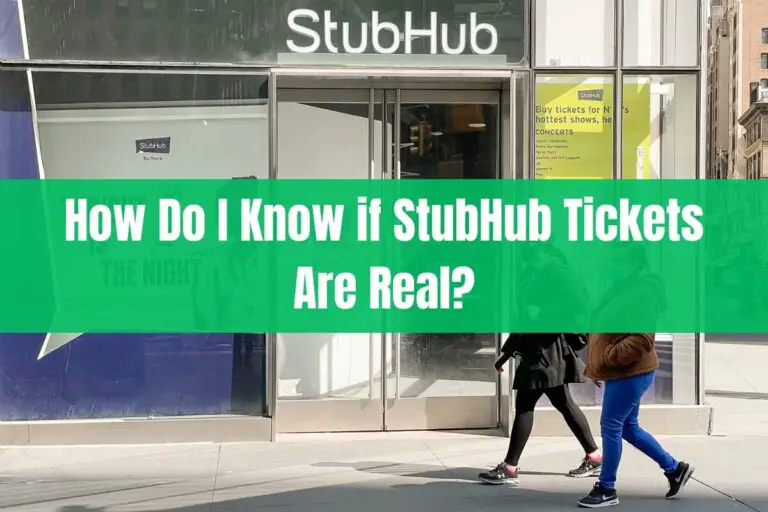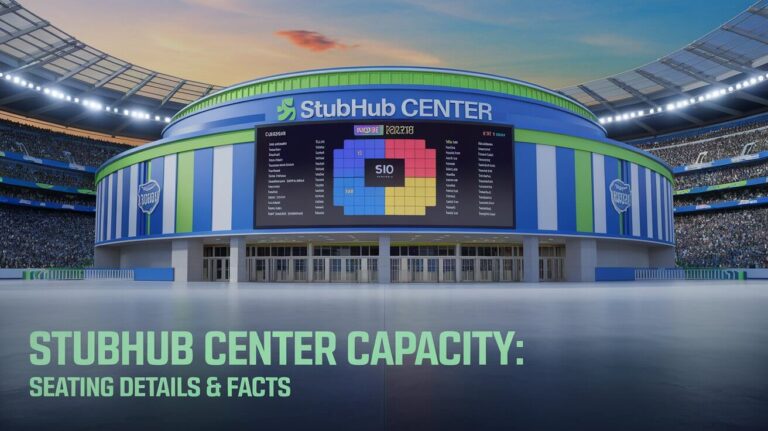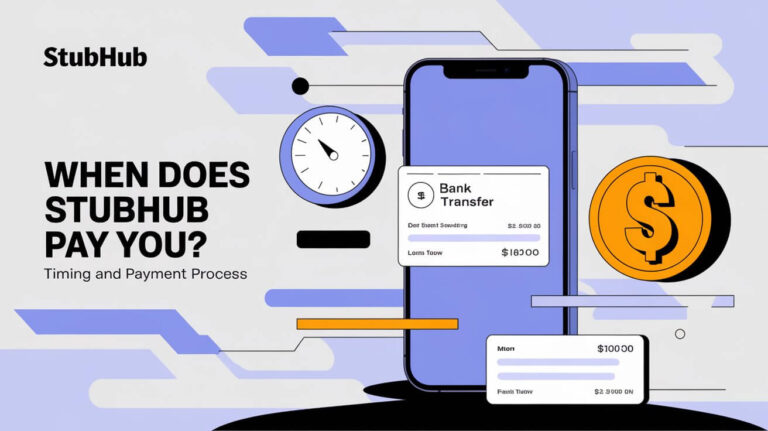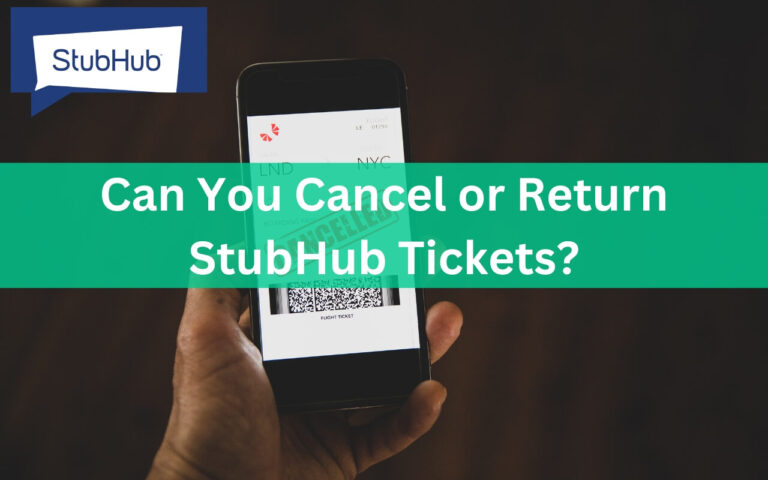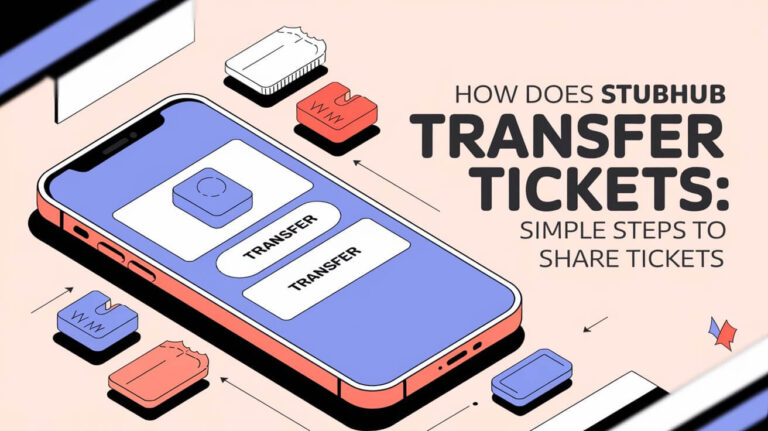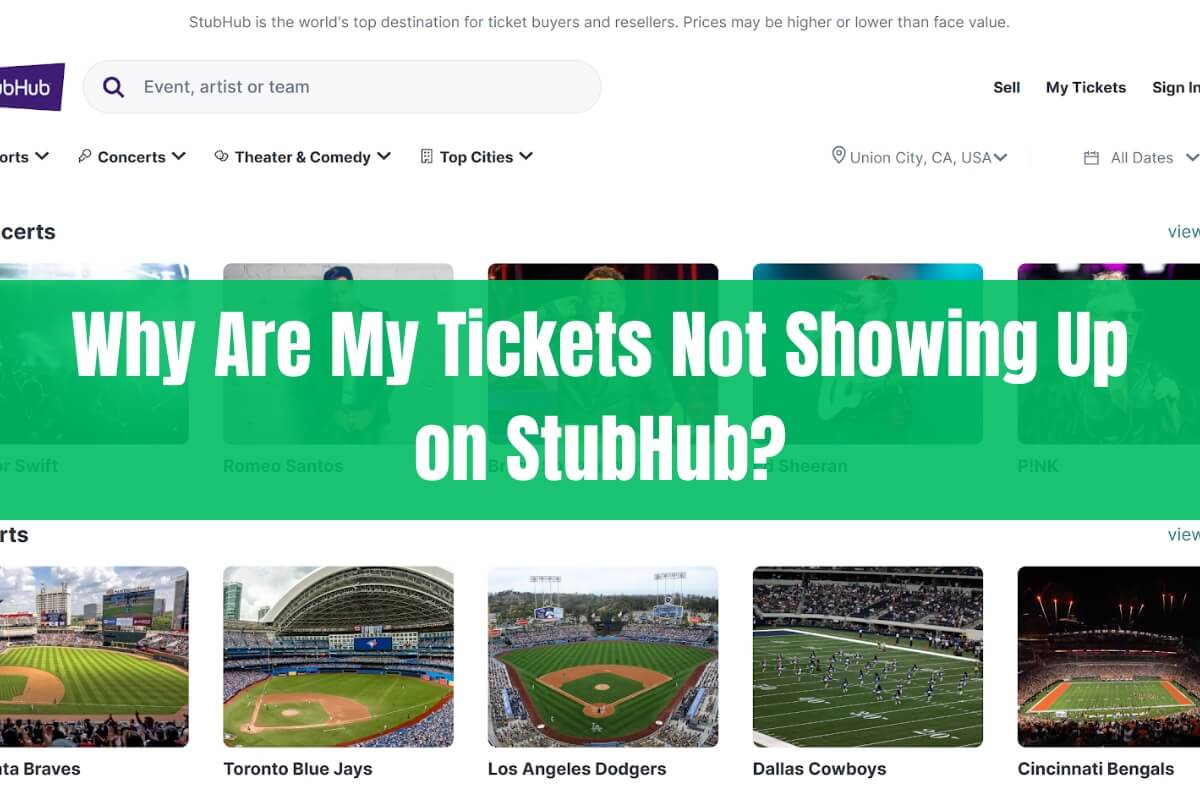
Buying and selling event tickets on a popular platform like StubHub is supposed to be a seamless experience. However, sometimes sellers can run into issues where their listed tickets don’t appear when searching on the site. This can be incredibly frustrating, especially if you’re trying to offload tickets before an event date.
If you’re wondering “Why are my tickets not showing up on StubHub?”, the most likely answer is that a simple setting or technical issue is causing the problem. Don’t worry – in most cases, there are easy troubleshooting steps you can take to get your listings visible and ready for purchase.
In this guide, we’ll cover all the potential reasons why your StubHub tickets may not be showing up, from browser issues to incorrect venue section linking. We’ll provide step-by-step solutions for each scenario, so you can quickly identify and resolve the problem. Let’s dive in!
Common Reasons Why Listed Tickets Don’t Show Up
There are a few key reasons why tickets you’ve listed for sale on StubHub might not be appearing in search results. Understanding the potential causes is the first step to getting your listings back online.
Normal Delay for New Listings
One of the most common explanations is simply that you recently listed your tickets, and there’s a short processing delay before they go live on the StubHub platform. Brand new listings can take a few minutes to fully appear on the site.
If you just listed your tickets very recently, wait 5-10 minutes and try searching again. This brief delay is normal and doesn’t necessarily indicate an issue. If the tickets still don’t show up after waiting, then you’ll want to try other troubleshooting steps.
Browser Cache or Account Issues
Another potential reason your StubHub listings may not be visible is due to cached data in your browser causing errors, or you may be signed into the wrong account.
Clearing your browser’s cache and cookies often resolves display issues with listings not showing up properly. You should also double-check that you’re signed into the correct StubHub account where you originally listed the tickets for sale.
Try a different web browser or device to search for your listings.
Recommended Tickets Filter Hiding Listings
StubHub has a “Recommended Tickets” filter that is enabled by default on event pages. This filter prioritizes showing higher-priced ticket listings first based on an algorithm of what buyers are most likely to purchase.
Tickets listed at a lower price point compared to other sellers may be hidden due to the Recommended Tickets filter. Turn off this filter temporarily to display all active listings for the event.
Listed Tickets in the Wrong Section
One issue that frequently causes listed tickets to not appear is if the listing isn’t properly linked to the right venue section or seating area for the tickets. If this section mapping is incorrect, your tickets won’t show up when buyers use the venue map filter to search by section.
We’ll cover how to check and update the linked section for your listings in more detail later in this guide.
Very Recent Listing Not Fully Processed
Finally, if you listed your tickets extremely recently – as in, within the last few minutes before searching – it’s possible the listing simply hasn’t had enough time to fully process and go live on StubHub’s systems yet.
Give it 5-10 minutes after initially listing tickets, then check again. If the listing still isn’t appearing, move on to other troubleshooting tips.
Now that we’ve covered some of the most common reasons why tickets might not show up, let’s go over specific steps you can take to identify and resolve each potential issue.
Check Sale Status and Account Details
Before digging into more advanced troubleshooting, it’s a good idea to first confirm that your tickets are still actually listed for sale and that you’re looking in the right places on your StubHub account.
Check Both Open and Completed Tabs
When viewing your ticket listings, be sure to check under both the “Open” and “Completed” tabs on the “My Tickets” section of your StubHub account. It’s possible your listings could have already been purchased by a buyer.
If your tickets were successfully sold, they would no longer appear under the “Open” listings tab where active sales are shown. Instead, you’ll find them listed in the “Completed” tab, which archives all finalized ticket sales and transfers.
Ensure You’re Signed Into the Right Account
It’s an easy mistake to make, but double-check that you’re signed into the specific StubHub account where you originally listed the tickets for sale. If you have multiple StubHub accounts, you may be looking in the wrong place.
To verify you’re in the right account, look at the account email address displayed and cross-reference it against the email inbox where you received listing confirmation emails from StubHub.
Unable to find your listings? Move to advanced troubleshooting for the common issues.
How to Check StubHub Filter Settings
As mentioned, one of the potential culprits for tickets not showing up could be StubHub’s default “Recommended Tickets” filter hiding your lower-priced listings. Here’s how to check and disable that filter:
- Navigate to the event page for your listed tickets on StubHub.com
- Look in the left sidebar or filter options for the “Recommended Tickets” toggle
- If the toggle is enabled (showing a green checkmark), click it to disable the filter
- With the filter off, your listings should now appear in the search results
You may need to turn this “Recommended Tickets” filter back on if you want to browse StubHub’s higher-ranked listings in the future. But turning it off temporarily is an easy way to check if it was causing your tickets to be hidden.
Properly Linking Tickets to the Right Venue Section
If your listed StubHub tickets don’t appear when filtered by the venue section or aren’t showing up on the interactive venue map, it likely means the listing isn’t properly linked to the right seating section. This makes it extremely difficult for interested buyers to find your tickets when searching by section.
To check and update which section your listing is linked to:
- Sign into your StubHub account and go to “My Tickets” > “Listings”
- Find the listing that isn’t showing up and click “Edit Listing”
- Under the “What tickets do you have?” section, use the dropdown menu to select the proper venue section/area
- Review and confirm the section, then save your changes
After updating the section info, your listing should now surface when buyers filter by that specific seating area. Double-check by doing some test searches yourself.
If you still can’t get the listing to appear under the right venue section despite your updates, your next step should be to contact StubHub’s customer support for further assistance.
Other Tips for Getting Listings to Show Up
We’ve covered the major potential reasons and troubleshooting steps for why your StubHub tickets might not be appearing in search results. However, there are a few more quick tips worth trying if you still haven’t resolved the issue:
- Refresh the Listings page: Sometimes a simple browser refresh is all that’s needed to make listings appear properly
- Log out and back into your account: Could resolve any weird account syncing issues
- Use a different browser or device: Your browser’s cached data could be causing problems, so try an alternate browser or device
- Contact StubHub Support: If you’ve exhausted all other options, the customer support team may be able to further investigate the issue
With some patience and attention to detail, you should be able to get your StubHub ticket listings up and visible using the guidance in this comprehensive troubleshooting guide.
In summary,
Not seeing your tickets listed for sale on StubHub is an annoying issue that fortunately has some easy-to-implement solutions in most cases. The main potential culprits are temporary processing delays, cached browser data, incorrect venue section linking, and recommended ticket filters hiding listings. By checking your account details, adjusting filter settings, ensuring proper section mapping, and trying other tips like refreshing or using a different browser, you can quickly overcome this problem and get back to selling your tickets on StubHub hassle-free.