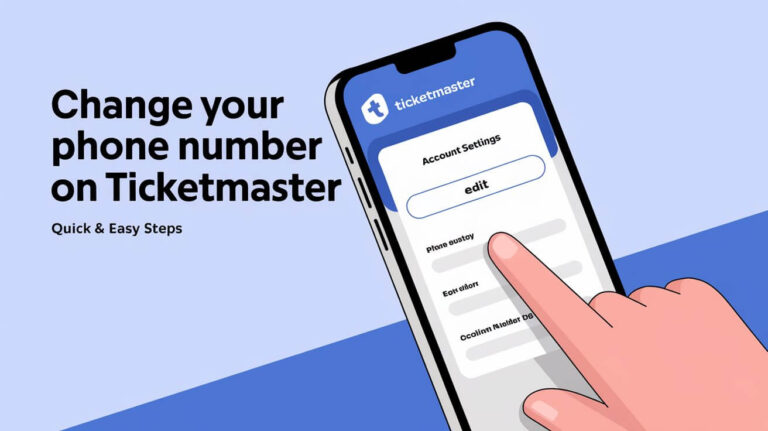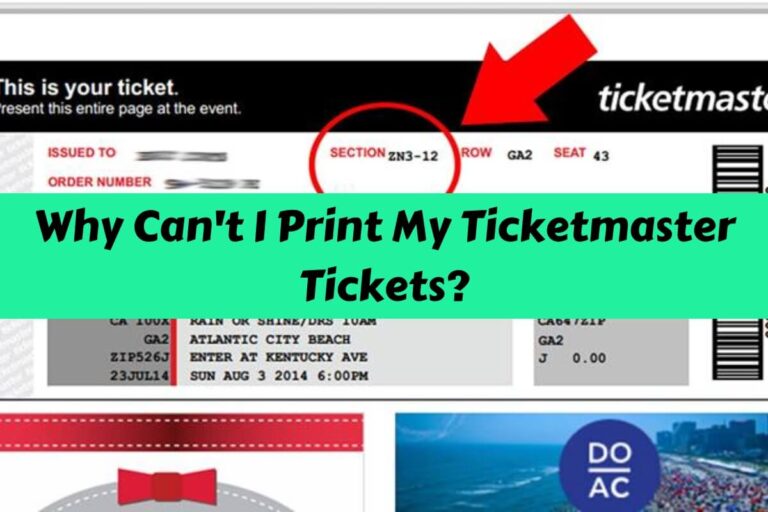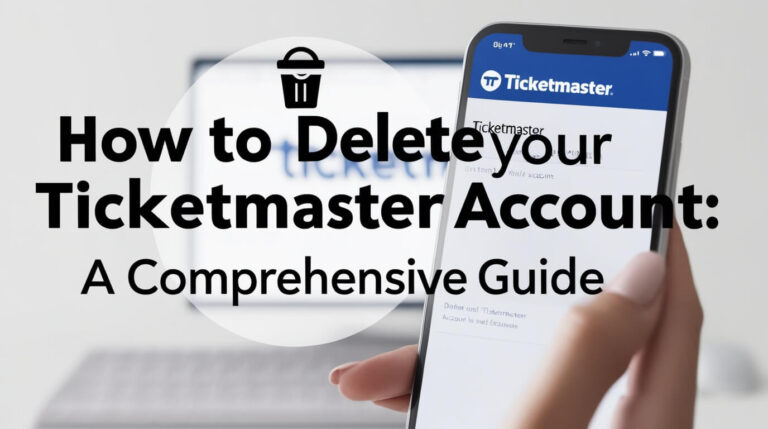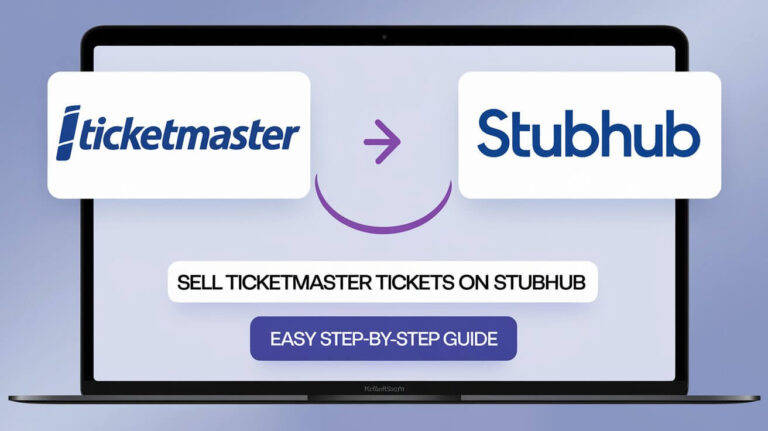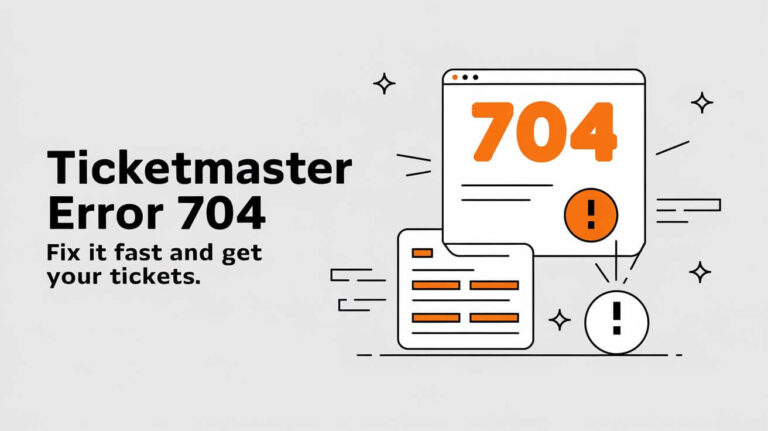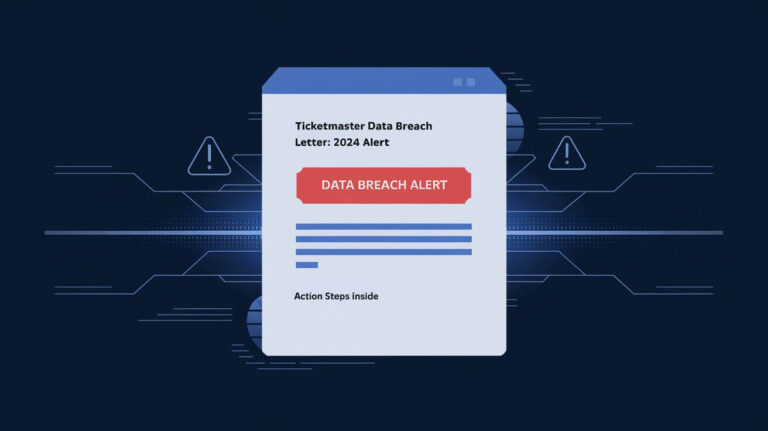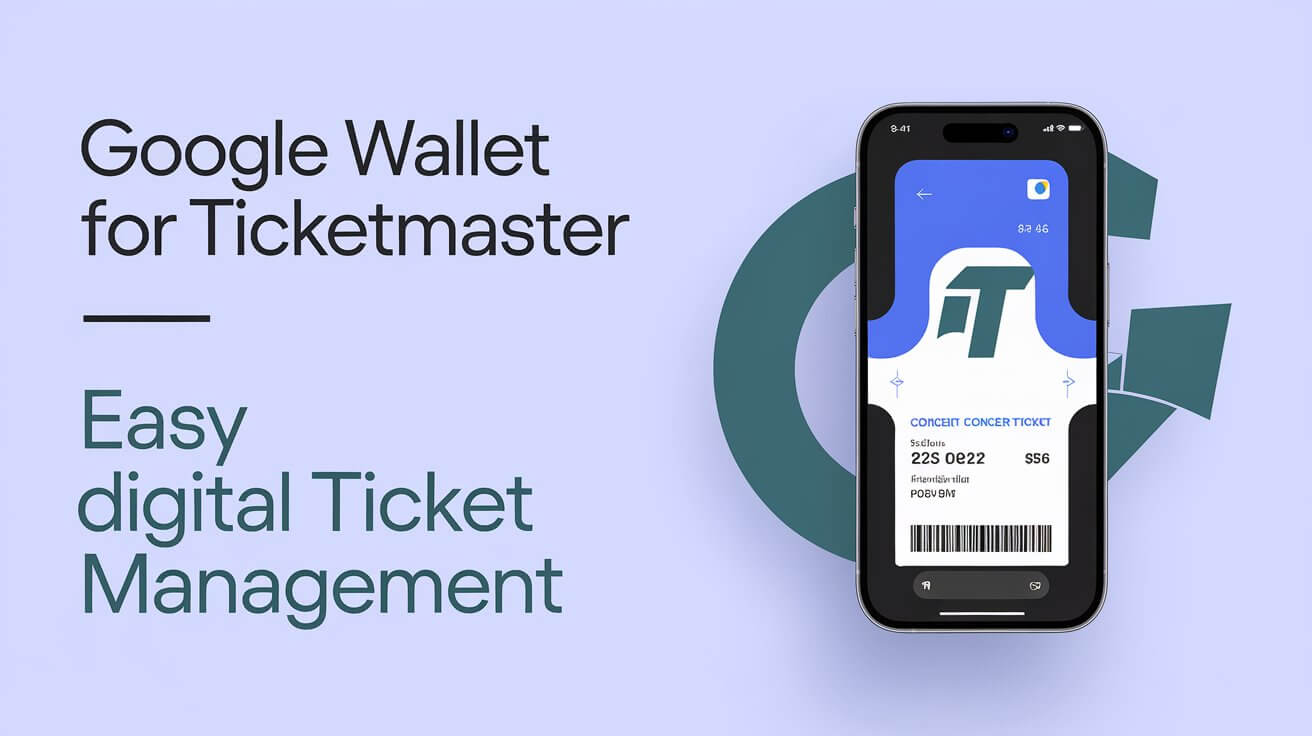
Google Wallet simplifies ticket handling for Ticketmaster events. It stores your tickets on your Android phone, making venue entry faster. This guide explains how to use this handy feature from start to finish.
Getting Started with Google Wallet and Ticketmaster
Setting up Google Wallet on your Android device
To begin using Google Wallet for your Ticketmaster tickets, you’ll need to set it up on your Android phone. Here’s how:
- Open the Google Play Store
- Search for “Google Wallet” and download the app
- Open the app and sign in with your Google account
- Follow the prompts to set up your payment methods (if desired)
Once you’ve got Google Wallet ready, you’re one step closer to hassle-free ticket management.
Linking your Ticketmaster account
Now, it’s time to connect your Ticketmaster account to Google Wallet. This link ensures a smooth transfer of tickets between the two platforms. Follow these steps:
- Log into your Ticketmaster account on their website or app
- Go to your account settings
- Look for the “Connected Accounts” or “Linked Services” option
- Select Google Wallet and follow the prompts to link your accounts
With these connections in place, you’re all set to start adding your Ticketmaster tickets to Google Wallet.
Adding Ticketmaster Tickets to Google Wallet
Step-by-step guide to transfer tickets
Transferring your Ticketmaster tickets to Google Wallet is a straightforward process. Here’s how to do it:
- Open the Ticketmaster app and sign in
- Tap on “My Events” to find your tickets
- Select the event you want to transfer to Google Wallet
- Look for the “Add to Google Wallet” or “Save to Google Pay” button
- Tap it and confirm the transfer
Your tickets should now appear in your Google Wallet app, ready for use at the event.
Troubleshooting common transfer issues
Sometimes, you might run into problems when trying to add tickets to Google Wallet. Here are some common issues and their solutions:
- Error message: Make sure you’re using the latest version of both Ticketmaster and Google Wallet apps
- Tickets not showing up: Double-check that you’re signed in with the same Google account on both apps
- Transfer button missing: Some tickets might not be eligible for transfer to Google Wallet. Check with Ticketmaster support if this happens
If you’re still having trouble, don’t hesitate to reach out to Ticketmaster’s customer service for help.
Accessing Your Tickets in Google Wallet
Locating tickets within the app
Finding your tickets in Google Wallet is easy. Here’s how:
- Open the Google Wallet app
- Scroll through your saved passes
- Look for the event name or date
- Tap on the ticket to view details
You can also use the search function within the app to quickly find specific tickets.
Offline access and its benefits
One of the biggest perks of using Google Wallet for your Ticketmaster tickets is offline access. Once you’ve added your tickets to the app, you can view them even without an internet connection. This feature comes in handy when:
- You’re in an area with poor cell service
- The venue’s Wi-Fi is overloaded
- You want to save on data usage
Offline access ensures you can always pull up your tickets when needed, giving you peace of mind as you head to the event.
Using Google Wallet Tickets at the Venue
Contactless entry process
When it’s time to enter the venue, Google Wallet makes it a breeze. Here’s what to expect:
- Approach the entry point
- Open Google Wallet on your phone
- Select the appropriate ticket
- Hold your phone near the contactless reader
- Wait for the confirmation beep or green light
Most modern venues are equipped to handle digital tickets, making this process quick and efficient.
Backup options if contactless fails
Technology isn’t perfect, so it’s good to have a backup plan. If contactless entry isn’t working, try these alternatives:
- Show the QR code or barcode on your ticket within the Google Wallet app
- Ask the venue staff to manually enter your ticket information
- As a last resort, visit the box office for assistance
It’s always a good idea to arrive at the venue a bit early, just in case you need to troubleshoot any ticket issues.
Managing Multiple Tickets in Google Wallet
Organizing tickets for group events
When you’re heading to an event with friends or family, keeping track of multiple tickets can be tricky. Google Wallet helps by:
- Allowing you to store all tickets in one place
- Providing easy access to each individual ticket
- Letting you quickly switch between tickets at the entry point
To keep things organized, consider naming each ticket with the attendee’s name for easy distribution at the venue.
Transferring tickets to friends and family
Need to send a ticket to someone else? Google Wallet makes it simple:
- Open the ticket in Google Wallet
- Look for the “Transfer” or “Share” option
- Choose how you want to send the ticket (email, text, etc.)
- Enter the recipient’s information
- Confirm the transfer
Remember, once you transfer a ticket, it’s no longer valid in your Google Wallet. Make sure you’re sending it to the right person!
Google Wallet vs. Ticketmaster App: Pros and Cons
Convenience factors
Both Google Wallet and the Ticketmaster app offer ways to store your tickets digitally. Here’s how they stack up in terms of convenience:
Google Wallet:
- Stores multiple types of passes (not just tickets)
- Works offline
- Integrates with other Google services
Ticketmaster app:
- Provides event-specific information
- Offers in-app ticket purchases
- May have venue-specific features
Security considerations
When it comes to keeping your tickets safe, both options have their strengths:
Google Wallet:
- Backed by Google’s security infrastructure
- Requires device authentication to access tickets
- Encrypts ticket information
Ticketmaster app:
- Uses its own security measures
- May offer additional fraud protection
- Directly linked to your Ticketmaster account
Ultimately, both are secure options for storing your tickets.
Maximizing Google Wallet Features for Ticketmaster Users
Setting up notifications and reminders
Google Wallet can help you stay on top of your events with helpful notifications. Here’s how to set them up:
- Open Google Wallet and select your ticket
- Look for the “Notifications” or “Reminders” option
- Choose when you want to be reminded (e.g., day before, hours before)
- Save your settings
These reminders can help ensure you don’t forget about upcoming events or important details.
Integrating with other Google services
Google Wallet plays nice with other Google apps, enhancing your ticket experience:
- Google Calendar: Automatically add event dates to your calendar
- Google Maps: Get directions to the venue directly from your ticket
- Google Assistant: Ask for ticket information using voice commands
Take advantage of these integrations to streamline your event planning and attendance.
Troubleshooting and FAQs
Common issues and their solutions
Here are some frequently encountered problems and how to solve them:
My ticket isn’t showing up in Google Wallet.
Make sure you’ve completed the transfer process from Ticketmaster. If it’s still not there, try removing and re-adding the ticket.
The venue couldn’t scan my digital ticket.
Increase your phone’s brightness and make sure there’s no glare on the screen. If issues persist, ask for manual entry of your ticket information.
I accidentally deleted my ticket from Google Wallet.
Check your Ticketmaster account to see if you can re-add the ticket. If not, contact Ticketmaster support for assistance.
When to contact Ticketmaster support
While Google Wallet can handle most of your ticket needs, there are times when you should reach out to Ticketmaster directly:
- If your ticket is showing as invalid in Google Wallet
- When you can’t transfer your ticket to Google Wallet at all
- If you need to make changes to your ticket that aren’t supported in Google Wallet
Ticketmaster’s customer service can provide specialized help for these situations.
Future of Digital Ticketing with Google Wallet
Upcoming features and improvements
The world of digital ticketing is always evolving. Here are some potential future enhancements for Google Wallet:
- Improved integration with event venues for smoother entry
- Enhanced ticket sharing capabilities
- More detailed event information within the wallet
Keep an eye on Google Wallet updates to take advantage of new features as they roll out.
Integration with other ticketing platforms
While Google Wallet works great with Ticketmaster, there’s potential for expansion:
- More ticketing services may partner with Google Wallet
- Increased standardization could make digital tickets more universal
- New technologies might emerge to make the ticketing process even more seamless
As digital ticketing grows, Google Wallet is likely to adapt and improve its offerings.
Streamlining Your Ticketmaster Experience with Google Wallet
Using Google Wallet for displaying Ticketmaster tickets offers a convenient, secure, and efficient way to manage your event access. From easy setup to smooth venue entry, this digital solution simplifies the ticketing process. By taking advantage of features like offline access, integration with other Google services, and easy ticket transfers, you can enhance your overall event experience. As technology continues to evolve, the partnership between Google Wallet and Ticketmaster is set to make attending events even more enjoyable and hassle-free. So next time you buy tickets on Ticketmaster, give Google Wallet a try – you might just wonder how you ever managed without it!