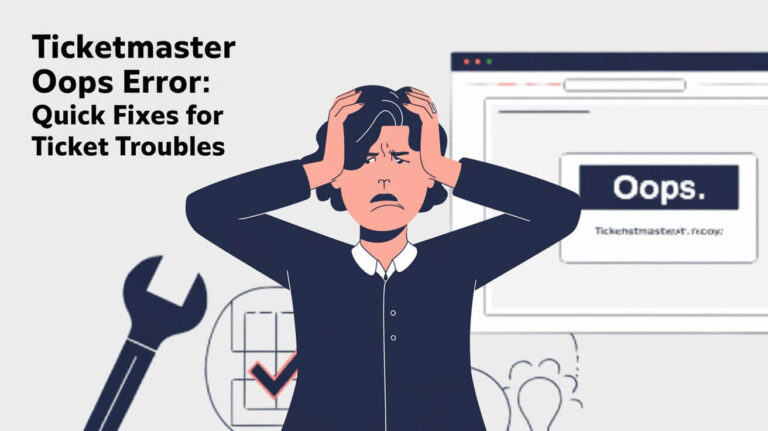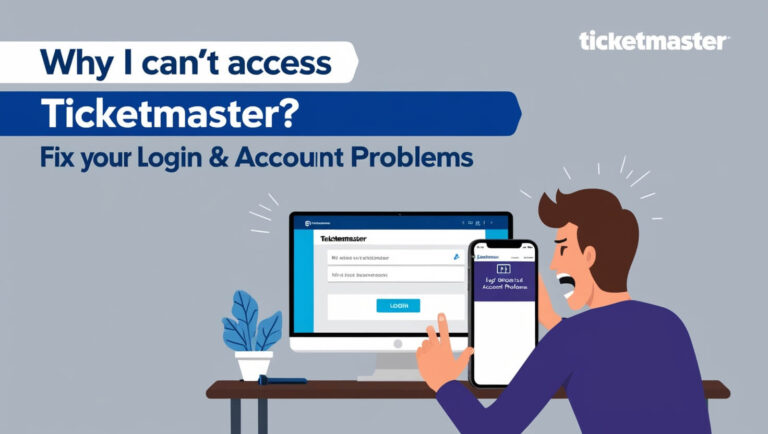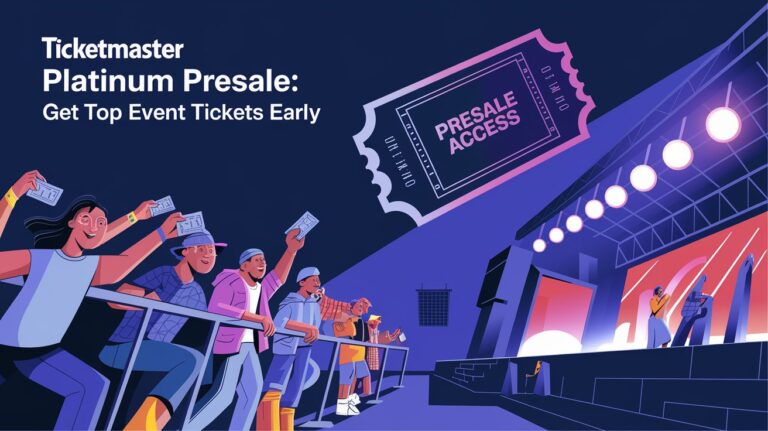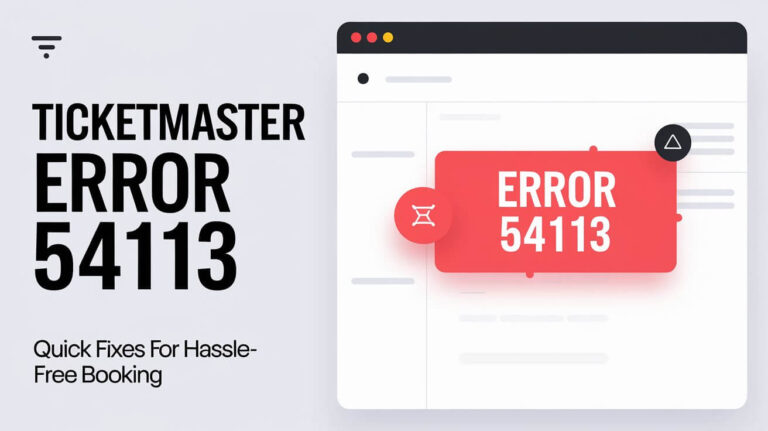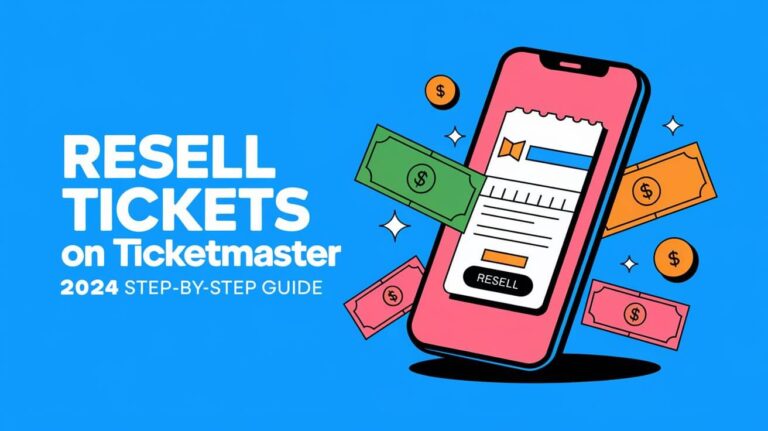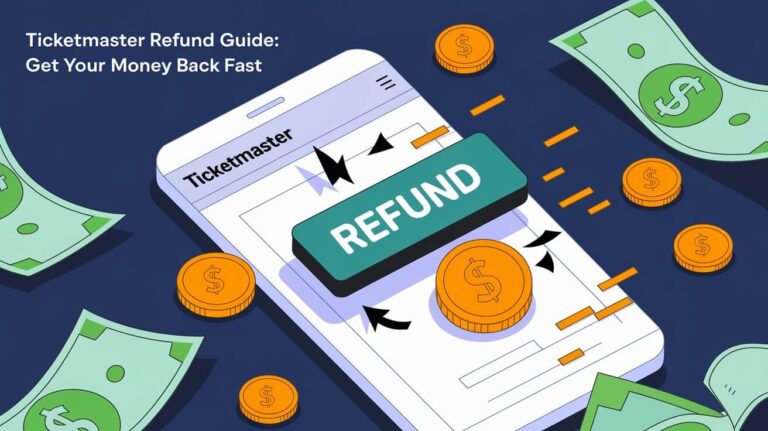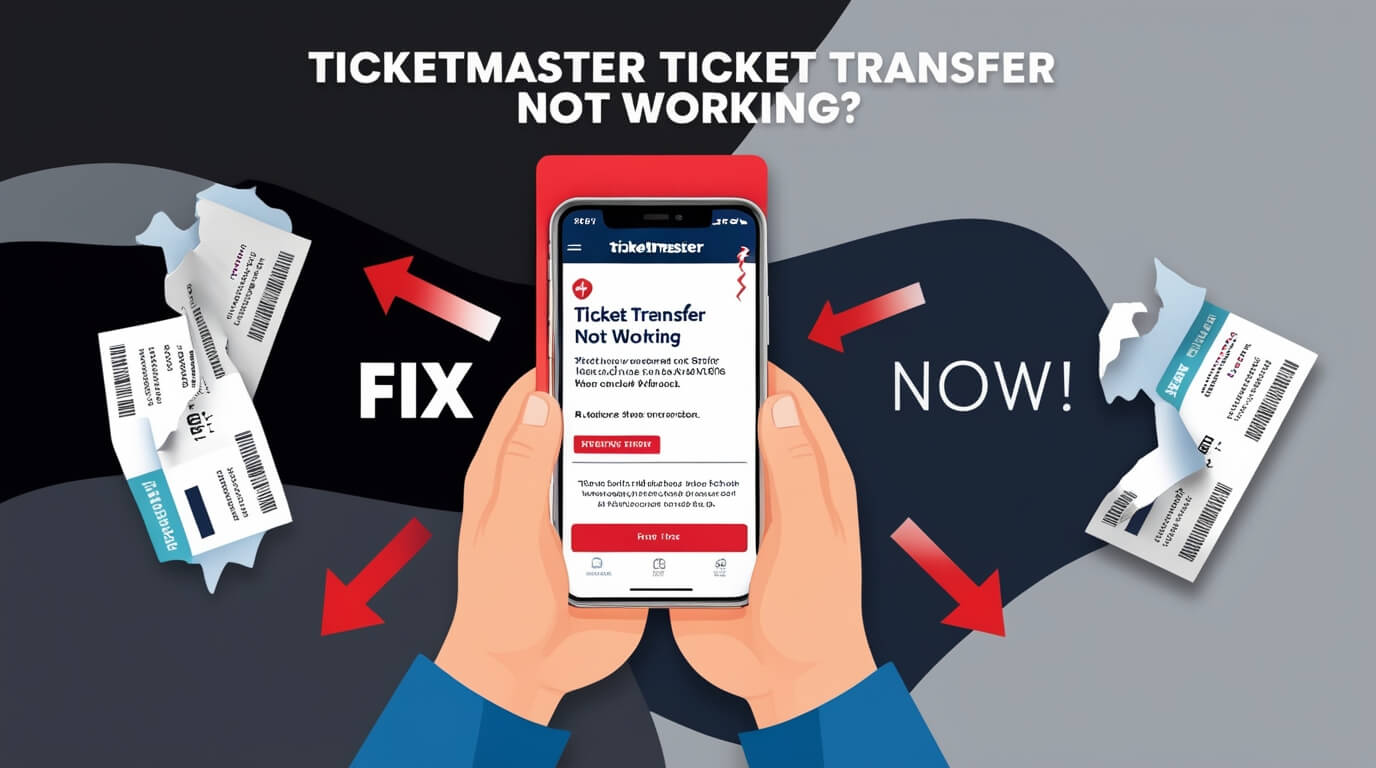
Are you struggling to transfer your Ticketmaster tickets? You’re not alone. Ticketmaster ticket transfers can fail for various reasons, including event restrictions, timing issues, and technical glitches. This guide will help you solve common transfer problems and get your tickets to their rightful recipients.
Ticket transfers are a handy feature, letting you share or sell your event passes easily. But when they don’t work, it’s frustrating. Let’s dive into why these issues happen and how to fix them.
Common Reasons for Ticketmaster Transfer Issues
Event Organizer Restrictions
Sometimes, the problem isn’t on your end. Event organizers can limit or block transfers for various reasons:
- Preventing scalping
- Ensuring attendee identity matches the ticket
- Maintaining control over who attends
Before you panic, check if transfers are allowed for your event. Look at your confirmation email or the event page on Ticketmaster’s website.
Timing Constraints
Timing matters with ticket transfers. Some events only allow transfers:
- A certain number of days before the event
- After a specific date
- Up until a set time before the event starts
If you’re trying to transfer too early or too late, you might run into issues.
Technical Glitches
Let’s face it – technology isn’t perfect. Technical problems can throw a wrench in your transfer plans:
- Browser issues
- App glitches
- Server problems on Ticketmaster’s end
These hiccups are often temporary, but they’re no less annoying when you’re trying to transfer tickets.
Step-by-Step Solutions for Ticketmaster Transfer Problems
Verifying Ticket Eligibility
First things first – make sure your tickets can be transferred:
- Log into your Ticketmaster account
- Go to “My Events” or “My Tickets”
- Find the event in question
- Look for a “Transfer” button or option
If you don’t see a transfer option, your tickets might not be eligible.
Checking Transfer Availability
Transfer windows vary by event. Here’s how to check:
- Click on the event in your Ticketmaster account
- Look for transfer availability information
- If not listed, check your original purchase confirmation email
Some events only open transfers closer to the event date. Be patient and check back later if transfers aren’t available yet.
Resolving Browser-Related Issues
Browser problems often cause transfer failures. Try these fixes:
- Clear your browser cache and cookies
- Disable browser extensions, especially ad blockers
- Try a different browser (Chrome, Firefox, Safari, etc.)
- Use incognito or private browsing mode
These steps can often resolve mysterious transfer errors.
Addressing Mobile App Concerns
The Ticketmaster app can be finicky. If you’re having app troubles:
- Force close the app and reopen it
- Check for app updates in your device’s app store
- Uninstall and reinstall the app
- Try using the mobile website instead
Sometimes, the mobile site works when the app doesn’t.
Troubleshooting Ticketmaster Transfer Errors
“Oops, Something Went Wrong” Message
This vague error can mean many things. Here’s what to do:
- Wait a few minutes and try again
- Check your internet connection
- Try a different device
- Contact Ticketmaster support if the error persists
Don’t keep hitting “retry” – this can sometimes make the problem worse.
“Pardon the Interruption” Error
This error often pops up when there’s high traffic. To fix it:
- Take a break and try again later
- Clear your browser cache
- Try a different internet connection
- Use the mobile app instead of the website
Patience is key with this error – it usually resolves on its own.
Transfer Button Greyed Out or Missing
If you can’t click the transfer button, or it’s not there:
- Double-check the event’s transfer policy
- Look for any announcements about transfer restrictions
- Ensure you’re logged into the correct Ticketmaster account
- Contact Ticketmaster support for clarification
Sometimes, transfer options appear closer to the event date.
Alternative Methods When Ticket Transfer Fails
Contacting Ticketmaster Support
When all else fails, reach out to the experts:
- Use Ticketmaster’s online chat support
- Call their customer service line
- Email support with your order details
Be prepared with your order number and event details when you contact them.
Exploring Resale Options
If transfers are blocked, resale might be an option:
- Check if resale is allowed for your event
- List your tickets on Ticketmaster’s official resale platform
- Follow Ticketmaster’s guidelines for safe reselling
Resale can be a good backup plan when transfers aren’t working.
Will Call Pickup Arrangements
For some events, you can arrange will-call pickup:
- Contact Ticketmaster to see if will call is an option
- Provide the name of the person picking up the tickets
- Ensure the recipient brings an ID matching the name you give
Will call can be a lifesaver when digital transfers fail.
Preventing Future Ticketmaster Transfer Issues
Understanding Transfer Policies
Knowledge is power. To avoid future headaches:
- Read the transfer policy before buying tickets
- Check for any restrictions or blackout dates
- Understand fees associated with transfers
Being informed helps you plan your transfers better.
Timing Your Transfers Strategically
Timing can make or break a transfer. Remember:
- Don’t wait until the last minute to transfer
- Be aware of transfer windows for your event
- Set reminders to transfer tickets when the window opens
Early transfers mean less stress for everyone involved.
Keeping Your Account Updated
A healthy account makes for smooth transfers:
- Keep your contact information current
- Use a strong, unique password
- Enable two-factor authentication if available
- Update your payment methods regularly
An up-to-date account is less likely to have transfer issues.
Ticketmaster Transfer FAQs
Why Can’t I Transfer My Tickets?
Common reasons include:
- Event restrictions
- Timing issues
- Technical glitches
- Account problems
Always check the event’s specific transfer policy for details.
How Long Does a Ticket Transfer Take?
Typically, transfers are instant. However:
- High traffic can cause delays
- Some events have manual approval processes
- Technical issues might slow things down
Most transfers are completed within minutes, but be patient if it takes longer.
Can I Cancel a Ticket Transfer?
Yes, in most cases:
- Go to your Ticketmaster account
- Find the transfer in question
- Look for a “Cancel Transfer” option
- Follow the prompts to cancel
Act quickly – once the recipient claims the tickets, you can’t cancel.
Tips for Smooth Ticketmaster Transfers
Double-Checking Recipient Information
Mistakes happen. To avoid transfer hiccups:
- Verify the recipient’s email address
- Double-check spellings
- Confirm the recipient has a Ticketmaster account
A small typo can cause big problems with transfers.
Using a Stable Internet Connection
A solid connection is crucial for transfers:
- Use a reliable Wi-Fi network
- Avoid public or unsecured networks
- If using mobile data, ensure you have a strong signal
Weak connections can interrupt the transfer process.
Trying Different Devices or Browsers
Sometimes, a change of scenery helps:
- Switch from mobile to desktop (or vice versa)
- Try a different browser if you’re on a computer
- Use a different device altogether if possible
What doesn’t work on one platform might succeed on another.
What to Do If Your Transfer Is Declined
Reasons for Transfer Rejection
Transfers can be declined for several reasons:
- Recipient’s account issues
- Payment problems
- Event policy changes
- Technical glitches
Understanding why helps you solve the problem faster.
Steps to Resolve Declined Transfers
If your transfer is declined:
- Check for any error messages or explanations
- Verify the recipient’s account status
- Ensure your account is in good standing
- Contact Ticketmaster support for assistance
Don’t give up – most declined transfers can be resolved with a bit of effort.
Understanding Ticketmaster’s Transfer Policies
General Transfer Rules
Ticketmaster has some overarching transfer guidelines:
- Transfers are usually free
- Most events allow transfers
- Some tickets (like VIP packages) may not be transferable
- Transferred tickets can’t be transferred again in some cases
Familiarize yourself with these rules to avoid surprises.
Event-Specific Restrictions
Each event can have its own transfer rules:
- Some limit the number of transfers per ticket
- Others may require transfers to be completed by a certain date
- Certain events might restrict transfers altogether
Always check the specific event’s policy before planning a transfer.
Transfer Fees and Limits
While many transfers are free, be aware of potential costs:
- Some high-demand events may charge transfer fees
- There might be limits on how many tickets you can transfer
- Fees can vary based on the ticket type or event popularity
Factor in any fees when deciding whether to transfer or resell tickets.
Conclusion: Mastering Ticketmaster Ticket Transfers
Ticketmaster ticket transfers can be tricky, but they’re not impossible. With the right knowledge and a bit of patience, you can overcome most transfer issues. Remember:
- Check transfer eligibility early
- Be aware of timing restrictions
- Keep your account updated
- Use a reliable device and internet connection
- Don’t hesitate to contact support if needed
By following these tips and troubleshooting steps, you’ll be a Ticketmaster transfer pro in no time. Happy transferring, and enjoy your events!