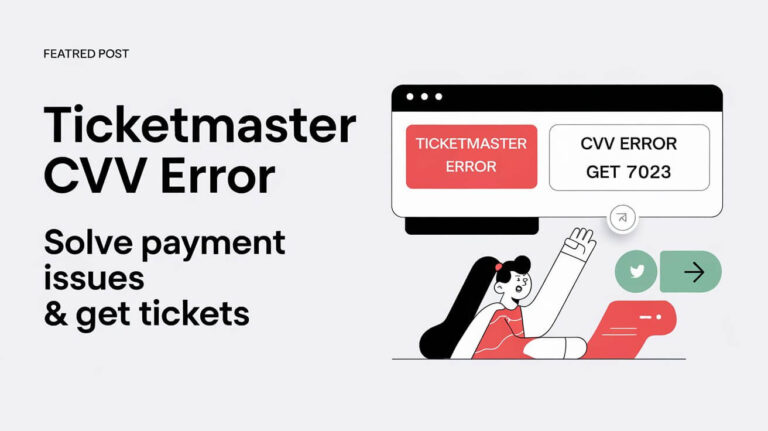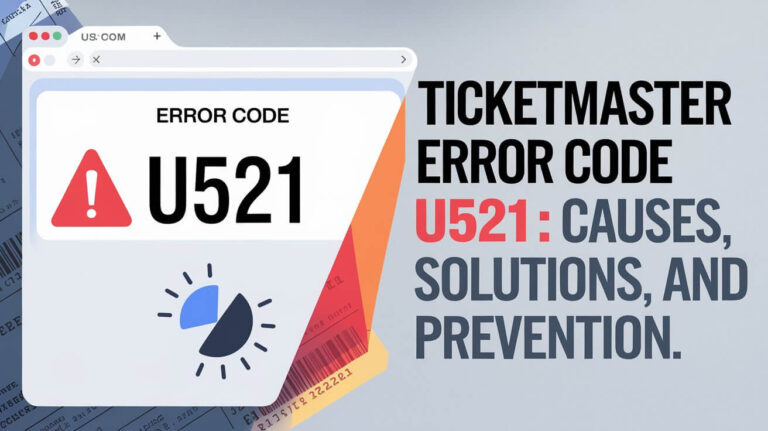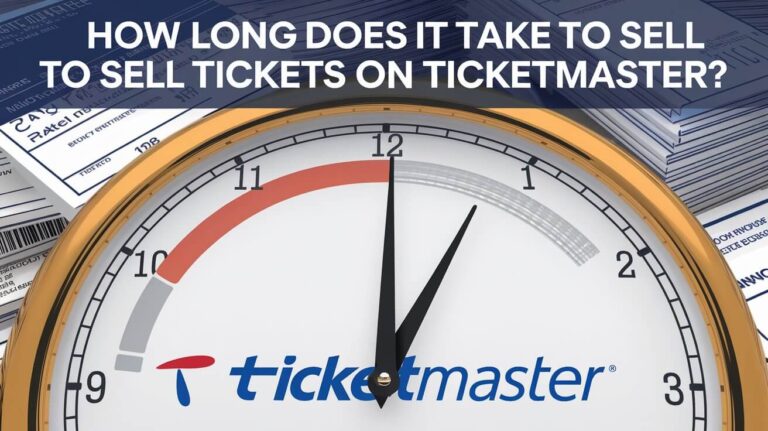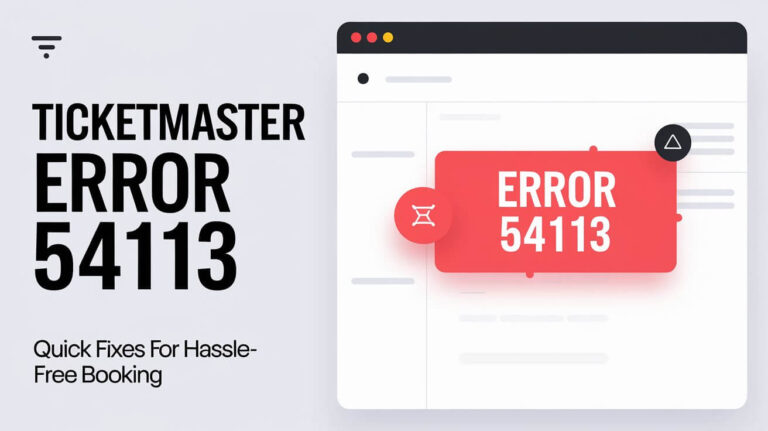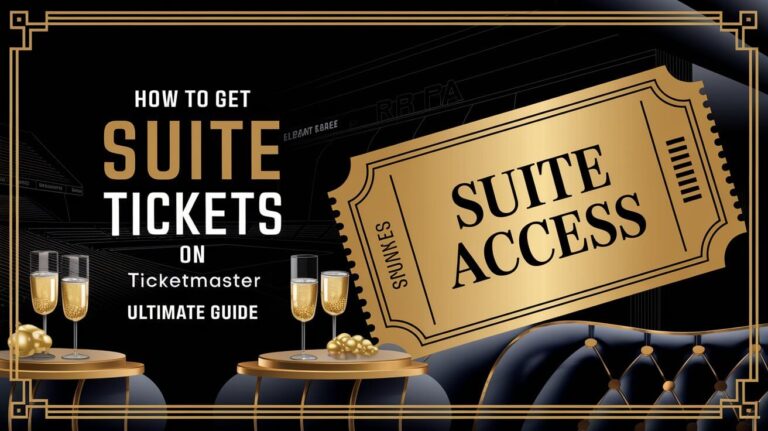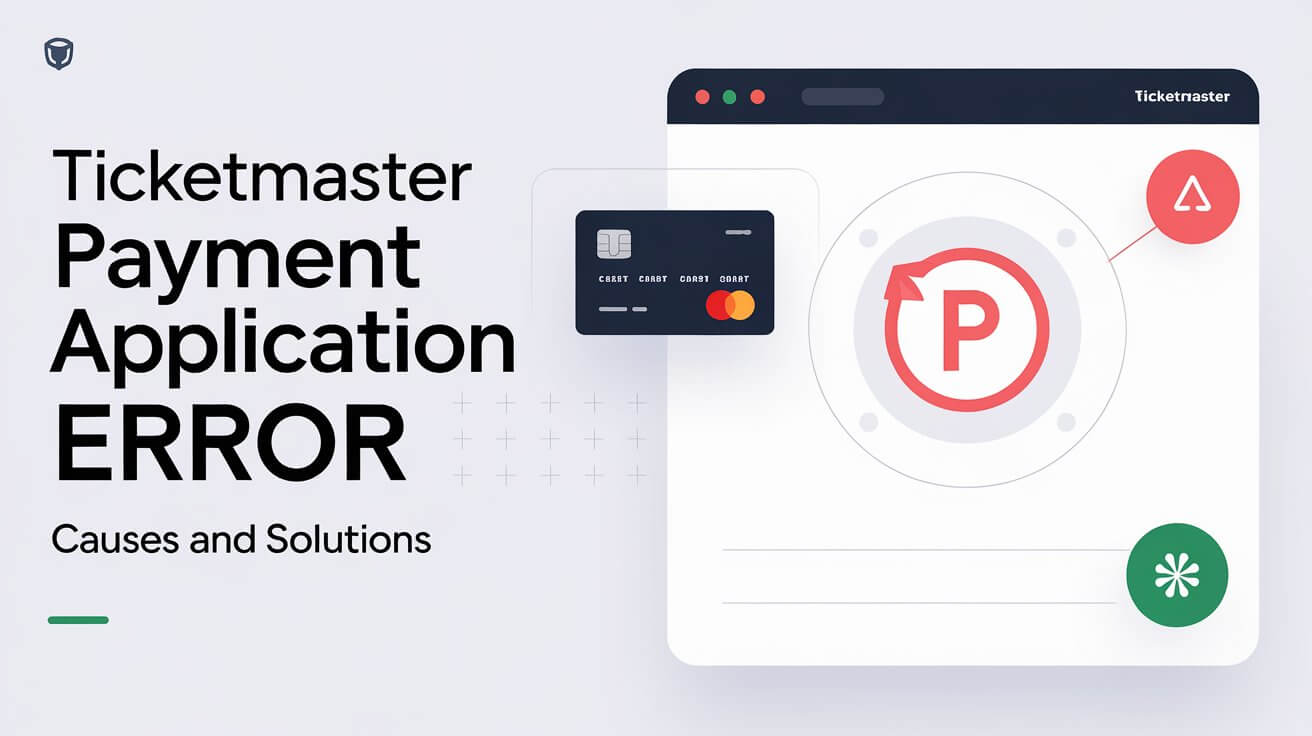
Ticketmaster payment errors can ruin your chances of scoring tickets to events you’re excited about. These hiccups are common and frustrating, but you can often fix them quickly. Many people face the same issue when trying to buy concert, sports, or show tickets through Ticketmaster. When you’re ready to pay and the site throws an error, it’s a real letdown. But don’t worry – there are ways to get past these roadblocks and complete your purchase.
Let’s examine why these errors pop up and what you can do to solve them.
What is a Ticketmaster Payment Application Error?
A Ticketmaster payment application error is a glitch that occurs when you’re trying to pay for tickets. It stops your purchase from going through, leaving you ticketless and confused.
Common error messages
You might see messages like:
- “Your Payment Provider Has Declined This Transaction”
- “We Are Unable to Process Your Request”
- “An Error Has Occurred”
- “Transaction declined based on your payment settings for the profile”
Why these errors occur
Ticketmaster payment application errors can happen for many reasons. Sometimes it’s a problem on your end, like an outdated browser. Other times, it’s an issue with Ticketmaster’s system, especially during high-traffic events.
Top Reasons for Ticketmaster Payment Application Errors
Let’s break down the main culprits behind these frustrating errors.
Outdated browser or app
If you’re using an old version of your web browser or the Ticketmaster app, it might not play nice with their payment system.
Network connectivity issues
A spotty internet connection can interrupt the payment process, causing errors.
High traffic during popular events
When everyone’s trying to buy tickets at once, Ticketmaster’s servers can get overwhelmed.
Payment method problems
Your card might be declined, or there could be a mismatch in the billing information you entered.
Account-related issues
Sometimes, problems with your Ticketmaster account can lead to payment errors.
How to Fix Ticketmaster Payment Application Errors
Don’t panic! There are several steps you can take to resolve these errors.
Clear browser cache and cookies
Your browser might be holding onto old data that’s causing conflicts. Clearing your cache and cookies can often fix this.
- Open your browser settings
- Find the option to clear browsing data
- Select ‘Cookies’ and ‘Cached images and files’
- Click ‘Clear data’
Update your browser or app
Make sure you’re using the latest version of your browser or the Ticketmaster app.
For browsers:
- Chrome: Click the three dots > Help > About Google Chrome
- Firefox: Click the menu button > Help > About Firefox
- Safari: Click Safari > About Safari
For the app:
- iOS: Open the App Store > Your Profile > Available Updates
- Android: Open Google Play Store > Menu > My apps & games
Check your internet connection
A stable internet connection is crucial. Try these steps:
- Restart your router
- Connect to a different Wi-Fi network
- Use your mobile data instead of Wi-Fi
Verify payment information
Double-check that all your payment details are correct:
- Card number
- Expiration date
- CVV code
- Billing address
Try a different payment method
If one card isn’t working, try another. Or switch to PayPal if it’s an option.
Use mobile data instead of Wi-Fi
Sometimes, public Wi-Fi can cause issues. Switch to your mobile data and try again.
Disable VPN or proxy servers
VPNs and proxy servers can interfere with Ticketmaster’s security checks. Turn them off before trying to buy tickets.
Preventing Future Ticketmaster Payment Application Errors
An ounce of prevention is worth a pound of cure. Here’s how to avoid future headaches.
Keep your account information up to date
Regularly check and update your Ticketmaster account details:
- Email address
- Password
- Saved payment methods
- Billing address
Avoid using multiple devices or browsers
Stick to one device and browser when buying tickets. Using multiple devices can look like bot activity and get you blocked.
Be prepared for high-demand events
For popular events:
- Log in to your account before the sale starts
- Have your payment info ready
- Be patient and avoid refreshing the page too often
Set up alternate payment methods
Don’t put all your eggs in one basket. Have a backup payment method ready, just in case.
What to Do When Nothing Else Works
Sometimes, despite your best efforts, you might still run into problems.
Contact Ticketmaster support
If you’ve tried everything and still can’t buy tickets:
- Visit Ticketmaster’s help center
- Look for a “Contact Us” option
- Explain your issue in detail
- Include any error messages you’ve seen
Check for known issues or outages
Before you pull your hair out, check if Ticketmaster is having widespread problems:
- Visit Ticketmaster’s official social media accounts
- Check websites like DownDetector for reported issues
- Look for any announcements on Ticketmaster’s homepage
Consider alternative ticket sources
If all else fails, you might need to look elsewhere:
- Official venue box offices
- Authorized resale platforms
- Fan clubs or presales
But be careful! Avoid buying from unofficial sources to prevent getting scammed.
Ticketmaster’s Efforts to Improve the Ticket Buying Experience
Ticketmaster knows these errors are frustrating. They’re working on making things better.
Recent updates and improvements
Ticketmaster has:
- Upgraded their servers to handle more traffic
- Improved their bot detection system
- Streamlined the checkout process
Future plans to reduce errors
They’re constantly working on:
- Enhancing mobile app performance
- Developing more robust payment processing systems
- Implementing AI to predict and prevent errors
FAQs About Ticketmaster Payment Application Errors
Let’s discuss some common questions about these pesky errors.
Why does Ticketmaster keep declining my card?
There could be a few reasons:
- Insufficient funds
- Incorrect card information
- Your bank’s fraud prevention system kicking in
- Ticketmaster’s security system flagging the transaction
Try contacting your bank if the problem persists.
How long should I wait before trying again?
If you get an error, wait about 5-10 minutes before trying again. Attempting too frequently might get you temporarily blocked.
Can I get a refund if I’m charged but don’t receive tickets?
Yes, Ticketmaster will refund you if you’re charged without receiving tickets. Contact their customer support with your order details.
Wrapping Up
Ticketmaster payment application errors can be a real pain, but they’re not insurmountable. By understanding why they happen and knowing how to fix them, you’ll be better equipped to snag tickets to your must-see events.
Remember:
- Keep your browser and app updated
- Double-check your payment info
- Be prepared for high-demand sales
- Don’t hesitate to reach out to Ticketmaster support if needed
With these tips in your toolkit, you’ll be well on your way to ticket-buying success.