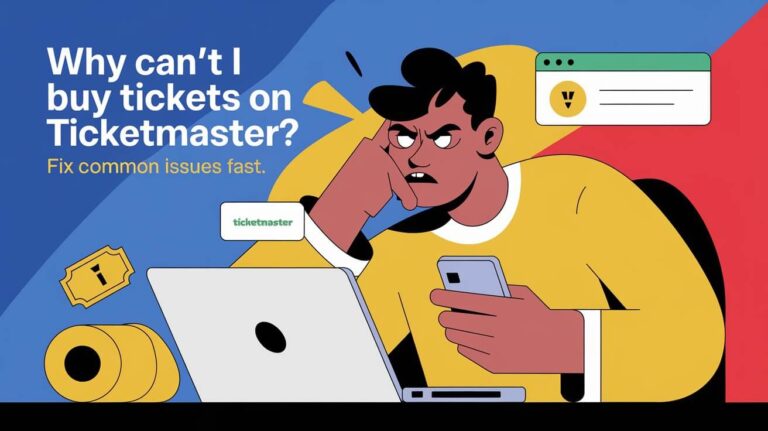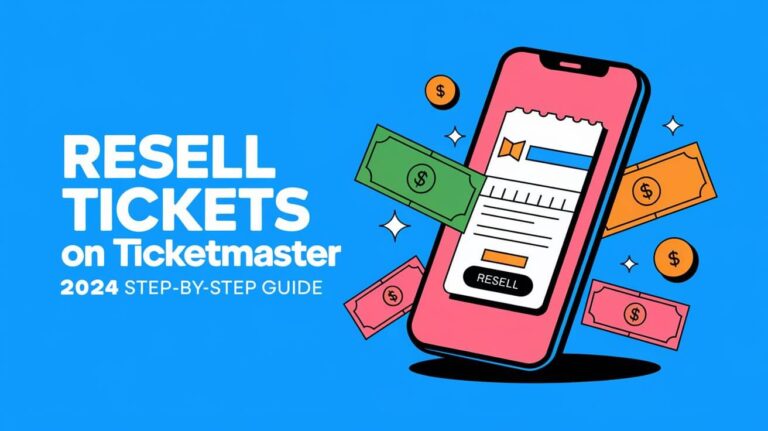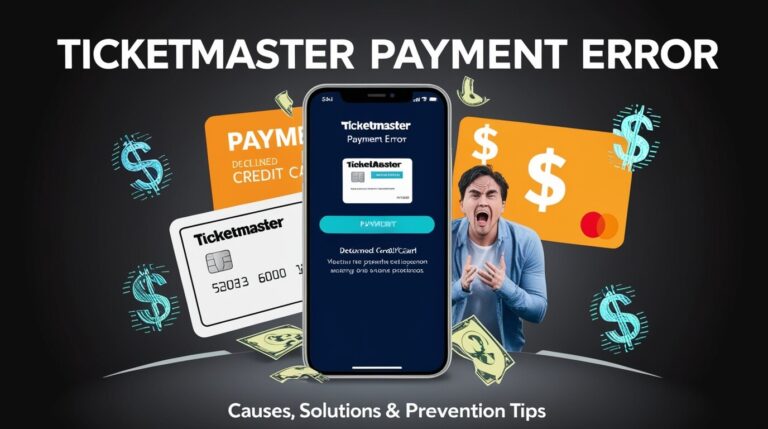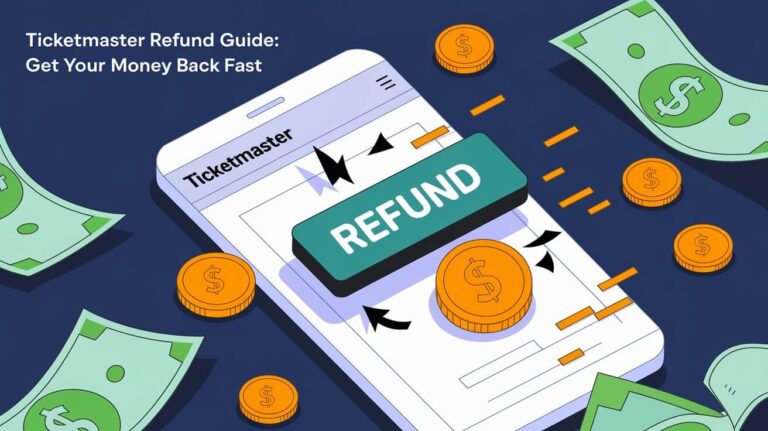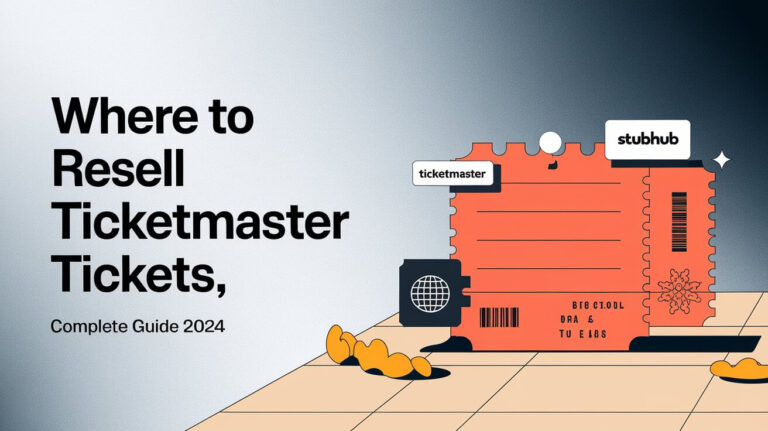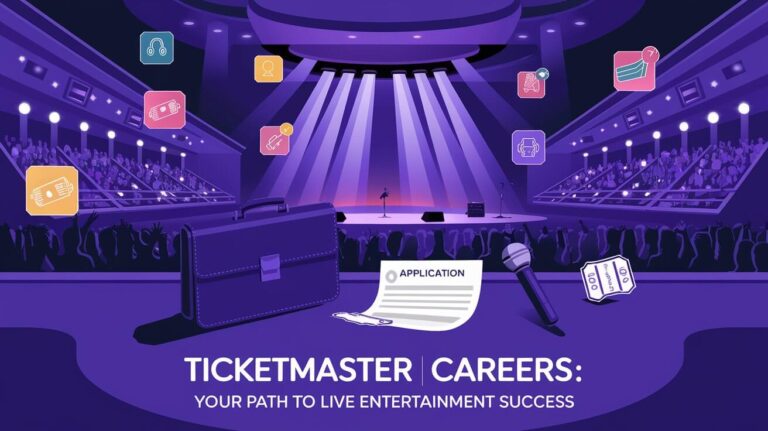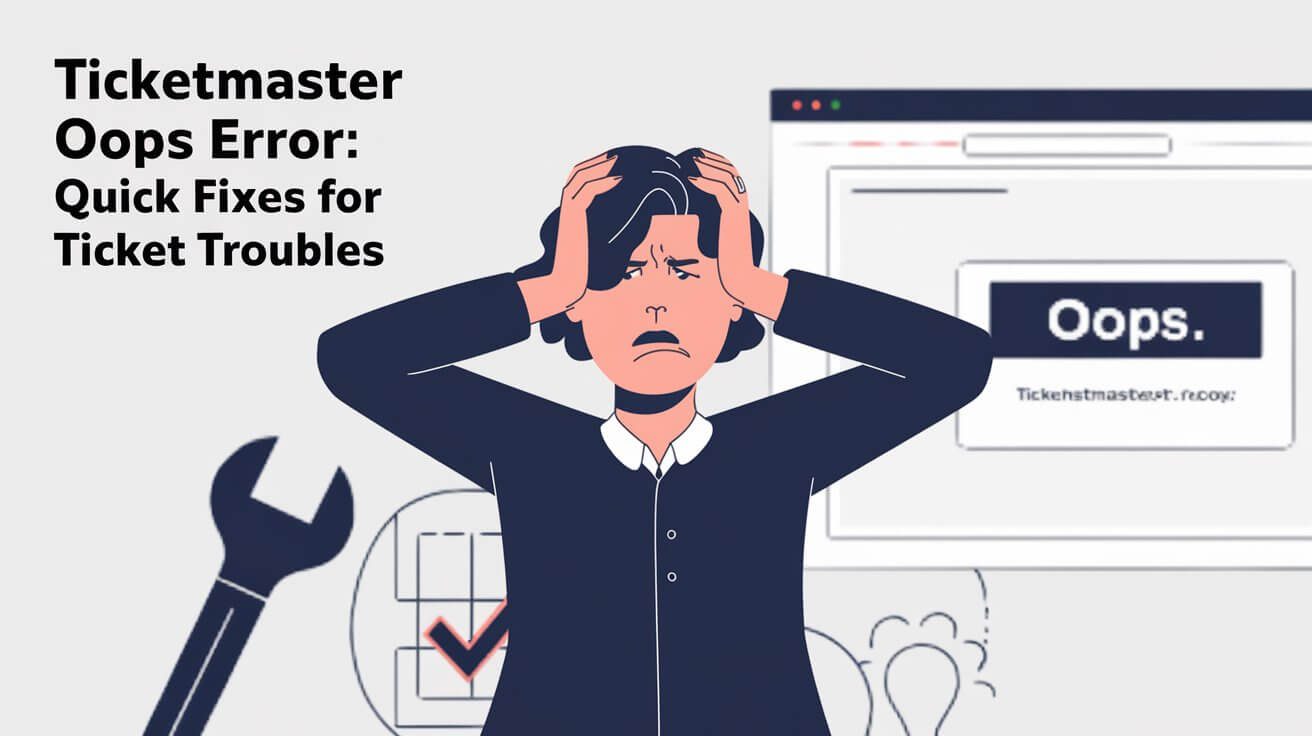
Ticket-buying can be frustrating when Ticketmaster’s “Oops Something Went Wrong” message appears. This error usually happens because too many people are trying to buy at once, your browser is acting up, or there’s an issue with your account.
Don’t throw your phone yet! You can fix this problem several ways. We’ll tell you why it happens and what to do about it – from quick browser fixes to finding other ways to buy tickets. After reading this, you’ll know exactly what to do when Ticketmaster gives you trouble.
Common Causes of the Ticketmaster Error
Before we jump into solutions, let’s break down why you might be seeing this error in the first place.
Browser and Device Issues
Sometimes, the problem isn’t Ticketmaster at all – it’s your own setup. Outdated browsers, conflicting extensions, or even a glitchy device can trigger the error. It’s like trying to fit a square peg in a round hole; things just won’t line up right.
Network Connection Problems
A spotty internet connection is like a bad dance partner – it’ll trip you up every time. If your Wi-Fi is acting up or your mobile data is crawling, Ticketmaster might struggle to process your request, leading to the dreaded “Oops” message.
High Traffic During Popular Events
When a hot ticket drops, everyone and their grandma rushes to buy. This surge can overwhelm Ticketmaster’s servers, causing them to hiccup and spit out errors. It’s like trying to squeeze through a crowded doorway – not everyone’s getting through at once.
Step-by-Step Solutions to Fix the Error
Now that we know what we’re up against, let’s roll up our sleeves and fix this thing.
Refreshing and Clearing Browser Cache
First things first, try the old “turn it off and on again” trick of the internet world:
- Refresh your page.
- If that doesn’t work, clear your browser cache.
- For Chrome users, hit Ctrl+Shift+Delete (Windows) or Command+Shift+Delete (Mac).
- Select “Cached images and files” and click “Clear data.”
This often does the trick, wiping away any stale data that might be causing conflicts.
Trying Different Devices or Browsers
If clearing cache doesn’t cut it, switch it up:
- Try a different browser (Chrome, Firefox, Safari, Edge).
- Grab your phone or tablet and attempt to purchase there.
- If possible, use a different network entirely.
Sometimes, a fresh perspective (or in this case, a fresh device) is all you need.
Disabling VPNs and Proxy Servers
VPNs are great for privacy, but they can throw a wrench in Ticketmaster’s gears:
- Turn off your VPN or proxy server.
- Disable any ad-blockers or privacy extensions.
- Try accessing Ticketmaster again.
These services can mask your location, making Ticketmaster think you’re a bot or accessing from an unauthorized area.
Ticketmaster Account-Related Fixes
If browser tricks didn’t work, the issue might be with your account. Let’s dig into that.
Ensuring Proper Login Credentials
It sounds simple, but double-check your login info:
- Verify your email address is correct.
- Reset your password if you’re unsure.
- Check for any account verification emails you might have missed.
A tiny typo can lead to big headaches, so it’s worth a second look.
Checking for Multiple Account Issues
Having multiple Ticketmaster accounts can cause confusion:
- Make sure you’re logged into the correct account.
- Check if tickets or transfers are linked to a different email.
- Consider consolidating your accounts if possible.
Ticketmaster doesn’t play well with account juggling, so stick to one if you can.
Updating Personal Information
Outdated info can trip up the system:
- Log into your account and review your personal details.
- Update any old addresses, phone numbers, or payment info.
- Save changes and try your purchase again.
Fresh, accurate data can smooth out many bumps in the ticket-buying road.
Dealing with Ticket Transfer Problems
Sometimes the “Oops” error pops up during ticket transfers. Here’s how to handle it.
Locating Missing Transfer Emails
Can’t find that transfer email? Try these steps:
- Check your spam or promotions folders.
- Search your inbox for “Ticketmaster transfer” or the event name.
- Ask the sender to resend the transfer if all else fails.
Those transfer emails can be sneaky, but they’re usually hiding in plain sight.
Resolving “Already Accepted” Errors
If you’re told the tickets are already accepted, don’t panic:
- Check your Ticketmaster account for the tickets.
- Look in the account manager of the specific team or venue.
- Contact Ticketmaster support if you still can’t locate them.
Sometimes tickets find their way to unexpected places in your account.
Handling Expired Transfer Links
Transfer links don’t last forever. If yours has expired:
- Ask the original ticket holder to cancel the transfer.
- Have them initiate a new transfer to you.
- Accept the new transfer promptly to avoid another expiration.
Quick action is key here – don’t let those tickets slip away twice!
Mobile App Troubleshooting
The Ticketmaster app can be a lifesaver, but it’s not immune to issues. Let’s tackle some app-specific problems.
Updating the Ticketmaster App
An outdated app is like using an old map – you’re bound to get lost:
- Open your device’s app store.
- Search for Ticketmaster and check for updates.
- If an update is available, install it and try again.
Keeping your app fresh ensures you have the latest fixes and features.
Clearing App Cache and Data
When in doubt, clear it out:
- Go to your device settings and find the Ticketmaster app.
- Tap “Storage” or “Storage & cache.”
- Clear both cache and data.
- Relaunch the app and log in again.
This gives the app a clean slate, often resolving stubborn errors.
Alternative Methods for Accessing Tickets
If the app’s still giving you grief:
- Try accessing your tickets through the mobile website.
- Add your tickets to your phone’s digital wallet if possible.
- As a last resort, contact the venue about physical ticket pickup.
Don’t let app troubles keep you from the show – there’s always another way in.
Contacting Ticketmaster Support
When all else fails, it’s time to call in the cavalry.
When to Reach Out for Help
Consider contacting support if:
- You’ve tried all the above solutions without success.
- The error persists across multiple devices and browsers.
- You’re dealing with a time-sensitive issue (like day-of-event problems).
Sometimes, a human touch is what you need to solve the puzzle.
Preparing Information for Customer Service
Before you reach out, gather:
- Your Ticketmaster account email.
- Order number or transfer details.
- Screenshots of any error messages you’ve encountered.
- A list of troubleshooting steps you’ve already tried.
The more info you provide, the quicker they can help you out.
Exploring Self-Help Resources
Ticketmaster offers several DIY help options:
- Check their official status page for known issues.
- Browse the FAQ section on their website.
- Look for community forums where other users share solutions.
Often, the answer you need is already out there waiting for you.
Preventing Future Ticketmaster Errors
An ounce of prevention is worth a pound of cure, especially in the ticket-buying world.
Best Practices for Smooth Ticket Purchases
Set yourself up for success:
- Create and verify your Ticketmaster account well before the on-sale date.
- Save your payment information securely in your account.
- Test your login and browser a day before a big sale.
A little prep work can save you a lot of headache later.
Setting Up Account Notifications
Stay in the loop:
- Enable email notifications for your Ticketmaster account.
- Opt-in for text alerts about upcoming sales and transfers.
- Follow Ticketmaster on social media for real-time updates.
Knowledge is power, especially when it comes to snagging those hot tickets.
Staying Informed About Known Issues
Keep your ear to the ground:
- Regularly check Ticketmaster’s social media for announcements.
- Join fan communities for your favorite artists or teams.
- Set up Google Alerts for “Ticketmaster issues” to catch widespread problems early.
Being aware of potential hiccups can help you plan around them.
Alternative Ticket-Buying Strategies
Sometimes, the best way to avoid Ticketmaster errors is to sidestep them entirely.
Using Official Venue Websites
Many venues offer their own ticket sales:
- Check the official website of the event venue.
- Look for a “Buy Tickets” section that might bypass Ticketmaster.
- Compare prices and fees – you might snag a better deal.
Cutting out the middleman can often lead to a smoother experience.
Exploring Authorized Resale Options
When primary sales are sold out, consider safe resale markets:
- Use Ticketmaster’s own Fan-to-Fan Resale platform.
- Explore reputable third-party resellers like StubHub or SeatGeek.
- Always verify the legitimacy of the seller and the tickets.
Resale can be a great backup, but always proceed with caution.
Considering In-Person Box Office Purchases
Sometimes, old school is the best school:
- Visit the venue’s box office in person.
- Bring cash or a credit card for payment.
- Be prepared to wait in line, especially for popular events.
While less convenient, in-person purchases often have lower fees and fewer technical hiccups.
Frequently Asked Questions About Ticketmaster Errors
Let’s tackle some common questions that might still be bouncing around in your head.
Why Does the Error Occur During High-Demand Sales?
High-demand sales can overwhelm Ticketmaster’s servers, leading to errors. It’s like too many people trying to squeeze through one door – bottlenecks happen. Ticketmaster uses a queueing system to manage traffic, but when millions hit the site at once, glitches can occur.
Can I Still Get Tickets After Seeing the Error?
Absolutely! The “Oops” error doesn’t mean tickets are sold out. Keep trying, using the tips we’ve covered. Many fans successfully purchase tickets even after encountering errors. Persistence often pays off in the ticket-buying game.
How Long Should I Wait Before Trying Again?
If you hit the error, wait about 30 seconds before refreshing. If it persists, try again in 5-10 minutes. Ticketmaster sometimes temporary blocks users who refresh too frequently, thinking they’re bots. Give it some time, then dive back in with a clear cache and renewed determination.
final verdict: Overcoming Ticketmaster Challenges
The “Ticketmaster Oops Something Went Wrong” error can be a real party pooper, but armed with these strategies, you’re now ready to face it head-on. Remember, patience and persistence are your best friends in the ticket-buying world. Whether it’s clearing your cache, switching devices, or exploring alternative buying methods, there’s always a way to overcome these digital hurdles.
Keep this guide handy for your next ticket adventure, and don’t let a little “Oops” stand between you and the event of your dreams.