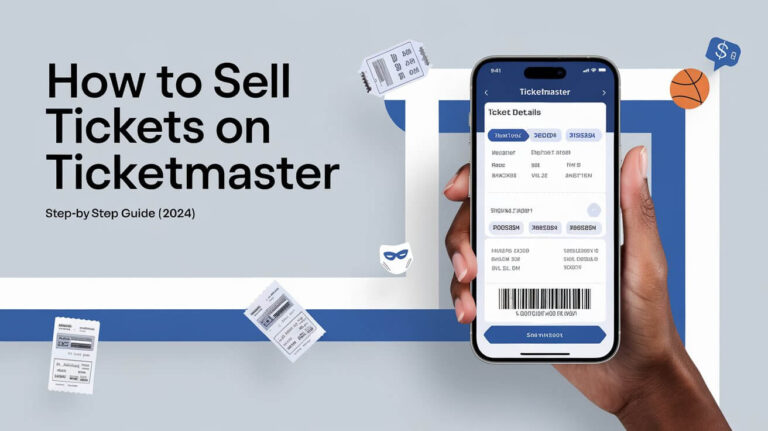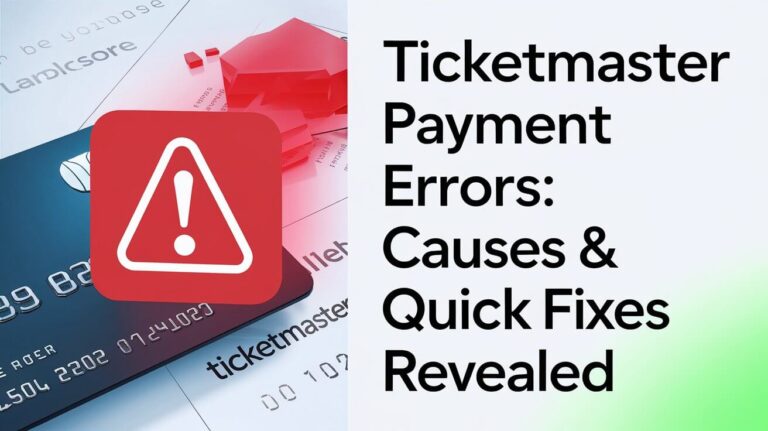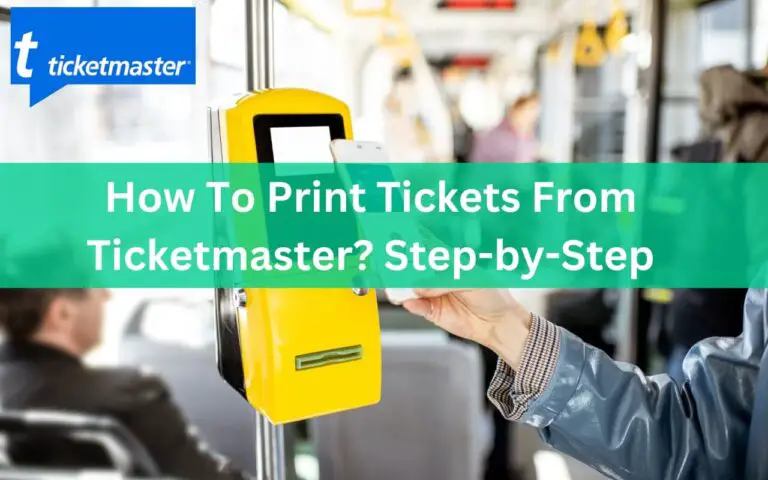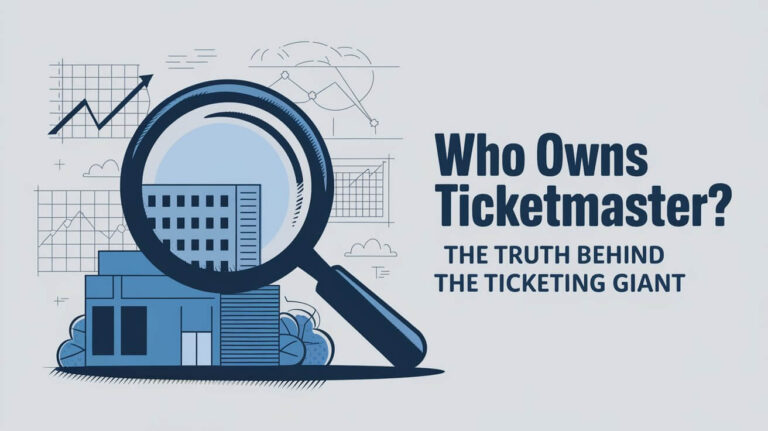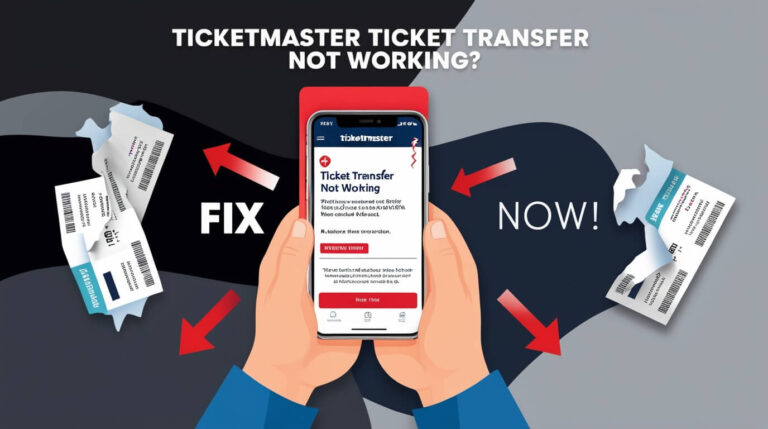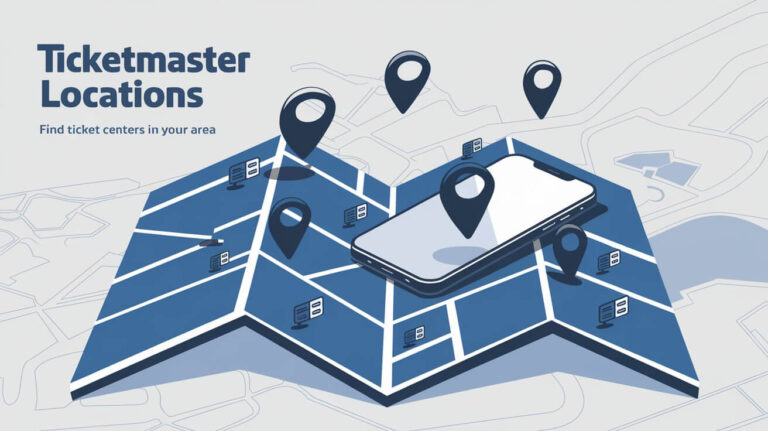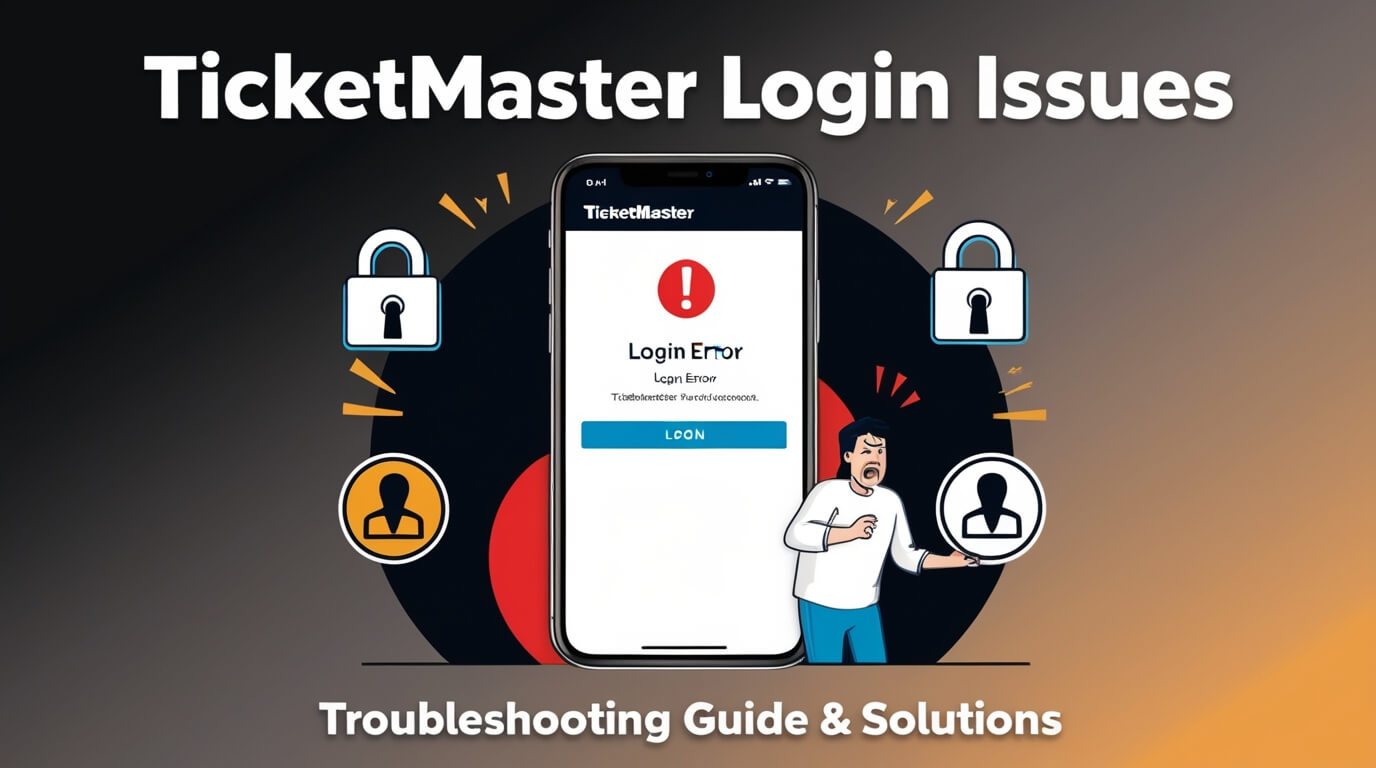
Having trouble logging into your Ticketmaster account? You’re not the only one. Login issues with Ticketmaster are frequent but usually easy to fix. This guide offers straightforward solutions to help you quickly regain access and get back to securing tickets for your favorite events.
Common Ticketmaster Login Problems
“Unable to Sign In” Error
One of the most frequent Ticketmaster login issues is the dreaded “Unable to Sign In” message. This error can pop up for several reasons:
- Incorrect username or password
- Temporary system glitches
- Account security measures
To tackle this, double-check your credentials. If you’re sure they’re correct, wait a few minutes and try again. Sometimes, the issue resolves itself.
Account Locked or Suspended
Repeated failed login attempts can trigger account lockouts. Ticketmaster does this to protect your account from unauthorized access. If you see a message saying your account is locked:
- Take a deep breath – it’s usually temporary
- Wait about 30 minutes before trying again
- Use the “Forgot Password” option if needed
Forgotten Password
We’ve all been there. You’re excited to buy tickets, but you can’t remember your password. Don’t panic! Ticketmaster has a simple process to reset it:
- Click “Forgot Password” on the login page
- Enter your email address
- Check your inbox for reset instructions
Pro tip: Use a password manager to keep track of your login info securely.
CAPTCHA Verification Issues
CAPTCHAs help prevent bots from accessing accounts. But sometimes, they can be a headache for real users too. If you’re stuck on a CAPTCHA:
- Refresh the page and try a new one
- Check your browser settings – some extensions can interfere
- Switch to a different device or browser
Step-by-Step Troubleshooting for Ticketmaster Login Issues
Check Your Internet Connection
A weak or unstable internet connection can cause Ticketmaster login issues. Here’s how to check:
- Open a new tab and try loading a different website
- Run a speed test (sites like speedtest.net are free and easy to use)
- Restart your router if needed
If your connection is the culprit, fixing it often solves login problems.
Clear Browser Cache and Cookies
Old stored data can sometimes conflict with Ticketmaster’s login system. Clearing your cache and cookies can help:
- In Chrome, press Ctrl+Shift+Delete (Windows) or Command+Shift+Delete (Mac)
- Select “Cached images and files” and “Cookies and other site data”
- Click “Clear data”
Remember to log out of any other websites you want to stay signed into before doing this.
Disable Browser Extensions
Some browser add-ons can interfere with Ticketmaster’s login process. Try disabling them temporarily:
- Open your browser’s extension or add-on page
- Toggle off all extensions
- Try logging in again
If it works, re-enable extensions one by one to find the culprit.
Update Your Browser
Outdated browsers can cause all sorts of issues, including Ticketmaster login problems. Here’s how to update:
- Open your browser’s settings
- Look for an “About” or “Update” section
- Install any available updates
Most modern browsers update automatically, but it’s worth checking manually if you’re having issues.
Try a Different Device
Sometimes, the problem isn’t with Ticketmaster but with your device. Try logging in on:
- A different computer
- Your smartphone or tablet
- Another browser (if you usually use Chrome, try Firefox or Safari)
If you can log in on a different device, the issue might be with your original device’s settings or software.
Resetting Your Ticketmaster Password
Using the “Forgot Password” Feature
Ticketmaster’s password reset process is straightforward:
- Click “Forgot Password” on the login page
- Enter the email associated with your account
- Check your inbox for a reset link (don’t forget to check spam!)
- Click the link and follow the prompts to create a new password
The reset link usually expires after a few hours, so act quickly.
Verifying Your Identity
For security reasons, Ticketmaster might ask you to verify your identity when resetting your password. This could involve:
- Answering security questions
- Entering a code sent to your phone
- Providing additional account information
These steps help ensure that only you can access your account.
Creating a Strong New Password
When you reset your password, make it strong:
- Use a mix of upper and lowercase letters, numbers, and symbols
- Aim for at least 12 characters
- Avoid personal info like birthdays or names
- Don’t reuse passwords from other sites
A strong password is your first line of defense against unauthorized access.
Mobile App Login Troubles
App-Specific Login Problems
The Ticketmaster app can sometimes have unique login issues:
- Make sure you’re using the correct email address
- Check that you’ve granted the app the necessary permissions
- Ensure your device’s date and time are set correctly
If you’re still stuck, try logging out and back in again.
Updating the Ticketmaster App
Outdated apps can cause login problems. Here’s how to update:
- On iOS, open the App Store and tap your profile icon
- On Android, open the Google Play Store and tap the menu icon
- Look for Ticketmaster in your list of apps with available updates
Keeping your app updated ensures you have the latest security features and bug fixes.
Reinstalling the App
If all else fails, try a fresh install:
- Uninstall the Ticketmaster app from your device
- Restart your phone
- Reinstall the app from your device’s app store
This can often resolve persistent login issues by clearing any corrupted data.
Account Security and Login Safety
Enabling Two-Factor Authentication
Two-factor authentication (2FA) adds an extra layer of security to your Ticketmaster account:
- Log in to your account settings
- Look for the security or 2FA section
- Follow the prompts to set up 2FA
With 2FA enabled, you’ll need your password plus a code sent to your phone to log in.
Recognizing Phishing Attempts
Phishing scams can trick you into giving away your login info. Stay safe by:
- Checking the sender’s email address carefully
- Being wary of urgent requests for personal information
- Hovering over links to see where they lead before clicking
If in doubt, go directly to Ticketmaster.com instead of clicking links in emails.
Best Practices for Account Protection
Protect your Ticketmaster account with these tips:
- Use a unique password for Ticketmaster
- Don’t share your login information with anyone
- Log out when using shared or public computers
- Regularly check your account for any suspicious activity
These habits help keep your tickets and personal information safe.
Ticketmaster’s Login System: Behind the Scenes
How Ticketmaster Verifies Users
Ticketmaster uses various methods to verify users:
- Password checks
- Device recognition
- Behavior analysis
Understanding these can help you troubleshoot login issues more effectively.
Anti-Bot Measures and Their Impact on Login
To prevent ticket scalping, Ticketmaster employs anti-bot measures that can sometimes affect real users:
- CAPTCHAs
- IP checks
- Browser fingerprinting
These security features help ensure fair ticket access but can occasionally cause login hiccups.
Contacting Ticketmaster Support for Login Help
When to Reach Out to Customer Service
If you’ve tried everything and still can’t log in, it’s time to contact support:
- After multiple failed login attempts
- If you suspect account compromise
- When you can’t reset your password
Don’t hesitate to ask for help – that’s what customer service is for!
Preparing Information for Support Tickets
Before contacting support, gather this info:
- Your account email address
- Any error messages you’ve encountered
- Steps you’ve already taken to troubleshoot
Having this ready can speed up the resolution process.
Alternative Contact Methods
Ticketmaster offers several ways to get help:
- Email support
- Phone support (though wait times can be long)
- Social media channels
Choose the method that’s most convenient for you.
Preventing Future Login Issues
Regular Password Updates
Changing your password periodically can prevent login issues:
- Aim to update every 3-6 months
- Use a password manager to keep track
- Never reuse old passwords
Regular updates keep your account secure and can help you avoid lockouts.
Keeping Contact Information Current
Outdated contact info can lead to login problems:
- Regularly check your account details
- Update your email if you change addresses
- Keep your phone number current for 2FA
Current contact info ensures you can always recover your account if needed.
Staying Informed About Ticketmaster Updates
Ticketmaster occasionally updates its systems, which can affect logins:
- Follow Ticketmaster on social media
- Check their blog or news section regularly
- Pay attention to any emails about system changes
Staying informed helps you anticipate and avoid potential login issues.
Conclusion
Ticketmaster login issues can be frustrating, but they’re often easily resolved. By following the steps in this guide, you can troubleshoot the most common problems and get back to buying tickets for your favorite events. Remember to prioritize your account security, keep your information up to date, and don’t hesitate to reach out to Ticketmaster support if you need extra help. With these tools and knowledge at your disposal, you’ll be well-equipped to handle any login challenges that come your way.