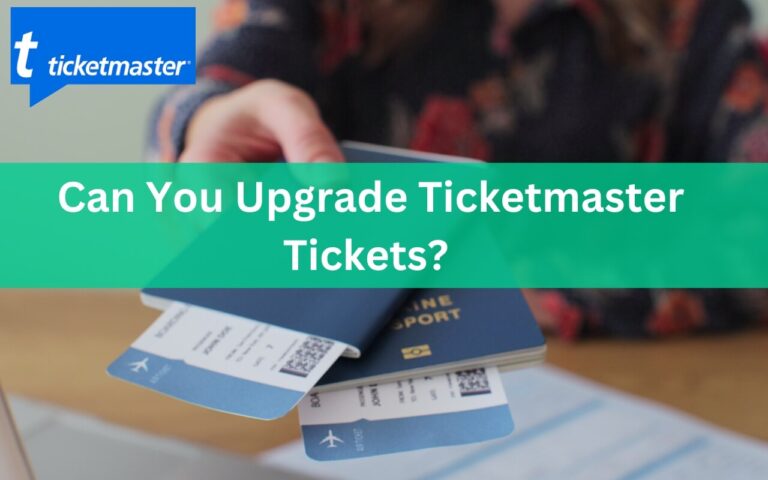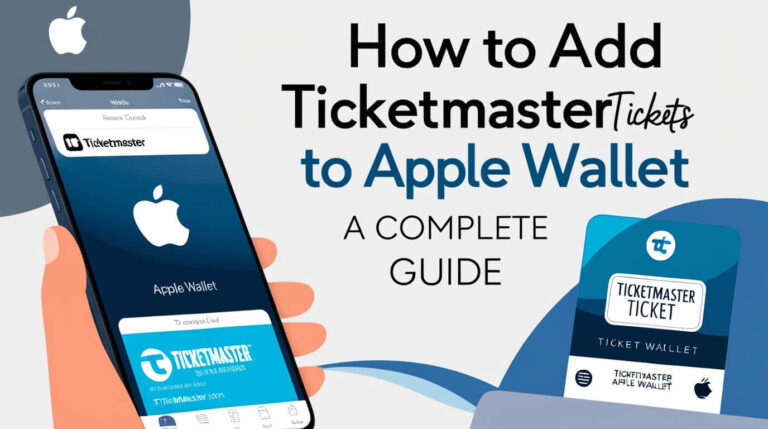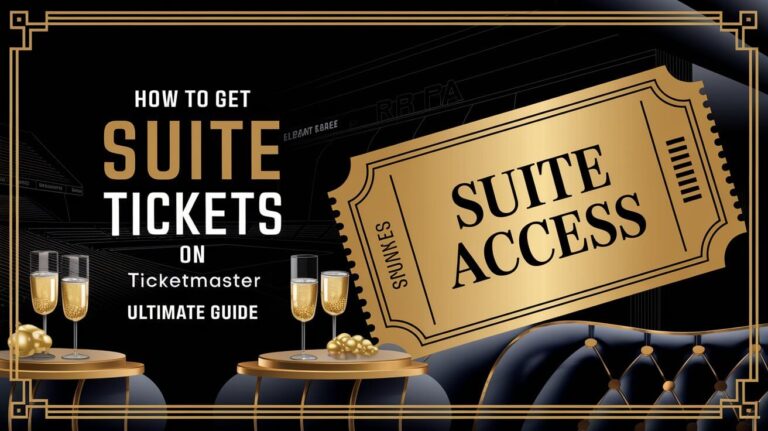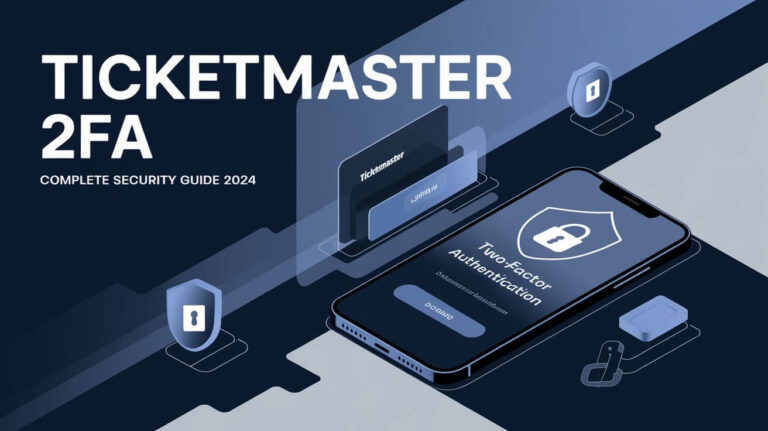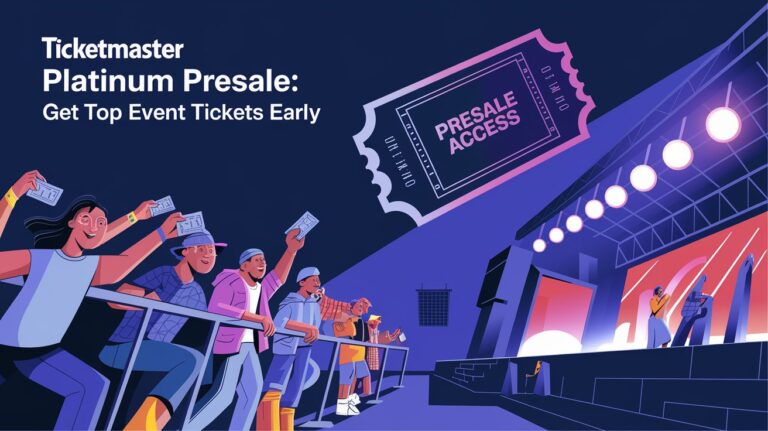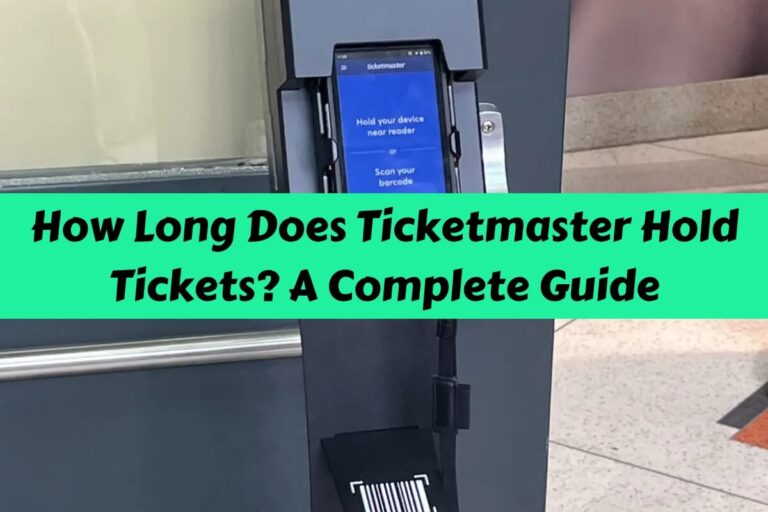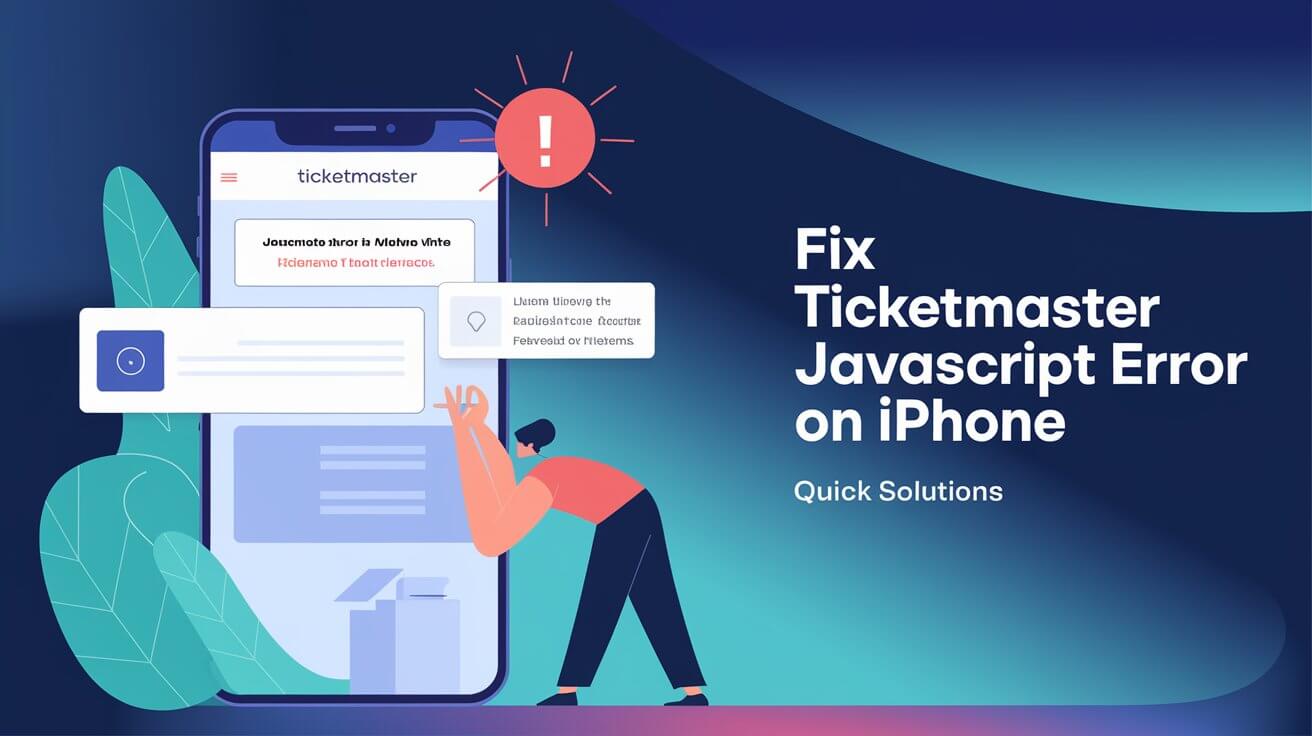
Ticketmaster JavaScript errors on iPhones can ruin your chance to snag tickets for hot events. These glitches often pop up when you’re trying to use the app or website, blocking you from buying seats.
We’ll explain why this happens and give you quick fixes. You’ll learn what causes these errors and how to solve them fast. We’ll also share ways to stop them from happening again, so you can buy tickets without stress on your iPhone.
Ticketmaster’s JavaScript Error
A Ticketmaster JavaScript error occurs when the app or website can’t properly execute its JavaScript code on your iPhone. JavaScript is a programming language that makes websites interactive and dynamic. For Ticketmaster, it’s essential for features like selecting seats, processing payments, and updating ticket availability in real-time.
Common symptoms on iPhones
When you encounter a Ticketmaster JavaScript error on your iPhone, you might see:
- A blank or partially loaded page
- Error messages mentioning JavaScript
- The app crashing or freezing
- Buttons that don’t respond when tapped
- Inability to complete ticket purchases
These issues can pop up suddenly, even if you’ve used Ticketmaster successfully before on your iPhone.
Why JavaScript matters for Ticketmaster
Ticketmaster relies heavily on JavaScript to provide a smooth, interactive ticket-buying experience. It powers features like:
- Real-time seat selection
- Countdown timers for ticket holds
- Dynamic pricing updates
- Seamless checkout processes
Without JavaScript working correctly, many of these features break down, leading to a frustrating user experience.
Root Causes of Ticketmaster JavaScript Errors on iPhone
Several factors can trigger JavaScript errors when using Ticketmaster on your iPhone:
Outdated iOS versions
Apple regularly updates iOS to fix bugs and improve performance. If your iPhone is running an older version, it might not be compatible with Ticketmaster’s latest JavaScript code.
Safari settings conflicts
Sometimes, Safari’s security settings can interfere with JavaScript execution. This is especially true if you’ve modified settings to enhance privacy or block certain content.
Network connectivity issues
Poor or unstable internet connections can disrupt JavaScript loading, causing errors in the Ticketmaster app or website.
Ticketmaster app glitches
The Ticketmaster app itself might have bugs or compatibility issues with certain iPhone models or iOS versions.
Troubleshooting Ticketmaster JavaScript Errors on Your iPhone
Let’s dive into some solutions to fix those pesky JavaScript errors:
Updating iOS to the latest version
- Go to Settings > General > Software Update
- If an update is available, tap “Download and Install”
- Make sure your iPhone is charged and connected to Wi-Fi
- Wait for the update to complete and restart your device
Keeping your iOS up-to-date ensures compatibility with the latest web technologies used by Ticketmaster.
Adjusting Safari settings
- Open Settings > Safari
- Scroll down to the “Privacy & Security” section
- Make sure “Prevent Cross-Site Tracking” is turned off
- Enable JavaScript if it’s not already on
These adjustments can help Safari play nice with Ticketmaster’s JavaScript code.
Checking and improving network connection
- Toggle Airplane Mode on and off to reset your connection
- Try connecting to a different Wi-Fi network
- Switch to cellular data if Wi-Fi is unstable
A stable internet connection is crucial for proper JavaScript execution.
Clearing cache and cookies
- Go to Settings > Safari
- Tap “Clear History and Website Data”
- Confirm by tapping “Clear History and Data”
This removes stored data that might be causing conflicts with Ticketmaster’s JavaScript.
Advanced Solutions for Persistent Errors
If you’re still facing JavaScript errors after trying the basic fixes, try these more advanced solutions:
Reinstalling the Ticketmaster app
- Press and hold the Ticketmaster app icon
- Tap “Remove App”
- Confirm by tapping “Delete App”
- Go to the App Store and reinstall Ticketmaster
A fresh install can often resolve persistent app issues.
Using alternative browsers on iPhone
Try accessing Ticketmaster through Chrome or Firefox:
- Download Chrome or Firefox from the App Store
- Open the browser and go to ticketmaster.com
- Try your ticket purchase through the mobile site
Different browsers handle JavaScript differently, so this might bypass the error.
Contacting Ticketmaster support
If all else fails, reach out to Ticketmaster:
- Visit help.ticketmaster.com
- Click “Contact Us”
- Explain your JavaScript error issue
- Provide details about your iPhone model and iOS version
Their support team can offer personalized solutions or escalate the issue if needed.
Preventing Future Ticketmaster JavaScript Errors
To avoid future headaches, follow these preventive measures:
Regular iOS and app updates
- Enable automatic updates in Settings > App Store
- Check for iOS updates weekly
- Update the Ticketmaster app when new versions are available
Staying current helps prevent compatibility issues.
Optimal Safari configuration
- Keep JavaScript enabled
- Regularly clear Safari data
- Consider using content blockers instead of built-in tracking prevention
These settings strike a balance between functionality and privacy.
Network stability tips
- Use a reliable Wi-Fi network when purchasing tickets
- Consider using a Wi-Fi extender if your signal is weak
- Have a backup cellular data plan for emergencies
A stable connection reduces the chances of JavaScript errors occurring mid-purchase.
Impact of JavaScript Errors on Ticket Purchases
JavaScript errors can seriously hamper your ticket-buying experience:
Missed opportunities and frustrations
- Popular events sell out quickly
- Errors can cause you to lose reserved seats
- Repeated failures lead to stress and disappointment
How errors affect the buying process
- Inability to select seats or ticket types
- Payment processing failures
- Inaccurate ticket availability information
These issues highlight why resolving JavaScript errors quickly is crucial for Ticketmaster users.
Ticketmaster’s Efforts to Minimize JavaScript Errors
Ticketmaster is aware of these issues and works to improve user experiences:
Recent app improvements
- Regular app updates to fix known bugs
- Optimizations for newer iPhone models
- Improved error messaging to guide users
Server-side optimizations
- Enhancements to reduce JavaScript load times
- Implementation of fallback options for common errors
- Continuous monitoring and rapid response to widespread issues
These efforts aim to reduce the frequency and impact of JavaScript errors for iPhone users.
Alternatives When Facing Persistent Errors
If you can’t resolve the JavaScript errors, consider these alternatives:
Using Ticketmaster’s mobile website
- Open Safari or another browser
- Go to m.ticketmaster.com
- Log in and try your purchase
The mobile site might work even if the app is glitching.
Desktop alternatives
- Use a computer to access Ticketmaster.com
- Consider borrowing a friend’s laptop if needed
- Some venues offer physical box office sales
Third-party ticketing options
- Check if the event is listed on other platforms like StubHub or SeatGeek
- Look for official fan clubs or presales that use different systems
- Contact the venue directly for alternative purchase methods
Always check that third-party sellers are legitimate to avoid getting scammed.
Conclusion
Ticketmaster JavaScript errors on iPhones can be frustrating, but they’re not insurmountable. By understanding the causes and applying the solutions we’ve covered, you can significantly improve your chances of a smooth ticket-buying experience.
Remember to keep your iOS and Ticketmaster app updated, optimize your Safari settings, and maintain a stable internet connection. If errors persist, don’t hesitate to try alternative browsers or reach out to Ticketmaster support.
With these tips in your arsenal, you’ll be better equipped to tackle JavaScript errors and score tickets to your must-see events.