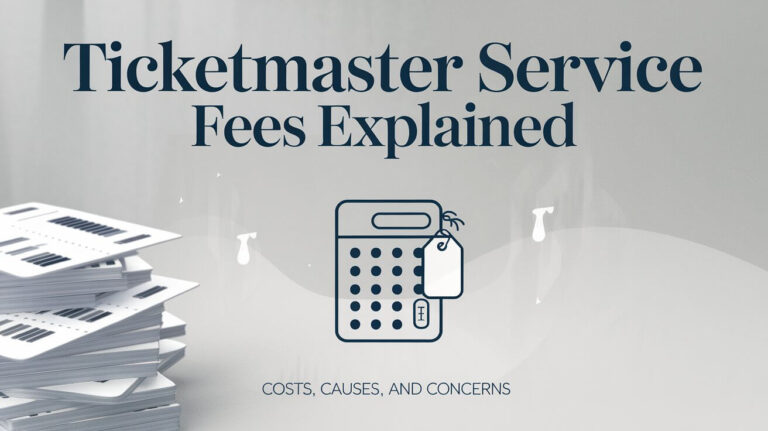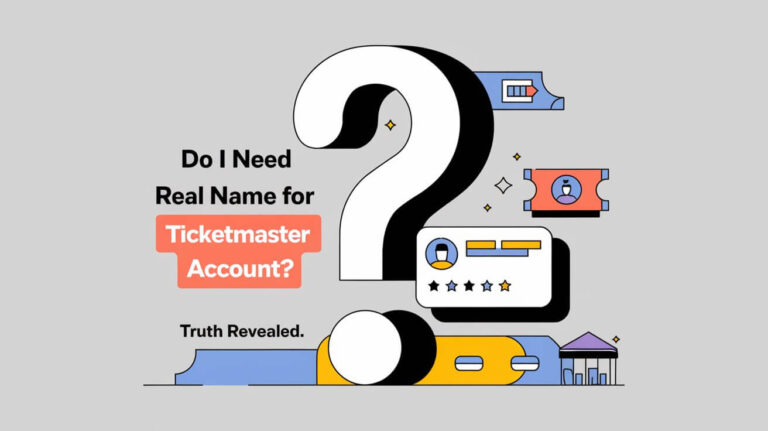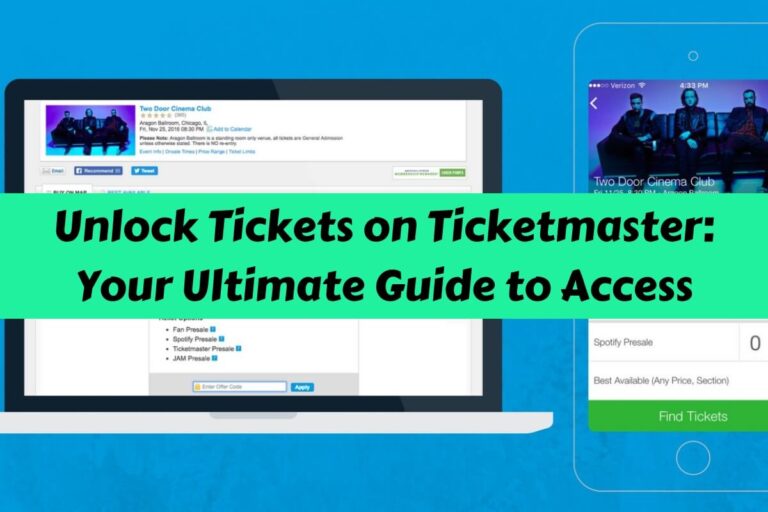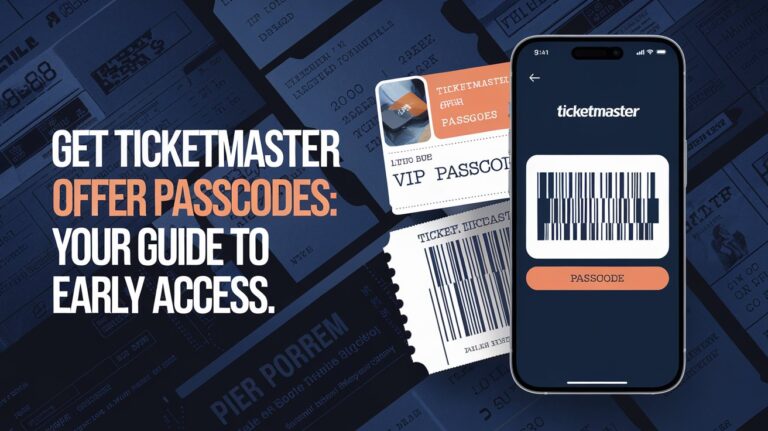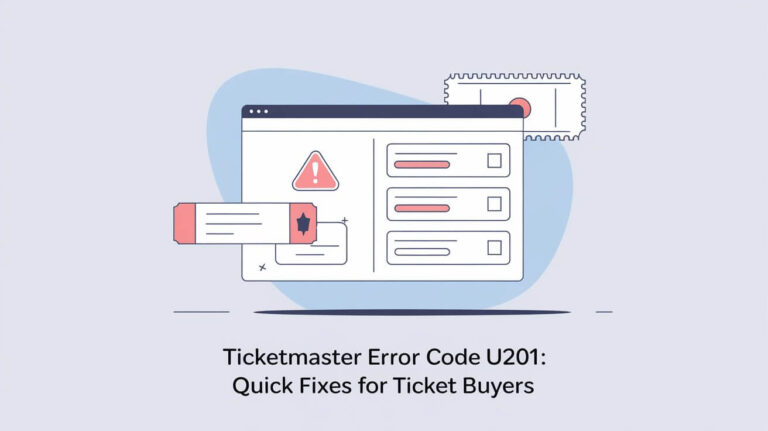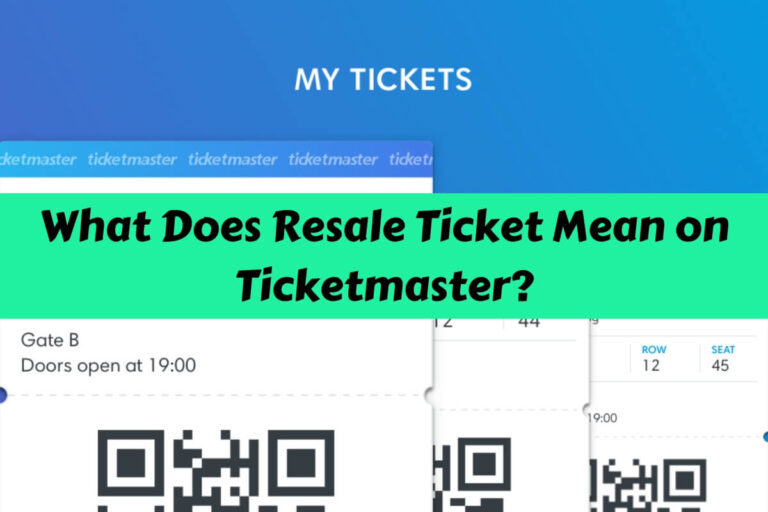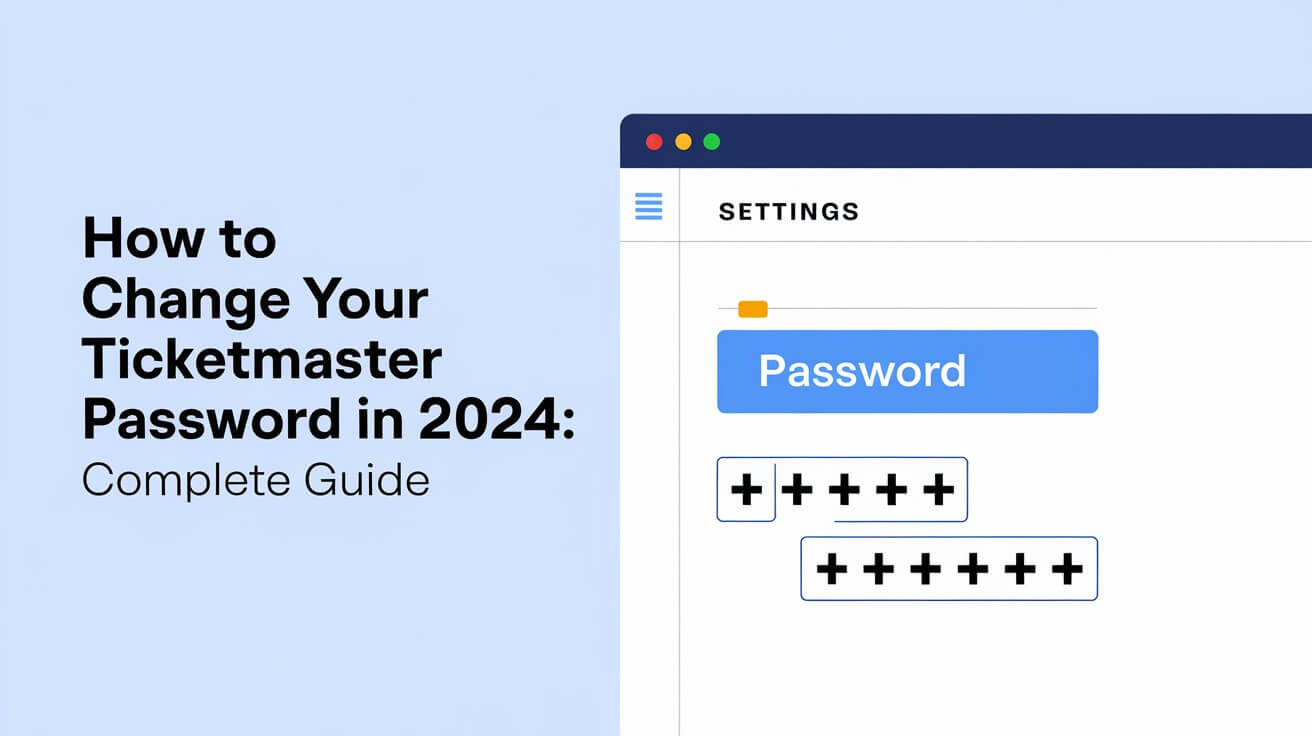
To change your Ticketmaster password right now, log into your account on a desktop browser, click your profile icon, select “Profile Details,” and update your password in the settings menu. If you’ve forgotten your password, use the “Forgot Password” link on the login page to reset it through email or text verification.
A major data breach in May 2024 affected over 500 million Ticketmaster customers, making password security more important than ever. This article covers every step to change your password, fix common problems, and keep your account safe.
Latest Ticketmaster Data Breach: Why You Need to Act Now
Impact on 500 Million Customers
On May 20, 2024, Live Nation Entertainment discovered unauthorized access to Ticketmaster’s cloud database. Hackers stole personal data from more than 500 million customer accounts. While passwords weren’t directly exposed, updating your password adds an extra layer of protection.
Types of Data Exposed
The stolen information includes:
- Credit card numbers
- Email addresses
- Phone numbers
- Physical addresses
- Ticket purchase history
Steps Ticketmaster Is Taking
Live Nation is working to protect user accounts and prevent future breaches. They’ve added extra security measures and are helping customers secure their accounts.
Password Change Steps on Desktop
Logged-In Password Change Process
- Go to ticketmaster.com
- Click the user icon in the top-right corner
- Select “My Profile”
- Click “Profile Details”
- Find the “Update Password” section
- Type your new password
- Click “Update Password”
Forgotten Password Reset Steps
- Visit the Ticketmaster login page
- Click “Forgot Password”
- Enter your email address
- Choose text or email verification
- Enter the one-time code
- Create a new password
Troubleshooting Password Reset Emails
If you don’t get the reset email:
- Check spam and junk folders
- Look for emails from customer_support@email.ticketmaster.com
- Add this address to your contacts
- Request a new reset email
- Contact support if issues continue
Mobile App Password Change Guide
Browser Method for App Users
The Ticketmaster app doesn’t let you change passwords directly. Instead:
- Open your phone’s web browser
- Go to ticketmaster.com
- Follow the desktop steps above
- Sign out and back into the app
Common App Login Issues
After changing your password:
- Sign out of the app completely
- Clear the app cache
- Sign in with your new password
- Update any saved passwords in your phone
Two-Factor Authentication Setup
Ticketmaster uses two-factor authentication for extra security:
- Choose between text or email verification
- Codes expire quickly, so enter them promptly
- Keep your contact information current
Password Security Requirements
Ticketmaster Password Rules
Your new password must have:
- At least 8 characters
- One or more letters
- One or more numbers
- Different from your last two passwords
Creating Strong Passwords
Tips for a secure password:
- Mix uppercase and lowercase letters
- Add special characters
- Avoid personal information
- Don’t reuse passwords from other sites
- Consider using a password manager
Password Manager Integration
Password managers help by:
- Generating strong passwords
- Storing them securely
- Auto-filling login forms
- Working across devices
- Warning about compromised passwords
Account Protection Tips
Multi-Factor Authentication Benefits
Two-factor authentication:
- Blocks unauthorized access
- Alerts you to login attempts
- Works even if passwords leak
- Takes seconds to use
Regular Security Updates
Protect your account by:
- Changing passwords every 6-12 months
- Updating contact information
- Checking recent account activity
- Signing out on shared devices
Warning Signs of Compromise
Watch for:
- Unexpected password reset emails
- Unknown ticket purchases
- Changed account details
- Login attempts from new devices
Fix Common Password Change Problems
Reset Email Not Received
Solutions include:
- Verifying your email address
- Checking all email folders
- Using text verification instead
- Contacting customer support
Account Access Issues
If you can’t log in:
- Clear browser cookies
- Try a different browser
- Check for typos in email address
- Use the “Forgot Password” option
Password Update Errors
Common fixes:
- Meet all password requirements
- Clear browser cache
- Try a different browser
- Wait a few minutes and retry
Emergency Account Recovery
Customer Support Options
Get help through:
- Phone: 1-800-653-8000
- Chat support
- Email support
- Social media channels
Identity Verification Process
Ticketmaster may ask for:
- Government ID
- Credit card details
- Previous purchase history
- Account creation date
Account Data Protection
Keep your account safe:
- Save ticket confirmation emails
- Screenshot important purchases
- Use unique passwords
- Enable all security features
Password security matters more than ever with online ticket sales. The recent Ticketmaster data breach shows why strong passwords and regular updates protect your tickets and personal information. Change your password now, set up two-factor authentication, and stay alert for any suspicious activity on your account.
Take action today to secure your Ticketmaster account. A few minutes spent updating your password could save hours of hassle later. Keep your account details handy, and don’t hesitate to contact support if you need help.