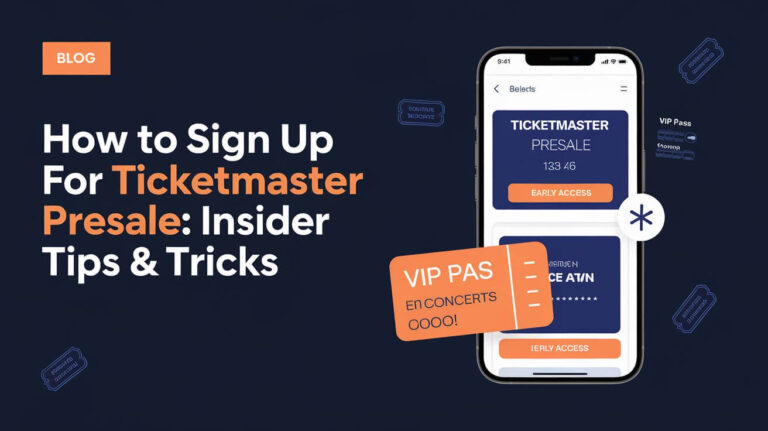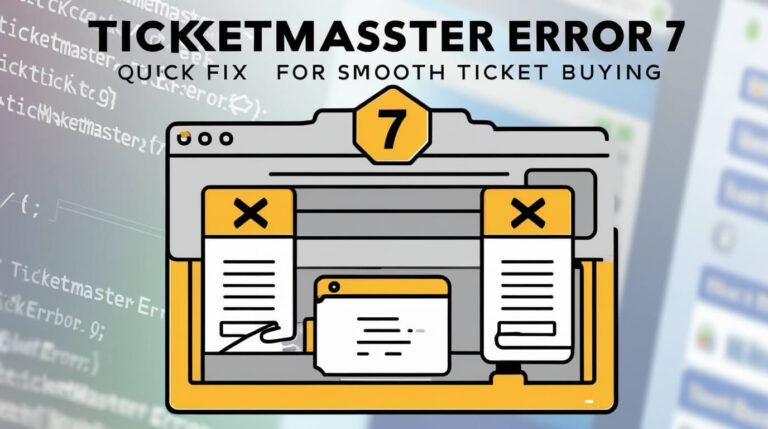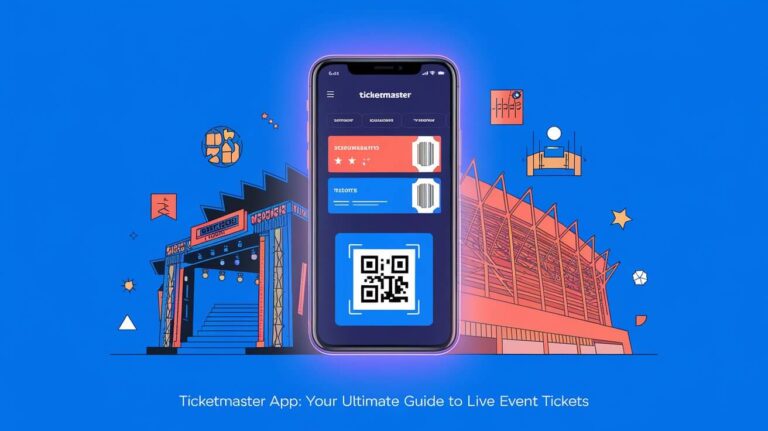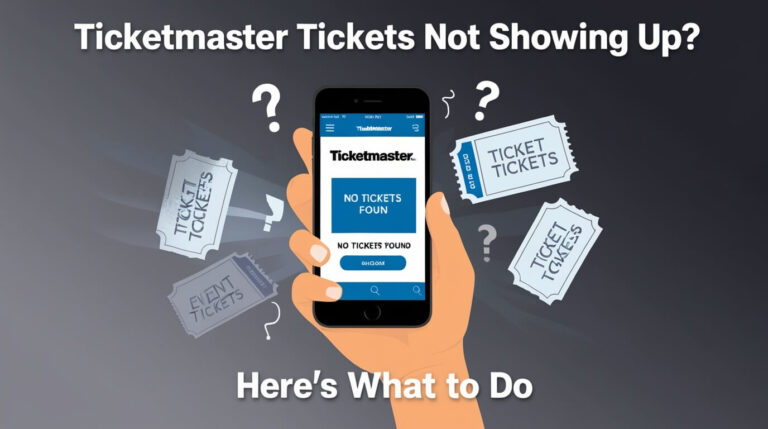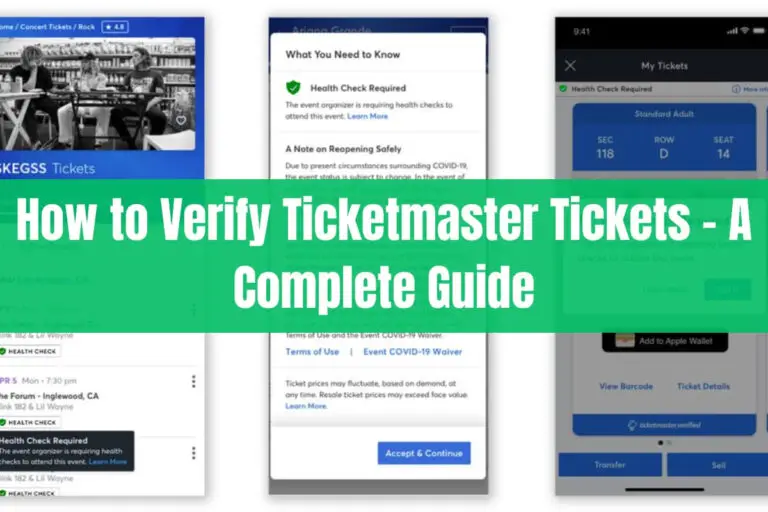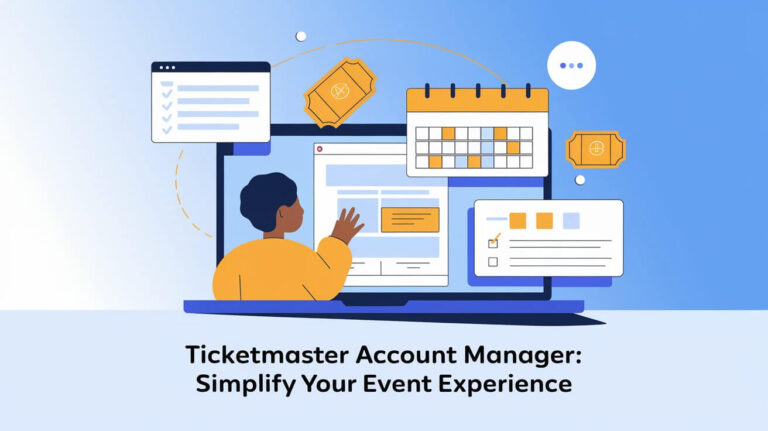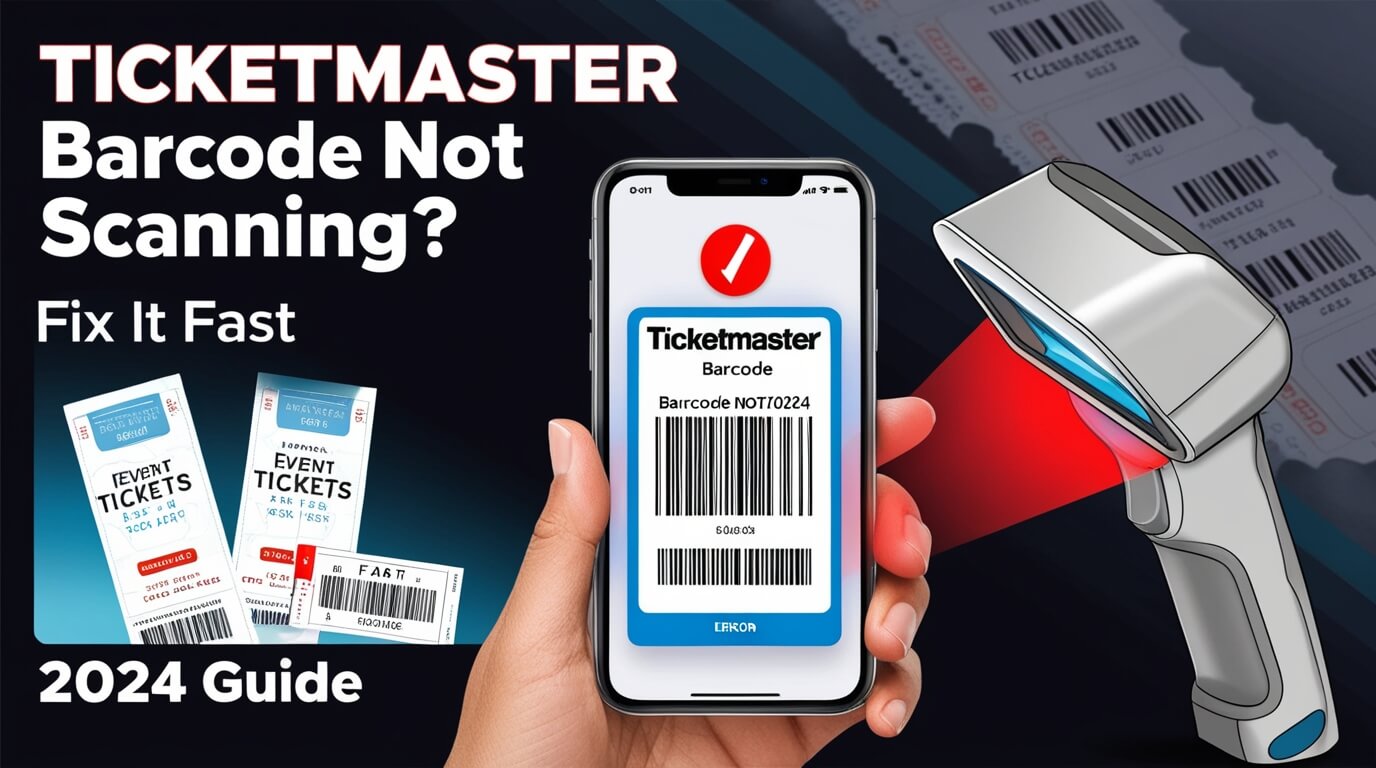
Dealing with a Ticketmaster barcode that won’t scan can be frustrating. But you’re not the only one facing this problem – it’s a common issue for many concertgoers and sports fans. In this overview, we’ll explore the reasons why Ticketmaster barcodes might not scan and provide practical steps to help you resolve the problem.
Common Reasons for Ticketmaster Barcode Scanning Issues
Technical Glitches
Sometimes, technology just doesn’t cooperate. Your Ticketmaster barcode might not scan due to:
- App malfunctions
- Server issues
- Outdated software
These glitches can happen to anyone. The good news? Most are easy to fix.
Ticket Delivery Delays
Waiting for your ticket to arrive? Ticketmasters often delay barcode delivery to prevent fraud. If your event is coming up soon and you still can’t see your barcode, don’t panic. It’s probably just a safety measure.
Incorrect Event Details
Double-check your ticket info. Make sure you’re trying to scan the right barcode for the right event. It sounds simple, but it’s a common mistake.
Compatibility Problems
Old phones or outdated apps can cause scanning issues. If your device isn’t playing nice with Ticketmaster, it might be time for an update.
Troubleshooting Ticketmaster Barcode Scanning Problems
Verifying Event Information
First things first – confirm your event details:
- Date
- Time
- Venue
A mismatched barcode won’t scan. Make sure you’ve got the right ticket for the right show.
Checking Ticket Source
Ticketmaster doesn’t accept barcodes from other sellers. If you bought your ticket elsewhere, it won’t work in the Ticketmaster system.
Updating Ticketmaster App
Running an old version of the app? That could be your problem. Head to your app store and update Ticketmaster. It might just solve your scanning woes.
Clearing Browser Data
If you’re using the Ticketmaster website, try clearing your browser cache. Sometimes, old data can interfere with the barcode display.
How to Locate Your Ticketmaster Barcode
Can’t find your barcode? Let’s track it down.
Mobile-Only Tickets
For mobile tickets:
- Open the Ticketmaster app
- Sign in to your account
- Go to “My Events”
- Select your event
- Tap “Ticket Details”
Your barcode should appear here. If it doesn’t, you might need to wait closer to the event date.
PDF or Printed Tickets
Do you have a paper ticket or a PDF? Look for a barcode symbol. It’s usually near the bottom of the ticket. You might see it printed more than once.
Digital Wallet Integration
Added your ticket to Apple Wallet or Google Pay? Sometimes, the barcode doesn’t show up here. Try viewing it in the Ticketmaster app instead.
Barcode Scanning Best Practices
Proper Positioning
Hold your phone steady when scanning. Too close or too far from the scanner can cause issues. Find that sweet spot – about 6 inches away usually works best.
Lighting Considerations
Bright sunlight can make barcodes hard to scan. If you’re outside, try shading your screen with your hand.
Screen Brightness Adjustment
Crank up your screen brightness. A dim screen can make your barcode unreadable to scanners.
Alternative Methods When Barcodes Won’t Scan
Manual Entry Options
Most venues can type in your ticket number manually. It takes longer, but it’ll get you in.
Customer Support Assistance
Stuck? Call Ticketmaster support. They can often resolve barcode issues on the spot.
Venue Box Office Solutions
As a last resort, head to the box office. They can usually print a new ticket or find another way to verify your purchase.
Preventing Future Ticketmaster Barcode Scanning Issues
Regular App Updates
Stay on top of Ticketmaster app updates. New versions often fix bugs that cause scanning problems.
Proper Ticket Storage
Keep your tickets safe. For mobile tickets, don’t delete the app or clear app data before your event.
Early Arrival at Events
Give yourself extra time at the venue. If you run into scanning issues, you’ll have time to sort them out.
Ticketmaster’s Policies on Unreadable Barcodes
Refund Procedures
Ticketmaster rarely offers refunds for unreadable barcodes. They’ll usually try to fix the issue instead.
Ticket Replacement Options
If your barcode is truly busted, Ticketmaster might issue a replacement ticket. This often happens at the venue.
Customer Rights
Know your rights. Ticketmaster should help you access the event you paid for, even if your barcode won’t scan.
Frequently Asked Questions About Ticketmaster Barcode Scanning
Why isn’t my barcode visible?
Barcodes often appear closer to the event date. If yours is missing, check back 24-48 hours before showtime.
Can I transfer a ticket with a non-scanning barcode?
Usually, yes. The new owner might have better luck getting it to scan. If not, they’ll need to contact Ticketmaster.
What if my barcode disappears from my digital wallet?
Don’t panic. Try viewing your ticket in the Ticketmaster app instead. If it’s still missing, contact customer support.
Technology Behind Ticketmaster Barcodes
Types of Barcodes Used
Ticketmaster uses different barcode types:
- QR codes
- Traditional barcodes
- RFID technology (for some events)
Each type has its pros and cons for security and ease of use.
Security Features
Ticketmaster barcodes include:
- Encryption
- Unique identifiers
- Time-sensitive codes
These features help prevent fraud and ticket duplication.
Future of Ticket Scanning Technology
The ticket industry is always evolving. We might see more:
- Biometric entry (like fingerprints)
- NFC technology
- Blockchain-based ticketing
These could make barcode scanning issues a thing of the past.
Comparison with Other Ticketing Platforms
Barcode Reliability Across Platforms
Ticketmaster isn’t the only game in town. Other platforms like StubHub or SeatGeek use similar barcode systems. They all have pros and cons, but Ticketmaster’s system is generally reliable.
Industry Standards for Ticket Scanning
The ticketing industry is working on standardizing barcode technology. This could mean fewer scanning issues across all platforms in the future.
Tips for a Smooth Event Entry Experience
Pre-Event Checklist
Before heading to your event:
- Check your ticket details
- Make sure your barcode is visible
- Charge your phone
- Screenshot your ticket as backup
What to Do If Your Barcode Won’t Scan at the Venue
Stay calm. Here’s what to do:
- Ask the staff to try scanning again
- Request manual entry of your ticket number
- Show your purchase confirmation email
- Ask to speak with a manager or box office staff
Backup Options to Consider
Always have a plan B:
- Screenshot your ticket
- Bring a printed copy if possible
- Have your confirmation email handy
Conclusion
Dealing with a Ticketmaster barcode that won’t scan can be frustrating. But with the right knowledge and preparation, you can overcome this hurdle. Remember to check your ticket details, keep your app updated, and arrive early to events. If all else fails, don’t hesitate to reach out to Ticketmaster support or venue staff.
By following the tips in this guide, you’ll be well-equipped to handle any barcode scanning issues. Don’t let a stubborn barcode keep you from enjoying your event. With a little patience and know-how, you’ll be through those venue doors in no time.