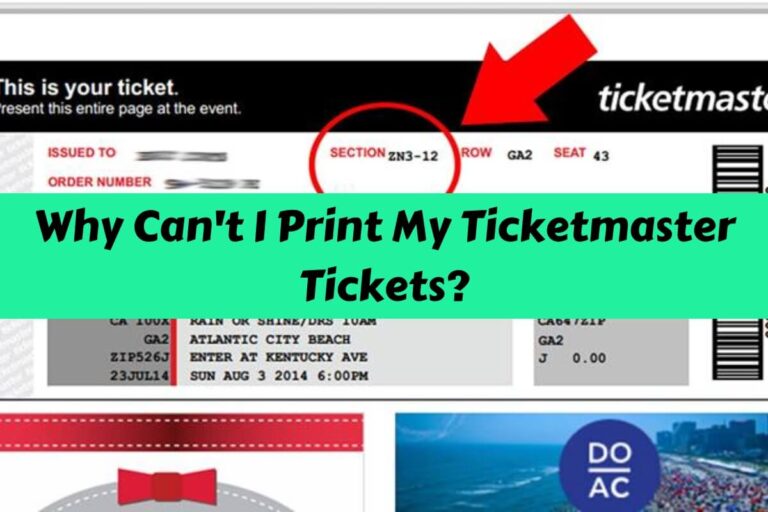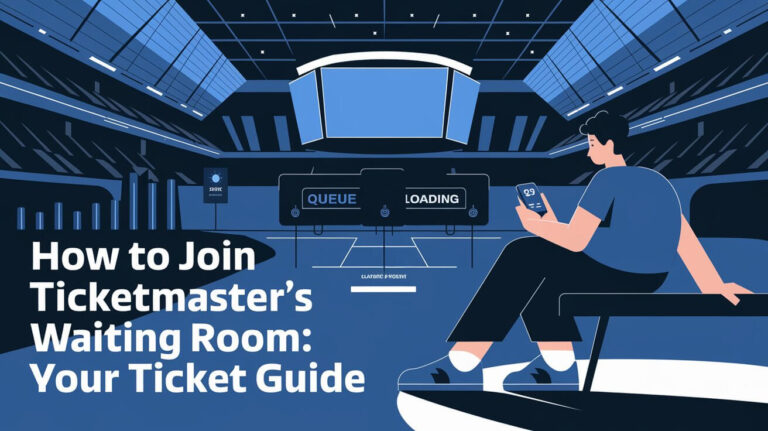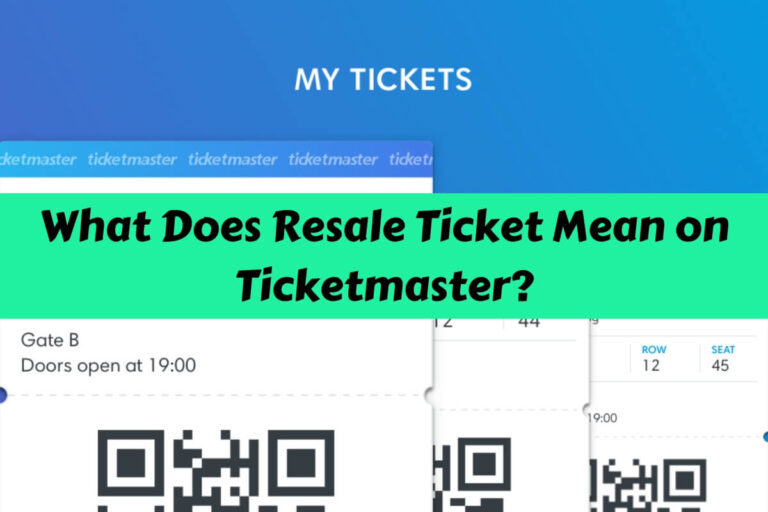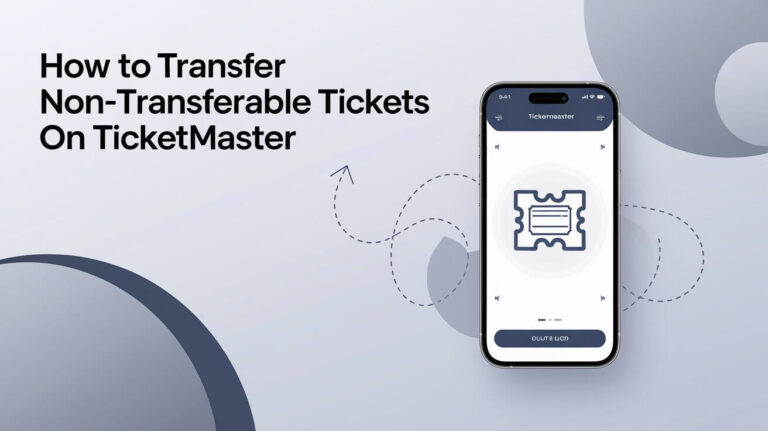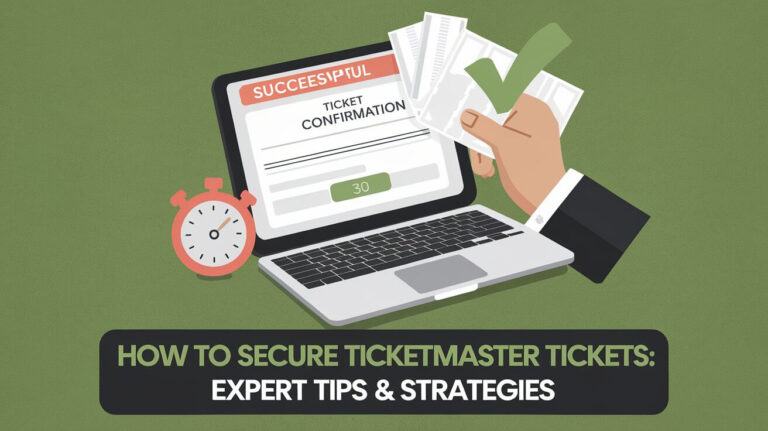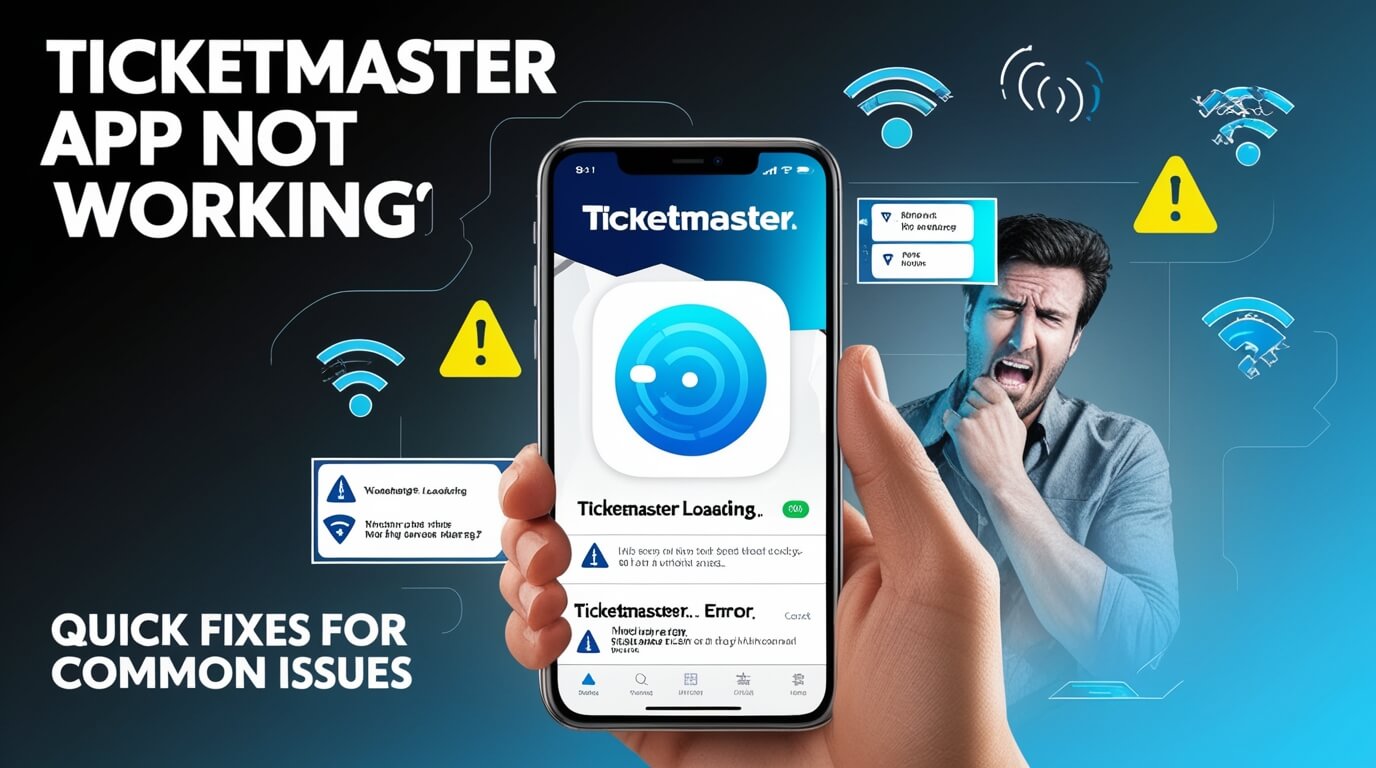
Is your Ticketmaster app giving you trouble? You’re not alone. The Ticketmaster app can stop working due to various reasons, including outdated software, network issues, or server problems. Fortunately, there are several ways to fix these issues and get back to buying tickets for your favorite events.
In this comprehensive guide, we’ll explore common Ticketmaster app problems, their causes, and step-by-step solutions. We’ll also look at alternative ways to access Ticketmaster services and share tips to prevent future app issues.
Common Issues with the Ticketmaster App
Ticketmaster app users often face several frustrating problems. Let’s take a closer look at these issues:
App Crashes or Freezes
Nothing’s more annoying than an app that keeps crashing or freezing. This can happen when you’re trying to buy tickets for a hot event, leaving you stressed and ticketless.
Blank Home Screen
Sometimes, the Ticketmaster app might open to a blank white screen. This prevents you from searching for events or accessing your account.
Login Problems
You might find yourself unable to log in, even with the correct credentials. This can be especially frustrating if you’re trying to access tickets you’ve already purchased.
Tickets Not Displaying
Imagine arriving at an event, only to find that your tickets aren’t showing up in the app. This common issue can cause panic and confusion.
Barcode Issues
Even if your tickets display, sometimes the barcode doesn’t load properly. This can lead to problems at the venue entrance.
Payment Processing Errors
You’ve found the perfect seats, but the app won’t process your payment. This issue can cause you to lose out on tickets to popular events.
Why Is My Ticketmaster App Not Working?
Understanding the root causes of Ticketmaster app problems can help you solve them more effectively. Here are some common reasons:
Outdated App Version
Using an old version of the Ticketmaster app can lead to compatibility issues and bugs. Developers regularly release updates to fix known problems and improve performance.
Device Compatibility Issues
Sometimes, the app might not work well with your specific phone model or operating system version. This can cause unexpected behavior or prevent the app from running altogether.
Network Connection Problems
A weak or unstable internet connection can cause many app issues. The Ticketmaster app requires a stable connection to function properly.
Server Outages
Occasionally, Ticketmaster’s servers might experience downtime or maintenance. During these periods, the app may not work correctly for any users.
Account-Related Issues
Problems with your Ticketmaster account, such as incomplete information or security concerns, can sometimes prevent the app from working properly.
Step-by-Step Solutions for Ticketmaster App Problems
Now that we understand the common issues and their causes, let’s dive into some solutions:
Update the Ticketmaster App
Keeping your app up-to-date is crucial. Here’s how to do it:
- Open your device’s app store (Google Play Store for Android, App Store for iOS).
- Search for “Ticketmaster”.
- If an update is available, you’ll see an “Update” button. Tap it.
- Wait for the update to download and install.
Check Your Internet Connection
A stable internet connection is vital for the Ticketmaster app. Try these steps:
- Turn off your Wi-Fi and mobile data, then turn them back on.
- If you’re on Wi-Fi, try switching to mobile data or vice versa.
- Move to an area with better signal strength.
- Restart your router if you’re at home.
Clear App Cache and Data
Clearing the app’s cache and data can often resolve issues. Here’s how:
For Android:
- Go to Settings > Apps > Ticketmaster.
- Tap “Storage”.
- Tap “Clear Cache” and “Clear Data”.
For iOS:
- Unfortunately, iOS doesn’t allow clearing app cache directly.
- You’ll need to uninstall and reinstall the app (see below).
Restart Your Device
Sometimes, a simple restart can work wonders:
- Press and hold the power button on your device.
- Tap “Restart” or “Reboot”.
- Wait for your device to turn back on and try the app again.
Uninstall and Reinstall the App
If all else fails, try a fresh installation:
- Press and hold the Ticketmaster app icon.
- Tap “Uninstall” or “Remove App”.
- Go to your app store and search for “Ticketmaster”.
- Download and install the app again.
Troubleshooting Specific Ticketmaster App Errors
Let’s look at some specific error messages you might encounter and how to address them:
“Something Went Wrong” Error
This vague error message can be frustrating. Try these steps:
- Force close the app and reopen it.
- Check your internet connection.
- Clear the app cache (for Android users).
- If the problem persists, try uninstalling and reinstalling the app.
“Tickets Not Currently Available” Message
This message doesn’t always mean tickets are sold out. Here’s what to do:
- Refresh the page or restart the app.
- Check Ticketmaster’s social media for any announced issues.
- Try accessing the event through the Ticketmaster website instead.
Mobile Ticket Access Issues
If you can’t access your mobile tickets, try these steps:
- Ensure you’re logged into the correct Ticketmaster account.
- Check your email for any transfer notifications.
- Contact the event organizer or Ticketmaster support for assistance.
Payment Declined Errors
If your payment isn’t going through, consider these solutions:
- Double-check your payment information.
- Contact your bank to ensure there are no issues with your card.
- Try a different payment method if available.
Alternative Methods to Access Ticketmaster
When the app isn’t cooperating, don’t panic. You have other options:
Using the Ticketmaster Website
The Ticketmaster website often works when the app doesn’t:
- Open your mobile browser.
- Go to www.ticketmaster.com.
- Log in to your account.
- Search for and purchase tickets as you would in the app.
Contacting Ticketmaster Customer Support
Sometimes, you need human help:
- Visit Ticketmaster’s help center on their website.
- Look for the “Contact Us” option.
- Choose your preferred contact method (phone, email, or chat).
- Explain your issue in detail to the support representative.
Third-Party Ticketing Options
While not ideal, sometimes you might need to explore other options:
- Check if the event is listed on other reputable ticketing sites.
- Look for authorized resellers.
- Be cautious of scams and only use trusted platforms.
Preventing Future Ticketmaster App Issues
An ounce of prevention is worth a pound of cure. Here’s how to avoid future problems:
Regular App Updates
Stay on top of app updates:
- Enable automatic updates for the Ticketmaster app in your device settings.
- Regularly check for updates manually if auto-updates are off.
Proper Account Management
Keep your account in good standing:
- Regularly update your account information.
- Use a strong, unique password.
- Enable two-factor authentication if available.
Understanding Ticketmaster’s Policies
Knowing the rules can help prevent issues:
- Familiarize yourself with Ticketmaster’s terms of service.
- Stay informed about their ticket transfer and resale policies.
- Be aware of any restrictions for specific events or venues.
When to Seek Professional Help
Sometimes, you need expert assistance:
Persistent Technical Issues
If you’ve tried all the troubleshooting steps and still have problems:
- Contact your device manufacturer’s support.
- Visit a local phone repair shop for potential hardware issues.
Account Security Concerns
If you suspect your account has been compromised:
- Immediately change your password.
- Contact Ticketmaster support to report the issue.
- Monitor your account for any unauthorized activity.
Ticketmaster App Alternatives
While Ticketmaster dominates the market, other options exist:
Other Popular Ticketing Apps
Consider these alternatives:
- StubHub: A popular marketplace for buying and selling tickets.
- SeatGeek: Known for its interactive seating charts and deal score feature.
- Eventbrite: Great for smaller, local events.
Pros and Cons of Alternatives
Each platform has its strengths and weaknesses:
- Pricing: Compare fees across platforms.
- Availability: Some events are exclusive to certain platforms.
- User experience: Try different apps to see which you prefer.
The Future of Mobile Ticketing
The ticketing industry is constantly evolving:
Upcoming Ticketmaster App Features
Ticketmaster regularly updates its app with new features:
- Enhanced security measures to prevent ticket fraud.
- Improved virtual queue systems for high-demand events.
- Integration with other services like ride-sharing apps.
Industry Trends in Digital Ticketing
The broader ticketing industry is changing:
- Increased use of blockchain technology for secure ticket transfers.
- Growth of dynamic pricing models.
- More personalized event recommendations based on user data.
Conclusion: Mastering the Ticketmaster App Experience
Dealing with a non-working Ticketmaster app can be frustrating, but it’s usually fixable. By understanding common issues and their solutions, you can quickly get back to securing tickets for your favorite events.
Remember to keep your app updated, maintain a stable internet connection, and don’t hesitate to reach out to Ticketmaster support when needed. With these tips and tricks, you’ll be well-equipped to handle any Ticketmaster app hiccups that come your way.
Happy ticket hunting!