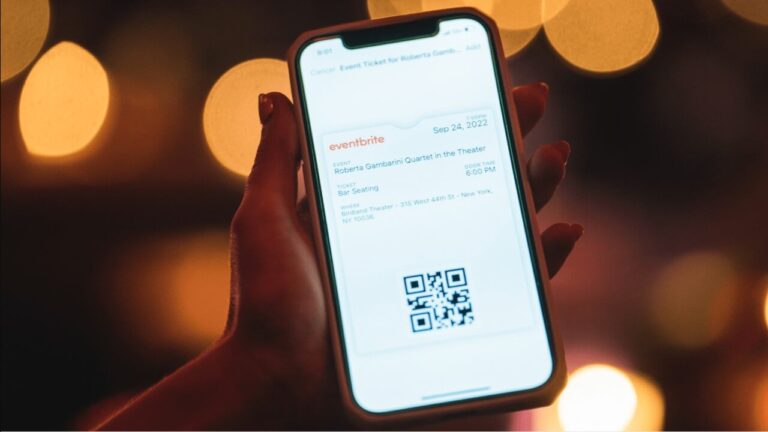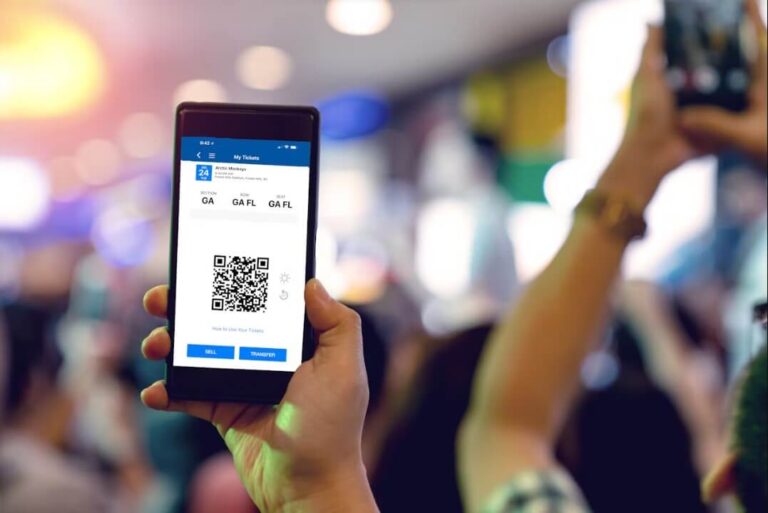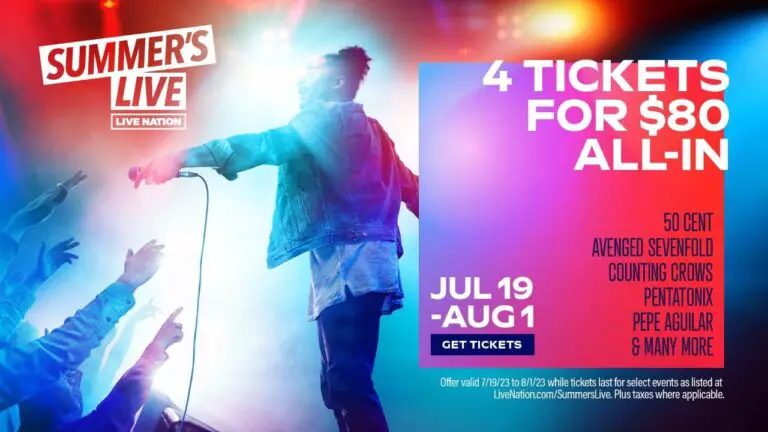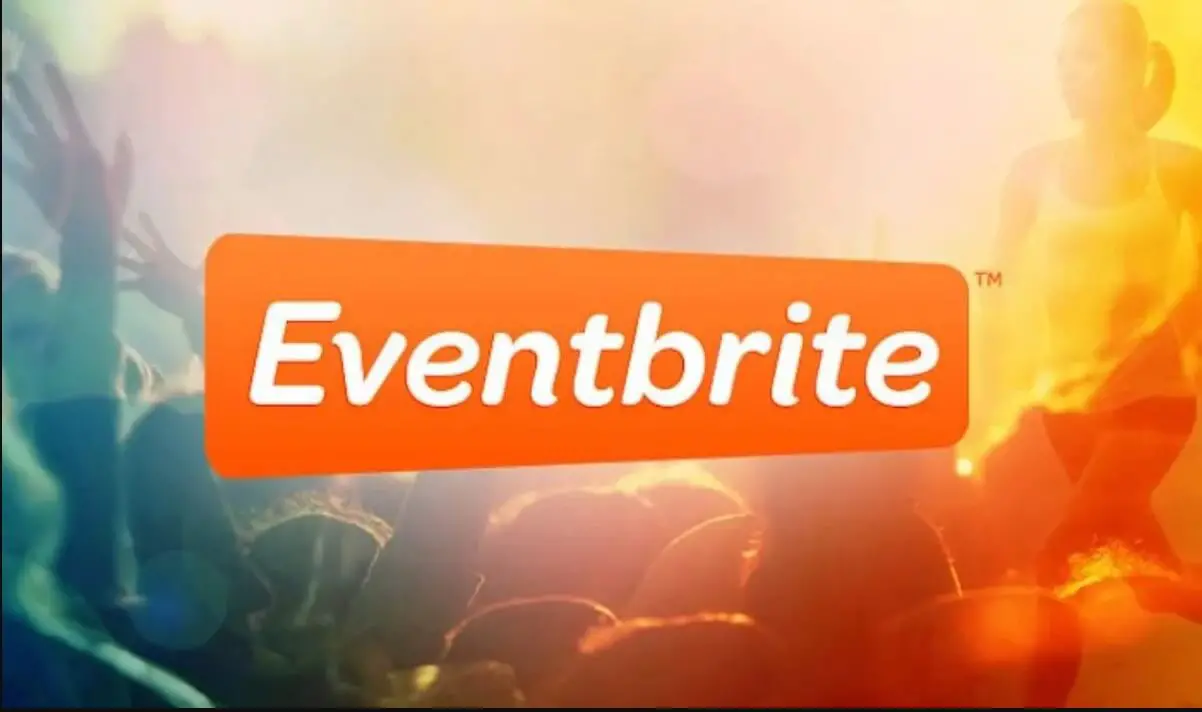
Transferring Eventbrite tickets allows flexibility for attendees and retains registrants for event organizers. This comprehensive guide is worth reading to fully understand the ticket transfer process.
Have you ever bought tickets for an event, only to later realize you can’t attend? Or perhaps you purchased tickets for the wrong day or event entirely. Rather than letting those event tickets go to waste, Eventbrite offers a convenient way to transfer tickets.
Eventbrite’s ticket transfer feature allows registered attendees to change the holder details of a ticket in order to transfer it to someone else. As an event organizer, enabling this option for your Eventbrite event listings provides flexibility for registrants and also helps you retain their registration even if they can’t attend.
But how exactly does this feature work, and what do you need to know to successfully transfer Eventbrite tickets as an attendee or activate the transfers as an event creator? This in-depth guide will cover:
- What are Eventbrite ticket transfers and why are they useful?
- How to set up transferable ticket registration
- Enabling attendees to change ticket types
- Using Eventbrite’s customizable transfer options
- Should you offer refunds for transferred tickets?
- Step-by-step transfer instructions
- Troubleshooting Eventbrite transfer issues
- Manually transferring tickets as the event organizer
- Key requirements and restrictions for transfers
- Best practices for a smooth experience
Let’s dive in!
What Are Eventbrite Ticket Transfers and Why Are They Useful?
An Eventbrite ticket transfer allows a ticket buyer to change the registration details of their ticket in order to transfer it to someone else. Essentially, the new attendee claims the existing ticket by providing their name, email address, and other registration information instead of the original purchaser.
Ticket transfers provide flexibility and convenience for several reasons:
- If an attendee has a scheduling conflict or needs to cancel after buying their Eventbrite ticket, they don’t lose the ticket. They can simply transfer it to a friend or family member instead.
- For event organizers, allowing transfers helps maximize event attendance and revenue. Even if an existing registrant can’t make it, their ticket can still be used by transferring it to someone else.
- Transfers give attendees more incentive to purchase tickets even if they are uncertain of schedules. If something comes up, they have the option to transfer.
- If a ticket buyer accidentally purchases the wrong ticket type or registers for the wrong event altogether, transfers make it easy to send their ticket to the correct person.
Essentially, Eventbrite ticket transfers offer flexibility that benefits both event organizers and attendees! Enabling them is quick and easy too.
How Do I Set Up Transferable Ticket Registration for My Eventbrite Event?
If you want to allow ticket transfers for your paid Eventbrite events, follow these steps:
- Make sure you are using Eventbrite Payment Processing to collect payments (not an outside processor like PayPal).
- Go to your event listing page and click “Edit”.
- Select “Registration Transfers” under “Order Options”.
- Check the boxes to enable “Registration Transfer” (to allow changing ticket types) and/or “Event Transfer” (to transfer between events).
- Set your transfer policy including any fees or deadlines.
- Save changes.
Once enabled, attendees who purchased their tickets online can follow the self-service transfer workflow. You can also customize transfer settings by ticket type if desired.
Enabling Attendees to Change Ticket Types Themselves
What if an existing registrant wants to change their ticket type or seating selection rather than transferring to someone new altogether? Eventbrite’s organizer dashboard makes it easy to facilitate attendee ticket type changes too.
As the event creator, to change an attendee’s ticket type:
- Click “Manage Attendees” then select “Orders”.
- Search for the registrant’s order and click the dropdown menu next to their name.
- Choose “Transfer attendee” then “Change ticket” to select their new ticket.
- For reserved seating events, also update the seating assignment.
It only takes seconds! The attendee will receive a fresh confirmation email with their updated ticket type and details. Much easier than having to cancel and re-register entirely.
Using Eventbrite’s Customizable Ticket Transfer Options
Eventbrite offers customizable transfer settings so you can control:
- Transfer directionality for specific ticket types
- Custom transfer fees per ticket type
- Whether to charge for differences in ticket prices
Having this flexibility allows you to set transfer policies and fees that make sense for your particular event.
To access customization options:
- On your event’s Edit page, select “Registration Transfers”
- Under “Transfer Settings” choose the dropdown menus per ticket type
- Set the transfer directionality, fees, and cost difference settings
Take advantage of these robust controls to ensure your Eventbrite transfers fit your event needs!
Should I Offer Refunds for Transferred Tickets?
If you allow transfers to lower priced tickets, it’s smart to enable refunds for any overpayments rather than pocketing the extra funds.
Offering refunds for these transfers shows integrity and prevents bad will from your attendees. To issue refunds:
- First have the attendee complete the self-service transfer to the lower priced ticket in their Eventbrite account.
- Next, log into your event dashboard, locate their order, open the dropdown menu, and select “Issue a refund”.
- Refund the difference in original and new ticket prices.
Eventbrite makes processing these refunds simple! Just be sure to communicate your refund policy clearly on event pages.
Step-by-Step Instructions for Transferring Tickets
If you have ticket transfers enabled for your paid Eventbrite event, attendees can follow this workflow to securely change their registration details:
- Have the ticket buyer log into their Eventbrite account and click their profile icon > “Tickets”.
- Select the order containing the transferable ticket.
- Choose “Transfer” next to the specific ticket.
- Select either “Change Event” or “Change Ticket” depending on what type of transfer is needed.
- Enter updated billing details if there is a price difference.
- Double check that the Transfer Summary is accurate.
- Complete the transfer!
It’s that easy. The new attendee will receive a fresh confirmation email, ticket, and all the original registration details tied to their account.
Troubleshooting Eventbrite Transfer Issues
Experience issues when trying to transfer an Eventbrite ticket? Here are some troubleshooting tips:
- Transfers are only available for paid tickets bought via Eventbrite’s payment processing system. Other processors like PayPal do not qualify.
- Confirm the event is still open and upcoming. You cannot transfer tickets once the event date passes.
- If transferring between events, ensure both events are public. Password protected events do not permit transfers.
- Try logging out and back into your Eventbrite account. Sometimes refreshing the session helps.
- Verify that your transfer settings were properly saved by reloading the event’s Edit page and double checking.
- Check if the ticket type you want allows bidirectional transfers in the configuration.
- As the event organizer, check if there are enough funds in your payout to facilitate transfers.
Following these troubleshooting steps should help resolve most Eventbrite ticket transfer problems! Please contact Eventbrite’s Help Center for further assistance.
Manually Transferring an Attendee’s Ticket as the Event Organizer
While enabling self-service transfers is recommended, event organizers can also manually change an attendee’s ticket type or registration in the dashboard:
- Click “Manage Attendees” and select the specific order
- Choose “Transfer attendee”
- Pick the new ticket type or seating assignment
- Delete any fees
- Confirm accurate registration details
- Complete the transfer
The attendee will receive fresh confirmation materials automatically. This gives organizers more oversight compared to self-service transfers.
Key Requirements and Restrictions to Qualify for Transfers
Before setting up Eventbrite ticket transfers, please note key requirements:
- Your event must use Eventbrite Payment Processing, not outside systems
- Transfers are NOT available for free tickets
- Attendees cannot transfer checked-in tickets
- Both the current and future event must be unpublished and upcoming
- Orders must be completed online, not manually entered
- Reservation seating events cannot offer self-service transfers
Also double check your:
- Event is public, not password protected
- Ticket availability for the type being transferred
- Funding availability in your payout to cover original registration costs
These guidelines help ensure seamless Eventbrite ticket transfers!
Best Practices for a Seamless Ticket Transfer Experience
Follow these best practices when enabling Eventbrite ticket transfers:
✔️ Clearly communicate transfer policies, fees, deadlines, and process on event pages
✔️ Set ticket minimums to 1 for transfer eligible types
✔️ Refund any price differences instead of keeping overpayments
✔️ Limit transfer directionality if desired between ticket categories
✔️ Make new registrants claim tickets so they receive confirmation emails
✔️ Use updated attendee names and details for any event check-in lists
Following these tips will help ensure everything runs smoothly! Having an organized process in place makes a better experience for you and your attendees.
Transferring Multiple Eventbrite Accounts to a New Owner
If you need to sign over a whole Eventbrite account with multiple events to new ownership, first change the account’s primary email address. This allows the new owner to take over the account credentials completely.
On the account’s Settings page choose “Change” next to Email Address, enter the new address and assign a new password. The new owner will receive an email to activate the account.
Now all your events and data seamlessly transfer over! Much easier than trying to re-create dozens of listings or export/import event setups individually.
How Can I Resell an Unwanted Eventbrite Ticket?
Have an Eventbrite ticket you can no longer use? Rather than letting it go to waste, you may be able to resell it legally through trusted ticket marketplaces.
If allowed by event policies, sites like Tixel facilitate safe peer-to-peer ticket resales. Typically you can’t resell above the original price to prevent scalping. But otherwise it works similarly to an Eventbrite transfer – you change the ticket holder information and registration details.
Before reselling independently, always check with the event organizer to ensure it’s permitted based on the event’s policies and local laws. But when possible, ticket exchanges keep unused tickets circulating!
Conclusion: Flexible Event Attendance With Eventbrite Transfers
Eventbrite’s ticket transfer options empower both organizers and attendees. Allowing registration changes prevents no-shows, retains more revenue, and enables flexible event participation.
While some key requirements exist to qualify for transfers, properly configuring the functionality is straightforward. Eventbrite offers customizable transfer settings and easy-to-use troubleshooting tools as well.
By letting attendees update existing Eventbrite ticket registrations, organizers reduce waste and create positive experiences around their events. Follow the best practices in this comprehensive guide to seamlessly implement transfers!