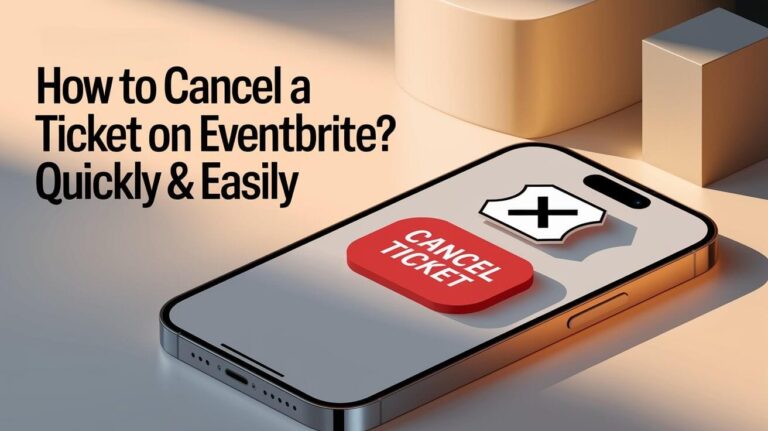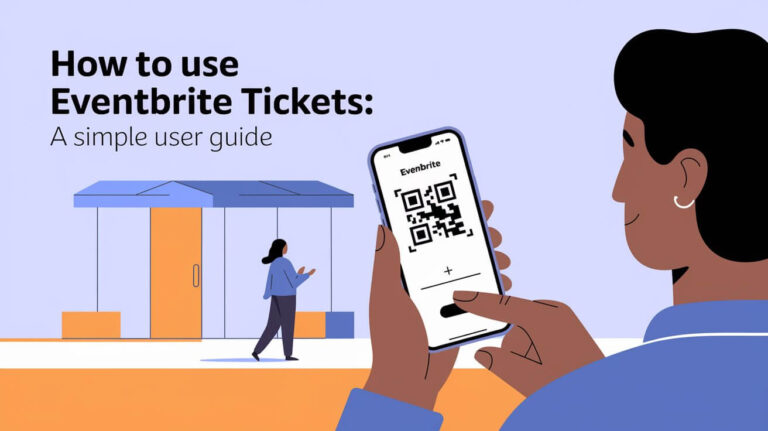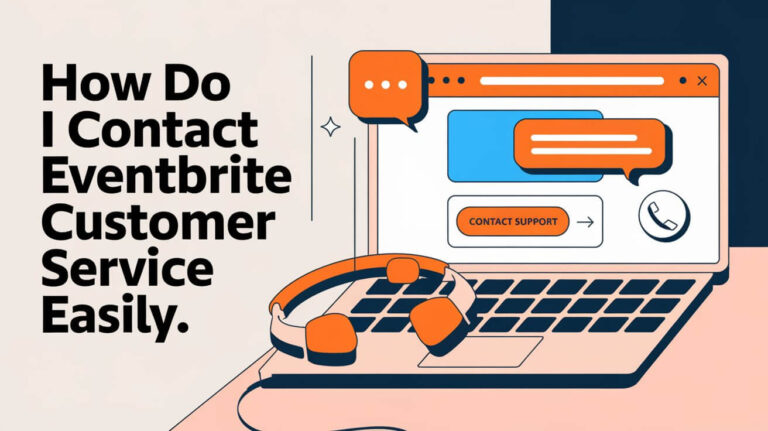Transferring a ticket on Eventbrite is easy. First, log into your Eventbrite account. Then, find the tickets you want to transfer. The process is made simple to help you move tickets to others.
Many event organizers use this feature to help their attendees. Knowing how to transfer tickets on Eventbrite is key. We’ll show you how to do it right, with all the important steps and tips.
Step-By-Step Ticket Transfer Process
To start the ticket transfer, sign in to your Eventbrite account. This is the first step. Make sure you can access your account before moving forward. After logging in, find the ticket you want to transfer and begin the process.
The steps to transfer a ticket are easy and quick. After logging in, click on the ticket you want to transfer. Then, follow the instructions. You’ll enter the recipient’s email and confirm the transfer.
Accessing Your Eventbrite Account
First, access your Eventbrite account. Have your login details ready. Use the correct email linked to your account.
Locating Your Tickets
After logging in, find the ticket you want to transfer. Look in the “Tickets” section of your account. Click on the ticket to start the transfer.
Initiating The Transfer
Starting the transfer is easy. After clicking on the ticket, enter the recipient’s email and confirm. Double-check the email to ensure the ticket goes to the right person.
By following these steps, you can transfer your ticket successfully. If you face any problems, reach out to Eventbrite support for help.
| Step | Action |
|---|---|
| 1 | Sign in to your Eventbrite account |
| 2 | Locate the ticket you wish to transfer |
| 3 | Initiate the transfer process |
| 4 | Enter the recipient’s email address and confirm the transfer |
Mobile App Transfer Method
The Eventbrite mobile app makes transferring tickets easy. You can access your account and choose a ticket to transfer. Just enter the recipient’s email, all from your phone. This is great for quick transfers or when you’re away from a computer.
With the Eventbrite app, managing tickets is simple. You can sync tickets from up to three Eventbrite pages. Also, buying multiple tickets lets you enter all email addresses at once. This makes transferring tickets smooth.
Some key features of the Eventbrite mobile app include:
- Easy ticket transfer: transfer tickets to others with just a few taps
- Account management: access your account and manage your tickets on-the-go
- Syncing capabilities: sync in registrants from up to three separate Eventbrite pages
The Eventbrite mobile app is a handy tool for ticket transfers. Its easy-to-use design and features make transferring tickets fast and simple. It’s perfect for events like concerts, festivals, or conferences.
Desktop Browser Instructions
Using a desktop browser is great for managing tickets on a bigger screen. Make sure your browser is compatible for a smooth transfer. Most browsers work well with Eventbrite, but check for any specific needs.
Before starting, update your browser to avoid problems. With the right browser, you can easily find your Eventbrite account. Then, pick the ticket to transfer and click the link provided. This link will help you through the steps, like entering the recipient’s email and confirming the transfer.
Browser Requirements
Knowing the browser requirements is key for a smooth transfer. Eventbrite’s site has all the details on the minimum browser needs. Using a compatible browser ensures your transfer is quick and easy.
Direct Transfer Links and Email Confirmation Steps
After starting the transfer, you’ll get a direct link. Use this link to finish the transfer. Enter the recipient’s email and confirm, then they’ll get an email with instructions. This email is important for the recipient to know and access their ticket.
Transfer Time Requirements And Deadlines
When you transfer a ticket, knowing the deadlines and time limits is key. Most events set transfer deadlines 24 or 48 hours before the event. This gives the new ticket holder enough time to get their ticket and any needed info.
Having a transfer policy can help keep more people attending. It lets you charge a little extra for transfers, which helps manage ticket sales better. Also, letting people switch ticket types can make them happier and more likely to stay.
Some big pluses of quick ticket transfers include:
- Cost-effectiveness: It helps keep more people coming by reducing cancellations
- Improvement in registration appeal: People are more likely to buy tickets knowing they can switch if needed
- Easy refund process: It makes refunds smoother when switching to cheaper tickets, making everyone happier
Event organizers should tell attendees about transfer deadlines and times. This way, everyone can plan ahead and make any ticket changes before the event.
| Deadline | Description |
|---|---|
| 24-48 hours | Common deadline for ticket transfers prior to the event |
| Before event start time | Transfers must be completed to allow recipients to receive their tickets and instructions |
Multiple Ticket Transfer Options
Eventbrite makes it easy to transfer tickets in bulk. This is great for groups or anyone who needs to send tickets to many people. You can pick all tickets at once and enter the recipients’ emails, making it quicker.
Transferring tickets in batches saves a lot of time. It’s perfect for big groups. This way, everyone in your group gets their tickets easily.
Batch Transfer Process
To start a batch transfer, just pick the tickets and enter the recipients’ emails. Eventbrite will send each person an email with instructions. It’s simple and fast, ideal for transferring many tickets.
Individual Ticket Selection
You can also choose to transfer tickets one by one. This is handy if you’re sending tickets to different people or need to transfer a specific one. It ensures each person gets the right ticket.
Group Transfer Management
Eventbrite also has a group transfer feature. It helps manage ticket transfers to a group, making sure everyone gets theirs. It keeps track of who has their ticket and who doesn’t, making it organized.
Eventbrite’s ticket transfer options are flexible and convenient. Whether you’re transferring a few or many tickets, it’s easy and efficient. This lets you enjoy your events without hassle.
Recipient Requirements For Ticket Transfers
When you transfer a ticket on Eventbrite, it’s important to check if the recipient meets the requirements. They need a unique email address to get the ticket. This is because a confirmation email is sent to them, which they must receive to complete the transfer.
The recipient’s email address must be valid and not used by another Eventbrite account holder. This makes the transfer secure and ensures the recipient can get their ticket easily. They also need to be able to access their email to confirm the transfer and get the ticket details.
Some key points to consider when transferring a ticket include:
- The recipient must have a unique email address
- The recipient must be able to access their email account
- The ticket transfer process may vary depending on the event organizer’s settings
Understanding these requirements helps ensure a smooth transfer. Eventbrite’s ticket transfer feature is used in about 60% of events. Following these requirements is key to avoid any problems with the transfer.
| Requirement | Description |
|---|---|
| Unique Email Address | The recipient must have a unique email address to receive the transferred ticket |
| Email Access | The recipient must be able to access their email account to confirm the transfer and receive the ticket details |
| Event Organizer Settings | The ticket transfer process may vary depending on the event organizer’s settings, such as custom transfer restrictions |
Transfer Cancellation Process
Understanding ticket transfer cancellation is key. Eventbrite lets you cancel transfers within a certain time. It’s important to act fast to avoid problems.
To start the cancellation, go to your Eventbrite account. Find the transfer you want to cancel. Then, follow the steps to cancel it. Keep in mind, there’s a $10 fee for approved cancellations or transfers.
Cancellation Window
The time to cancel transfers is short. You must cancel within the given time to avoid problems. You need to send in transfer requests at least 21 days before the event. Also, refund requests for tickets must be made at least 30 days before the event.
Reversal Steps
To cancel a ticket transfer, log in to your Eventbrite account. Find the transfer you want to cancel. Then, choose the cancel option. It’s a simple process, but make sure to follow it carefully.
- Log in to your Eventbrite account
- Locate the transfer you want to cancel
- Select the cancel option
- Confirm the cancellation
| Event Type | Cancellation Window | Refund Policy |
|---|---|---|
| Physical Event | 21 days before the event date | Face value of the ticket |
| Virtual Event | 7 days before the event date | Face value of the ticket |
Following these steps and knowing the cancellation window, you can cancel your ticket transfer smoothly. Remember to act quickly and carefully to avoid any problems.
Common Transfer Error Solutions
When you try to transfer tickets on Eventbrite, you might run into errors. These ticket transfer errors can be really frustrating. But, there are ways to fix them. Issues often include typing the wrong email for the recipient or using a browser that doesn’t work with Eventbrite.
To solve these problems, make sure to double-check the recipient’s email. Also, use a browser that Eventbrite supports. If you’re having trouble, reaching out to Eventbrite’s support team can help. They offer solutions for common ticket transfer errors.
- Incorrect email address: Double-check the recipient’s email address to ensure it is correct.
- Browser compatibility issues: Use a supported browser to avoid any compatibility issues.
Following these steps, you can fix common ticket transfer errors. This makes the transfer process smoother. Remember, Eventbrite’s support team is there to help with any issues you face.
| Error | Solution |
|---|---|
| Incorrect email address | Double-check the recipient’s email address |
| Browser compatibility issues | Use a supported browser |
Digital Ticket Verification After Transfer
After a ticket is transferred, it’s key for the new owner to check their digital ticket. They need to look at the ticket details like the event name, date, time, and where it’s happening. This makes sure everything is correct for a smooth entry at the event.
They should also check the QR code on their ticket. This code should show the transfer. They can do this by logging into their Eventbrite account or looking at the email they got after the transfer. Checking the QR code helps make sure the ticket is good to go for the event.
Confirmation Checks
To finish the check, they should look over everything they got. This includes any rules from the event organizer, like what you can’t bring. Doing these checks helps make sure they have a great time at the event.
Some important things to look at include:
- Ticket details, such as event name, date, time, and venue
- QR code updates to reflect the transfer
- Email confirmation sent after the transfer
- Instructions from the event organizer
Doing these steps, they can make sure their ticket is good. This means they’ll have a smooth and fun time at the event.
Conclusion
Transferring a ticket on Eventbrite is easy and flexible. It helps both event organizers and attendees. By knowing the ticket transfer rules, you can easily change your plans or share tickets with others.
Event organizers can use Eventbrite ticket transfers to boost attendance. It lets people change their plans without losing their tickets. For attendees, it means avoiding ticket waste and making sure their tickets are used, even if plans change.
Whether you’re organizing an event or attending one, understanding Eventbrite ticket transfers is key. It helps you handle unexpected situations and keeps everyone happy. With the right information, you can manage your tickets well and create a lively, involved community.