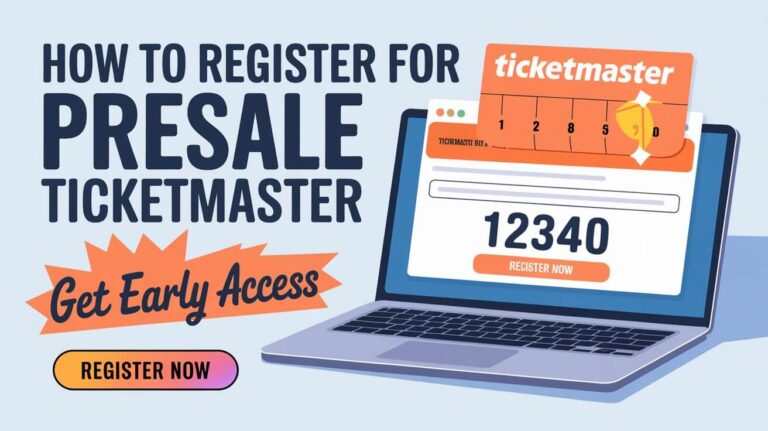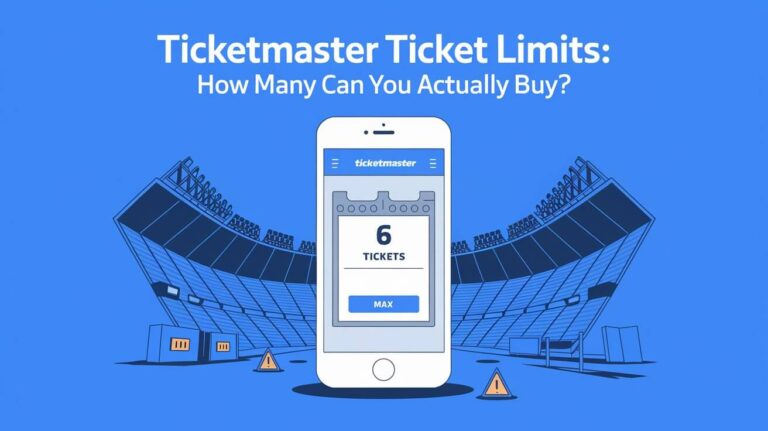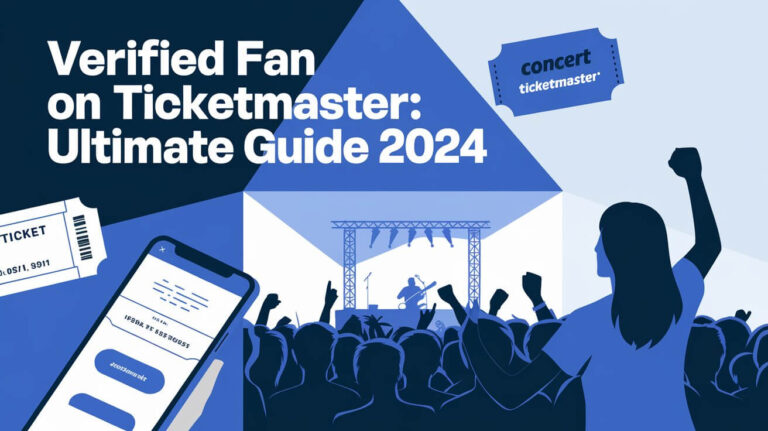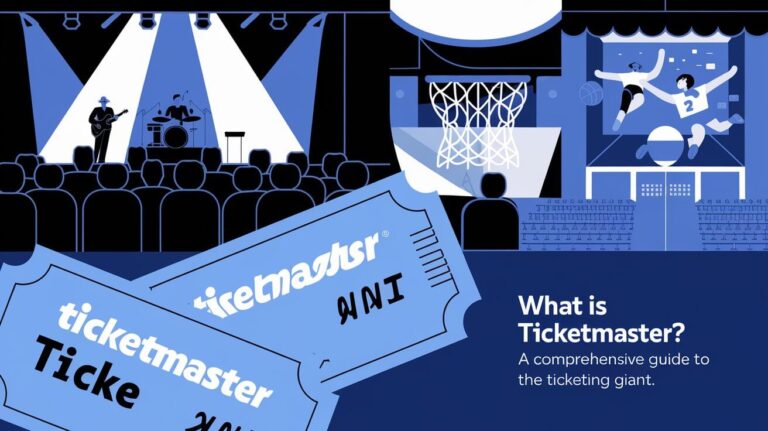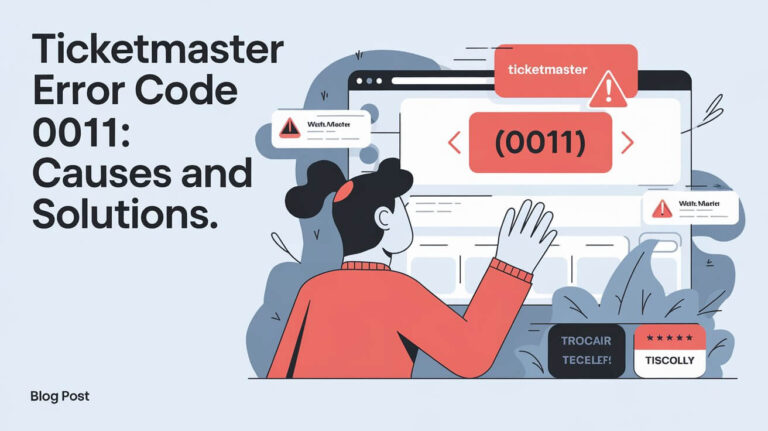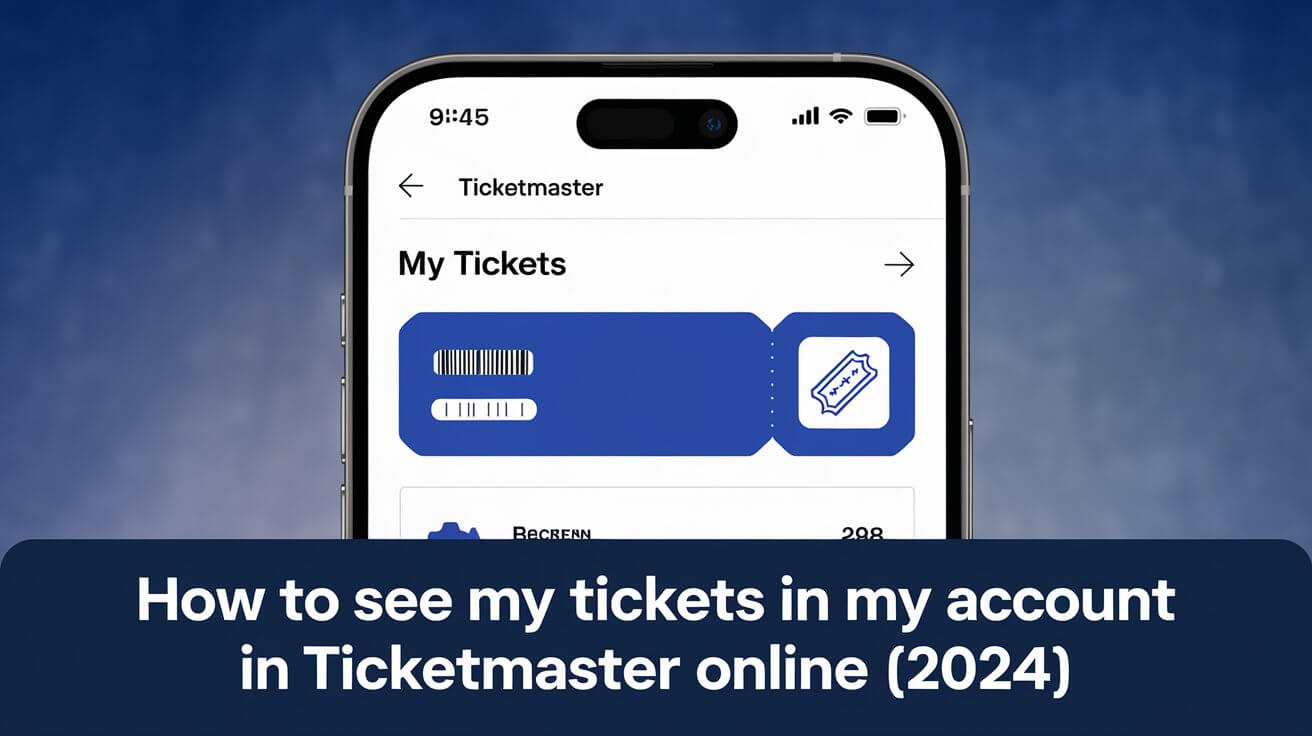
Access your Ticketmaster tickets online quickly through your account. Find all your tickets in the “My Events” tab – simple to view and manage whenever you need them.
Finding Your Tickets on Ticketmaster’s Website
Log into your Ticketmaster account and go straight to “My Events” to see all your tickets. Click on any event to view full ticket details, seat locations, and delivery status. The account dropdown menu also offers a “My Tickets” shortcut for faster access.
Signing Into Your Ticketmaster Account
Open Ticketmaster’s website and click the sign-in button. Enter the email address and password linked to your ticket purchase. Double-check that you’re using the correct email – many people have tickets stored under different email addresses.
Accessing My Events Section
After signing in, find the “My Events” section in your account. This area shows all your upcoming events at a glance. The simple layout makes it easy to spot the event you’re looking for.
Locating Your Purchased Tickets
Click on your chosen event to see your tickets. The page displays essential details like:
- Seat locations
- Delivery method
- Event date and time
- Venue information
- Ticket status
Viewing Ticket Details and Information
Each ticket comes with a unique barcode for entry. For mobile tickets, this barcode updates regularly for security. The ticket details page shows everything you need to know about your purchase.
Mobile Ticket Access Options
The Ticketmaster app puts your tickets right on your phone. Download the app, sign in with your account, and tap “My Events” to find your tickets. Mobile tickets work even without internet once you’ve added them to your digital wallet.
Using the Ticketmaster App
The app offers these simple steps to view tickets:
- Open the Ticketmaster app
- Sign into your account
- Tap “My Events”
- Find your order
- Tap “View Tickets”
Digital Wallet Integration
Add tickets to your phone’s digital wallet for easy access. The process varies slightly between iPhone and Android:
For iPhone:
- Open your ticket in the app
- Turn your phone sideways
- Look for “Add to Apple Wallet” button
- Tap to save your ticket
For Android:
- View your ticket in the app
- Look for Google Wallet option
- Save ticket to your phone
Offline Access to Mobile Tickets
Save tickets to your digital wallet before the event. This ensures access even without internet connection. The ticket stays available in your wallet throughout the event.
Mobile Ticket Security Features
Mobile tickets use rotating barcodes to prevent fraud. These change automatically to keep your ticket secure. Screenshots won’t work for entry – always use the official ticket in the app.
Common Ticket Viewing Problems and Solutions
Sometimes tickets don’t show up right away in your account. Several factors might cause this, but most have simple fixes.
Missing Tickets in Your Account
If you can’t see your tickets, check these common causes:
- Payment still processing (can take up to 60 minutes)
- Wrong email address used
- Multiple Ticketmaster accounts
- Different country’s Ticketmaster site
Multiple Account Issues
Many people have tickets spread across different accounts. Search your email for the ticket confirmation. The confirmation email links directly to the account holding your tickets.
Delivery Delays Explained
Ticket delivery delays serve a purpose. They help Ticketmaster:
- Verify ticket limits
- Prevent unfair buying practices
- Ensure proper distribution
- Confirm payment processing
Most tickets appear 48 hours before the event. Contact support if you don’t see them by then.
Email Address Verification Problems
Wrong email addresses cause most viewing problems. To fix this:
- Check all your email accounts
- Look for the confirmation email
- Try logging in with different email addresses
- Update incorrect email information in account settings
Different Types of Ticket Delivery Methods
Ticketmaster offers several ways to get your tickets. Each method has its own timeline and requirements.
Electronic Tickets (eTickets)
ETickets come in two forms:
- Mobile Entry
- Print-at-Home
Both types appear in your account before the event. Access varies based on delivery delays and event requirements.
Mobile Entry Process
Mobile Entry tickets require:
- A smartphone
- The Ticketmaster app
- Your account login information
These tickets can’t be printed – your phone serves as your ticket.
Print-at-Home Options
Print tickets directly from your account:
- Sign into Ticketmaster website
- Find your order
- Click “View Tickets”
- Select print option
- Print on standard paper
Note: Not all events offer print-at-home options.
Physical Ticket Delivery Choices
Traditional delivery methods include:
US Mail:
- 10-14 business day delivery
- USPS First Class Mail
- Email notification when shipped
Will Call:
- Pickup at venue
- Must show ID and purchase card
- Available on event day
UPS Options:
- 2-3 day shipping
- No PO Box delivery
- US only availability
Managing Transferred Tickets
Ticketmaster lets you transfer tickets to others. The process works through email and requires both parties to have accounts.
Accepting Transferred Tickets
To claim transferred tickets:
- Open transfer email
- Click “Accept Tickets” button
- Sign into Ticketmaster account
- Confirm acceptance
Your email address must match the transfer recipient address.
Viewing Transfer Status
Sent tickets show as “transferred” in your account. You’ll get confirmation when the recipient accepts them. Original tickets become invalid after successful transfer.
Transfer Confirmation Process
The system sends emails to:
- Confirm transfer initiation
- Alert recipient of available tickets
- Verify successful transfer
- Notify sender of acceptance
Transfer Security Measures
Transfer safety tips:
- Only accept transfers from known senders
- Verify sender identity
- Check ticket details carefully
- Report suspicious transfers
Event-Specific Ticket Access
Different events might have special ticket access rules. Sports, concerts, and theater shows often use unique systems.
Sports Event Tickets
Some sports tickets appear in team-specific accounts. Check both:
- Ticketmaster account
- Team/venue account
- Official team app
Concert Tickets
Concert tickets usually follow standard delivery rules:
- Available 48 hours before show
- Mobile entry preferred
- Transfer options available
- Digital wallet compatible
Theater Show Tickets
Theater tickets might have special rules:
- Venue-specific apps
- Print requirements
- Will call pickup
- Special delivery timing
Special Event Access
One-time events might have unique requirements:
- Custom access methods
- Special apps
- Specific timing rules
- Extra security measures
Tips for Smooth Ticket Access
Prepare ahead for easy ticket access. Simple steps prevent most common problems.
Pre-Event Preparation
Do these things early:
- Download the app
- Sign in to account
- Add tickets to wallet
- Check delivery method
- Verify ticket details
Internet Connection Requirements
Mobile tickets need internet for:
- Initial download
- Barcode updates
- Account access
- Transfer processes
Save to digital wallet for offline use.
Device Compatibility
Your device needs:
- Updated operating system
- Official Ticketmaster app
- Digital wallet capability
- Enough storage space
- Working display
Account Security Best Practices
Keep your tickets safe:
- Use strong passwords
- Enable two-factor authentication
- Don’t share login details
- Keep email address updated
- Save confirmation emails
Finding your Ticketmaster tickets online doesn’t need to be complicated. Sign into your account, head to “My Events,” and click your event to see your tickets. Add mobile tickets to your digital wallet for easy access at the venue. Check your tickets well before the event date to avoid last-minute stress.