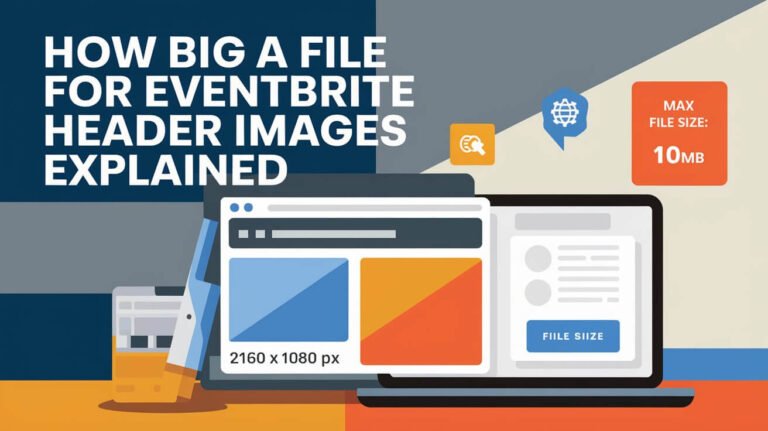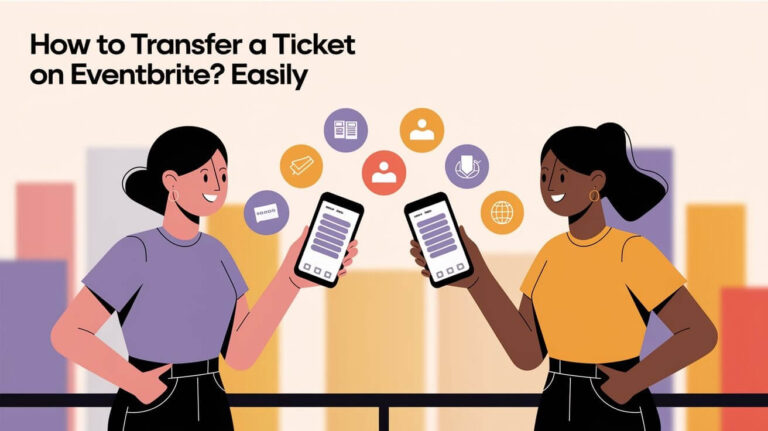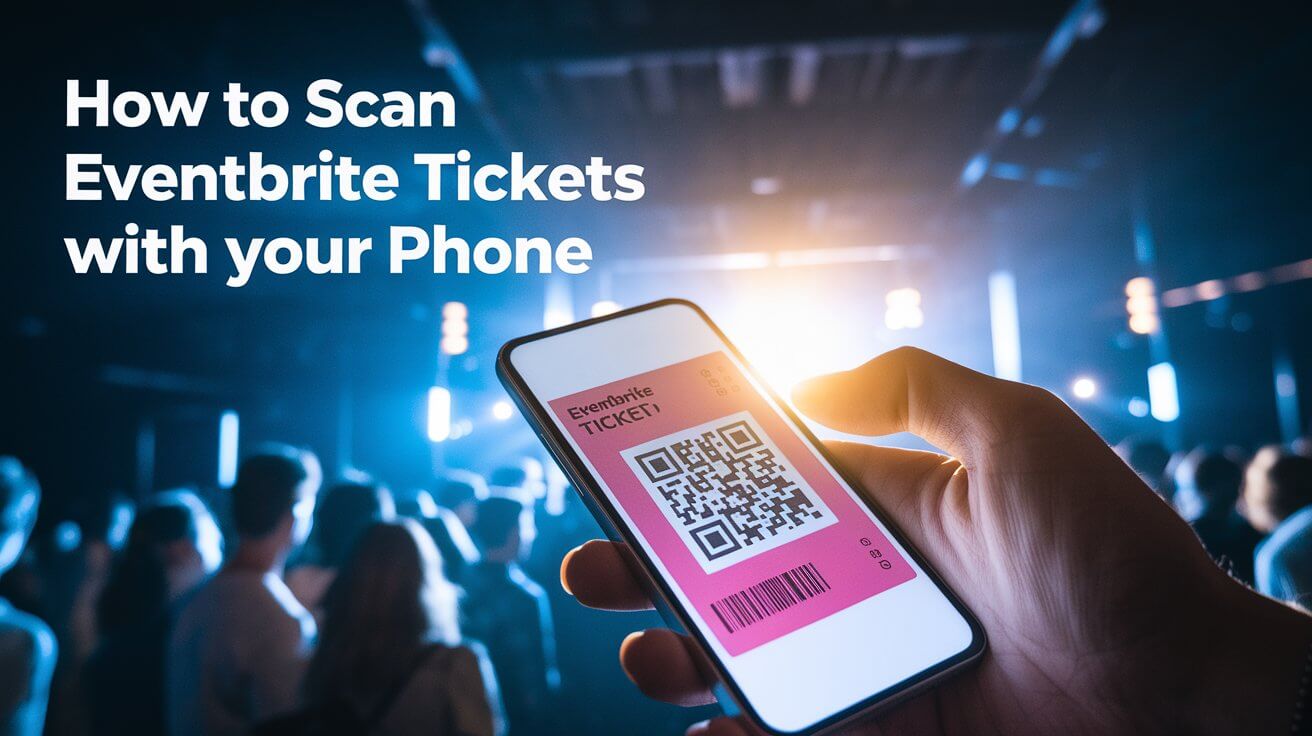
Eventbrite is the world’s biggest ticketing and registration platform. It offers tools for managing events, like scanning tickets efficiently. With the Eventbrite Organizer app, planners can manage events, track sales, and see who’s attending live.
The app makes scanning tickets easy for attendees. It also updates sales and check-in data in real-time. This helps event planners manage events smoothly, making it key for improving the attendee experience.
Required Equipment for Ticket Scanning
To scan Eventbrite tickets well, you need the right tools. The Eventbrite Organizer app is key, and it works on many mobile devices. Make sure your device fits the app’s requirements.
The app works great on iOS and Android devices. This means you can use it on many phones and tablets.
You also need a good internet connection. This lets you access event data and scan tickets fast. The app works with Verizon 4G LTE or event Wi-Fi. This is important for scanning tickets well, even in places with weak internet.
Compatible Mobile Devices
The Eventbrite Organizer app works on lots of devices. This includes iPhones and Android phones. When picking a device, think about the rental cost.
For example, you might rent an Apple iPhone SE with the Eventbrite app. Make sure it has a strong internet connection. This could be a 4G LTE network or Wi-Fi.
Eventbrite Organizer App Specifications
The Eventbrite Organizer app is made for mobile devices. It lets you scan tickets fast and right. You can use it on iOS and Android devices.
It works with different internet connections. This includes 4G LTE and Wi-Fi. This makes it easy to use anywhere.
Internet Connection Requirements
You need a stable internet connection to use the app. You can use Verizon 4G LTE or event Wi-Fi. This keeps you connected and lets you scan tickets smoothly.
It also helps you get event data in real-time. This makes the experience better for everyone.
| Device | Internet Connection | Scanner Type |
|---|---|---|
| Apple iPhone SE | 4G LTE or Wi-Fi | 1D/2D high-speed barcode scanner |
Setting Up Your Scanning Station
Setting up an efficient scanning station is key for a smooth check-in process. A well-organized station can speed up attendee flow, cutting down wait times. This ensures a great experience for everyone. Make sure your station is laid out well and has the right equipment, like a strong internet connection and charged devices.
Think about how attendees will move through your station. You might need different areas for ticket scanning, will-call, and entry. This streamlines the process, reducing congestion and making the event more fun. It’s also smart to have a backup plan for any technical problems or surprises.
Some important things to consider for your scanning station include:
- Ensuring a stable internet connection to prevent disruptions
- Having a sufficient number of scanning devices to handle the volume of attendees
- Designating a clear and efficient entry process to minimize wait times
Focusing on scanning station setup and event preparation, you can make the check-in process smooth and efficient. This sets the stage for a successful and enjoyable event.
| Scanning Station Setup Tips | Benefits |
|---|---|
| Designate a specific area for ticket scanning | Reduces congestion and wait times |
| Ensure a stable internet connection | Prevents disruptions and technical issues |
| Have a sufficient number of scanning devices | Handles high volumes of attendees efficiently |
How To Scan Eventbrite Tickets: Step-by-Step Process
The Eventbrite ticket scanning process is easy and quick. First, open the Organizer app and log in to your Eventbrite account. This lets you access your event settings and make sure everything is ready for scanning.
After accessing your event settings, start scan mode to begin scanning tickets. The Organizer app will help you through each step. This makes managing the check-in process simple and ensures all attendees are counted.
Key Steps in the Scanning Process
- Open the Organizer app and log in to your Eventbrite account
- Access your event settings to ensure everything is set up correctly
- Initiate scan mode to start scanning tickets
Following these steps, you can have a smooth check-in process for your event. The Eventbrite ticket scanning process is designed to be user-friendly. The Organizer app gives you all the tools you need to manage the process confidently.
Proper Scanning Techniques
Efficient ticket scanning techniques are key for a smooth event experience. By using the right scanning methods, event organizers can cut down wait times. This makes the event more efficient.
Some important tips for scanning tickets right include:
- Use a stable and reliable internet connection to avoid scanning delays
- Test QR codes on different devices to make sure they work
- Give clear instructions to attendees on how to show their tickets for scanning
By following these tips, event organizers can make the check-in process smoother. They can also lower the chance of ticket fraud. Plus, they can track who’s attending and learn more about their guests.
| Benefits of Proper Scanning Techniques | Description |
|---|---|
| Reduced Wait Times | Efficient scanning techniques can minimize wait times, improving the overall attendee experience |
| Improved Event Efficiency | Proper scanning techniques can help event organizers streamline the check-in process, reducing the risk of errors and delays |
| Increased Attendance Accuracy | Unique QR codes on each ticket can help event organizers track attendance accuracy, providing valuable insights into attendee behavior |
Managing Multiple Entry Points
Handling large events with many entry points can be tough. It’s important to have a good plan for event staff to manage each entry well. This way, tickets can be scanned and attendance tracked smoothly.
Syncing scan data across all entry points, organizers can keep track of who’s coming in. This helps them spot any problems quickly.
Some important things to think about include:
- Coordinating staff positions to ensure that each entry point is covered
- Synchronizing scan data to track attendance in real-time
- Organizing traffic flow to prevent bottlenecks and reduce wait times
Using these strategies can make the entry process better for everyone. For example, real-time gate counts help manage crowds. Clear signs and familiar layouts also help speed things up.
Good event staff coordination is key. Trained staff and smart planning can make entry smoother. This means happier customers and a well-run event.
Handling Invalid Tickets
Event security is all about managing invalid tickets. Sometimes, people show up with tickets that don’t work. The Eventbrite Organizer app can spot these issues during scanning.
Staff should be ready to handle these situations. They should be polite but firm. Explain the problem and offer solutions or alternatives.
Invalid tickets can happen for many reasons. Here are a few:
- Incorrect or missing information
- Ticket duplication or forgery
- Expired or cancelled tickets
Having a plan for invalid tickets makes events run smoothly. It’s about clear communication, solutions, and being friendly.
| Common Causes of Invalid Tickets | Solutions |
|---|---|
| Incorrect or missing information | Verify attendee’s information, provide clear explanation |
| Ticket duplication or forgery | Check ticket details, verify authenticity |
| Expired or cancelled tickets | Provide clear explanation, offer alternative solutions |
Offline Scanning Methods
Managing events well means having a good ticket scanning system. The Eventbrite Organizer app lets you scan tickets offline. This is great when the internet is not working.
After the event, you can sync the data when the internet comes back. This keeps all the event details up-to-date and correct. Offline scanning and syncing make managing events easier and better for guests.
Setting Up Offline Mode
To use offline mode, download a local barcode database. You need a little internet for this. But once it’s downloaded, you can scan tickets without the internet. This works with apps like TicketSource and Vanco, perfect for events with no internet.
Data Synchronization After Event
After the event, sync the scanned ticket data with the app. This keeps all event details current and correct. The app also syncs in real-time, updating lists on all devices. Offline scanning and syncing make event management smooth and efficient.
| Feature | Description |
|---|---|
| Offline Scanning | Scan tickets without internet connectivity |
| Data Synchronization | Synchronize scanned ticket data after the event |
| Real-time Syncing | Update attendee lists instantly across devices |
Quick Problem Resolution
Event management needs a plan for quick problem solving. This includes troubleshooting to keep things running smoothly. With the digital ticketing market growing fast, having a reliable system is key.
A dedicated team can quickly solve technical issues. They should be ready to handle complaints or problems fast. This way, event organizers can avoid issues and make the event a success.
Here are some tips for quick problem solving:
- Have a backup plan for scanning equipment or apps
- Assign a team member to handle technical issues
- Have a clear plan for handling attendee complaints
Following these tips, event organizers can avoid disruptions. This makes the event better for everyone. It also helps build a good reputation and brings in more business.
Multi-Day Event Management
Managing multi-day events can be tough, mainly because of attendance and access control. The Eventbrite Organizer app helps solve this issue. It lets organizers reset daily scans and manage access for different days or areas. This is great for events like festivals or conferences that last more than one day.
For instance, organizers can use the daily scan reset to control who enters which areas. This is based on the ticket type and the day of visit. It helps avoid overcrowding and makes sure everyone has a good time.
Resetting Daily Scans
The daily scan reset feature is simple to use, found in the Eventbrite Organizer app. Organizers just need to reset the scan count for each ticket type. The app then updates the attendance records. This is very helpful for events with many entry points, as it stops people from going to the wrong area.
Managing Access Permissions
The app also lets organizers manage access for different days or areas. This is useful for events with special areas, like VIP zones or backstage. Organizers can assign access permissions to each ticket type. The app then makes sure these permissions are followed during the event.
| Event Type | Access Permissions | Daily Scan Reset |
|---|---|---|
| Multi-day festival | Restricted access to VIP zones | Yes |
| Conference | Access to specific sessions | No |
Using the Eventbrite Organizer app for multi-day events makes things smoother for attendees. Its features, like daily scan reset and access permissions, help avoid overcrowding. They also make sure people can only go where they’re allowed.
Scanner Performance Optimization
To make ticket scanning smooth and efficient, it’s key to optimize your scanners. Regular updates and maintenance boost performance. This means updating scanning software and doing routine checks on devices.
Training staff well also helps. It makes scanning tickets faster and smoother. This way, you can cut down wait times and make the event better for everyone. Important steps for better performance include:
- Ensuring scanners are fully charged before the event
- Using the latest scanning software
- Providing staff with thorough training on scanner use
These steps improve scanner performance and make scanning tickets easier. This is very important for big events. It helps manage lots of people efficiently.
Real-Time Attendance Tracking
Real-time attendance tracking is key for event management. It lets organizers see how many people are at their event at any time. This helps with crowd control and figuring out when to add more staff.
With the Eventbrite Organizer app, you can track attendance live. This gives you quick updates on who’s there and ticket sales.
Tracking attendance in real-time has many benefits. It gives clear numbers on who’s attending and how they’re engaging. It also helps with event ROI analysis. Plus, digital tickets cut down on lost tickets and fraud.
Each digital ticket has a unique QR code. This makes entry quick and easy, and updates attendance data right away.
Monitoring Entry Numbers
Watching entry numbers live, organizers can spot trends. This helps them manage their event better. They can plan staffing and reduce wait times.
They can also see how attendees behave. For example, which sessions they go to and how long they stay.
Generating Live Reports
Live reports are another big plus of real-time tracking. They give detailed analytics on attendance and ticket sales. This helps organizers make smart decisions.
With the Eventbrite Organizer app, you get these reports instantly. This info helps improve marketing and boost event revenue.
| Feature | Benefit |
|---|---|
| Real-time attendance tracking | Improved crowd control and event management |
| Digital ticketing | Reduced lost tickets and fraud concerns |
| Live reporting | Instant insights into event attendance and ticket sales |
Real-time tracking and live reports make events better. They help organizers manage their events more efficiently. The Eventbrite Organizer app makes it all easier.
Final Say
The Eventbrite Organizer app is a great tool for scanning tickets and managing event access. It makes entry smooth and efficient for your guests. It’s perfect for any event size, helping you succeed.
Setting up your scanning station is easy with the app. It also helps with invalid tickets and scanner performance. You get real-time updates and reports to improve your events. Plus, it works offline and supports multi-day events.
Using the Eventbrite Organizer app makes ticket scanning easy. It ensures a hassle-free entry for your guests. With this guide, you can improve your event management and create memorable experiences.