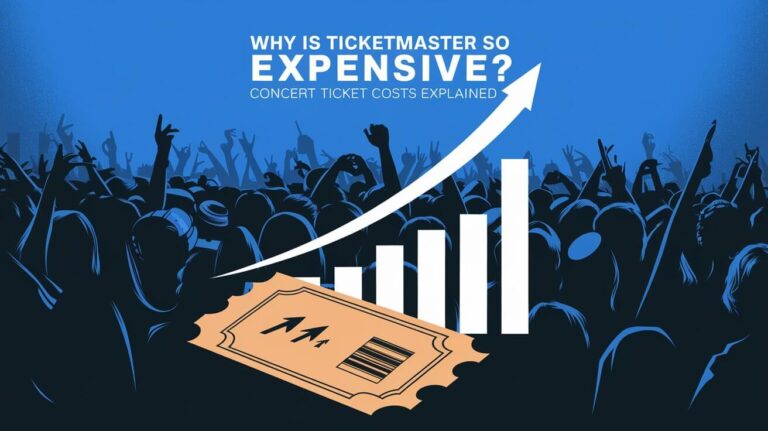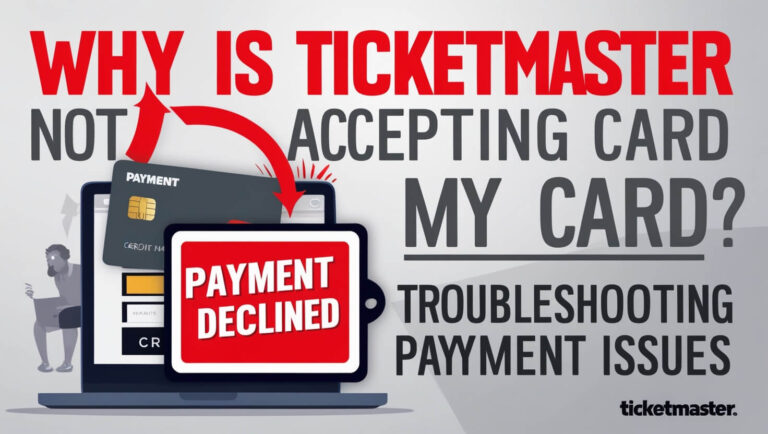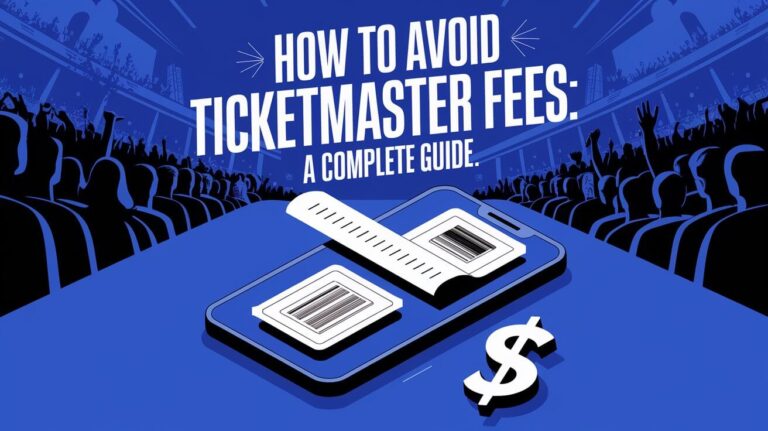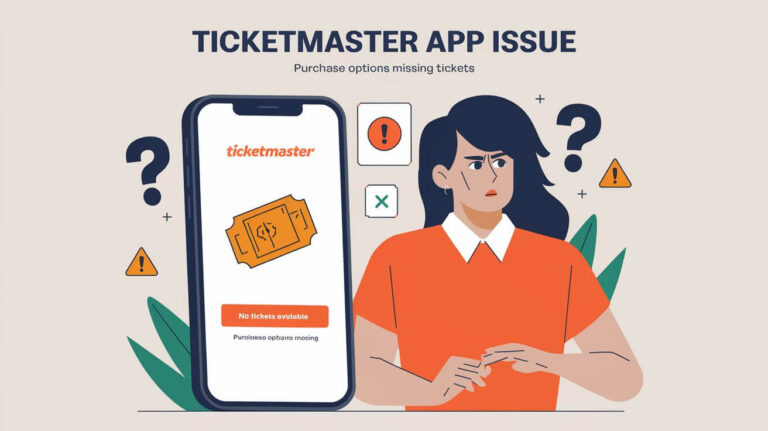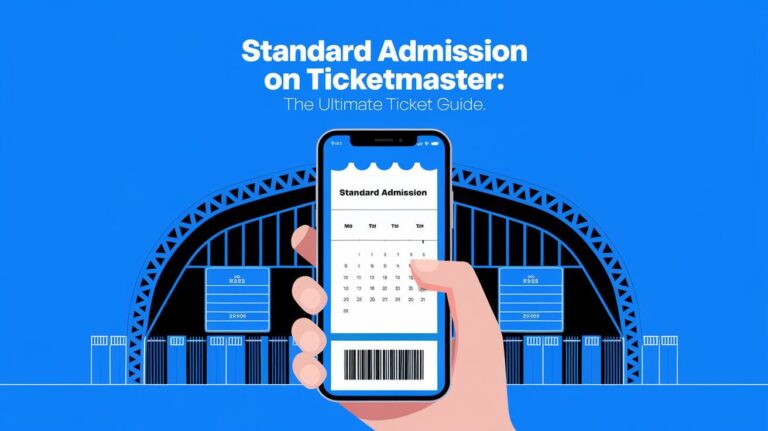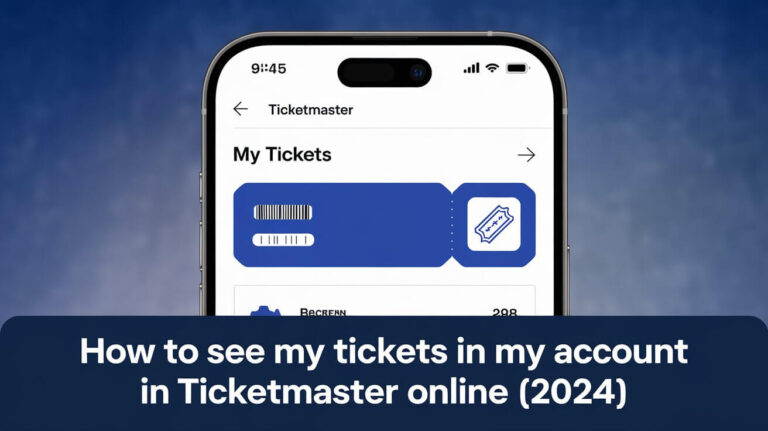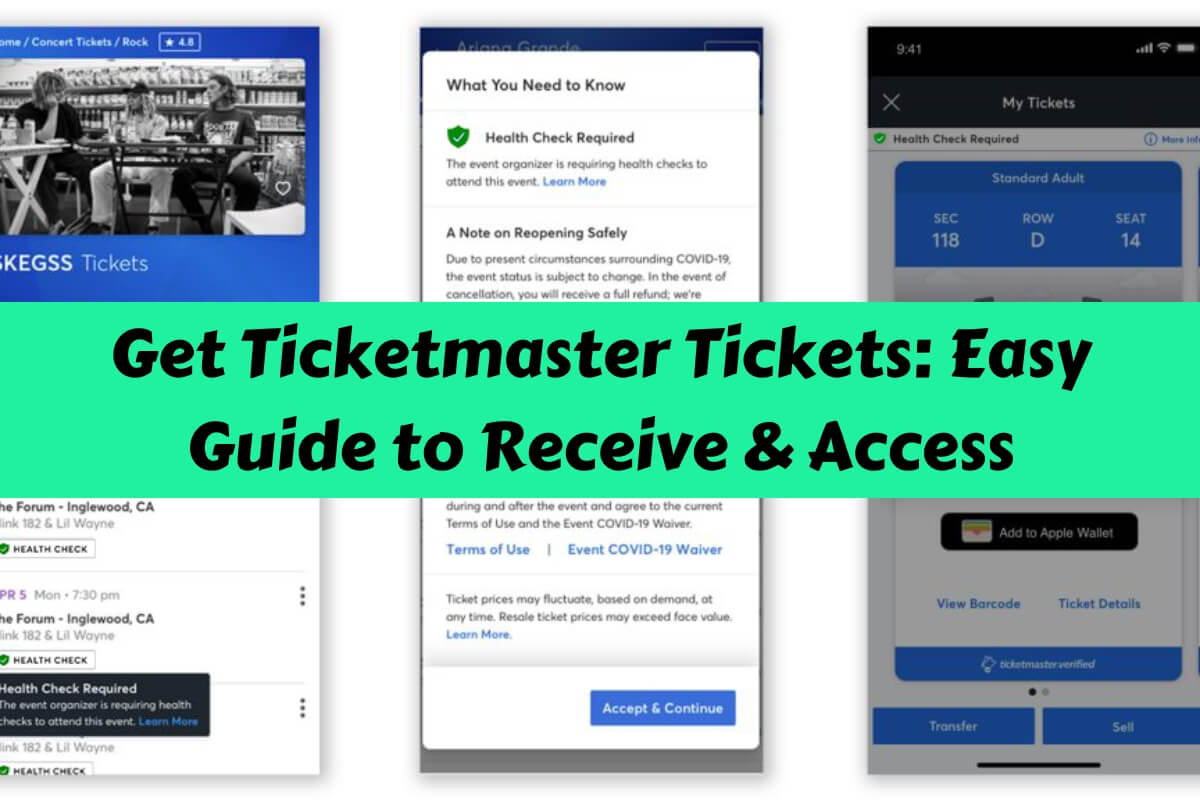
Getting tickets on Ticketmaster involves choosing a delivery method, accessing your account, and following the specific steps for your chosen option. Mobile tickets are the most common and convenient choice for most events.
Scoring tickets to your favorite concert, sports game, or theater show is exciting. But the process doesn’t end when you click “buy.” Knowing how to receive and access your Ticketmaster tickets is crucial for a smooth event experience. This guide covers everything you need to know about getting your hands on those precious tickets.
Understanding Ticketmaster’s Ticket Delivery Methods
Ticketmaster offers several ways to get your tickets. Let’s break them down:
Electronic Tickets (E-Tickets)
E-tickets are the most common and convenient option. They come in two main forms:
- Mobile Entry: Your smartphone is your ticket. You’ll access these through the Ticketmaster app or your account on their website.
- Print-at-Home: You can print these tickets on your printer. They’ll have a unique barcode for scanning at the venue.
Mobile Entry
Mobile tickets are becoming the norm for many events. Here’s why they’re great:
- Always with you (as long as you have your phone)
- Can’t be lost or forgotten at home
- Easy to transfer to friends
- Reduces paper waste
To use mobile entry, you’ll need to download the Ticketmaster app or access your account through a mobile browser.
Print-at-Home Tickets
Some events still offer print-at-home tickets. If you choose this option:
- Log into your Ticketmaster account on a computer
- Find your order and click “Print Tickets”
- Use a printer with enough ink to ensure the barcode is clear
Remember, each print-at-home ticket can only be printed once. Don’t share the PDF with others, as multiple copies won’t work for entry.
US Mail Delivery
For some events, you can get physical tickets mailed to you. Key points:
- Typically takes 10-14 business days
- Not available for last-minute purchases
- Safest to use your home address, not a PO box
Will Call
Will Call means picking up your tickets at the venue. You’ll need:
- The credit card used for purchase
- A valid photo ID
This option is less common now but can be useful for international buyers or last-minute purchases.
UPS Delivery Options
For certain events, Ticketmaster offers UPS shipping:
- 2-day or 3-day options available
- Can’t ship to PO boxes or APO/FPO addresses
- More expensive than standard mail, but faster and trackable
Accessing Your Ticketmaster Account
Before you can get your tickets, you need to access your account.
Creating a Ticketmaster Account
If you don’t have one already:
- Go to Ticketmaster.com
- Click “Sign In” at the top right
- Choose “Create Account”
- Fill in your details and create a strong password
Logging In and Navigating Your Account
Once you have an account:
- Click “Sign In” on Ticketmaster.com
- Enter your email and password
- Look for “My Events” or “My Tickets” to find your purchases
Finding Your Order Details
In your account:
- Locate the event you’re looking for
- Click on the event name
- You’ll see details like seat locations and delivery method
Receiving Mobile Tickets on Ticketmaster
Mobile tickets are the easiest way to receive and use your Ticketmaster purchases.
Downloading the Ticketmaster App
For the best mobile experience:
- Visit your device’s app store
- Search for “Ticketmaster”
- Download and install the official Ticketmaster app
Accessing Mobile Tickets in the App
To view your tickets:
- Open the Ticketmaster app
- Sign in to your account
- Tap “My Events”
- Select the event
- Tap “View Tickets”
Your tickets will appear with a moving barcode. This prevents screenshots from being used for entry.
Adding Tickets to Your Digital Wallet
For even quicker access:
- View your tickets in the app
- Look for “Add to Apple Wallet” or “Add to Google Pay”
- Follow the prompts to save your tickets
Now you can access your tickets from your wallet app, even without an internet connection.
Printing Tickets from Ticketmaster
While less common, some events still offer printable tickets.
When to Choose Print-at-Home Option
Consider printing if:
- You’re not comfortable with mobile technology
- Your phone battery tends to die quickly
- The event specifically requires printed tickets
Step-by-Step Guide to Printing Tickets
To print your tickets:
- Log into your Ticketmaster account on a computer
- Find your order
- Click “Print Tickets”
- Open the PDF file that downloads
- Print on standard 8.5″ x 11″ paper
Troubleshooting Print Issues
Common problems and solutions:
- Blurry barcode? Check your printer settings and ink levels
- Can’t find the print option? The event might be mobile-only
- PDF won’t open? Make sure you have an up-to-date PDF reader installed
Dealing with Delivery Delays
Sometimes, your tickets might not show up right away. Don’t panic!
Understanding Why Delays Occur
Delays can happen because:
- The event organizer hasn’t released tickets yet
- There’s a high volume of purchases being processed
- Ticketmaster is verifying purchases to prevent fraud
What to Do If Your Tickets Are Delayed
If you don’t see your tickets:
- Check your order confirmation email for the expected delivery date
- Look for any messages about delivery delays on the event page
- Wait at least 24 hours for electronic tickets to appear
Contacting Ticketmaster Support
Event approaching without tickets:
- Visit Ticketmaster’s contact page
- Choose “My Tickets” as the issue
- Select “I can’t access my tickets”
- Follow the prompts to get help
Accepting Transferred Tickets on Ticketmaster
Friends can send you tickets directly through Ticketmaster.
How Ticket Transfer Works
Ticket transfer allows the original buyer to send tickets to others electronically. The original tickets become invalid, and new ones are issued to the recipient.
Steps to Accept Transferred Tickets
When someone transfers tickets to you:
- You’ll get an email or text with a link
- Click the link and sign in to your Ticketmaster account
- Review the ticket details
- Click “Accept Tickets”
The tickets will now appear in your Ticketmaster account.
Troubleshooting Transfer Issues
Ticket acceptance issues:
- Make sure you’re using the email address the sender used
- Check your spam folder for the transfer notification
- Ask the sender to cancel and resend the transfer if needed
Managing Multiple Tickets
Going to an event with friends? Here’s how to handle group tickets.
Organizing Tickets for Group Events
To keep track of everyone’s tickets:
- Consider keeping all tickets in one account if you’re attending together
- Use descriptive names when transferring tickets (e.g., “John’s Lakers Ticket”)
- Create a group chat to coordinate ticket distribution
Transferring Tickets to Friends or Family
To send tickets to others:
- Find the event in your Ticketmaster account
- Click “Transfer Tickets”
- Select which tickets to transfer
- Enter the recipient’s email or phone number
- Add a note if you want
- Click “Transfer”
Selling Tickets You Can’t Use
If plans change, you might be able to resell your tickets:
- Check if the event allows resale
- In your account, look for a “Sell Tickets” option
- Set your price and listing details
- Wait for a buyer
Remember, some events restrict resale or require you to use Ticketmaster’s official resale platform.
Ensuring Ticket Security and Authenticity
Protect yourself from fraud and make sure your tickets are legitimate.
Recognizing Official Ticketmaster Tickets
Real Ticketmaster tickets will:
- Come from official Ticketmaster emails or the app
- Have a unique, moving barcode (for mobile tickets)
- Include specific event and seat details
Protecting Your Ticket Information
To keep your tickets safe:
- Never share screenshots of your tickets online
- Don’t forward ticket emails to people you don’t trust
- Use strong, unique passwords for your Ticketmaster account
What to Do If You Suspect Fraud
If something seems off:
- Don’t buy tickets from unofficial sources
- Contact Ticketmaster immediately if you think your account was hacked
- Report suspicious activity to Ticketmaster and local authorities
Tips for Smooth Event Entry
Prepare for a hassle-free experience at the venue.
Preparing Your Tickets Before the Event
Before you leave home:
- Ensure your phone is charged if using mobile tickets
- Download tickets to your wallet app for offline access
- Have a backup plan, like writing down your order number
What to Bring to the Venue
Don’t forget:
- Your phone (for mobile tickets)
- A portable charger, just in case
- ID and the credit card used for purchase (especially for Will Call)
Troubleshooting Entry Issues
If you have problems at the gate:
- Adjust your phone’s brightness for better barcode scanning
- Ask staff for help if your tickets won’t load
- Have your order number ready to look up your purchase
Frequently Asked Questions About Receiving Ticketmaster Tickets
Let’s address some common concerns:
Common Concerns and Their Solutions
How long does it take for e-tickets to appear in my account?
Usually within 15 minutes, but it can take up to 24 hours in some cases.
Can I get a refund if I can’t attend the event?
Refund policies vary by event. Check the event details or contact Ticketmaster support.
What if I lose my physical tickets?
Contact Ticketmaster immediately. They may be able to reissue your tickets, often for a fee.
Ticketmaster Policies You Should Know
- Ticketmaster is the official ticketing partner for many events, ensuring ticket authenticity.
- Some events use “dynamic pricing,” where ticket prices can change based on demand.
- Ticketmaster often releases tickets in batches, so check back if an event seems sold out.
Mastering the Ticketmaster Ticket Reception Process
Receiving tickets from Ticketmaster doesn’t have to be complicated. Whether you prefer the convenience of mobile entry or the tangible feel of a printed ticket, understanding your options ensures you’ll be ready for event day. Remember to keep your account secure, act quickly on transferred tickets, and always buy from official sources. With these tips in hand, you’re all set to enjoy your next big event stress-free. Happy ticket-receiving!