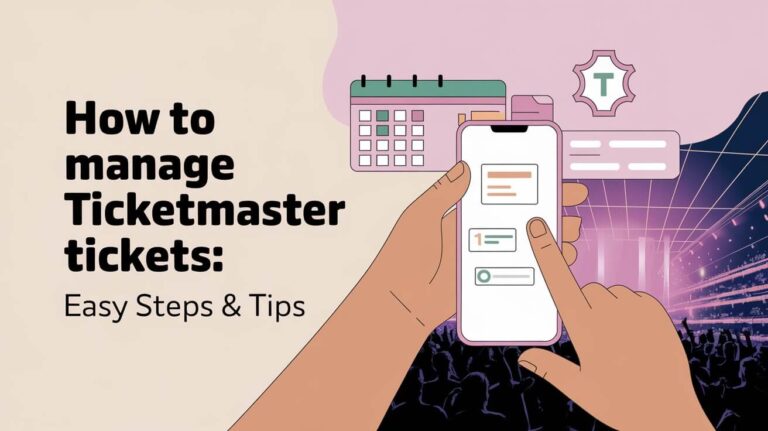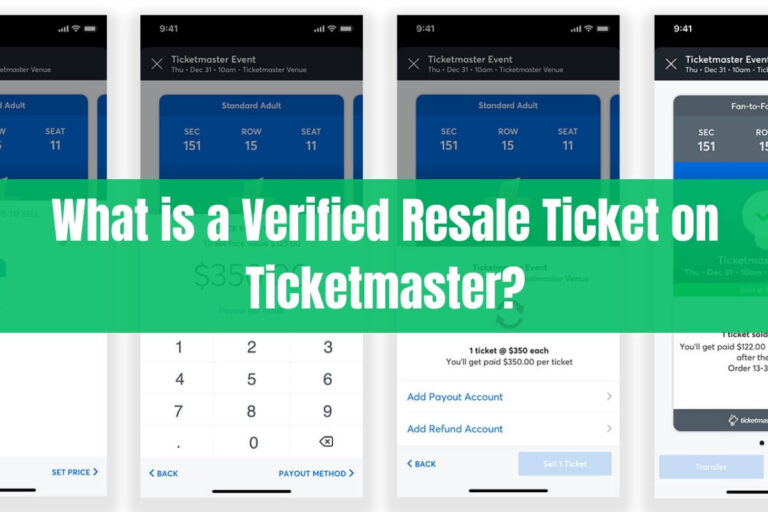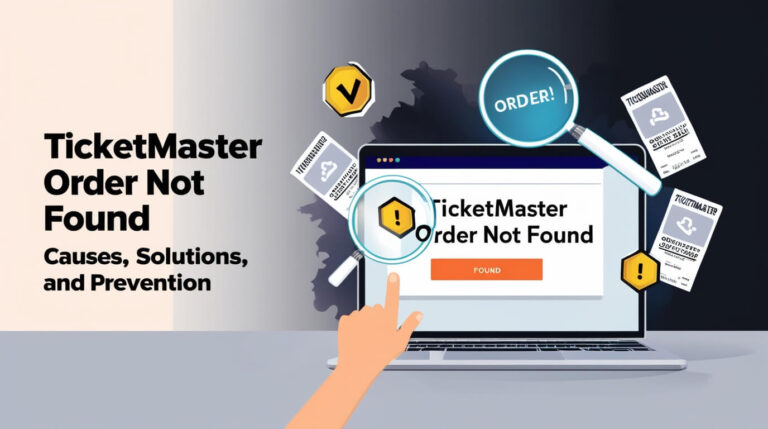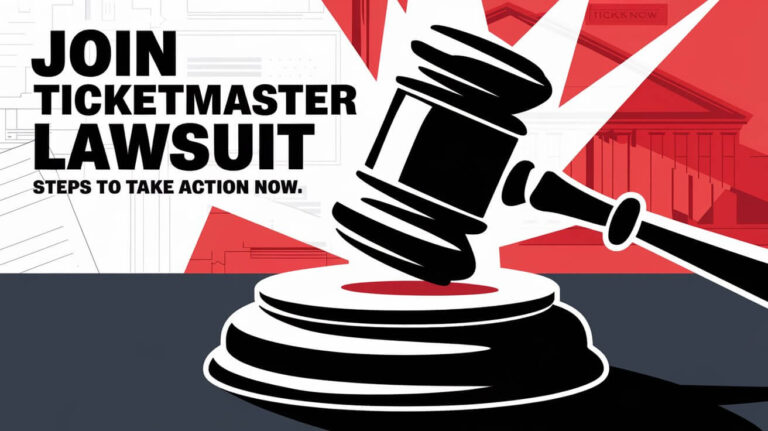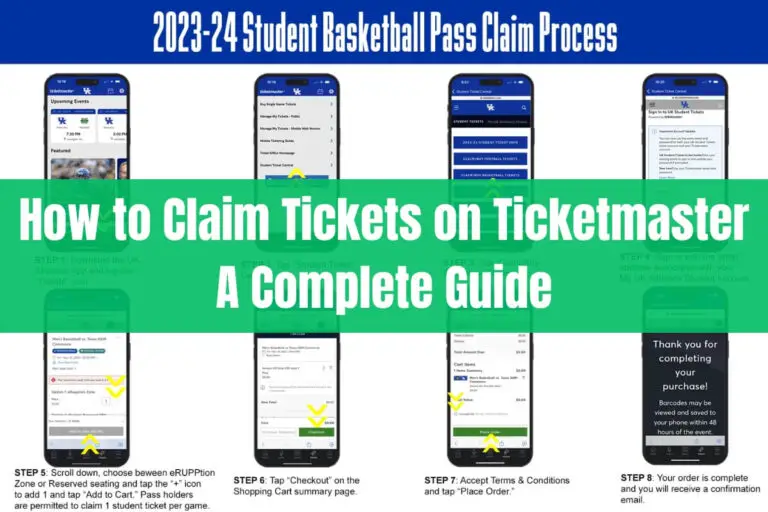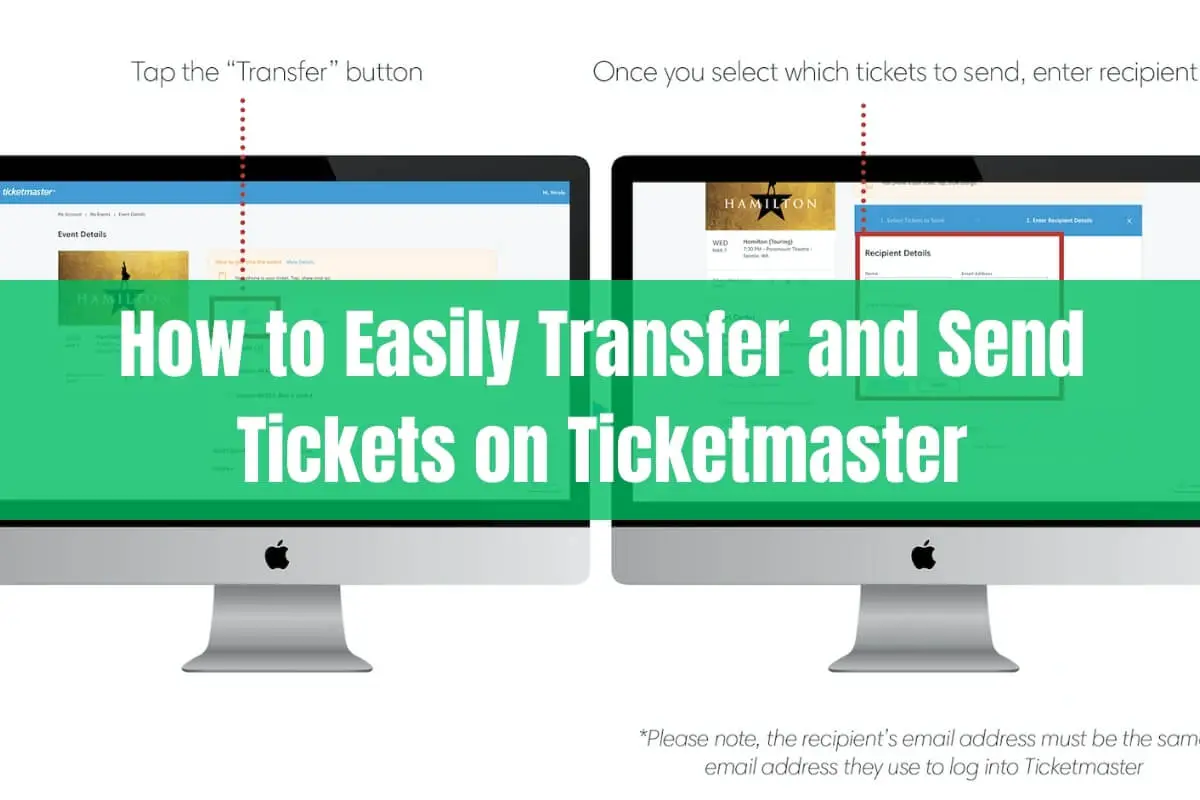
Are you wondering how to transfer or send your Ticketmaster tickets to friends and family? This guide will walk you through the entire process, from understanding the Ticket Transfer feature to ensuring a smooth transaction. Whether you need to surprise a loved one with tickets or simply want to make it easier for your group to enter the event, we’ve got you covered.
In this post, we’ll explore the Ticket Transfer process in detail, covering the step-by-step instructions, eligibility requirements, and best practices. We’ll also address common questions and concerns, so you can feel confident and empowered when sharing your tickets. Let’s dive in!
Understanding Ticket Transfer on Ticketmaster
Ticket Transfer is a Ticketmaster feature that allows you to securely send your tickets to others. When you transfer tickets, the recipient is issued a new barcode that only they can use, while the original tickets in your account become invalid for entry.
This service is designed to make it easy for you to share your event experience with friends and family, without the hassle of coordinating physical ticket exchanges. Whether you have an extra ticket or simply want to ensure everyone in your group has their own entry, Ticket Transfer is a convenient solution.
Step-by-Step Guide: How to Transfer Tickets on Ticketmaster
Transferring tickets on Ticketmaster is a straightforward process. Follow these simple steps to get started:
1. Sign in to Your Ticketmaster Account
Begin by logging into your Ticketmaster account, either through the mobile app or the website. This will ensure you have access to your event tickets and can initiate the transfer process.
2. Locate Your Event Tickets
Once signed in, navigate to the “My Events” section of your account. Here, you’ll find a list of your upcoming events and the corresponding tickets.
3. Select the Tickets to Transfer
Identify the tickets you’d like to transfer and click the “Transfer” button. If the transfer option is grayed out, it means those tickets are not eligible for transfer.
4. Enter the Recipient’s Information
In the next step, you’ll need to provide the contact information for the person you’re transferring the tickets to. This can be their email address or mobile number. You can also add a personalized message if desired.
5. Complete the Transfer
After entering the recipient’s details, review the transfer information and confirm the transaction. Your transferred tickets will now appear in the recipient’s Ticketmaster account, ready for them to claim.
It’s important to note that once the transfer is complete, the original tickets in your account will no longer be valid for entry. The recipient will have their own unique barcode to use at the event.
Ticket Transfer Eligibility and Restrictions
While Ticket Transfer is available for most Ticketmaster events, there are some exceptions and restrictions to be aware of:
Venue and Artist Restrictions
Some venues or event organizers may choose to turn off the Ticket Transfer feature for specific events or sections. If this is the case, the transfer button will be grayed out and unavailable.
Canceled or Past Events
If an event has been canceled, ticket holders will automatically receive a refund, and Ticket Transfer will not be an option. Similarly, you cannot transfer tickets for events that have already taken place.
Tickets Purchased Over the Phone
Tickets purchased over the phone are not eligible for Ticket Transfer and must be handled directly through Ticketmaster’s customer support.
Parking, Merchandise, and Insurance
While the Ticket Transfer feature primarily applies to event tickets, you may also be able to transfer parking passes purchased through Ticketmaster. However, merchandise, VIP packages, and ticket insurance are generally not transferable.
Accepting Transferred Tickets
Once you’ve transferred your tickets to a recipient, they’ll need to follow a few simple steps to claim and accept them:
- Receive the Transfer Invitation: The recipient will receive either a text message or email with a link to claim the transferred tickets.
- Sign in or Create a Ticketmaster Account: If the recipient doesn’t have a Ticketmaster account, they’ll need to create one using the email address associated with the ticket transfer.
- Accept the Tickets: By clicking the provided link, the recipient can review and accept the transferred tickets. The tickets will then appear in their Ticketmaster account.
Once the transfer is accepted, the recipient will have their own unique barcode to use for entry, and the original tickets in the sender’s account will be invalidated.
Tracking the Transfer Status
After initiating a ticket transfer, you can monitor the status of the transaction in your Ticketmaster account. You’ll see one of the following indicators:
- Waiting to Accept or Sent: The recipient has not yet accepted the transferred tickets.
- Accepted by or Claimed: The transfer has been successful, and the recipient has claimed the tickets.
If the recipient has not accepted the tickets within a reasonable timeframe, you can reach out to them or even cancel the transfer and try again.
Transferring Tickets You’ve Received
One of the great features of Ticket Transfer is that it doesn’t just work one way. If you’ve received tickets from someone else, you can also transfer them to another person if needed.
Simply follow the same steps outlined earlier to initiate a new transfer. The tickets will now belong to you, and you can share them with whomever you choose.
Frequently Asked Questions
Can I transfer tickets before they’re delivered to me?
Yes, if your event is eligible for Ticket Transfer, you can transfer your tickets even before they’ve been physically delivered to you.
Will the person I transfer to need a Ticketmaster account?
Yes, the recipient will need a Ticketmaster account to accept the transferred tickets. However, if they don’t have one, they can easily create a new account during the acceptance process.
Can I transfer parking or other add-ons?
In some cases, you may also be able to transfer parking passes purchased through Ticketmaster. However, items like merchandise, VIP packages, and ticket insurance are generally not transferable.
What if I can’t find the transfer email or text?
If you’ve lost the original transfer invitation, you can ask the sender to cancel the transfer and initiate a new one. You can also try searching your email for keywords like “transfer” or the event name.
Can I cancel a ticket transfer?
Yes, you can cancel a ticket transfer, but only if the recipient hasn’t accepted the tickets yet. Once the transfer has been accepted, you can no longer cancel it.
Conclusion
Transferring tickets on Ticketmaster is a simple and convenient way to share your event experience with friends, family, or anyone else who might appreciate the opportunity. By understanding the Ticket Transfer feature and following the steps outlined in this guide, you can ensure a seamless and stress-free ticket-sharing process.
Remember, the key to a successful ticket transfer is being proactive, communicating effectively with the recipient, and staying informed about any event-specific restrictions. With this knowledge in hand, you’re now ready to navigate the world of Ticketmaster ticket transfers with confidence.
So, what are you waiting for? Go ahead and surprise that special someone with the gift of an unforgettable event experience!