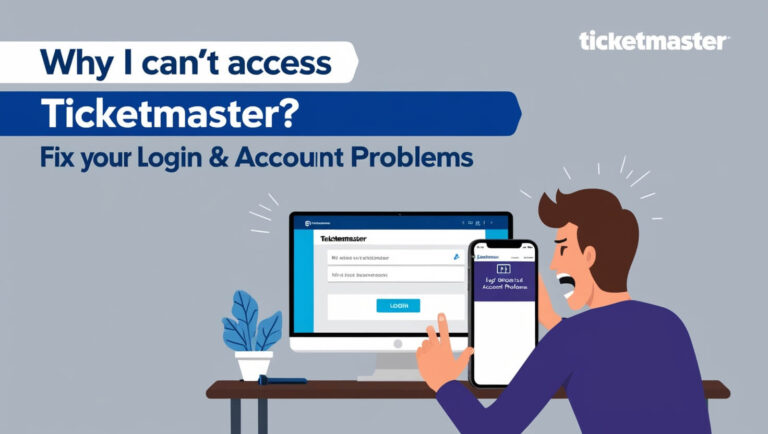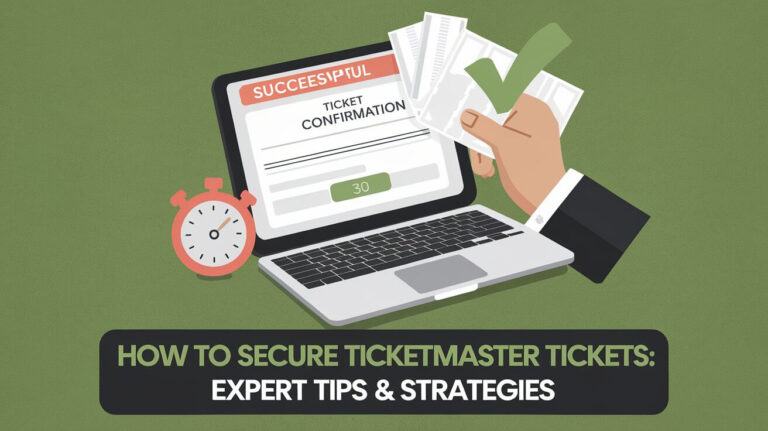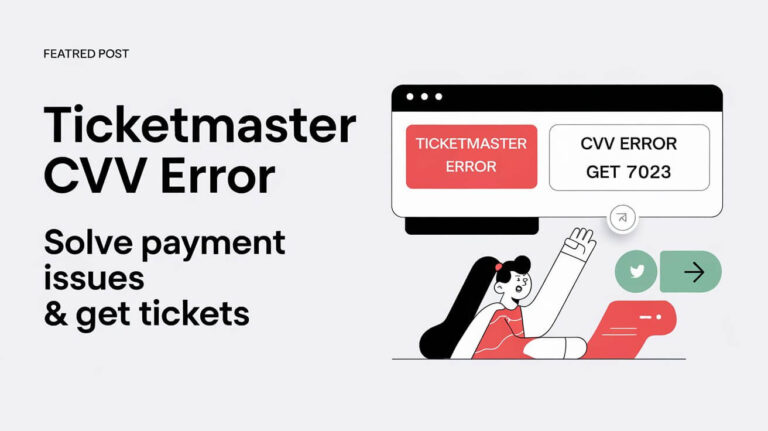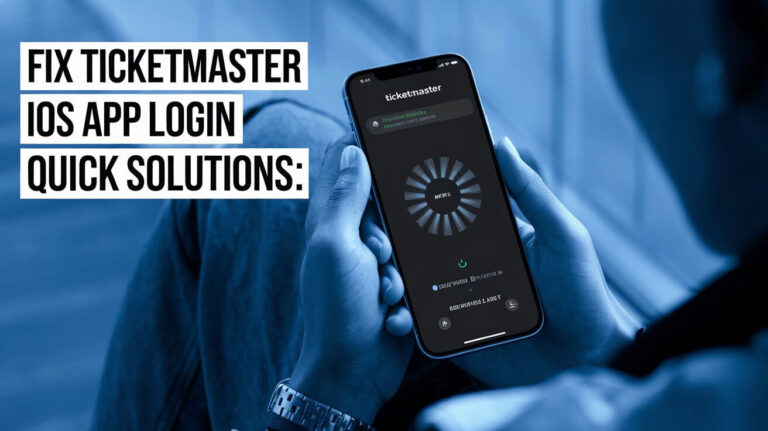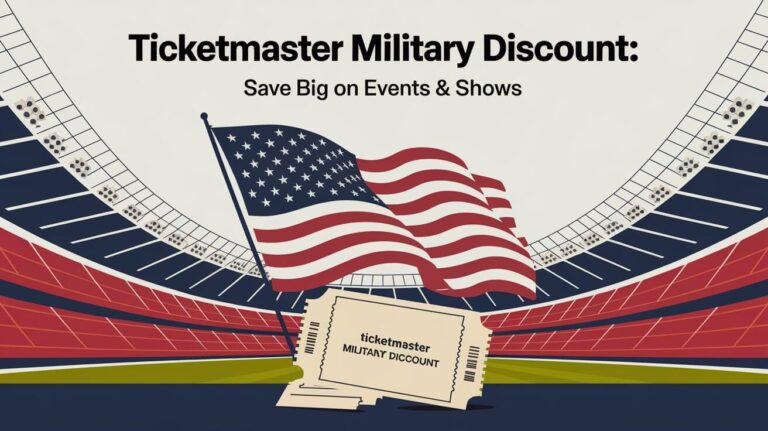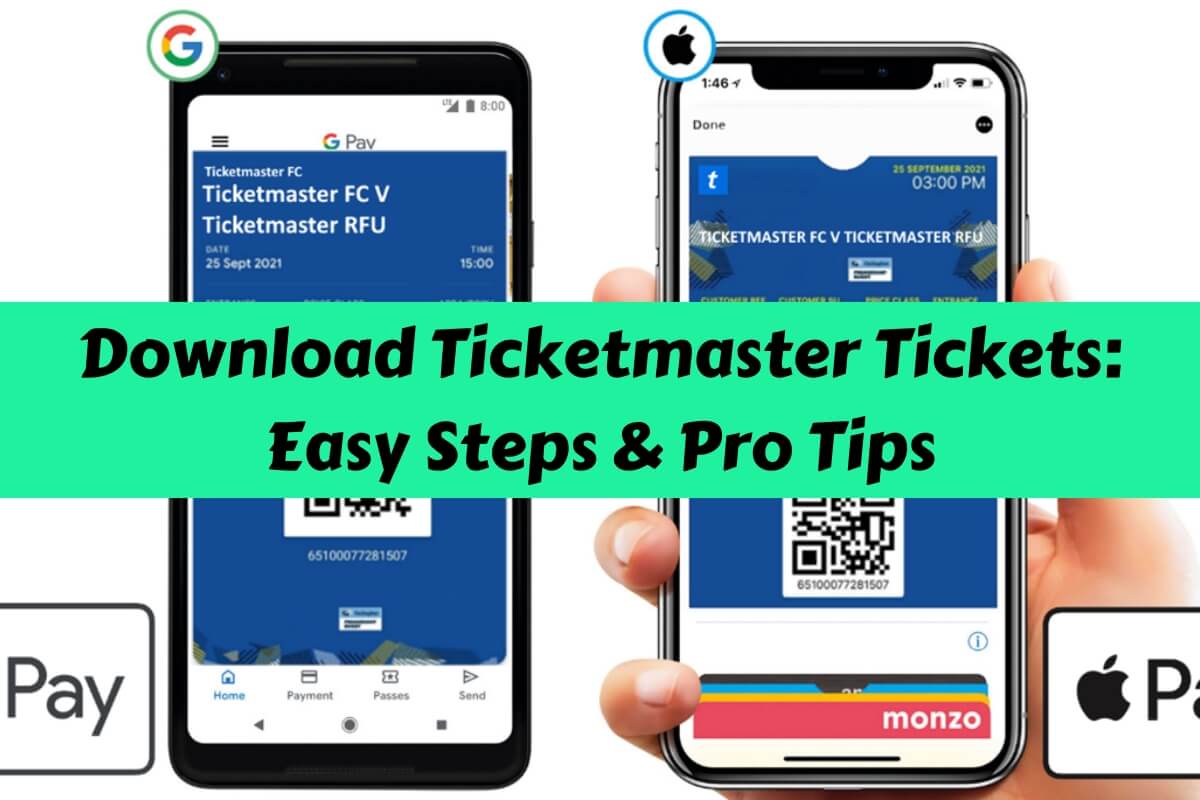
Getting tickets from Ticketmaster is easy. Just log in, find your order, and click “View Tickets” to see or print them. This guide explains how to get your tickets on your phone, computer, or offline.
Ticketmaster sells tickets for many events, but getting your tickets can be confusing. We’ll explain each step to download tickets, fix common problems, and get ready for your event. This helps both new users and regular concert-goers.
Understanding Ticketmaster’s Ticket Types
Before we dive into the download process, let’s quickly cover the main types of tickets Ticketmaster offers:
Mobile Entry Tickets
Mobile tickets are the most common and convenient option. They’re stored on your phone and scanned at the venue.
Print-at-Home Tickets
Some events still offer printable tickets you can bring with you.
E-Tickets
These digital tickets can be displayed on your mobile device or printed out.
Knowing your ticket type helps you choose the right download method. Now, let’s get those tickets on your device!
Downloading Tickets on the Ticketmaster App
The Ticketmaster app is the easiest way to manage your tickets. Here’s how to use it:
Installing the Ticketmaster App
- Go to your device’s app store (Apple App Store or Google Play Store)
- Search for “Ticketmaster”
- Tap “Install” and wait for the download to complete
Logging into Your Account
Open the app and tap “Sign In.” Enter your email and password. If you don’t have an account, you’ll need to create one.
Locating Your Tickets
- Tap “My Events” at the bottom of the screen
- Find the event you’re looking for
- Tap on the event to see your tickets
Viewing and Downloading Your Tickets
Tap “View Tickets” to access your mobile tickets. You can add these to your phone’s wallet for easy access later.
Downloading Tickets from Ticketmaster.com
Prefer using a computer? No problem. Here’s how to get your tickets from Ticketmaster’s website:
Accessing Your Account on Desktop
- Go to Ticketmaster.com
- Click “Sign In” in the top right corner
- Enter your login details
Finding Your Order
- Click on your name in the top right
- Select “My Tickets”
- Find your event in the list
Downloading E-Tickets
- Click “View Tickets” next to your event
- Look for a “Download” or “Add to Wallet” option
- Follow the prompts to save your tickets
Printing Tickets at Home
If you have print-at-home tickets:
- Click “Print Tickets” in your order details
- Confirm your account by entering the emailed code
- Open the PDF and print on standard paper
Remember, not all tickets can be printed. Always check your specific ticket type.
Adding Ticketmaster Tickets to Digital Wallets
Digital wallets make accessing your tickets a breeze. Here’s how to add your tickets:
Adding Tickets to Apple Wallet
- Open the Ticketmaster app on your iPhone
- Go to “My Events” and select your tickets
- Tap “Add to Apple Wallet”
- Your tickets will now appear in your Apple Wallet app
Saving Tickets to Google Wallet
- In the Ticketmaster app on your Android device, go to “My Events”
- Select your tickets
- Tap “Save to Google Wallet”
- Follow the prompts to add your tickets
Troubleshooting Wallet Issues
Trouble adding tickets to your wallet:
- Make sure your app is up to date
- Check that you’re signed in to the correct account
- Ensure your device’s software is current
Transferring Ticketmaster Tickets
Need to send tickets to a friend? Ticketmaster makes it easy:
How to Transfer Tickets to Others
- In the app or website, find your tickets
- Tap or click “Transfer”
- Enter the recipient’s email or phone number
- Select which tickets to transfer
- Confirm the transfer
Accepting Transferred Tickets
If someone sends you tickets:
- Look for an email or text from Ticketmaster
- Click the “Accept Tickets” link
- Sign in or create an account
- The tickets will appear in your “My Events” section
Managing Transferred Tickets
Keep track of sent and received tickets in your account. You can cancel transfers before they’re accepted.
Accessing Tickets Without Internet Connection
Don’t let poor cell service ruin your night. Here’s how to prepare:
Preparing for Offline Access
- Download your tickets to your device before the event
- Add tickets to your phone’s wallet app
- Take a screenshot of your tickets as a backup
Using Digital Wallets Offline
Both Apple Wallet and Google Wallet work offline, so your tickets will be accessible even without service.
Common Issues and Troubleshooting
Even with a smooth system, problems can pop up. Here are solutions to common issues:
Tickets Not Appearing in Account
- Double-check you’re logged into the correct account
- Look for confirmation emails to ensure your purchase went through
- Contact Ticketmaster support if tickets are missing
Download Errors
- Restart the app or refresh the webpage
- Check your internet connection
- Clear your browser cache or app data
Print-at-Home Problems
- Ensure you have the latest version of Adobe Reader
- Check your printer settings and ink levels
- Try printing from a different browser
Best Practices for Managing Ticketmaster Tickets
Stay organized and avoid day stress with these tips:
Keeping Tickets Secure
- Never share screenshots of your tickets online
- Use Ticketmaster’s official transfer feature to share tickets
- Keep your account password strong and unique
Organizing Multiple Tickets
- Use the Ticketmaster app to keep all tickets in one place
- Create event reminders on your phone
- Double-check ticket details before the event
Preparing for Event Day
- Download tickets to your device the day before
- Charge your phone fully
- Bring a portable charger just in case
Ticketmaster Ticket Policies to Know
Understanding Ticketmaster’s rules can save you headaches:
Resale and Transfer Restrictions
Some events limit ticket transfers or resale. Always check the event’s specific policies.
Delivery Delays
Tickets might not be available for download immediately after purchase. This is usually to prevent fraud.
Ticket Limits and Verification
Ticketmasters may have purchase limits or require additional verification for some high-demand events.
By following this guide, you’ll be well-equipped to handle any ticket download situation Ticketmaster throws your way. Remember, the key is to act early, keep your tickets accessible, and always have a backup plan. Happy event-going!