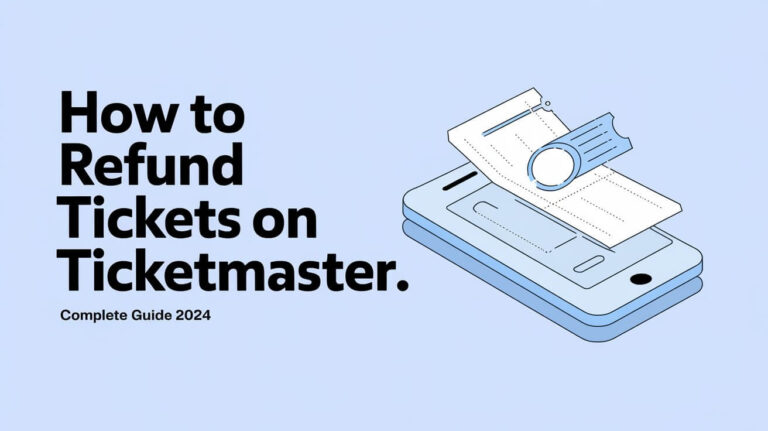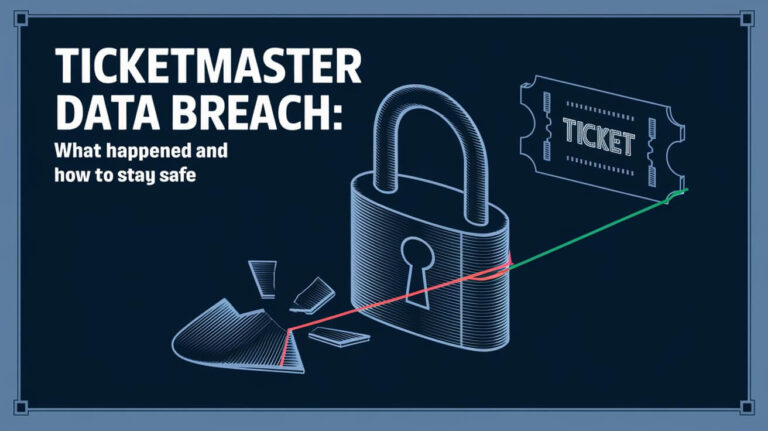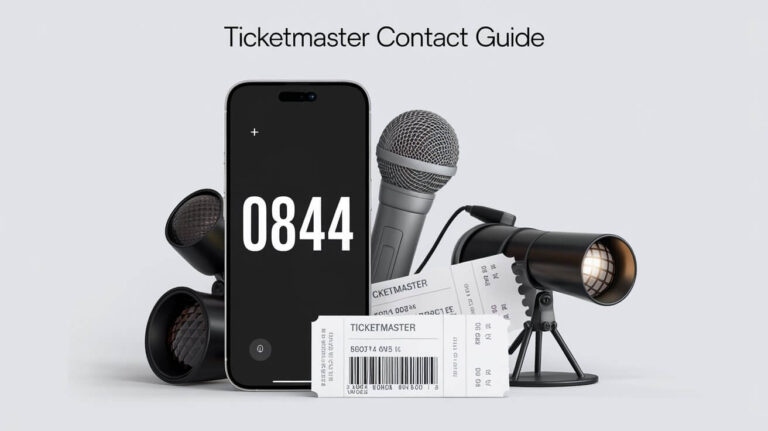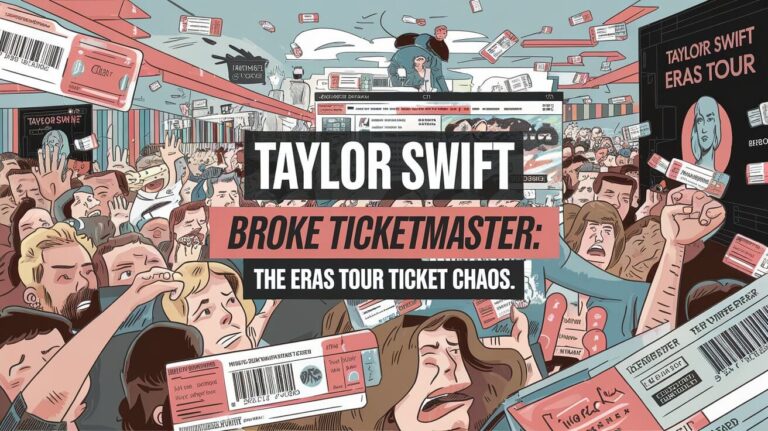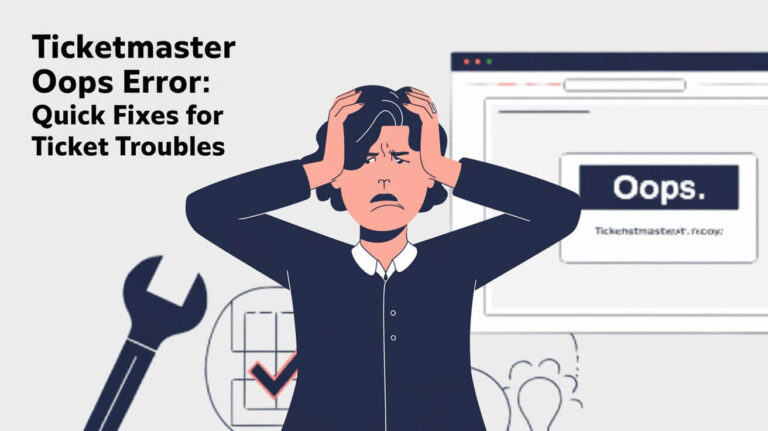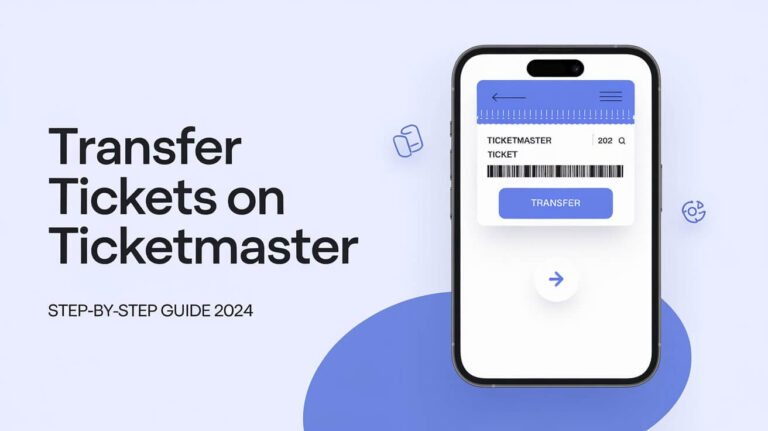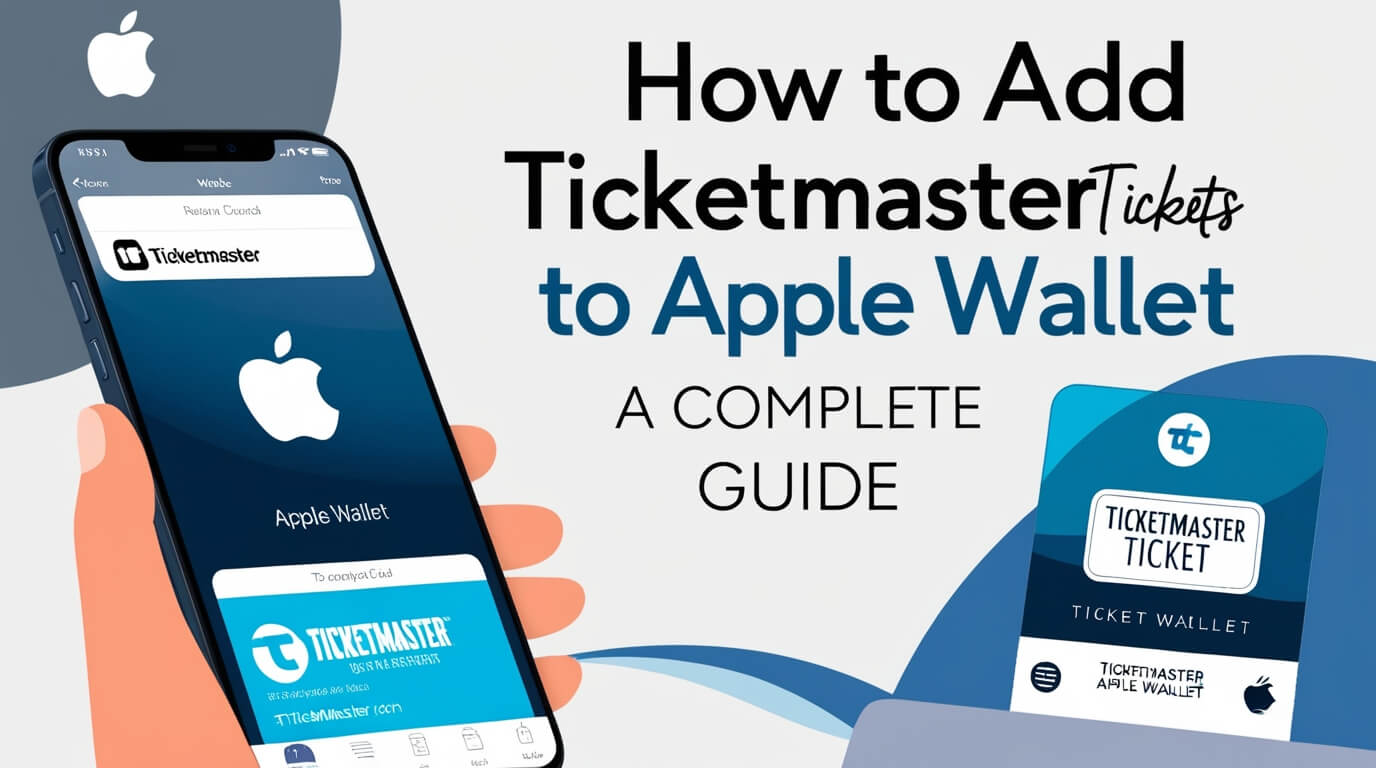
Forget fumbling with paper tickets or worrying about lost printouts. Adding your Ticketmaster tickets to Apple Wallet puts your event access right on your iPhone. It’s quick, easy, and keeps everything in one spot.
We’ll cover how to move your tickets from the Ticketmaster app to Apple Wallet. You’ll learn what to do if things don’t work smoothly and how to breeze through event entry.
The switch to digital tickets has changed how we go to shows, games, and more. No more waiting in long lines or digging through your bag. Your phone is now your ticket to fun.
Ticketmaster and Apple Wallet
What is Ticketmaster?
Ticketmaster is a leading ticket sales and distribution company. It handles tickets for a wide range of events, from concerts and sports games to theater performances and festivals. The company has embraced digital technology, offering mobile ticketing options to make the process more convenient for event-goers.
What is Apple Wallet?
Apple Wallet is a digital wallet app for iOS devices. It stores various items like credit cards, boarding passes, and event tickets. The app organizes these digital items in one place, making them easy to access when needed.
Benefits of Adding Tickets to Apple Wallet
Putting your Ticketmaster tickets in Apple Wallet offers several advantages:
- Easy access: Your tickets are always at your fingertips.
- No internet required: Once added, tickets work offline.
- Automatic updates: Any changes to your tickets reflect immediately.
- Less paper waste: Digital tickets are eco-friendly.
Prerequisites for Adding Ticketmaster Tickets to Apple Wallet
Before you start, make sure you have everything you need to add your tickets successfully.
Compatible Devices and iOS Versions
To add Ticketmaster tickets to Apple Wallet, you’ll need:
- An iPhone running iOS 16.4 or later
- The latest version of the Ticketmaster app
Ticketmaster App Requirements
Ensure you have:
- The most recent version of the Ticketmaster app installed
- An active Ticketmaster account
- Valid tickets in your account
Apple ID and Face ID Considerations
Your Apple ID should be set up on your device. Some users report that Face ID is required to add tickets, so make sure it’s enabled if your device supports it.
Step-by-Step Guide: Adding Ticketmaster Tickets to Apple Wallet
Now, let’s walk through the process of adding your tickets to Apple Wallet.
Accessing Your Tickets in the Ticketmaster App
- Open the Ticketmaster app on your iPhone.
- Sign in to your account if you haven’t already.
- Tap on “My Events” to find your upcoming events.
- Select the event for which you want to add tickets to Apple Wallet.
Locating the “Add to Apple Wallet” Option
Once you’ve opened your event:
- Tap on your order to view the tickets.
- Look for the “Add to Apple Wallet” button.
- If you don’t see it right away, try turning your phone sideways (landscape mode).
Troubleshooting: What to Do If the Option Isn’t Visible
If you can’t find the “Add to Apple Wallet” button:
- Check if your tickets are eligible for transfer to Apple Wallet.
- Ensure you’re using the latest app version.
- Try closing and reopening the app.
- If issues persist, contact Ticketmaster support.
Completing the Transfer Process
Once you’ve found the button:
- Tap “Add to Apple Wallet.”
- You may be prompted to authenticate with Face ID or your passcode.
- Confirm the addition of your tickets to Apple Wallet.
- Your tickets should now appear in the Wallet app.
Common Issues and Solutions
Even with a straightforward process, you might encounter some hiccups. Here’s how to handle them.
“Unable to Add Pass” Error Message
This error can occur for several reasons:
- Outdated iOS or Ticketmaster app
- Poor internet connection
- Tickets already in another wallet
To resolve:
- Update your iOS and Ticketmaster app.
- Check your internet connection.
- Ensure the tickets aren’t in someone else’s wallet.
Face ID Authentication Problems
If Face ID isn’t working:
- Make sure Ticketmaster has permission to use Face ID.
- Try restarting your device.
- If problems persist, use your passcode instead.
Tickets Already in Another Wallet
Ticketmaster tickets can only be in one Apple Wallet at a time. If someone else has added the tickets:
- Ask them to remove the tickets from their wallet.
- Transfer the tickets back to your Ticketmaster account.
- Try adding them to your Apple Wallet again.
Alternative Methods for Accessing Ticketmaster Tickets
If you’re having trouble adding tickets to Apple Wallet, don’t worry. There are other ways to access your tickets.
Using the Rotating Barcode in the Ticketmaster App
Ticketmaster’s app features a rotating barcode for ticket entry:
- Open the Ticketmaster app.
- Go to “My Events” and select your event.
- Your ticket will display with a moving barcode.
- This barcode changes every minute for security.
Accessing Tickets via Web Browser
If the app isn’t working:
- Go to Ticketmaster.com in your mobile browser.
- Log in to your account.
- Find your event and open your tickets.
- You should see your tickets with the necessary entry information.
Tips for a Smooth Event Entry Experience
Preparation is key to avoiding last-minute stress at the venue.
Preparing Your Device Before the Event
- Ensure your phone is fully charged.
- Add your tickets to Apple Wallet in advance.
- Take a screenshot of your tickets as a backup.
- Turn off low power mode to avoid display dimming.
What to Do If Your Phone Dies or Malfunctions
- Charge your phone at a charging station if available.
- Visit the box office with your ID and order number.
- If you’ve transferred your ticket, the original purchaser may need to help.
Privacy and Security Considerations
Digital tickets offer convenience, but it’s important to keep your information safe.
How Ticketmaster Protects Your Information
Ticketmaster uses several security measures:
- Encrypted connections for data transfer
- Regular security audits
- Fraud detection systems
Best Practices for Ticket Holders
To keep your tickets secure:
- Don’t share screenshots of your tickets online.
- Be cautious when transferring tickets.
- Use strong, unique passwords for your Ticketmaster account.
Future of Digital Ticketing
The world of digital ticketing is constantly evolving. Let’s look at what’s on the horizon.
Emerging Technologies in Event Access
- NFC-enabled tickets for tap-and-go entry
- Blockchain-based ticketing for enhanced security
- Biometric entry systems using fingerprints or facial recognition
Ticketmaster’s Plans for Enhanced Digital Experiences
While specific plans aren’t public, Ticketmaster continues to invest in:
- Improved mobile experiences
- Faster entry systems
- Enhanced fraud prevention measures
Embracing the Convenience of Digital Ticketing
Adding Ticketmaster tickets to Apple Wallet simplifies event attendance. It puts your tickets where you need them – right on your phone. While the process can sometimes hit snags, the benefits of digital ticketing far outweigh the occasional hiccup.
Remember, if you encounter issues, Ticketmaster’s support team is there to help. And with the tips and tricks in this guide, you’re well-equipped to handle most situations that might arise.
As technology advances, we can expect even more seamless experiences in the future. For now, enjoy the convenience of having your tickets at your fingertips, and have a great time at your next event!