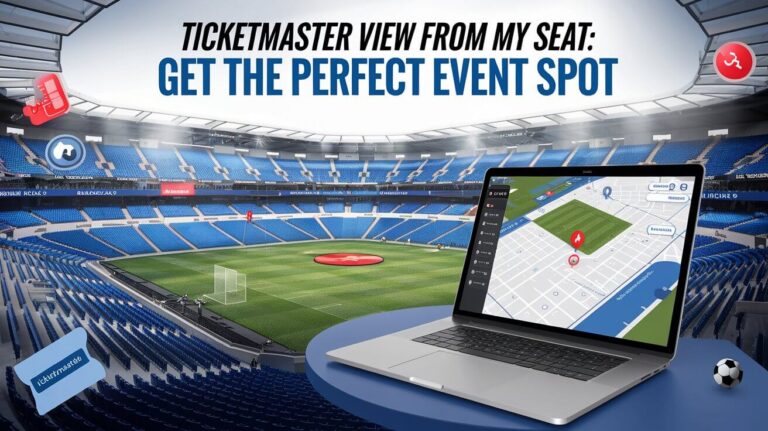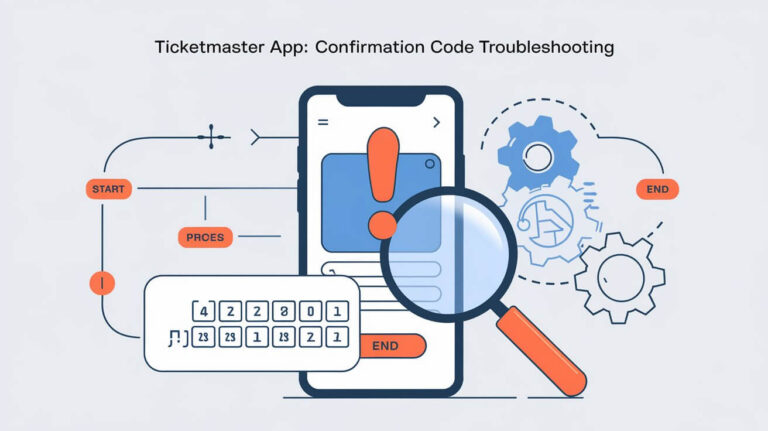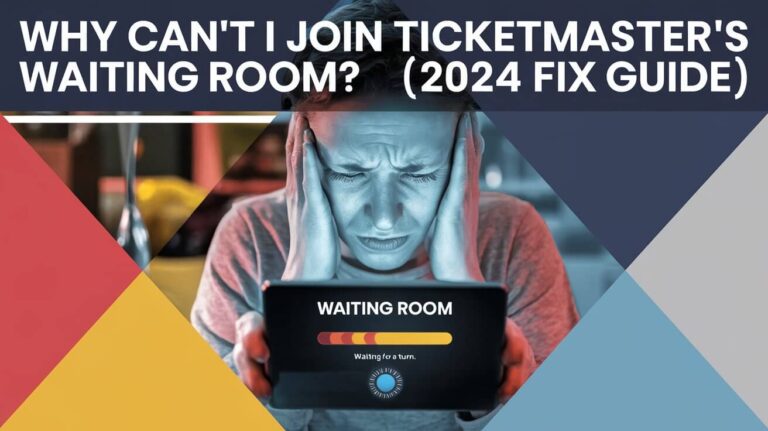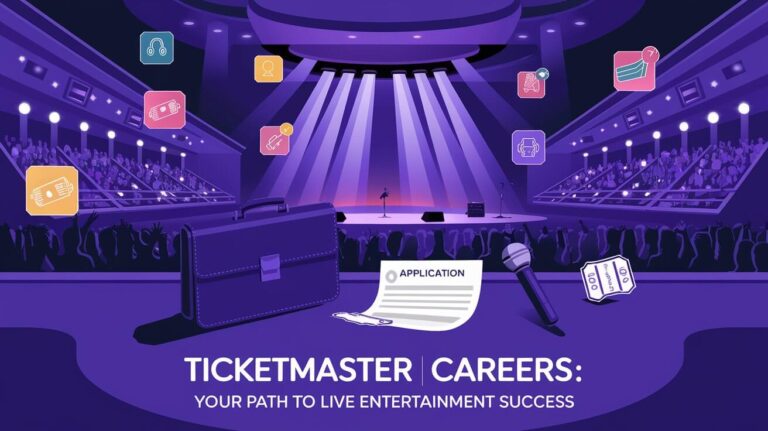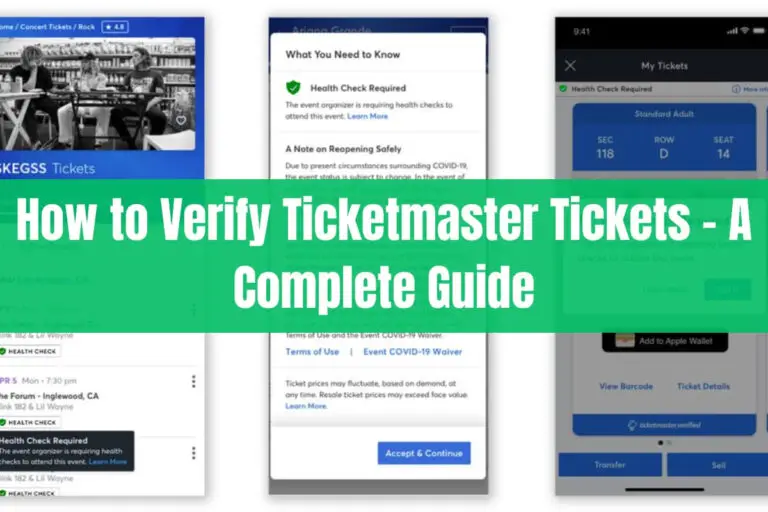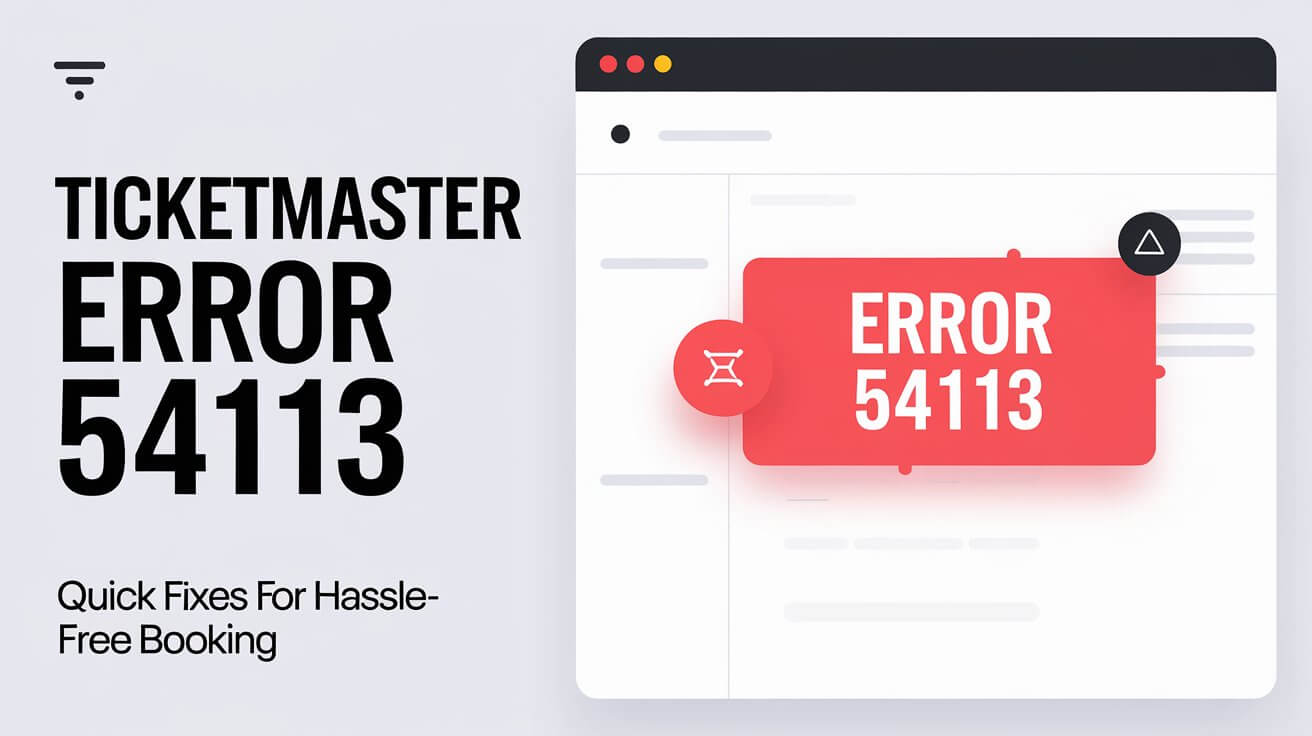
Ticketmaster Error 54113 stopping you from buying tickets? Don’t worry. This guide explains why it happens and how to fix it fast. You’ll be back to getting tickets for your favorite shows soon.
What is Ticketmaster Error 54113?
Ticketmaster Error 54113 is a common issue that pops up when trying to purchase tickets on the Ticketmaster platform. It’s typically accompanied by an error message that reads: “Error 503 first byte timeout. Error 54113. Details: cache-chi-klot8100114-CHI 1668527829 904013844. Varnish cache server.”
Common symptoms
When you encounter Error 54113, you might experience:
- Inability to complete your ticket purchase
- Sudden disconnection from the Ticketmaster website
- Slow loading times or timeouts
- Unexpected redirects
When does it occur?
Error 54113 often strikes at the worst possible moment – right when you’re about to snag tickets to that sold-out concert or big game. It can happen during any part of the ticket-buying process, but it’s most common during checkout or when seats are being reserved.
Root Causes of Error 54113
To fix Ticketmaster Error 54113, we need to understand what’s causing it. Let’s break down the main culprits:
Internet connectivity issues
A shaky internet connection is often the primary suspect. If your connection is slow or unstable, it can lead to timeouts and trigger Error 54113.
Browser problems
Outdated browsers, corrupted cache, or incompatible settings can all contribute to this error. Your browser needs to be in tip-top shape to handle Ticketmaster’s ticketing system.
System date and time discrepancies
Believe it or not, having the wrong date or time set on your device can cause Error 54113. Ticketmaster’s servers rely on accurate time synchronization for security reasons.
Server overload
During high-demand sales, Ticketmaster’s servers can get swamped. This overload can result in Error 54113 as the system struggles to process all requests.
How to Fix Ticketmaster Error 54113
Now that we know the causes, let’s roll up our sleeves and fix this error. Here are step-by-step solutions to get you back in the game:
Troubleshooting your internet connection
- Run a speed test to check your connection.
- Restart your router and modem.
- Switch between Wi-Fi and mobile data to see if it helps.
- Try a different network if possible.
Clearing browser cache and cookies
For Chrome users:
- Click the three dots in the top-right corner.
- Go to “More Tools” > “Clear browsing data.”
- Select “All time” for the time range.
- Check the boxes for “Cookies and other site data” and “Cached images and files.”
- Click “Clear data.”
For other browsers, the process is similar. Find the option to clear browsing data and wipe out those cookies and cache files.
Adjusting system date and time
On Windows:
- Right-click on the time in the taskbar.
- Select “Adjust date/time.”
- Toggle on “Set time automatically” and “Set time zone automatically.”
On Mac:
- Click the Apple menu and go to “System Preferences.”
- Select “Date & Time.”
- Check “Set date and time automatically.”
Using alternative devices or networks
If you’re still hitting a wall, try these options:
- Switch to a different device (e.g., from computer to smartphone).
- Use a different browser (Chrome, Firefox, Safari, etc.).
- Try accessing Ticketmaster from a different location or network.
Preventing Future Occurrences of Error 54113
An ounce of prevention is worth a pound of cure. Here’s how to avoid Error 54113 in the future:
Best practices for smooth ticket purchases
- Log in to your Ticketmaster account before the sale starts.
- Use a wired internet connection if possible.
- Close unnecessary browser tabs and applications.
- Don’t refresh the page excessively – it can flag you as a bot.
- Have your payment information ready to go.
Keeping your system updated
- Regularly update your browser to the latest version.
- Keep your operating system current with the latest patches.
- Update any browser extensions, especially those related to security or ad-blocking.
What to Do If Error 54113 Persists
Sometimes, despite your best efforts, Error 54113 just won’t budge. Don’t lose hope – there are still options available.
Contacting Ticketmaster support
If you’ve tried everything and still can’t get past Error 54113, it’s time to reach out to the pros:
- Visit Ticketmaster’s support page.
- Look for a “Contact Us” or “Help” section.
- Explain your issue in detail, including the steps you’ve already taken.
- Be patient – during high-volume periods, response times may be longer.
Alternative ticket purchasing methods
Consider these workarounds if the website is giving you trouble:
- Use the Ticketmaster mobile app.
- Call Ticketmaster’s phone ticketing service.
- Visit a physical Ticketmaster outlet if available in your area.
Impact of Error 54113 on Event Attendance
Error 54113 isn’t just a minor inconvenience – it can have real consequences for fans and event organizers alike.
Missing out on popular events
When Error 54113 strikes during a hot ticket sale, fans can miss out on once-in-a-lifetime experiences. Imagine losing your shot at front-row seats to your favorite band’s farewell tour because of a technical glitch. It’s more than frustrating – it’s heartbreaking.
Frustration and customer satisfaction
Repeated encounters with Error 54113 can erode customer trust and satisfaction. Fans who consistently face difficulties may look for alternative ticketing platforms or skip events altogether. This loss of goodwill can have long-term effects on Ticketmaster’s reputation and bottom line.
Ticketmaster’s Efforts to Address Error 54113
Ticketmaster isn’t sitting idle while Error 54113 causes havoc. They’re actively working to improve the ticket-buying experience for all users.
Recent updates and improvements
Ticketmaster has implemented several changes to combat Error 54113:
- Enhanced server capacity to handle high-volume sales.
- Improved queue systems to manage traffic more efficiently.
- Updated error messages to provide clearer information to users.
Future plans to enhance user experience
Looking ahead, Ticketmaster is exploring:
- AI-powered traffic management to predict and prevent server overloads.
- More robust mobile ticketing options to reduce reliance on web browsers.
- Expanded customer support channels for quicker issue resolution.
Conclusion
Ticketmaster Error 54113 can be a major roadblock in your quest for event tickets. But armed with the knowledge from this guide, you’re now better equipped to tackle this pesky error head-on. Remember to check your internet connection, keep your browser fresh, and sync your system time. If all else fails, don’t hesitate to reach out to Ticketmaster support.
By following these tips and staying persistent, you’ll increase your chances of scoring those coveted tickets. Don’t let Error 54113 stand between you and your next great live event experience.