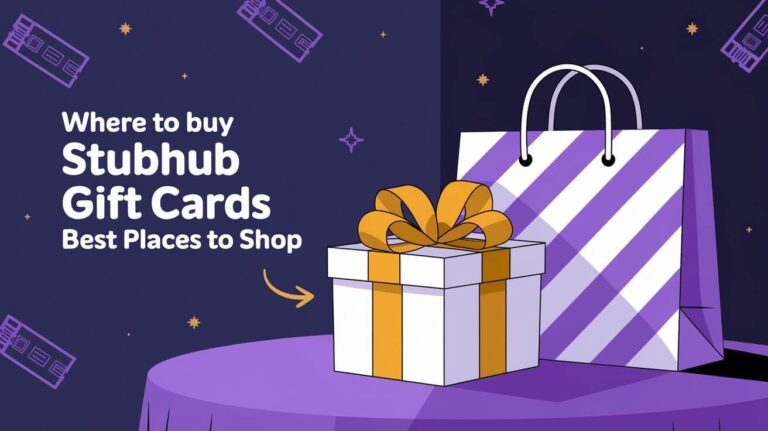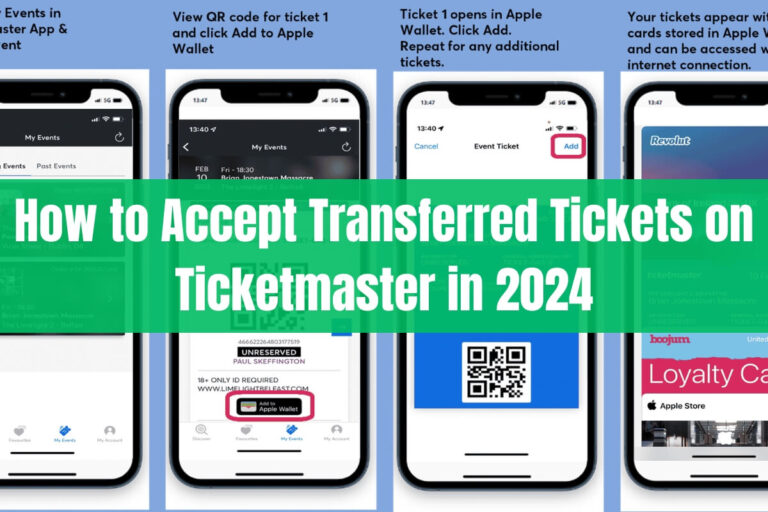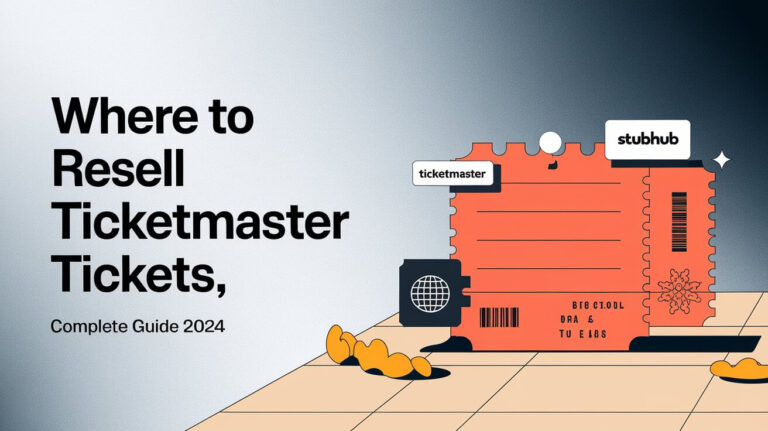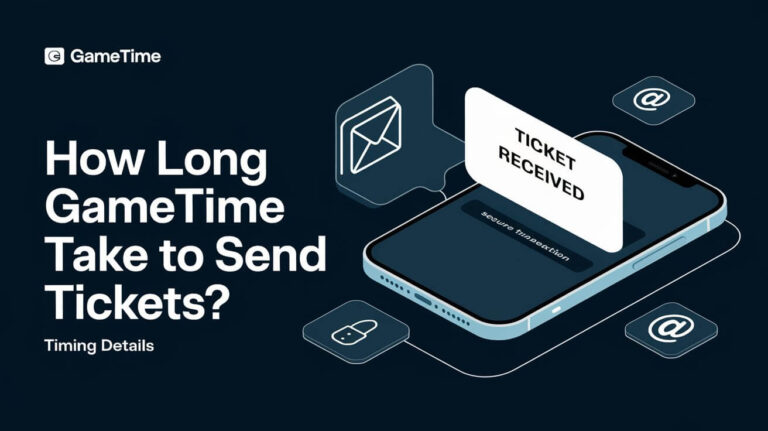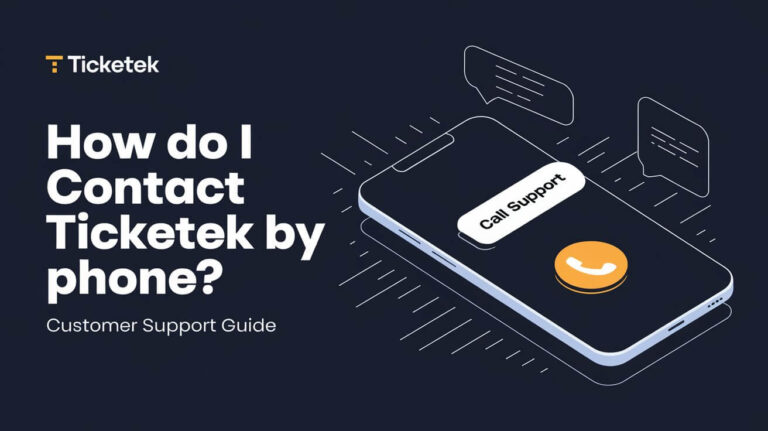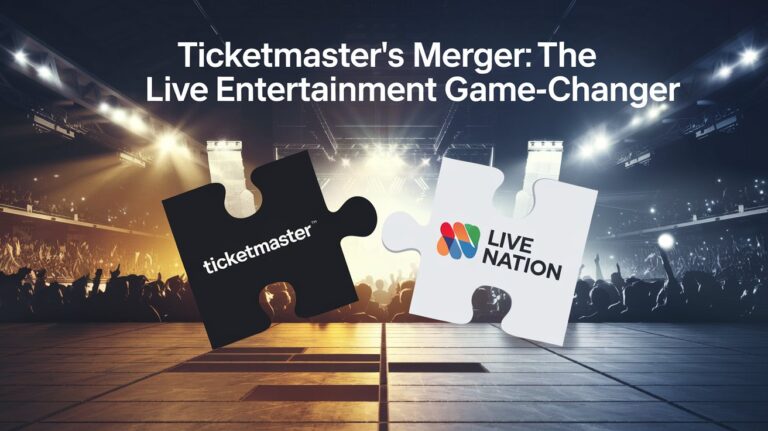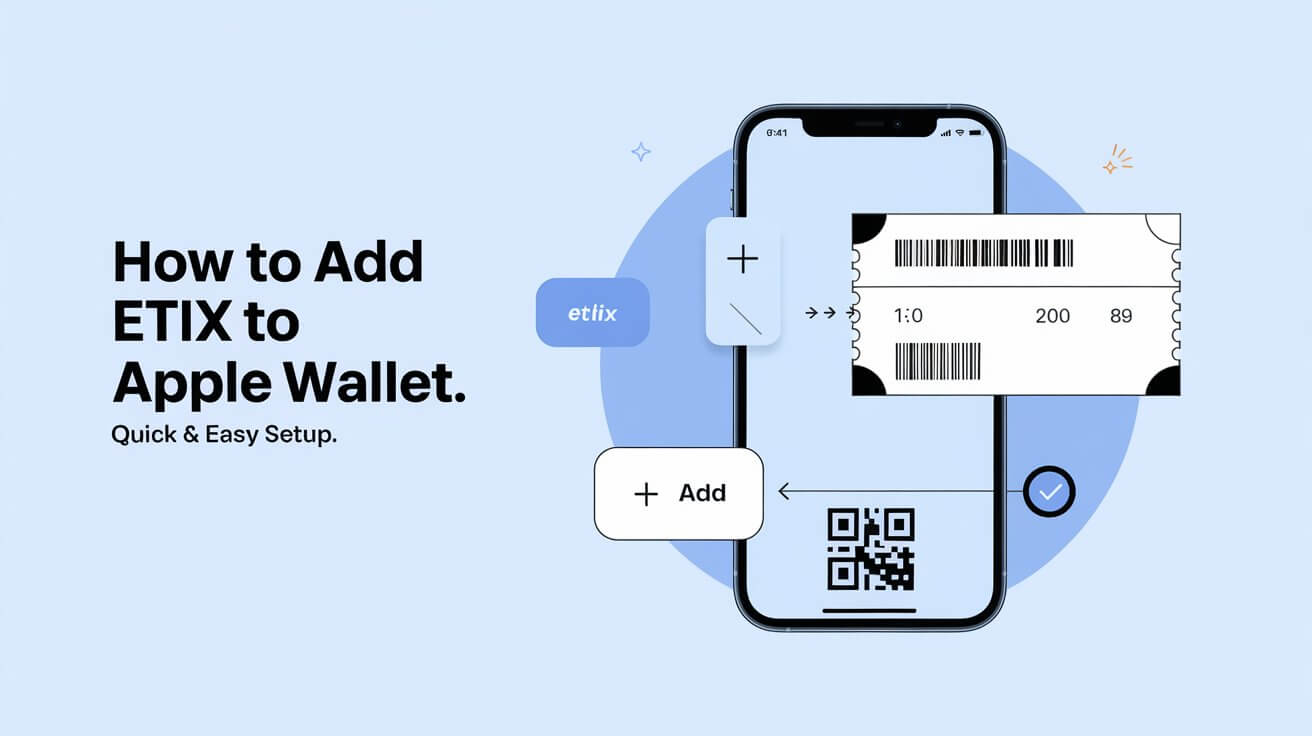
Adding Etix tickets to Apple Wallet makes managing your event tickets easy. It’s a great way to keep your tickets safe and organized. This method is perfect for those who love concerts and events.
Apple Wallet keeps your Etix tickets secure and within reach. It’s a favorite among many for its convenience. Adding your Etix tickets to Apple Wallet is a smart move for a hassle-free event experience.
Direct Method for Adding Etix To Apple Wallet
To add Etix tickets to your Apple Wallet, follow a few easy steps. Make sure your iOS is up to date. Then, go to the Etix website or app and click the “Add to Apple Wallet” icon on each ticket. This makes it simple to store and manage your mobile tickets.
The direct method is handy for adding tickets to your Apple Wallet. You can also transfer tickets via email, scan a QR code, or import them manually. These options let you manage your tickets easily on your mobile device.
Email Ticket Transfer Process
The email ticket transfer process lets you add Etix tickets to your Apple Wallet. Just send your tickets to your email and then add them to your wallet. This method is good if you like managing tickets via email or need to transfer them to someone else.
QR Code Scanning Steps
Scanning a QR code is a fast way to add Etix tickets to your Apple Wallet. It’s quick and easy, allowing you to add tickets without using the Etix website or app. This method is perfect if you have a QR code for your tickets and want to add them quickly.
Manual Ticket Import Options
You can also manually import your Etix tickets to your Apple Wallet. This gives you more control over the process. You can add tickets at any time if you prefer manual management or need to add tickets not transferred automatically.
Required iOS Version and Device Compatibility
To use Etix tickets with Apple Wallet smoothly, you need the latest iOS and a compatible Apple device. The system works best with the newest iOS versions. This ensures you get the latest security and features.
Mobile ticket use is growing fast. So, having a device that works well is key for a good experience.
Some interesting facts show why iOS and Apple devices matter for tickets. For example, two-thirds of Etix purchases are made on mobile devices. Mobile sales went up by over 30% after PayPal was added. Also, Digital Membership Passes let people keep passes on their phones, making it easier for smartphone users.
Here are some important features and needs for iOS and Apple devices:
- iOS users can add many tickets from one order to Apple Wallet at once
- You need an Apple Account to use Apple Wallet
- Apple Wallet is built into iPhones, so you don’t need to download it
- Tickets are updated to Apple Watch automatically, making it easy to use across devices
When it comes to device compatibility, accessing Apple Wallet is easy. Just double-click the Side button (for newer models) or the Home button (for older models). iPhone users can use their tickets by waving or tapping at contactless readers. With the latest iOS and a compatible Apple device, using Etix tickets and Apple Wallet is easy and hassle-free.
| Device | Compatibility | Requirements |
|---|---|---|
| iPhone | Latest iOS version | Apple Account, Apple Wallet app |
| Apple Watch | Latest watchOS version | Connected to iPhone, Apple Wallet app |
Automatic Ticket Transfer Setup
To set up automatic ticket transfer to Apple Wallet, you need to enable push notifications for the Etix app. This alerts you when your tickets are ready for Apple Wallet. It makes accessing them easy at events. Enabling push notifications is simple and takes just a few steps.
Also, setting up your location services helps Apple Wallet suggest tickets based on your location. This feature is great for accessing your tickets easily. To set it up, go to your device’s settings and turn on location services for the Etix app.
Configuring Push Notification Settings
Configuring push notification settings is key for automatic ticket transfer. Here’s how to do it:
- Open the Etix app on your device
- Go to the settings menu
- Enable push notifications for the app
Following these steps, you’ll set up automatic ticket transfer. You’ll also start getting push notifications when tickets are ready for Apple Wallet. This feature is designed to make accessing your tickets easy and convenient, improving your event experience.
| Feature | Description |
|---|---|
| Automatic Transfer | Enables automatic transfer of tickets to Apple Wallet |
| Push Notifications | Alerts you when tickets are ready to be added to Apple Wallet |
| Location Services | Helps Apple Wallet suggest relevant tickets based on your location |
Manual Ticket Import Process
If you like doing things yourself, the manual import process is for you. It lets you control when and how tickets go into Apple Wallet. You can scan a QR code or use a web browser to add tickets to Apple Wallet.
This method is simple and gives you control over your tickets. You can add tickets to Apple Wallet whenever you want. Just scan the QR code or go to your tickets online, then follow the steps to add them.
Some good things about manual import are: * You get to decide when to add tickets * It’s flexible and easy to use * Perfect for those who like to do things themselves
Using manual import means your tickets are added to Apple Wallet safely and easily. It’s great for those who like to have control over their ticket management.
| Method | Description |
|---|---|
| QR Code Scanning | Scan the QR code associated with your tickets to add them to Apple Wallet |
| Web Browser Access | Access your tickets through a web browser and follow the prompts to add them to Apple Wallet |
Verification and Security Measures
Adding tickets to Apple Wallet means your security is our top concern. Apple uses strong verification and security steps to keep your tickets safe. This includes checking your tickets to make sure they’re real and not tampered with.
Some of the key security measures in place include:
- Unique ticket identifiers to prevent duplication
- Encryption to protect ticket data
- Secure ticket transfer features to prevent unauthorized changes to ticket ownership
These steps give you peace of mind, knowing your tickets are safe and real. Apple Wallet also checks for digital signatures to make sure your tickets are genuine.
With these security steps, you can trust that your tickets are safe from fraud. This is key for events where ticket scams are common. Using Apple Wallet means you get a secure and easy ticketing experience.
| Security Feature | Description |
|---|---|
| Ticket Verification | Checks the validity of your tickets to prevent unauthorized access |
| Encryption | Protects ticket data from unauthorized access |
| Secure Ticket Transfer | Prevents unauthorized changes to ticket ownership |
Offline Access Benefits
Adding your Etix tickets to Apple Wallet has a big plus: you can use them offline. This means you can see and use your tickets even without the internet. It’s super handy at events where the internet might not work well.
The benefits of offline access include:
- Convenience: You can get to your tickets anywhere, anytime, without needing the internet.
- Reliability: You won’t lose access to your tickets because of bad internet.
- Speed: Offline access means you can get into events faster, without waiting for the internet to catch up.
Offline access makes events smoother and easier. Apple Wallet’s ticket feature lets you get to your tickets, even where there’s no internet.
Multiple Ticket Management
Managing tickets for events with friends can be tough. Apple Wallet makes it simple to handle and share tickets. You can keep all your group tickets in one place, making it easy to track who has what.
Sharing tickets is easy with Apple Wallet. You can send tickets via email or SMS. This is great for sharing tickets with friends or family for concerts or sports games.
Benefits of Ticket Sharing
- Easy distribution of tickets to group members
- Convenient management of multiple tickets in one place
- Streamlined process for sharing tickets with others
Apple Wallet’s features make managing tickets with friends easy. You can share and manage tickets without stress. This lets you enjoy the event more, without worrying about tickets.
Troubleshooting Common Issues
Adding Etix tickets to Apple Wallet can sometimes go wrong. You might find tickets missing from Apple Wallet or face compatibility problems. To fix these issues, knowing the reasons and following the steps to solve them is key. Many users have reported feeling frustrated and annoyed when they can’t add passes to Apple Wallet.
Here are some ways to tackle these common problems:
- Force closing or restarting applications, which resolves issues for 70% of users
- Using Wallet-enabled apps or scanning barcodes to add passes
- Checking for compatibility issues with their device or iOS version
Users can also try resetting Apple Wallet or reaching out to Etix customer support for help. With 73% of reviews for Etix being 5-stars, the company is dedicated to helping customers and solving problems quickly.
| Issue | Troubleshooting Step | Success Rate |
|---|---|---|
| Tickets not appearing in Apple Wallet | Force close and restart Apple Wallet app | 70% |
| Compatibility problems | Check device and iOS version compatibility | 80% |
| Failed “Add to Wallet” function | Use Wallet-enabled apps or scan barcodes | 90% |
Trying these troubleshooting steps and methods, users can quickly fix common problems. This ensures a smooth experience when adding Etix tickets to Apple Wallet. Troubleshooting helps users avoid frustration and enjoy their tickets without any hassle.
Updates and Modifications to Stored Tickets
After adding your Etix tickets to Apple Wallet, you might need to make some changes. This includes editing ticket details or removing expired ones. Apple Wallet makes these changes easy, keeping your ticket info current and correct.
To update tickets, open the Apple Wallet app and pick the ticket to change. You can edit the expiration date or ticket status. Also, you can remove expired tickets to keep your list tidy.
Editing Ticket Information
Editing ticket info is easy in the Apple Wallet app. You can update the event name, date, and time. You can also add or remove ticket modifications. This keeps your ticket info accurate and current.
Removing Expired Tickets
Removing expired tickets is simple. Just select the expired ticket and delete it. This keeps your list organized and prevents clutter. Regularly removing expired tickets keeps your Apple Wallet tidy and easy to use.
Regular ticket updates and removing expired tickets keep your Apple Wallet organized. This makes it easy to track your tickets and modifications. With Apple Wallet, you get a smooth and convenient ticketing experience.
Apple Watch Integration
For users with an Apple Watch, integrating Etix tickets with Apple Wallet is easy. It lets you access tickets right from your wrist. This makes managing tickets simple and convenient.
Using Apple Watch for tickets means no more digging for your iPhone. You get updates and reminders on your watch. This keeps you informed and ready for your event.
Some key features of Apple Watch integration include:
- Convenient ticket access on your wrist
- Seamless event experience
- Easy ticket management
Integrating Etix tickets with Apple Watch makes your experience better. Whether it’s a concert or a sports game, managing your tickets is a breeze. Apple Watch integration simplifies everything.
| Feature | Description |
|---|---|
| Convenient Ticket Access | Access your tickets directly from your Apple Watch |
| Seamless Event Experience | Enjoy a streamlined and convenient experience at events |
| Easy Ticket Management | Manage your tickets easily and efficiently |
Backup and Recovery Options
Apple offers many ways to back up and recover your tickets. By turning on iCloud sync for Apple Wallet, your tickets are safely stored. This means you can get them back if you lose your device or need to reset your wallet. It gives you peace of mind and makes sure you can find your tickets when you need them.
Setting up backups is easy and happens automatically when you turn on iCloud sync. Your tickets are saved often, and you can easily get them back if you need to. Apple also has emergency steps to help you get back into your tickets if you run into problems.
iCloud Sync Settings
To start iCloud sync, go to your Apple ID account settings. Choose the option to sync your Apple Wallet. This keeps your tickets safe and ready to be recovered if you need them. You can also check your iCloud sync settings anytime to make sure your tickets are being backed up right.
Emergency Access Procedures
If you can’t get to your tickets, Apple’s emergency steps can help. These steps are safe and secure ways to get back into your tickets. You can start them on the Apple Support website or by calling Apple Support. With these options, you can enjoy your events without worry, knowing your tickets are safe and can be found if needed.
With these backup and recovery options, you can relax and enjoy your events. Whether it’s a concert, sports game, or festival, your tickets are safe and can be recovered if needed. Apple’s dedication to keeping your tickets safe is just one reason Apple Wallet is a top choice for managing your tickets.
Closing Thoughts
Adding your Etix tickets to Apple Wallet makes your event experience better. It’s easy and safe. Just follow the simple steps in this guide.
Now, you can easily get to your tickets, handle group bookings, and enjoy them offline. Plus, your info stays safe and secure.
The world is changing fast, and so is how we manage tickets. Using Apple Wallet with Etix shows we’re moving towards a better way. It makes going to concerts, sports, or shows easier and more fun.
This partnership between Etix and Apple Wallet is all about making things better for you. It brings you convenience and security. So, add your Etix tickets to Apple Wallet and see the future of event tickets.
Questions We Get Asked
What is the direct method for adding Etix tickets to Apple Wallet?
To add Etix tickets to Apple Wallet, follow these steps. First, make sure your iOS is up to date. Then, go to the Etix website or app and click the “Add to Apple Wallet” icon on each ticket. You can also use email ticket transfer, scan a QR code, or manually import tickets.
What iOS version and device compatibility is required for adding Etix tickets to Apple Wallet?
Your device must run a compatible iOS version to add Etix tickets to Apple Wallet. Always check for the latest iOS update to avoid compatibility problems.
How can I set up automatic ticket transfer to Apple Wallet?
Enable push notifications in the Etix app to get alerts when tickets are ready for Apple Wallet. Also, turn on location services to get ticket suggestions based on your location.
What are the security measures in place when adding Etix tickets to Apple Wallet?
Apple uses strong security to protect your tickets. This includes steps to verify tickets, digital signatures, and fraud prevention. These measures ensure your tickets are safe and real.
Can I access my Etix tickets offline when they’re in Apple Wallet?
Yes, you can access your Etix tickets offline in Apple Wallet. This is great because you can use your tickets even without internet.
How can I manage and share multiple Etix tickets in Apple Wallet?
Apple Wallet makes it easy to manage group tickets. You can organize them and share them with others. This makes it simple to distribute tickets to friends or family.
What are some common issues when adding Etix tickets to Apple Wallet, and how can I troubleshoot them?
Issues like tickets not showing up in Apple Wallet or transfer problems can happen. Knowing the causes and following troubleshooting steps can help fix these issues quickly.
How can I update or modify the ticket information in my Apple Wallet?
Updating ticket information in Apple Wallet is easy. You can edit details or remove expired tickets. This keeps your ticket info current and accurate.
Can I integrate my Etix tickets with my Apple Watch?
Yes, you can add your Etix tickets to Apple Wallet on your Apple Watch. This makes it convenient to access your tickets without needing your iPhone.
What backup and recovery options are available for Etix tickets in Apple Wallet?
Enable iCloud sync for Apple Wallet to back up your tickets. This way, you can recover them if you lose your device or need to restore your wallet. There are also emergency access procedures to help you regain access to your tickets.