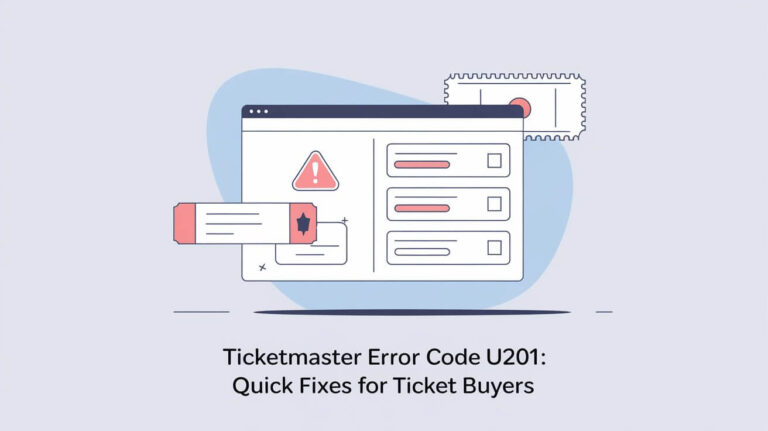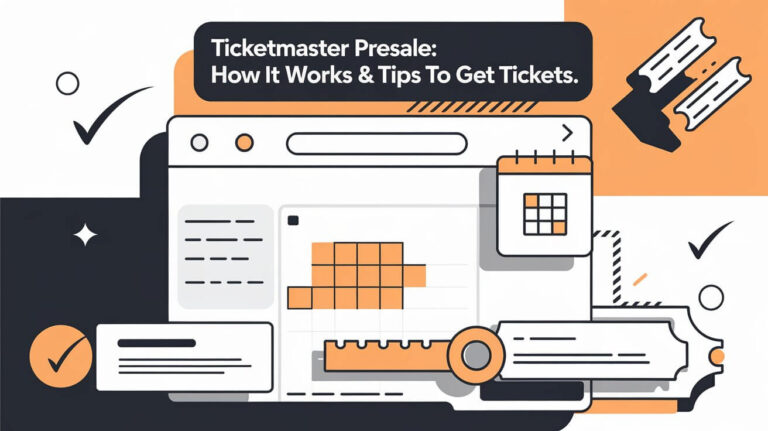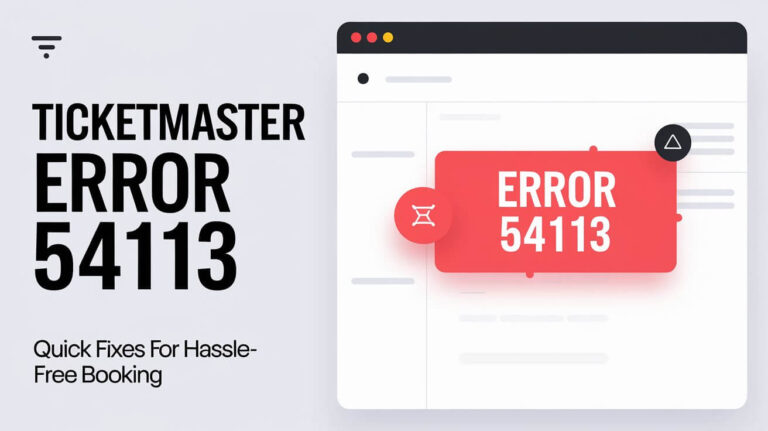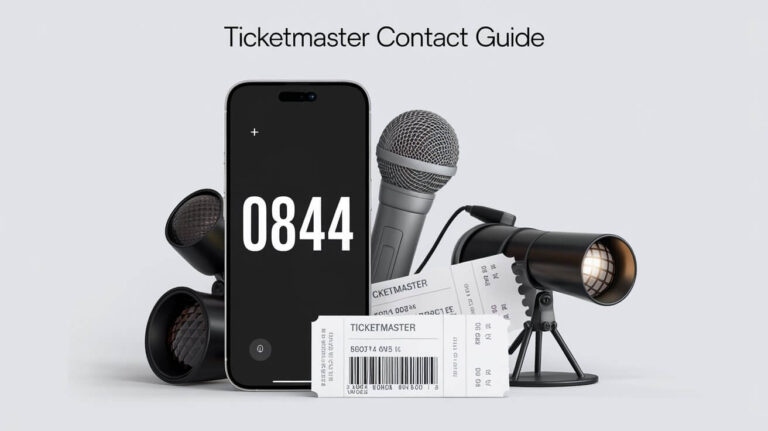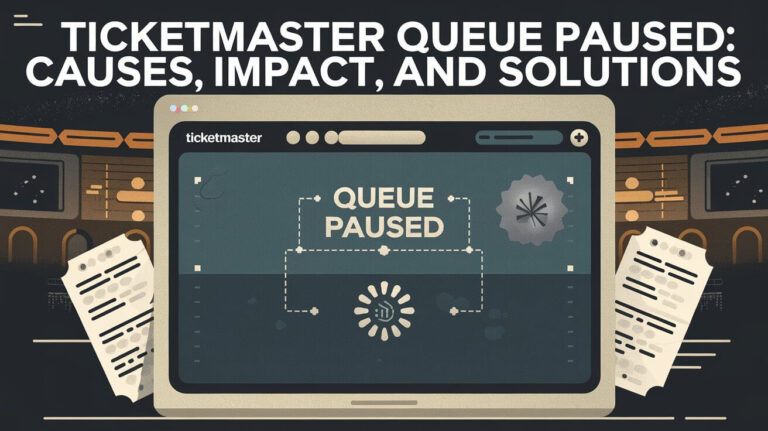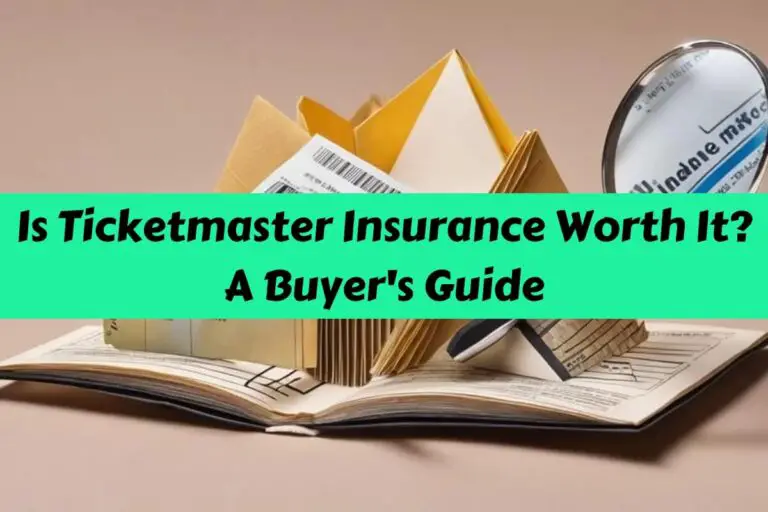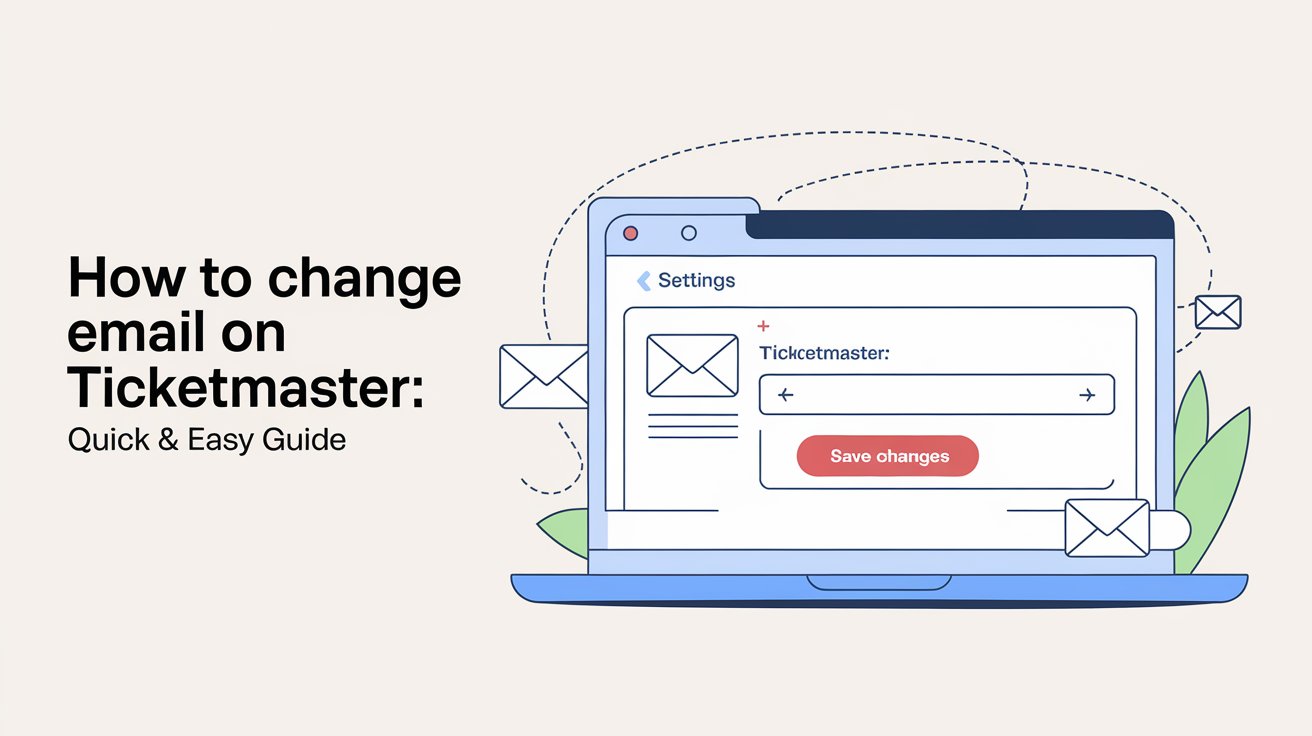
Need to switch your Ticketmaster email? It’s easy. Just log in, find Profile Details, type your new email, and hit Update Email. This guide explains how to do it, fixes common problems, and answers questions about changing your email.
Your Ticketmaster email matters. It lets you get into your account, buy tickets, and get updates about events. Keeping it current helps things run smoothly.
Why You Might Need to Update Your Ticketmaster Email
There are several reasons you might want to change your email address on Ticketmaster:
Common Reasons for Changing Your Email Address
- You’ve switched to a new email provider
- Your current email address is compromised
- You’re using a work email and leaving your job
- You want to consolidate multiple accounts
Benefits of Keeping Your Ticketmaster Email Current
An up-to-date email ensures:
- Timely notifications about upcoming events
- Secure access to your account
- Smooth communication with Ticketmaster support
- Easy recovery of forgotten passwords
Step-by-Step Process to Change Your Ticketmaster Email
Changing your email on Ticketmaster is straightforward. Follow these steps:
Accessing Your Ticketmaster Account
- Open your web browser and go to Ticketmaster.com
- Click on the “Sign In” button in the top right corner
- Enter your current email address and password
Navigating to Profile Settings
Once logged in:
- Click on your name or profile icon
- Select “My Account” from the dropdown menu
- Look for the “Profile Details” or “Edit Profile” option
Updating Your Email Address
In the Profile Details section:
- Find the “Email Address” field
- Enter your new email address
- Click the “Update Email” or “Save Changes” button
Verifying Your New Email
After updating:
- Check your new email inbox for a verification message
- Click the verification link in the email
- Log back into your Ticketmaster account to confirm the change
Troubleshooting Email Change Issues on Ticketmaster
Sometimes, you might run into problems when trying to change your email. Here’s how to handle common issues:
What to Do If You Can’t Access Your Old Email
If you’ve lost access to your old email:
- Contact Ticketmaster Fan Support
- Provide proof of identity and account ownership
- Request assistance in updating your email address
Dealing with “Email Already in Use” Errors
If Ticketmaster says your new email is already in use:
- Check if you have an existing account with that email
- Try logging in with the new email address
- If unsuccessful, contact Ticketmaster to merge accounts
Contacting Ticketmaster Support for Help
When all else fails:
- Visit the Ticketmaster Help Center
- Use the “Contact Us” form or live chat option
- Explain your issue in detail for personalized assistance
Changing Email for Specific Ticketmaster Orders
Sometimes, you might need to update the email for a particular order or ticket type:
Modifying Email for Print-at-Home Tickets
For print-at-home tickets:
- Contact Ticketmaster Fan Support
- Provide your order number and new email address
- Request the tickets to be resent to your new email
Updating Email for Mobile Tickets
Mobile tickets are linked to your account, so:
- Change your account email using the steps above
- Your mobile tickets will automatically update
- Refresh your Ticketmaster app to see the changes
Keeping Your Ticketmaster Account Secure After an Email Change
After updating your email, take these steps to enhance your account security:
Updating Password and Security Questions
- Go to your account settings
- Change your password to a strong, unique combination
- Update your security questions and answers
Enabling Two-Factor Authentication
To add an extra layer of security:
- Find the “Security” or “Two-Factor Authentication” settings
- Choose your preferred 2FA method (SMS, email, or authenticator app)
- Follow the prompts to set up 2FA
Impact of Email Changes on Your Ticketmaster Experience
Changing your email affects various aspects of your Ticketmaster account:
Effect on Existing Tickets and Orders
Don’t worry about your current tickets:
- Existing orders remain valid
- Digital tickets stay accessible in your account
- Physical tickets already mailed aren’t affected
Changes to Notifications and Alerts
After updating your email:
- Event reminders will go to your new address
- Price alerts and fan club notifications update automatically
- Check your spam folder initially to ensure delivery
Tips for Managing Multiple Ticketmaster Accounts
Many users have more than one Ticketmaster account. Here’s how to handle them:
Consolidating Accounts with Different Emails
To merge multiple accounts:
- Choose your preferred account to keep
- Contact Ticketmaster support
- Request account consolidation, providing necessary details
Best Practices for Account Organization
Keep your Ticketmaster experience smooth:
- Use a personal email for your main account
- Create separate accounts for different purposes if needed
- Regularly review and update account information
Frequently Asked Questions About Changing Ticketmaster Email
Let’s address some common queries about updating your Ticketmaster email:
Can I Change My Email Through the Ticketmaster App?
No, you can’t change your email address through the Ticketmaster app. You’ll need to use a web browser on a computer or mobile device to make this change.
How Often Can I Update My Email Address?
Ticketmaster doesn’t set a limit on how often you can change your email. However, frequent changes might trigger security checks to protect your account.
Will Changing My Email Affect My Presale Access?
Generally, changing your email doesn’t affect presale access. Your fan club memberships and verified fan status are tied to your account, not your email address.
Conclusion: Seamlessly Updating Your Ticketmaster Email
Changing your email on Ticketmaster is a simple process that keeps your account secure and up-to-date. By following the steps outlined in this guide, you can easily update your email address, troubleshoot common issues, and maintain the security of your account.
Remember to keep your Ticketmaster email current to ensure you never miss out on ticket opportunities or important event updates. With your email address updated, you’re all set to continue enjoying seamless access to your favorite events and experiences through Ticketmaster.