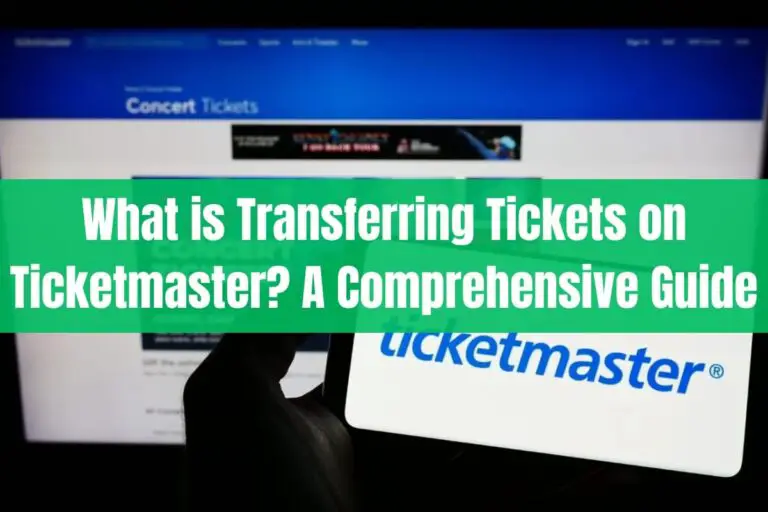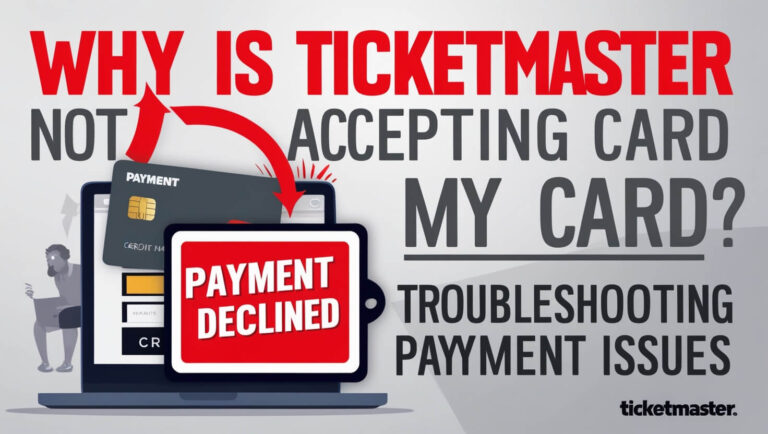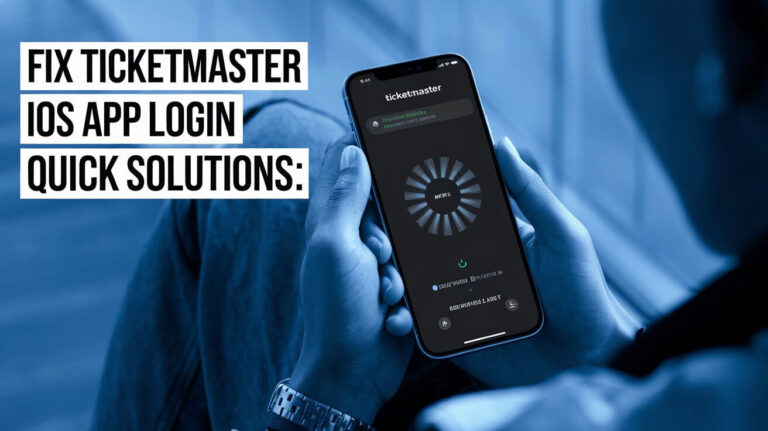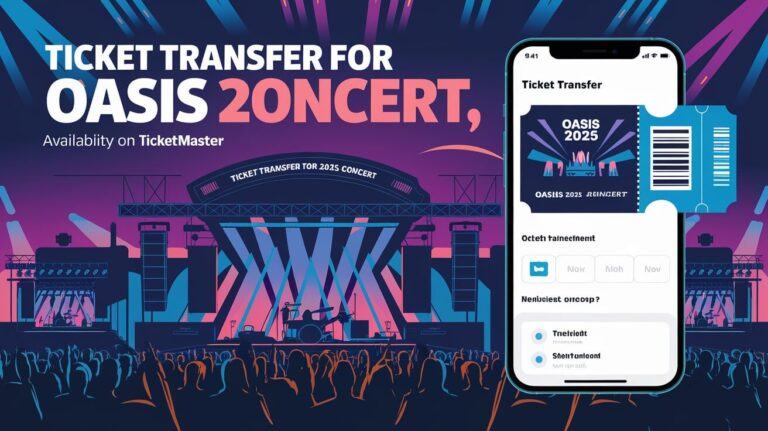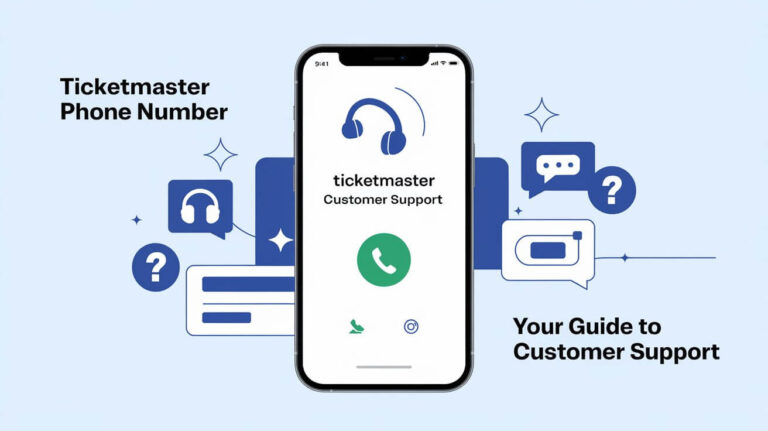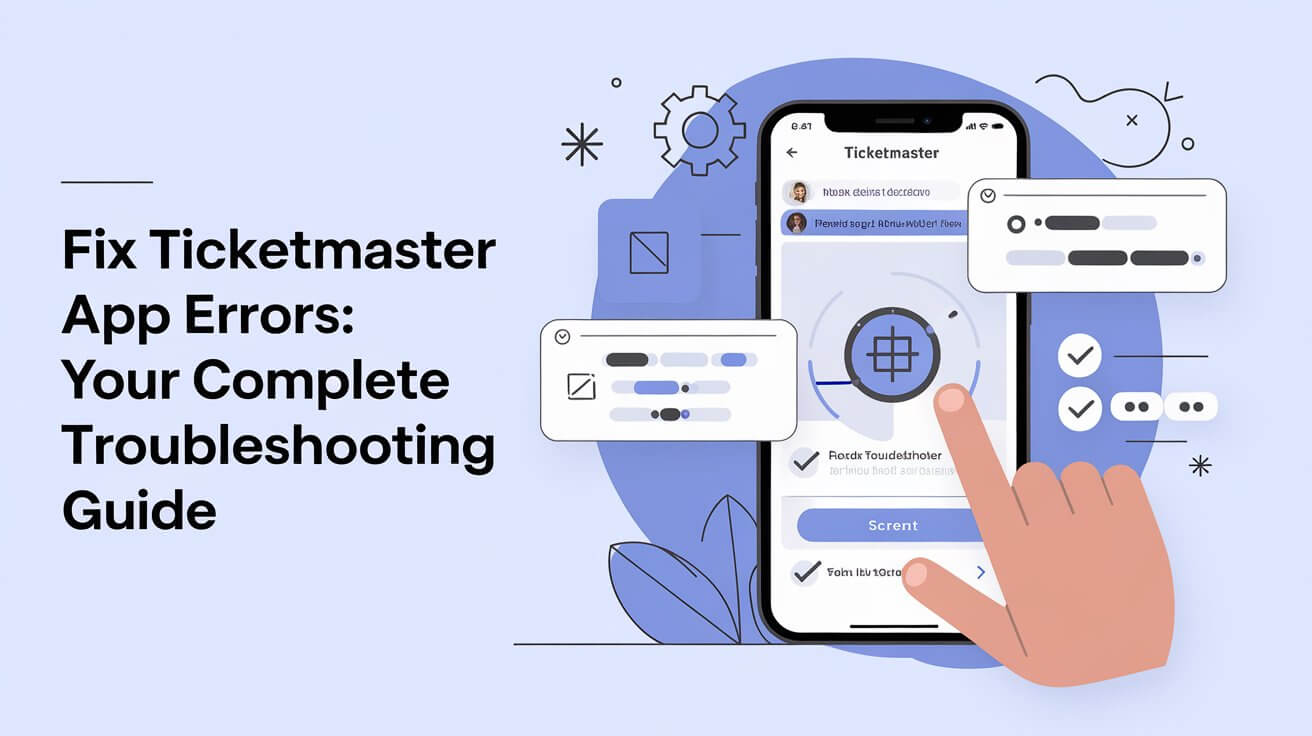
Ticketmaster errors driving you crazy? Don’t sweat it – many fans face this problem. These glitches can stem from shaky internet or account hiccups. We’ll tackle common issues and fixes to help you snag tickets to your must-see shows.
Ticketmaster Application Errors
Ticketmaster app errors can strike at the worst times. Let’s break down the culprits behind these frustrating glitches.
Common Error Messages
Ticketmaster errors often come with cryptic messages. Here are some you might see:
- “Oops, something went wrong”
- “Unable to process your request”
- “Error 401: Not Authorized”
These vague messages don’t tell you much. But don’t worry, we’ll help you decode them.
Technical Glitches Behind the Scenes
Sometimes, the problem isn’t on your end. Ticketmaster’s servers might be:
- Overloaded during high-demand sales
- Undergoing maintenance
- Experiencing technical difficulties
In these cases, patience is key. The issue often resolves itself.
Quick Fixes for Ticketmaster App Issues
Before diving into complex solutions, try these simple fixes. They often do the trick!
Restart Your Device
It sounds too easy, but restarting your phone or computer can work wonders. It clears out temporary glitches that might be causing the Ticketmaster app error.
Check Your Internet Connection
A weak or unstable internet connection is a common culprit. Try these steps:
- Switch between Wi-Fi and mobile data
- Move closer to your router
- Reset your modem or router
A stable connection can often banish those pesky Ticketmaster errors.
Update the Ticketmaster App
Outdated apps can cause all sorts of problems. Head to your device’s app store and check for Ticketmaster updates. Installing the latest version might just solve your issues.
Dealing with Login Problems
Can’t log in? Don’t panic. Let’s solve this Ticketmaster application error step by step.
Forgotten Passwords and Account Recovery
We’ve all been there. If you can’t remember your password:
- Click “Forgot Password” on the login screen
- Enter your email address
- Follow the instructions sent to your inbox
Pro tip: Use a password manager to avoid future login headaches.
Verifying Your Identity
Ticketmaster might ask you to verify your identity. This extra step helps keep your account safe. You might need to:
- Enter a code sent to your phone
- Answer security questions
- Provide additional personal information
Don’t skip this step – it’s for your protection!
Troubleshooting Payment-Related Errors
Nothing’s more frustrating than a Ticketmaster app error when you’re trying to buy tickets. Let’s fix those payment issues.
Credit Card Verification Issues
If Ticketmaster won’t accept your card:
- Double-check the card number, expiration date, and CVV
- Ensure you have sufficient funds
- Contact your bank to check for any blocks on the transaction
Sometimes, banks flag Ticketmaster purchases as suspicious. A quick call can clear things up.
Addressing Billing Address Mismatches
Your billing address must match what’s on file with your card issuer. If it doesn’t:
- Update your address in the Ticketmaster app
- Verify the address with your bank
- Try using a different card if the problem persists
A correct billing address can solve many Ticketmaster application errors.
Resolving Geolocation and VPN Conflicts
Your location impacts how Ticketmaster works for you. Here’s why it matters and what you can do about it.
Why Location Matters for Ticketmaster
Ticketmaster uses your location to:
- Show relevant events
- Apply region-specific pricing
- Enforce ticket purchase limits
If the app thinks you’re in the wrong place, it can cause errors.
Adjusting VPN Settings
Using a VPN? It might be causing your Ticketmaster app error. Try these steps:
- Turn off your VPN
- Clear your browser cache
- Restart the Ticketmaster app
If you need to use a VPN, try connecting to a server in your actual location.
Clearing Cache and Data: A Powerful Solution
Accumulated data can cause Ticketmaster application errors. Let’s clean house!
Steps for Android Devices
- Go to Settings > Apps > Ticketmaster
- Tap “Storage”
- Select “Clear Cache” and “Clear Data”
Be aware: This will log you out of the app.
Steps for iOS Devices
iOS doesn’t let you clear app data directly. Instead:
- Delete the Ticketmaster app
- Restart your device
- Reinstall the app from the App Store
This fresh start often resolves stubborn errors.
Browser-Specific Troubleshooting
Ticketmaster on your web browser has its own set of issues. Here’s how to handle them.
Enabling JavaScript and Cookies
Ticketmaster needs JavaScript and cookies to work properly. Here’s how to enable them:
- In Chrome: Settings > Privacy and Security > Site Settings
- In Firefox: Options > Privacy & Security
- In Safari: Preferences > Privacy > Cookies and website data
Make sure to allow both for the Ticketmaster website.
Dealing with Third-Party Browser Plugins
Some browser extensions can interfere with Ticketmaster. Try:
- Disabling all extensions
- Enabling them one by one to find the culprit
- Using incognito/private mode, which disables extensions
If Ticketmaster works in incognito mode, you’ve found your problem!
When Ticketmaster Thinks You’re a Bot
Sometimes, Ticketmaster’s anti-bot measures can cause application errors. Let’s outsmart them!
Understanding CAPTCHA Challenges
CAPTCHAs help Ticketmaster prevent automated ticket buying. If you see one:
- Take your time solving it
- Ensure your internet connection is stable
- Try a different device if problems persist
Don’t rush – that can make Ticketmaster more suspicious.
Slowing Down Your Browsing Speed
Rapid clicking or refreshing can trigger Ticketmaster’s bot detection. To avoid this:
- Wait a few seconds between actions
- Don’t use auto-refresh tools
- Be patient during high-demand sales
Remember, slow and steady wins the race (and the tickets)!
Contacting Ticketmaster Support
When all else fails, it’s time to call in the experts.
Preparing Information for Customer Service
Before contacting support, gather:
- Your account email
- Device type and operating system
- Specific error messages you’ve encountered
- Steps you’ve already tried
This info helps support solve your problem faster.
Alternative Contact Methods
Can’t get through on the phone? Try:
- Live chat on the Ticketmaster website
- Reaching out via social media
- Sending a detailed email
Sometimes, these methods are faster than calling.
Preventing Future Ticketmaster Errors
Let’s stop these errors before they start!
Regular App and Device Maintenance
To keep Ticketmaster running smoothly:
- Update your device’s operating system
- Keep the Ticketmaster app updated
- Regularly clear cache and temporary files
A well-maintained device is less likely to encounter errors.
Best Practices for Smooth Ticket Purchases
Follow these tips for a better Ticketmaster experience:
- Create an account and log in before a big sale
- Save your payment information securely
- Use a reliable internet connection
- Avoid using multiple devices or browsers simultaneously
These habits can help you avoid many common Ticketmaster application errors.
Enjoying Hassle-Free Ticketmaster Experiences
Ticketmaster application errors can be frustrating, but they’re not insurmountable. With the tips and tricks in this guide, you’re now equipped to tackle most issues that come your way. Remember, persistence pays off – don’t let a temporary glitch keep you from the events you love.