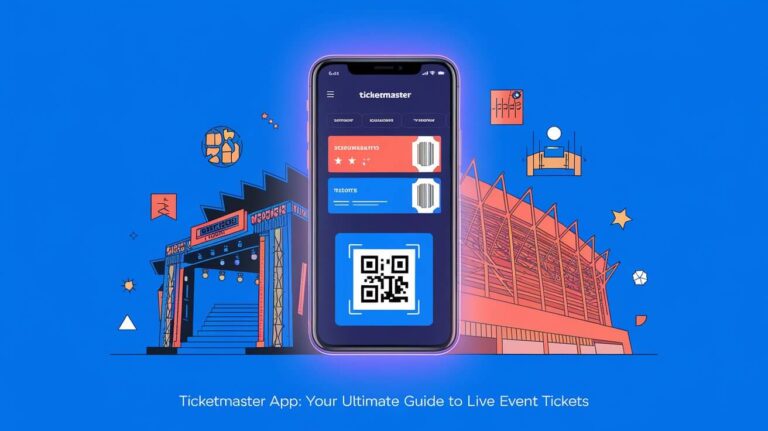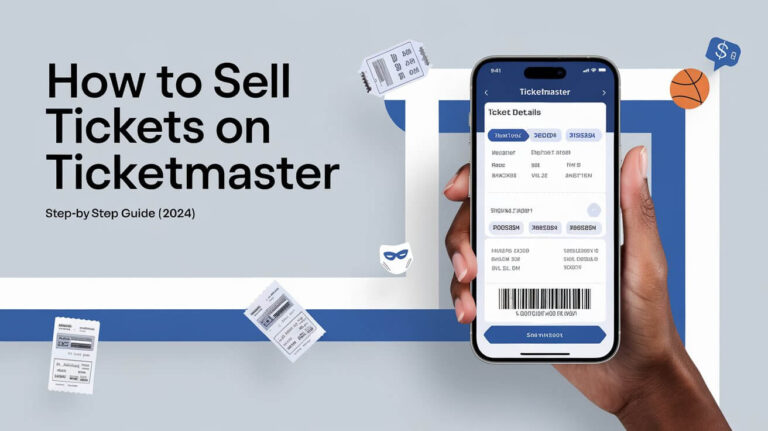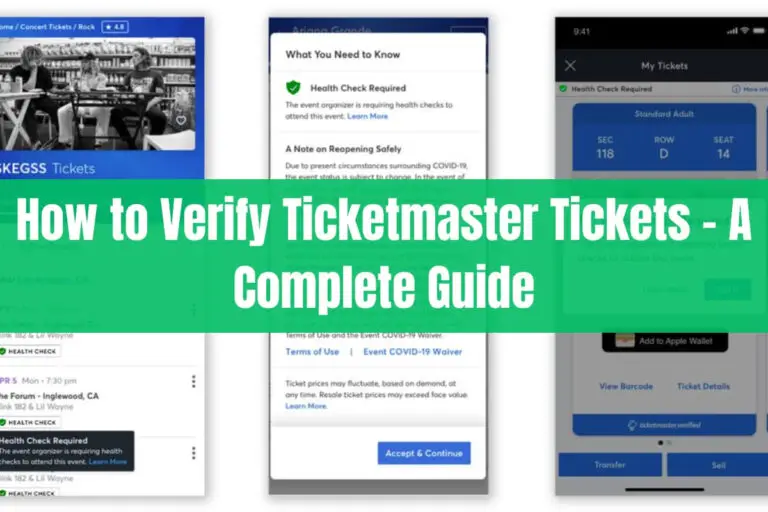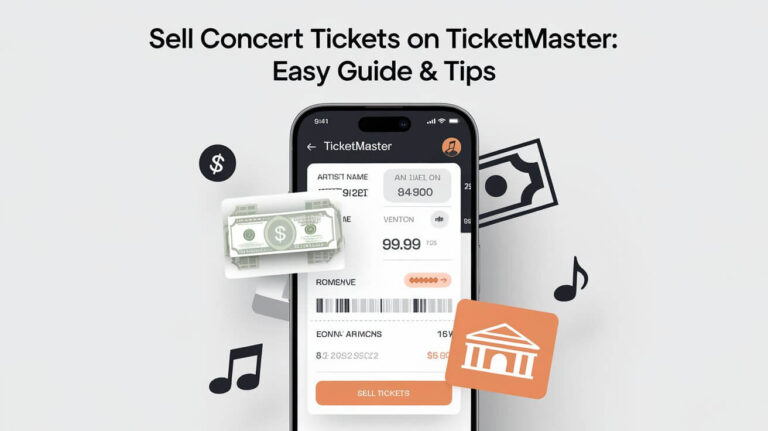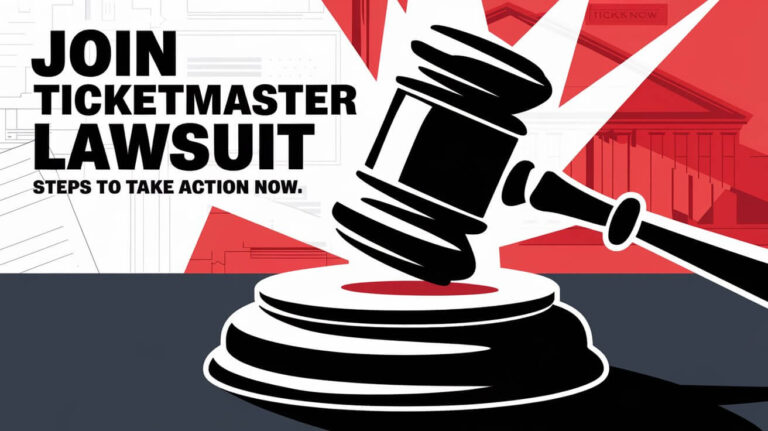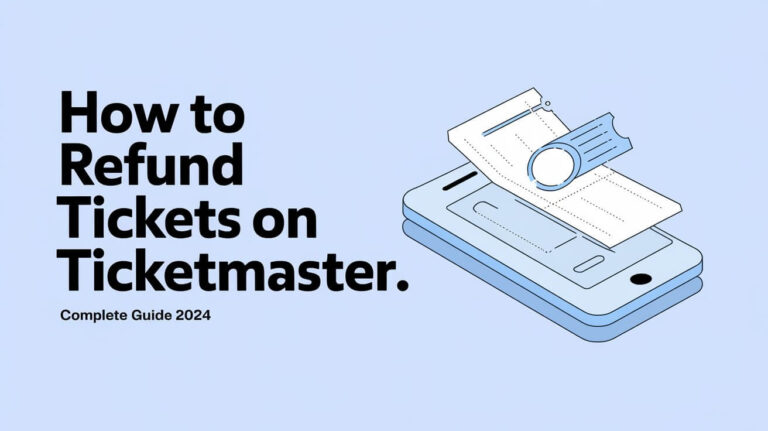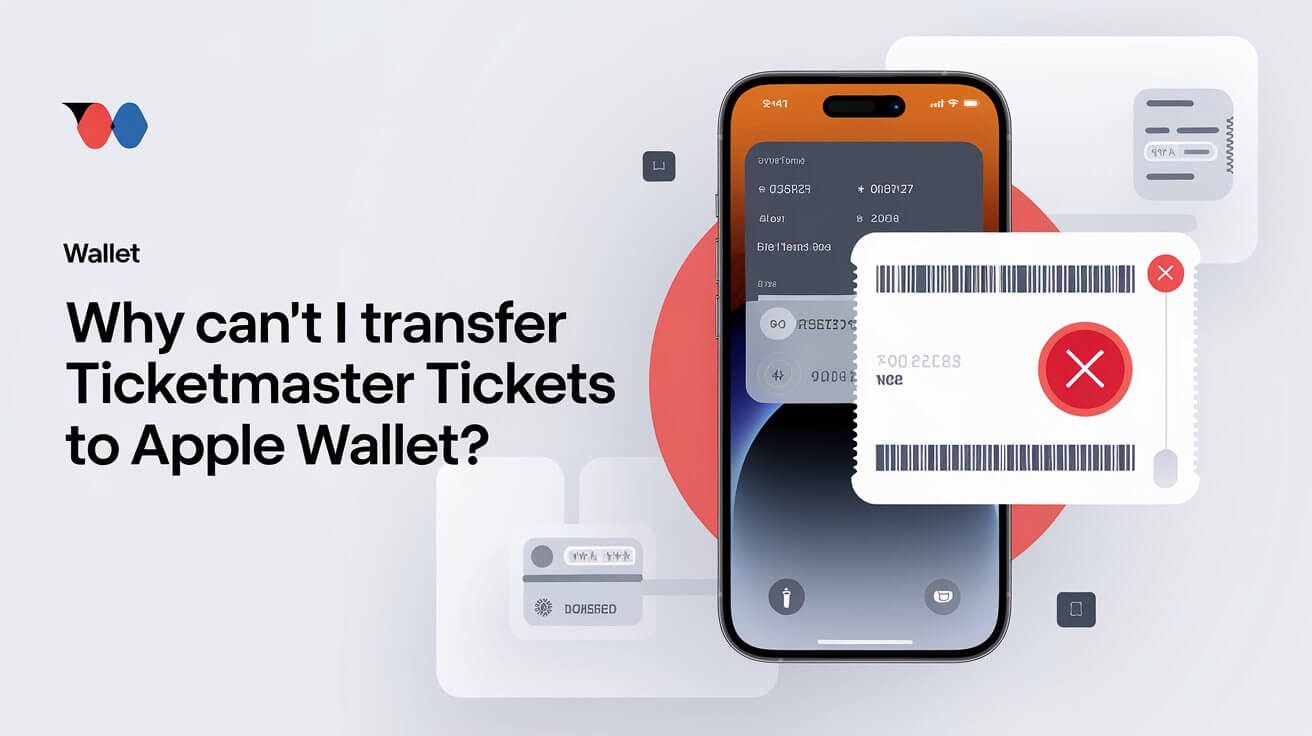
Many Ticketmaster users face challenges when trying to transfer their tickets to Apple Wallet. This issue often stems from app compatibility, ticket restrictions, or technical glitches. In this guide, we’ll explore the reasons behind these transfer problems and offer solutions to help you access your tickets hassle-free.
The Ticketmaster and Apple Wallet Connection
What is Apple Wallet?
Apple Wallet is a digital storage app for iPhones. It holds various items like credit cards, boarding passes, and event tickets. The app aims to make accessing these items quick and easy.
How Ticketmaster Tickets Work
Ticketmaster issues digital tickets for events. These tickets usually have a barcode or QR code for entry. While many users prefer storing these in Apple Wallet, it’s not always possible.
Common Reasons for Transfer Issues
Outdated App Versions
Using old versions of the Ticketmaster app or iOS can block ticket transfers. The apps need to be up-to-date to work together smoothly.
iOS Compatibility Problems
Some older iPhone models might not support the latest features needed for ticket transfers. This can lead to frustrating transfer attempts.
Ticket Type Restrictions
Not all Ticketmaster tickets can go to Apple Wallet. Some examples include:
- Will Call tickets
- Print-at-home tickets
- Tickets bought over the phone
- VIP or premium tickets
- Non-refundable items like merchandise
Event Organizer Limitations
Sometimes, event organizers don’t allow ticket transfers. This rule applies to both Apple Wallet and other users.
Troubleshooting Transfer Problems
Updating Ticketmaster App and iOS
First, make sure both your Ticketmaster app and iOS are current. Here’s how:
- Open the App Store
- Tap your profile picture
- Scroll to see pending updates
- Update Ticketmaster if available
For iOS:
- Go to Settings
- Tap General
- Select Software Update
- Install any available updates
Checking Ticket Eligibility
To see if your ticket can transfer:
- Open the Ticketmaster app
- Go to “My Events”
- Select your tickets
- Look for an “Add to Apple Wallet” button
If you don’t see this option, your ticket might not be eligible.
Dealing with Network Issues
Poor internet can hinder transfers. Try these steps:
- Switch between Wi-Fi and cellular data
- Restart your phone
- Try the transfer again in a few minutes
Alternative Methods to Access Tickets
Using the Ticketmaster App
The Ticketmaster app itself can display your tickets. To use it:
- Download the app
- Log in to your account
- Go to “My Events”
- Select your event
- Your tickets will appear with a barcode or QR code
Taking Screenshots of Tickets
A simple workaround is taking a screenshot:
- Open your ticket in the Ticketmaster app
- Take a screenshot (usually by pressing the side button and volume up button together)
- Save the screenshot to your photos
Remember, some venues might not accept screenshots. Always check the event’s entry rules.
Manual Entry into Apple Wallet
For some tickets, you can add them manually:
- Open Apple Wallet
- Tap the “+” sign
- Choose “Add Custom Pass”
- Enter your ticket details
- Save the pass
This method works best for simple tickets without changing barcodes.
The Future of Ticketmaster and Apple Wallet Integration
Ongoing Technological Developments
Ticketmaster is always working to improve its services. Future updates might make transfers to Apple Wallet easier and available for more ticket types.
Potential Industry-Wide Changes
As digital ticketing grows, we might see better integration between ticketing services and digital wallets. This could lead to smoother transfers and fewer headaches for users.
Tips for Smooth Event Entry Without Apple Wallet
Preparing Your Phone in Advance
To avoid issues at the venue:
- Fully charge your phone
- Download tickets to your device before arrival
- Turn up screen brightness for easy scanning
Backup Options for Ticket Access
Always have a Plan B:
- Write down your order number
- Bring the credit card used for purchase
- Have a photo ID ready
These can help if you have trouble accessing your digital tickets.
FAQs About Ticketmaster Tickets and Apple Wallet
Why does my ticket say “Pass Disabled” in Apple Wallet?
This often happens when the ticket is transferred or the event has passed. Try removing and re-adding the ticket.
Can I transfer tickets to someone else’s Apple Wallet?
Yes, but only if the event allows transfers. Use the Ticketmaster app’s transfer feature to send tickets to another user.
What if I can’t see the “Add to Apple Wallet” button?
Try turning your phone sideways. Some users report this makes the button appear.
Do I need internet to use tickets in Apple Wallet?
Once added, tickets in Apple Wallet work offline. But it’s best to have internet access for any last-minute updates.
Can I use Apple Wallet tickets if my phone dies?
No. Always bring a portable charger or backup method to access your tickets.
Conclusion
Transferring Ticketmaster tickets to Apple Wallet isn’t always straightforward. Technical issues, ticket types, and event rules can all play a part. But with the right know-how, you can often solve these problems or find good alternatives.
Remember to keep your apps updated, check your ticket type, and always have a backup plan. As technology improves, we can hope for easier transfers in the future. Until then, these tips should help you get to your events without the added stress of ticket troubles.