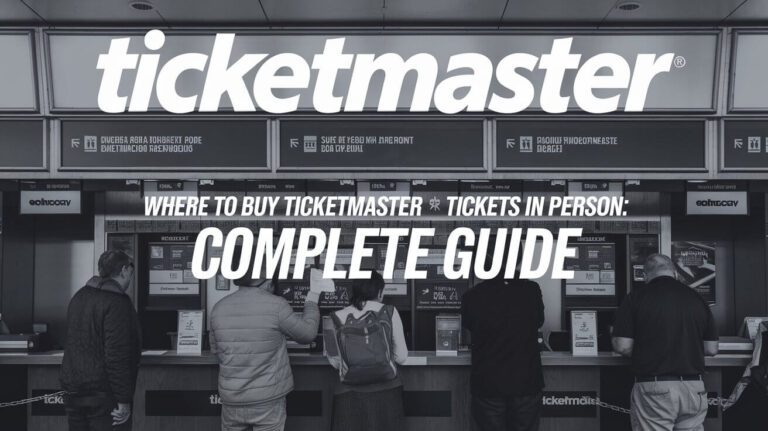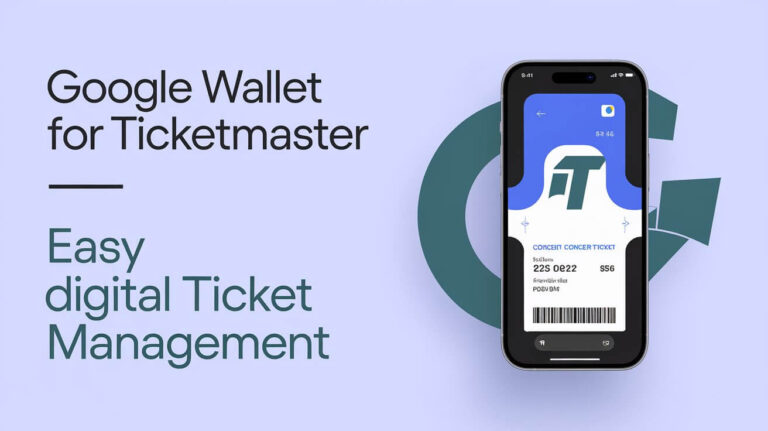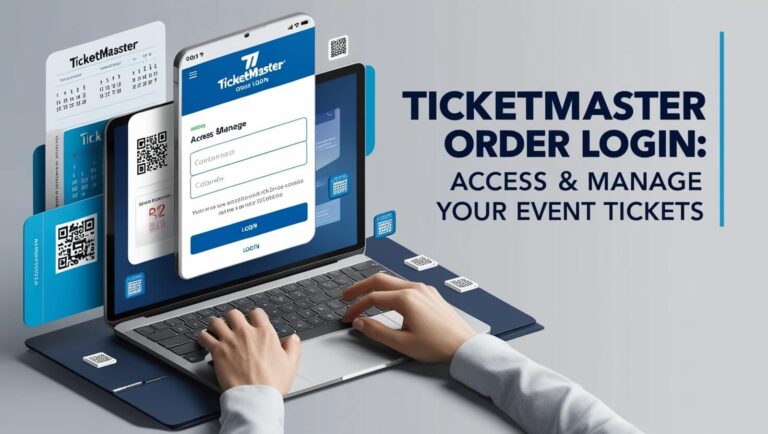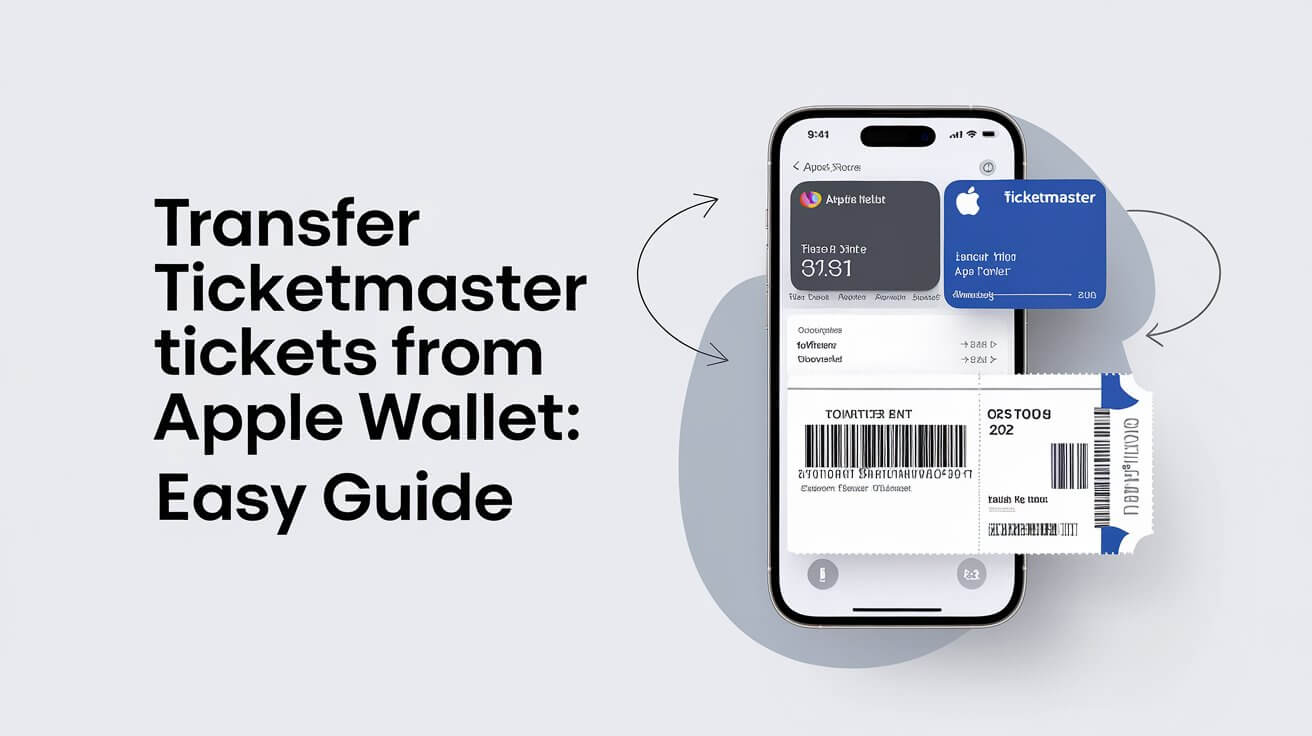
Transferring Ticketmaster tickets from Apple Wallet isn’t as simple as it seems. You can’t do it directly from the wallet – instead, you need to use your Ticketmaster account. While Apple Wallet makes storing tickets easy, moving them to someone else takes a few extra steps.
This guide covers the ins and outs of ticket transfers, from removing passes from your wallet to sending them to friends. We’ll break down the process and tackle common issues, so you can share your event access without stress.
Ticketmaster and Apple Wallet Integration
What is Apple Wallet?
Apple Wallet is a digital storage system for iOS devices. It keeps your tickets, boarding passes, and payment cards in one place. Think of it as a virtual pocket where you store important items.
How Ticketmaster tickets work with Apple Wallet
When you buy tickets on Ticketmaster, you can add them to your Apple Wallet. This makes accessing your tickets at the venue quick and easy. But there’s a catch – once in Apple Wallet, you can’t transfer tickets directly from there.
Common Challenges with Transferring Tickets
Why can’t I transfer directly from Apple Wallet?
Ticketmaster doesn’t allow direct transfers from Apple Wallet for security reasons. They want to ensure all transfers happen through their system. This helps prevent fraud and ticket duplication.
What happens to tickets in Apple Wallet after transfer?
After you transfer tickets, the ones in your Apple Wallet become invalid. The system updates to reflect the new ticket owner. Don’t worry – this is normal and part of the transfer process.
Step-by-Step Guide to Transferring Ticketmaster Tickets
Accessing your Ticketmaster account
- Open a web browser (not the app)
- Go to Ticketmaster.com
- Log into your account
Locating the transfer option
- Click on “My Events”
- Find the event you want to transfer tickets for
- Look for the “Transfer” button next to your tickets
Selecting tickets and recipient information
- Choose which tickets to transfer
- Enter the recipient’s email or phone number
- Add a personal note if you’d like
Completing the transfer process
- Review the transfer details
- Click “Transfer Tickets”
- Wait for confirmation
Alternative Methods for Ticket Transfer
Using the Ticketmaster app
The Ticketmaster app offers a similar transfer process:
- Open the app and sign in
- Tap “My Events”
- Select your event and tap “Transfer”
- Follow the prompts to complete the transfer
Transferring via the Ticketmaster website
The website method works well for those who prefer desktop browsing:
- Log in to Ticketmaster.com
- Navigate to “My Events”
- Find your tickets and click “Transfer”
- Complete the transfer process as directed
Troubleshooting Common Transfer Issues
Dealing with grayed-out transfer buttons
If the transfer button is grayed out, it could mean:
- The event doesn’t allow transfers
- The artist or venue has restricted transfers
- The event was canceled
In these cases, contact Ticketmaster support for guidance.
Handling lost transfer emails or texts
Don’t panic if you can’t find the transfer notification. Try these steps:
- Check your spam folder
- Search your email for “Ticketmaster transfer”
- Ask the sender to cancel and resend the transfer
Best Practices for Smooth Ticket Transfers
Timing your transfers
Transfer your tickets well before the event. This gives you and the recipient time to sort out any issues that might come up.
Ensuring recipient compatibility
Make sure the person you’re sending tickets to has:
- A Ticketmaster account
- A compatible smartphone (if using mobile entry)
Understanding Ticket Transfer Policies
Event-specific transfer restrictions
Some events have special rules about transfers. These might include:
- Limits on how many times a ticket can be transferred
- Blackout periods when transfers aren’t allowed
- Requirements for the recipient (like fan club membership)
Always check the event details for any transfer restrictions.
Ticketmaster’s general transfer guidelines
Ticketmaster has some overarching rules for transfers:
- Transfers are usually free
- Once transferred, you can’t get the tickets back without the recipient’s help
- Some types of tickets (like VIP packages) might not be transferable
FAQs About Transferring Ticketmaster Tickets
Can I transfer partial orders?
Yes, you can transfer some tickets from an order and keep others. This is handy for group purchases where not everyone can attend.
What if I need to cancel a transfer?
You can cancel a transfer if the recipient hasn’t accepted it yet. Just go to your Ticketmaster account and look for the cancellation option.
How do recipients claim transferred tickets?
Recipients will get an email or text with instructions. They’ll need to:
- Click the link in the message
- Sign in to their Ticketmaster account (or create one)
- Accept the transferred tickets
Conclusion
Transferring Ticketmaster tickets from Apple Wallet might seem tricky at first, but it’s a straightforward process once you know the steps. Remember, the key is to work through your Ticketmaster account, not directly from Apple Wallet.
By following this guide, you’ll be able to share your tickets with friends and family easily. Just keep in mind the timing, check for any event-specific rules, and make sure your recipient is ready to accept the transfer.
Whether you’re a frequent concert-goer or an occasional sports fan, mastering the art of ticket transfers will make your event planning much smoother. So go ahead, share the joy of live events with your loved ones – now you know exactly how to do it!

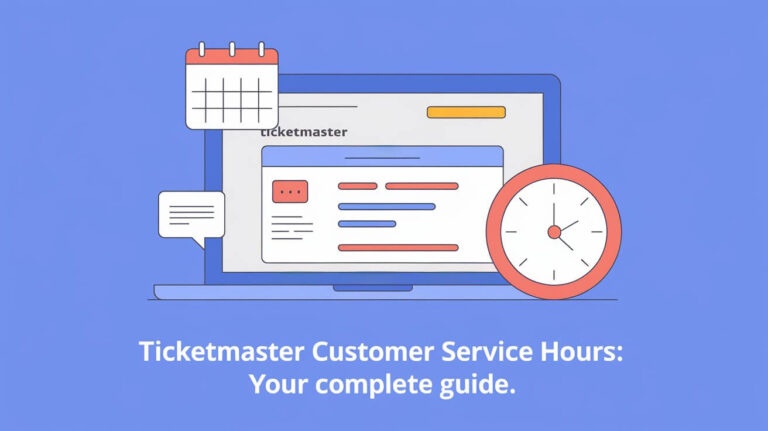
![Does Ticketmaster Count as Entertainment Chase? [2024 Guide] 3 Does Ticketmaster Count as Entertainment Chase](https://theticketlover.com/wp-content/uploads/2024/10/does-ticketmaster-count-as-entertainment-chase-768x431.jpeg)
![Where Do I Enter Ticketmaster Presale Code? [2024 Guide] 4 Where Do I Enter Ticketmaster Presale Code](https://theticketlover.com/wp-content/uploads/2024/10/where-do-i-enter-ticketmaster-presale-code-768x431.jpeg)